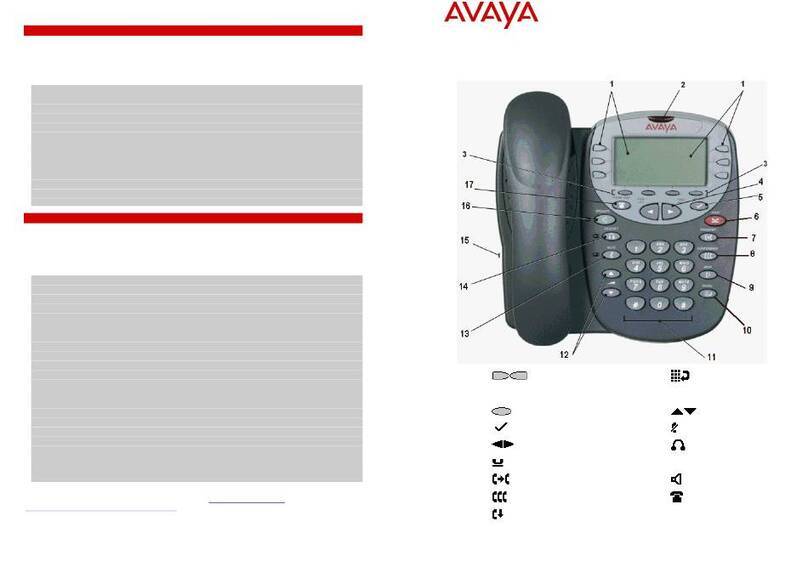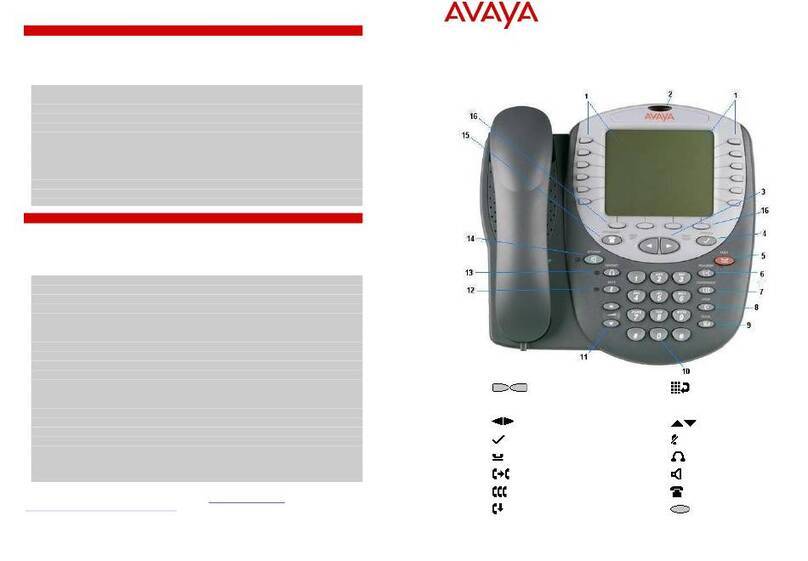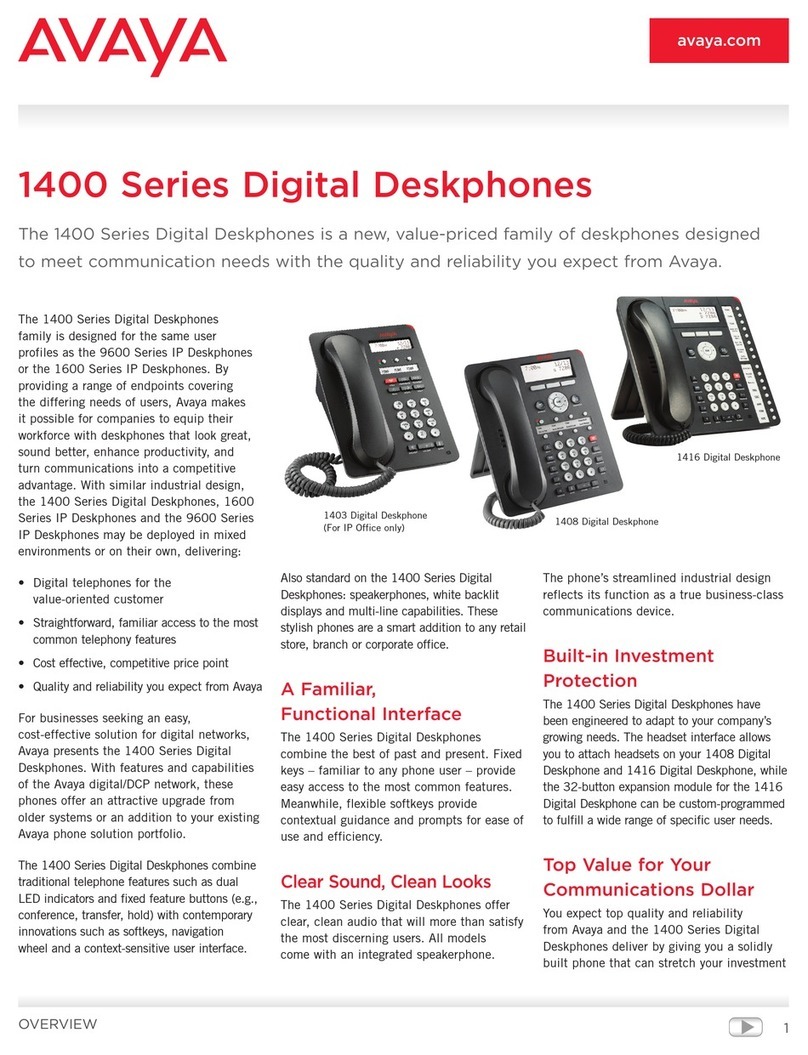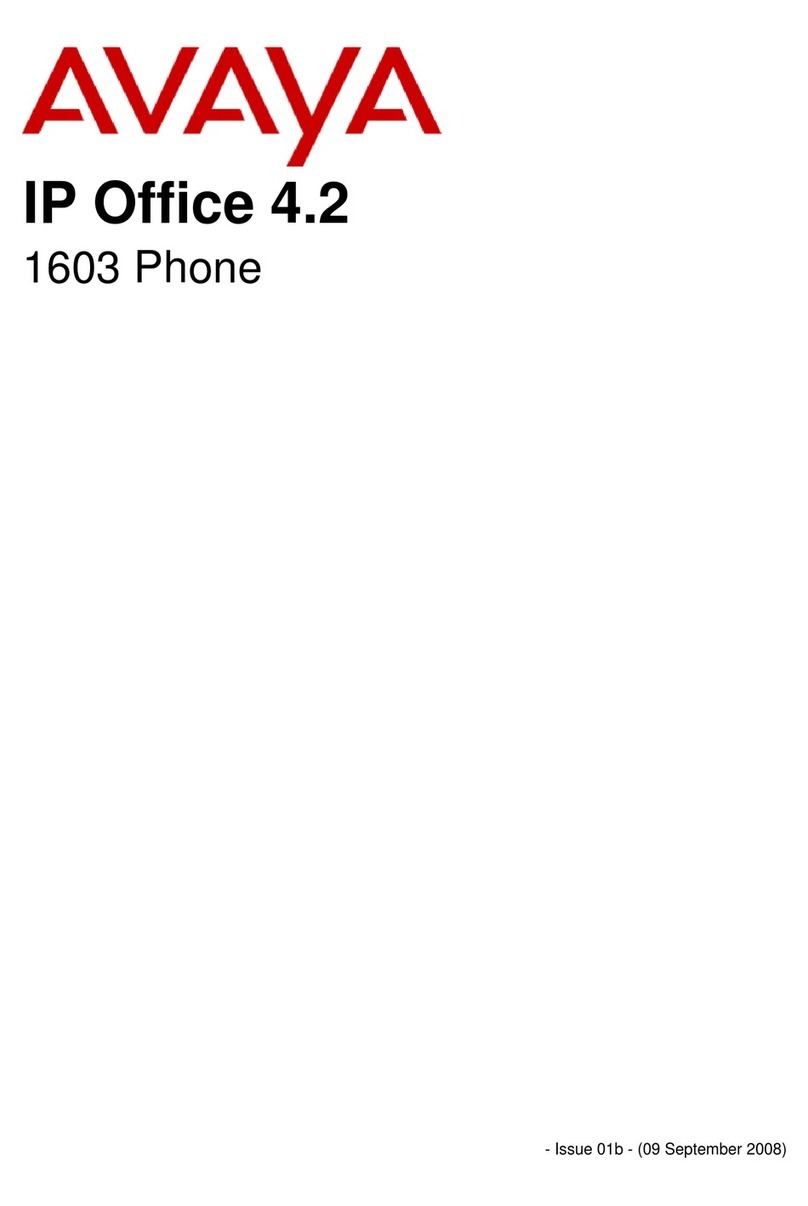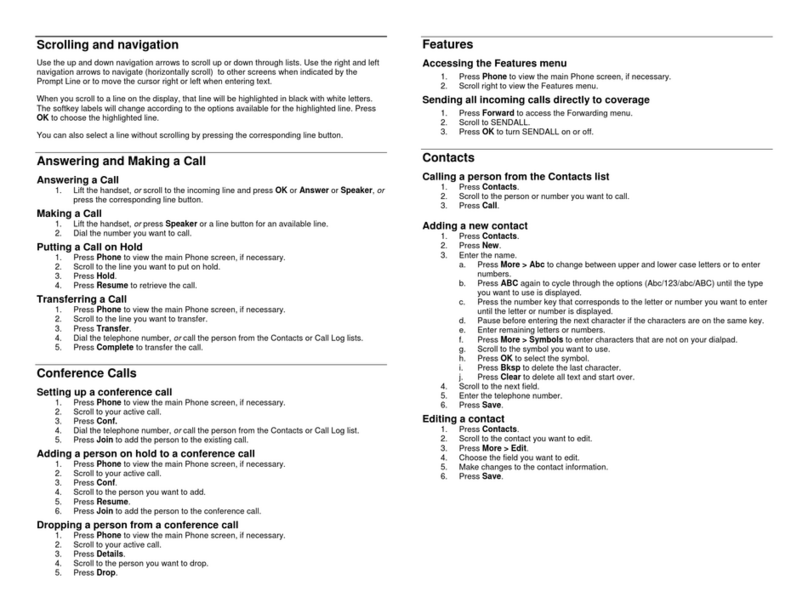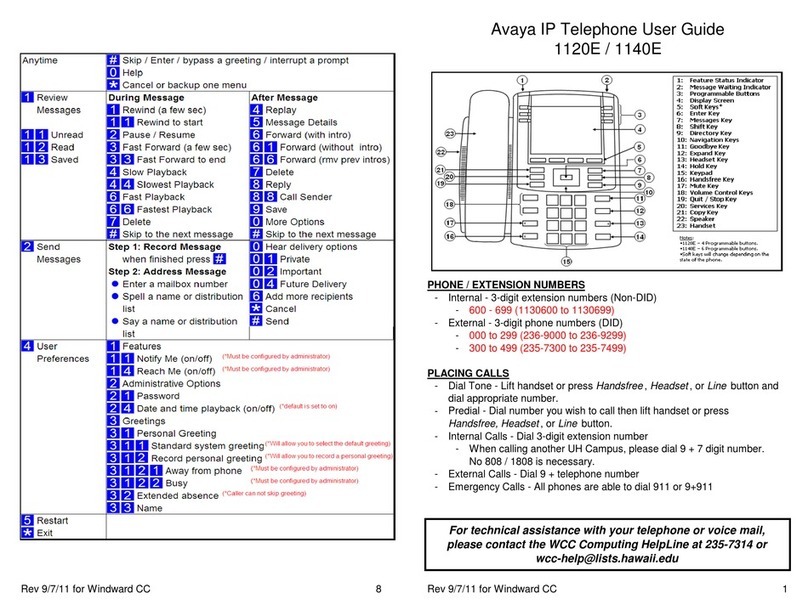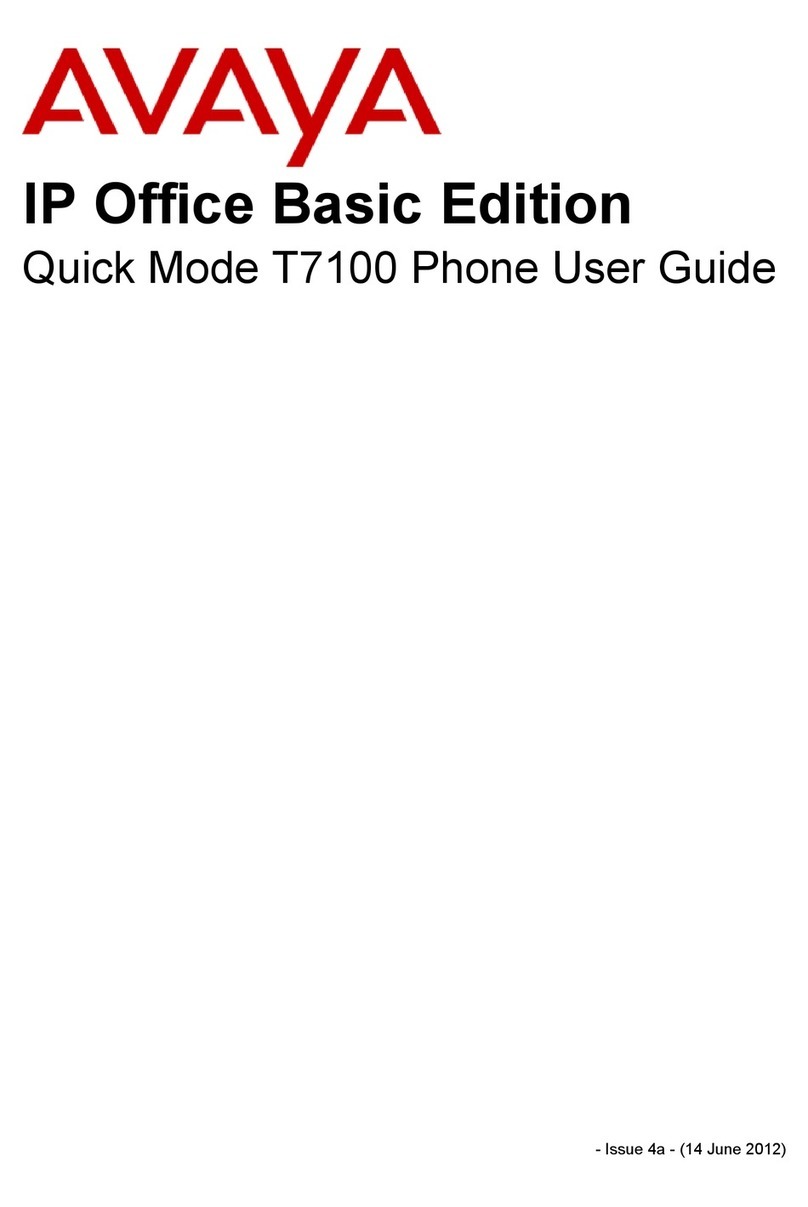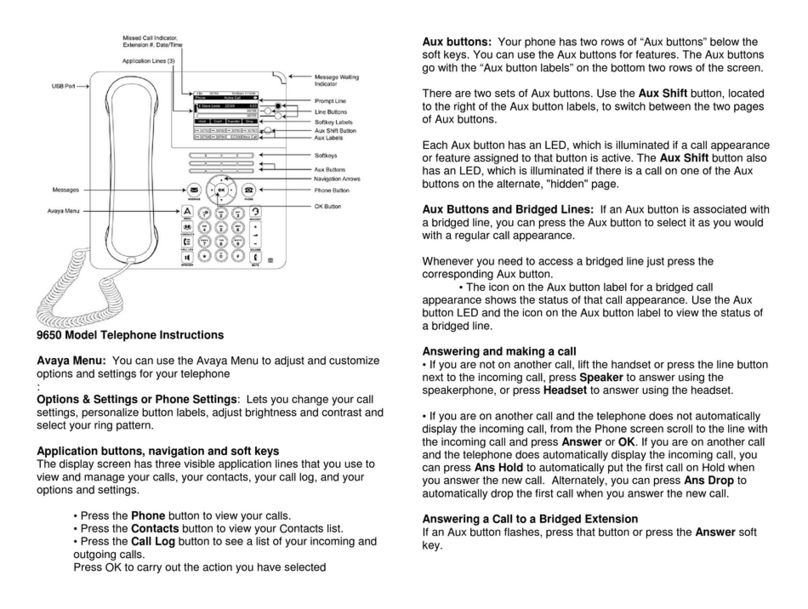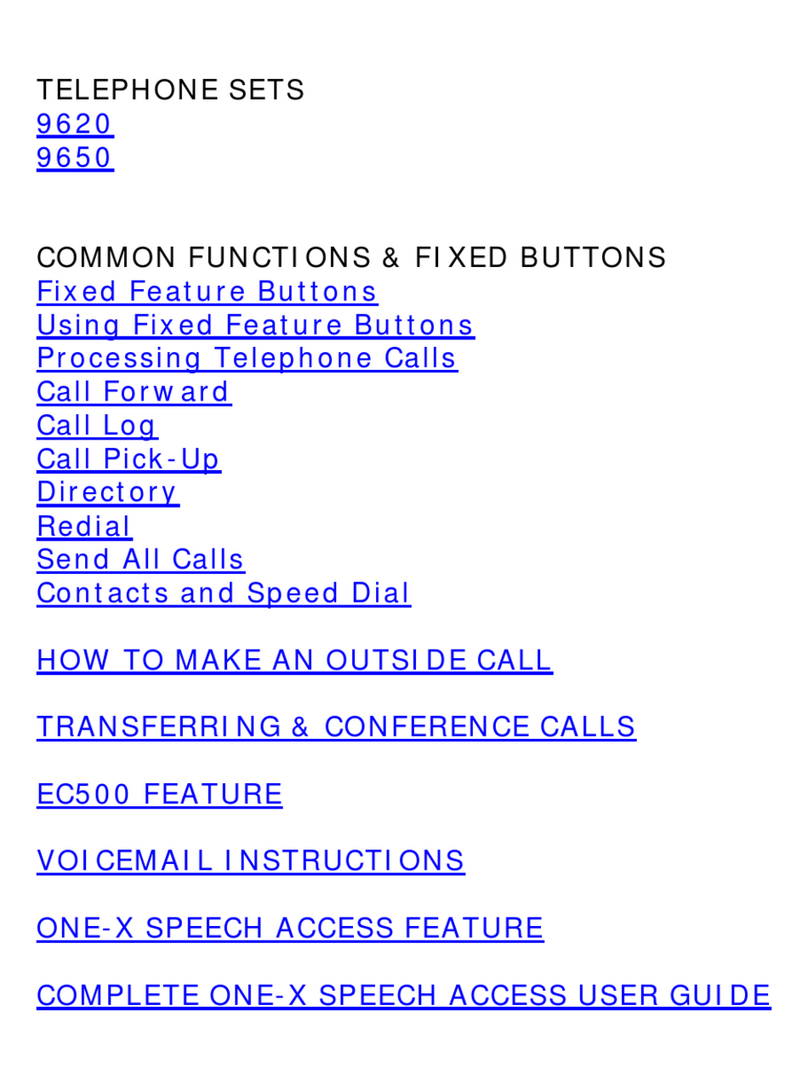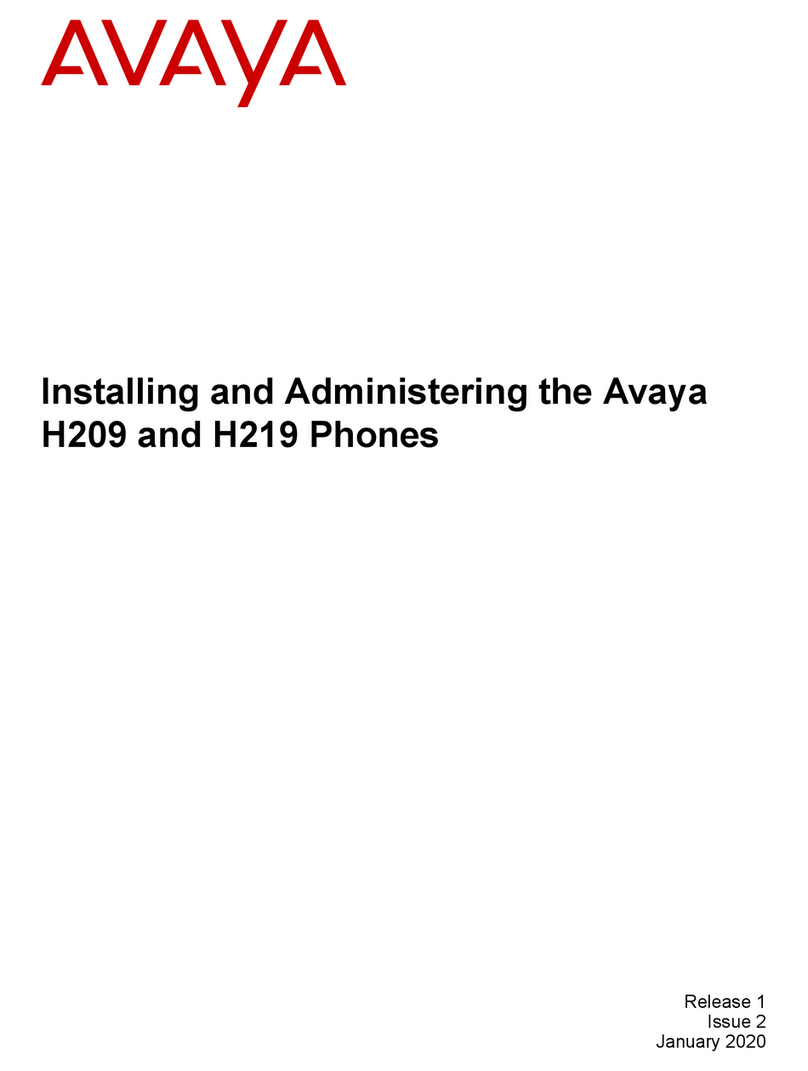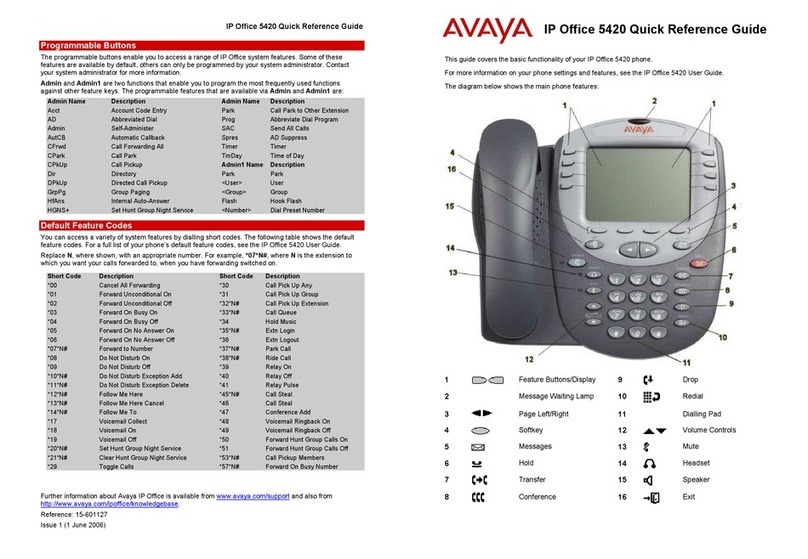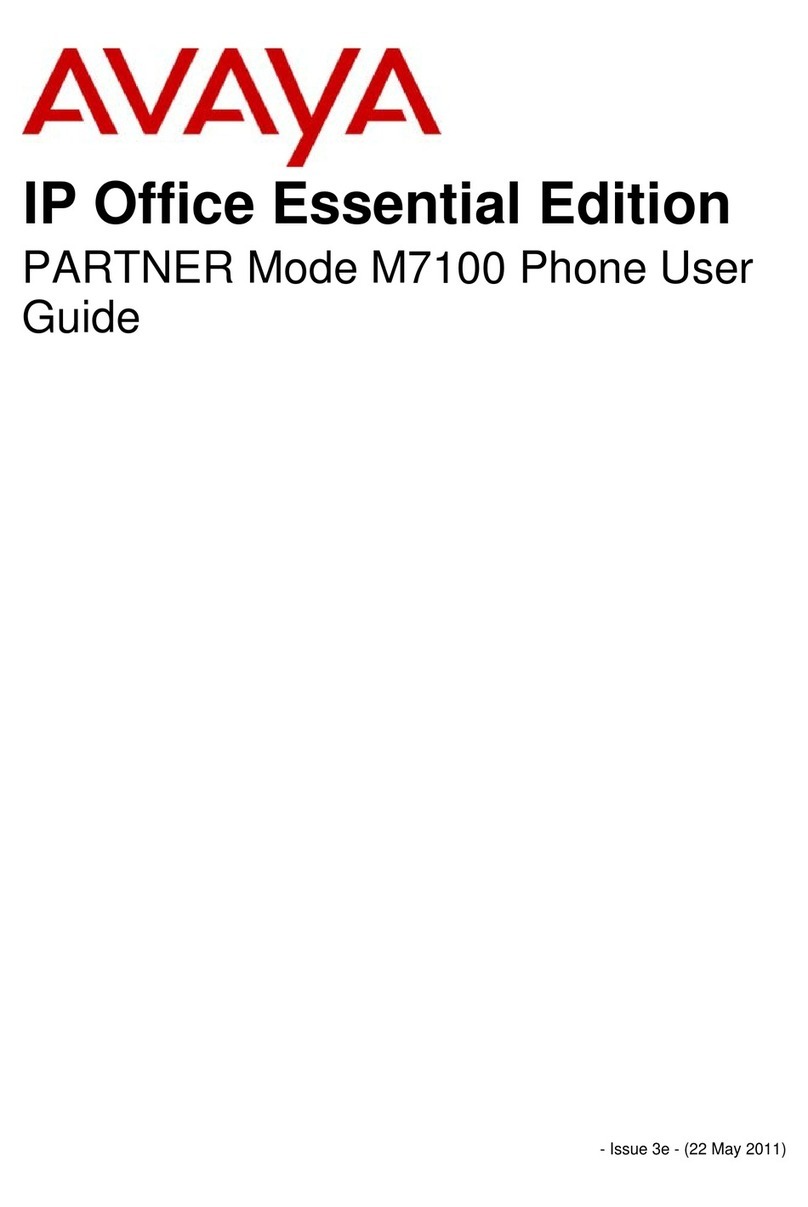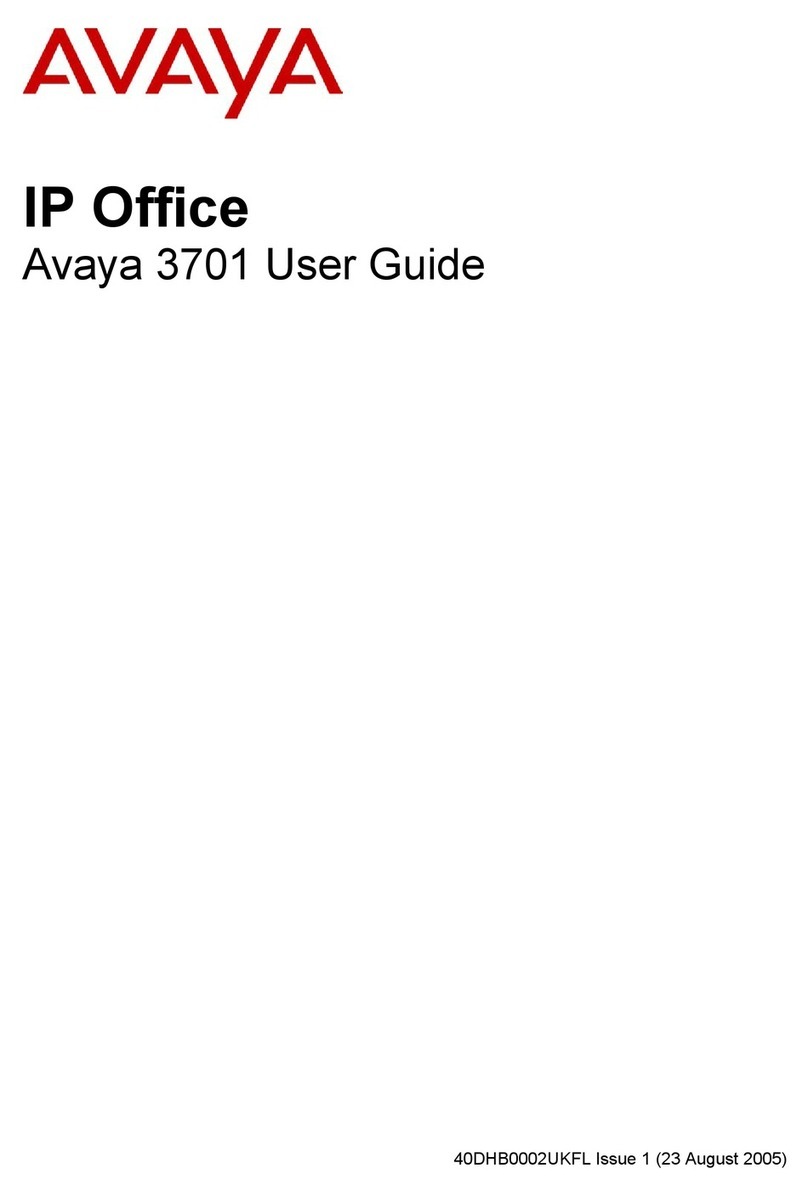The 4620 Telephone Page ii
4620 User’s Guide Page ii
IP Office 40DHB0002USEP - Issue 1 (4th November 2003)
The 4620 IP Telephone............ 4
Overview of the 4620...................................4
Call Appearance Keys..................................6
Call Handling............................ 7
Answer Incoming Calls.................................7
Make a Call..................................................7
Speakerphone..............................................7
Mute.............................................................8
Hold..............................................................8
Transfer........................................................9
Conference ..................................................9
4620 IP Telephone Options... 10
Telephone Options Overview.....................10
Application Option......................................11
Personalizing Redial....................................11
Phone Screen on Answer............................11
Phone Screen on Calling.............................11
Display Call Timers......................................11
Message Display Rate.................................12
Call Appearance Width................................12
Visual Alerting..............................................12
Call Log........................................................ 12
Personal Ringing Options ..........................13
Viewing the Status Screen.........................13
IP Address Settings.....................................13
Quality of Service (QoS) Information...........13
Phone Interface ...........................................13
Miscellaneous Information...........................14
Contrast Control.........................................14
Logging off the 4620 IP Phone...................14
Reinstating the Phone ................................. 15
Backup/Restore Options............................15
Feature Button Labeling.............................15
Display Language Selection.......................16
Speed Dials............................. 17
Overview of Speed Dials............................17
Using Speed Dials .....................................18
Accessing the Speed Dial
Directory/Dialing a Speed Dial.....................18
Adding a Speed Dial from the Call Log .......18
Editing a Speed Dial.................................... 18
Deleting a Speed Dial..................................18
Adding a New Speed Dial............................19
Using the Call Log ................. 20
Overview of the Call Log............................20
Using the Call Logs....................................21
To Access the Call Logs..............................21
To Delete All Entries from a Log..................21
To Exit the Call Logs....................................21
Using Individual Log Entries.......................22
To Display an Individual Log Entry..............22
To Delete an Individual Log Entry................22
To Turn a Log Entry into a Speed Dial.........22
Web Browsing.........................23
Overview of Web Browsing........................ 23
Accessing External WAP Websites........... 23
Web Navigation Controls........................... 24
Entering Data............................................. 25
Function Keys.........................26
Overview of Function Keys........................ 26
Functions................................................... 26
Absnt - Set Absent Text ...............................26
Acct - Account Code Entry...........................26
AD - Abbreviated Dial...................................26
Apear - Appearance.....................................26
AutCB - Automatic Callback.........................26
Cfrwd - Call Forwarding All ..........................27
CPark - Call Park..........................................27
CPkUp - Call Pickup.....................................27
CWOn - Call Waiting On ..............................27
ClrCW - Clear CW........................................27
Conf+ - Conference Add ..............................28
Drop - Drop...................................................28
DpkUp - Directed Call Pickup.......................28
DCW - Dial CW ............................................28
Dirct - Dial Direct..........................................28
DNDOn - Do Not Disturb On........................28
DNDX+ - Do Not Disturb Exception Add......29
DNDX- - Do Not Disturb Exception
Delete...........................................................29
Emrgy - Dial Emergency..............................29
FwdOf - Cancel All Forwarding....................29
FwNOn - Forward On No Answer On ..........29
FwBOn - Forward On Busy On....................29
FolTo - Follow Me To ...................................29
FwUOn - Forward Unconditional On............30
FwdNo - Forward Number............................30
FwdH+ - Forward Hunt Group Calls On.......30
GrpPg - Group Paging .................................30
HfAns - Internal Auto-Answer.......................30
HdSet - Headset Toggle...............................30
Here- - Follow Me Here Cancel....................30
Here+ - Follow Me Here...............................31
HGNS+ - Set Hunt Group Night Service......31
HGNS- - Clear Hunt Group Night Service....31
HGOS+ - Set Hunt Group Out of Service ....31
HGOS- - Clear Hunt Group Out of
Service .........................................................31
HGEna - Hunt Group Enable .......................31
HGDis - Hunt Group Disable........................31
HoldCW - Hold Call Waiting.........................32
IAuto - Automatic Intercom...........................32
IDial - Dial Intercom......................................32
Intru - Call Intrude.........................................32
Login - Extn Login ........................................32
Logof - Extn Logout......................................32
Music - Hold Music.......................................32
NATim - Set No Answer Time......................33
Park - Call Park to Other Extension.............33
Contents