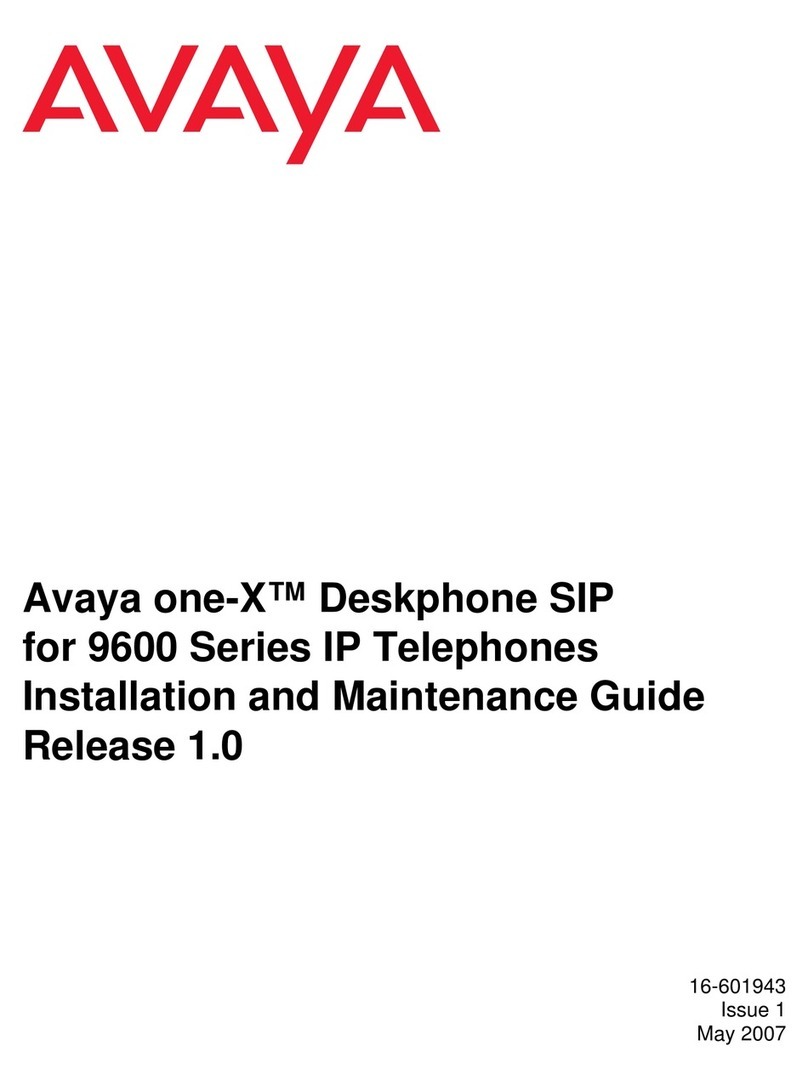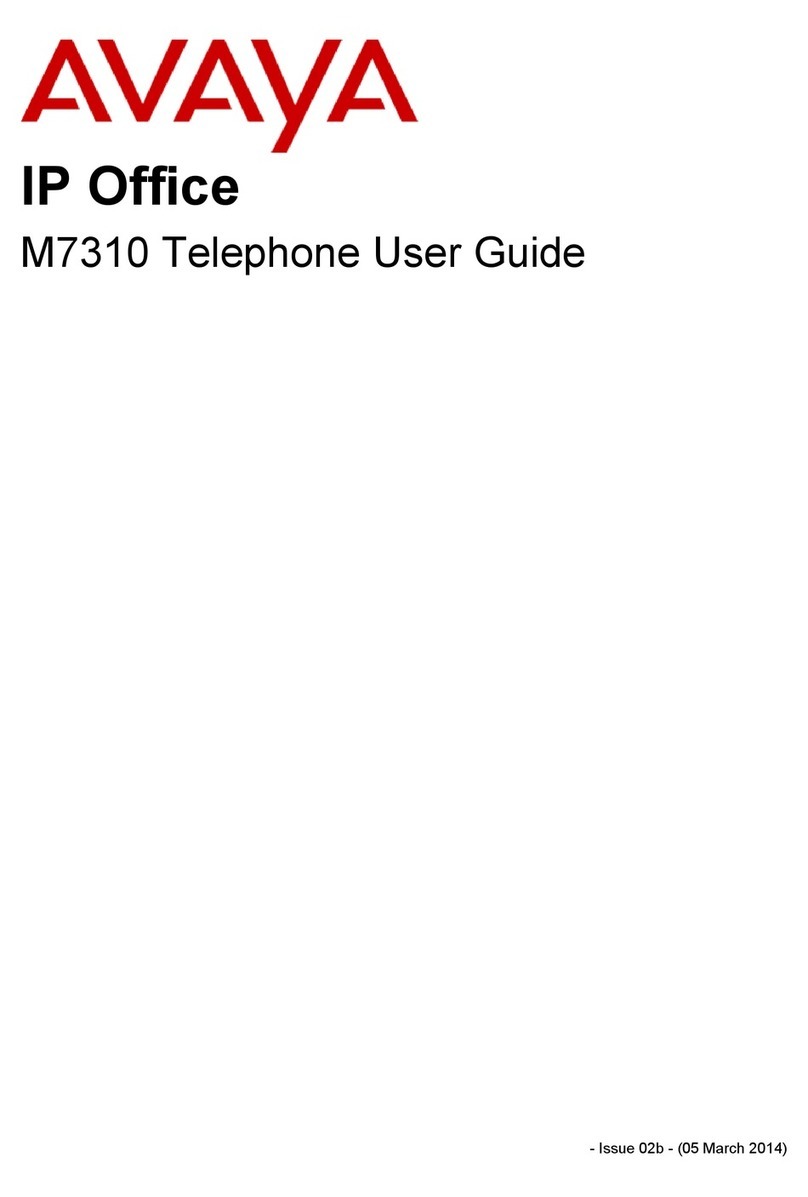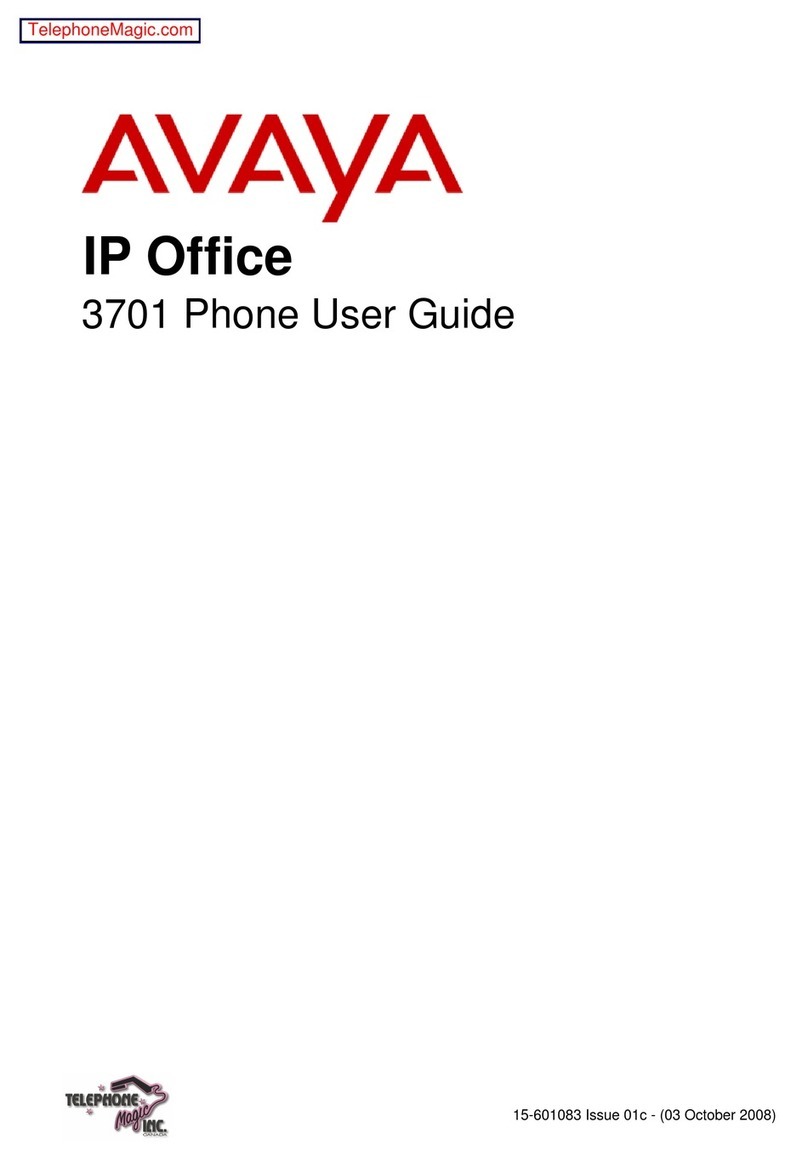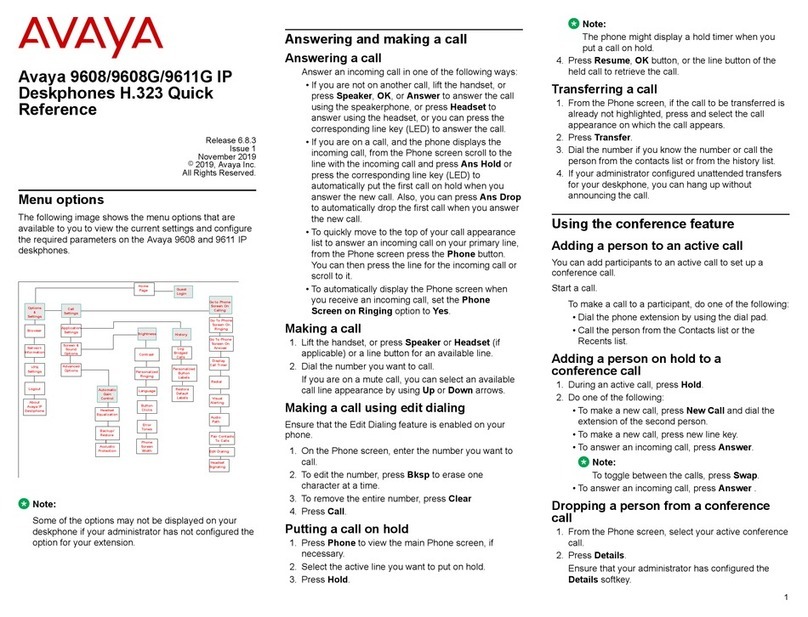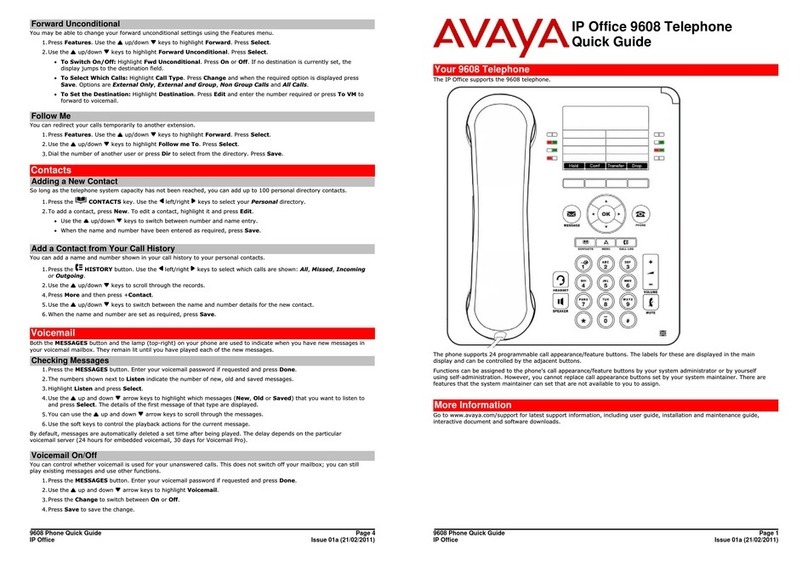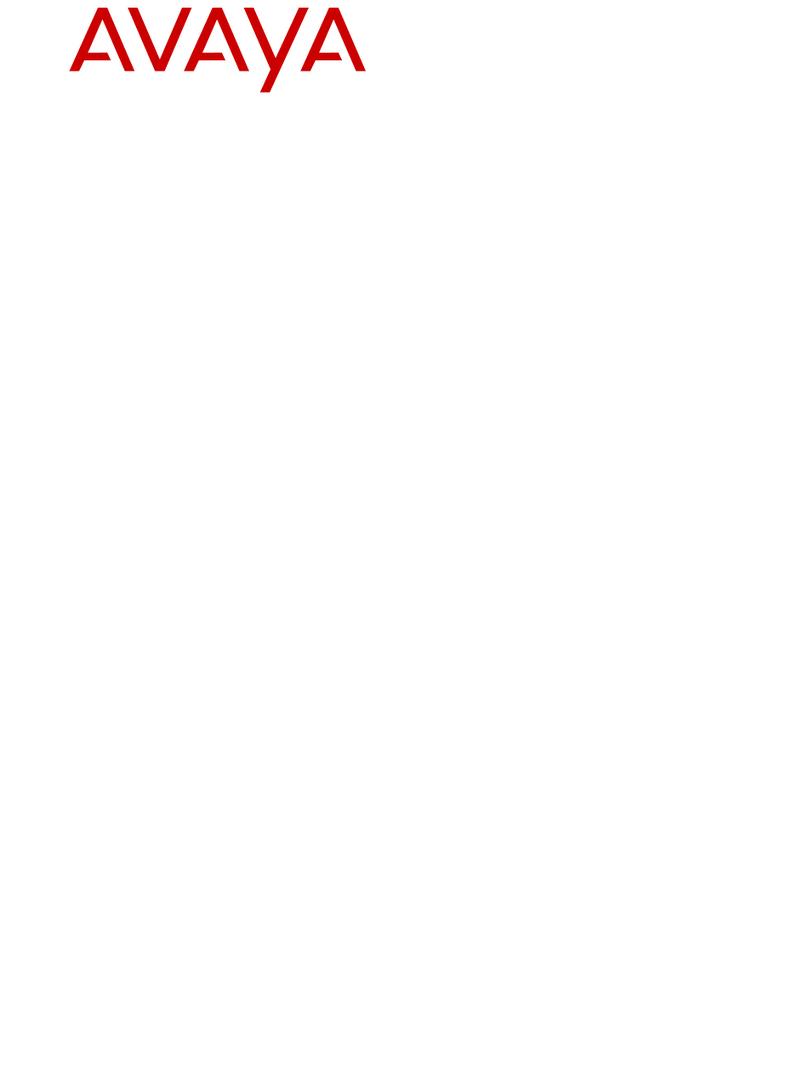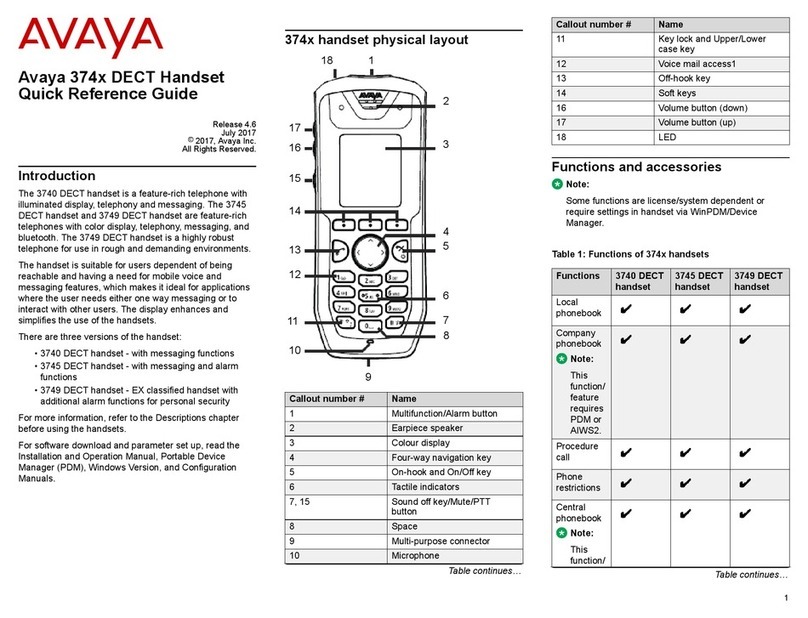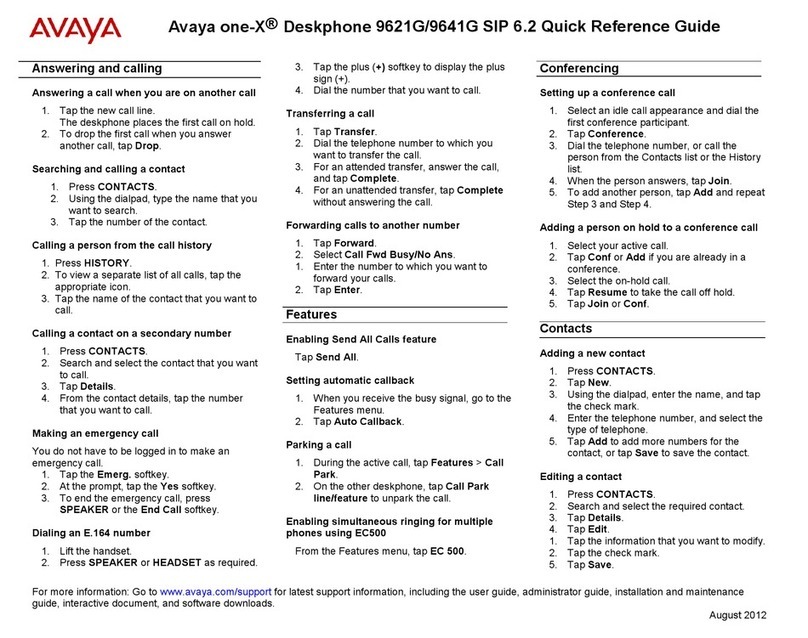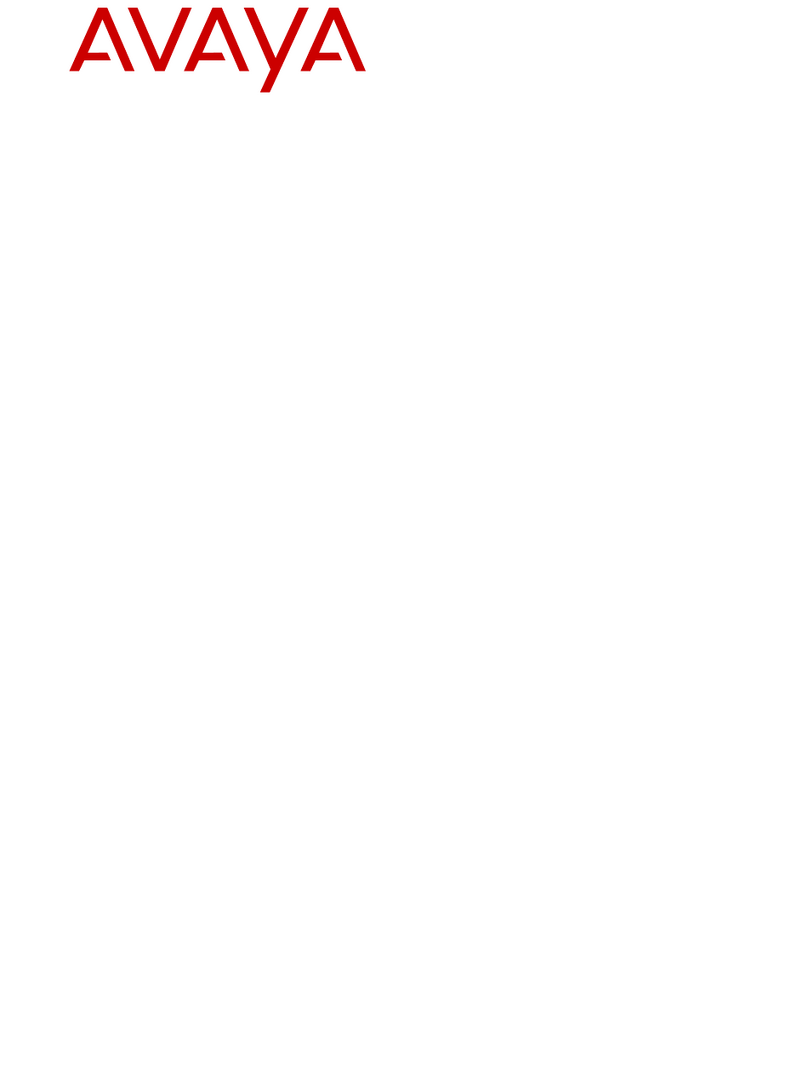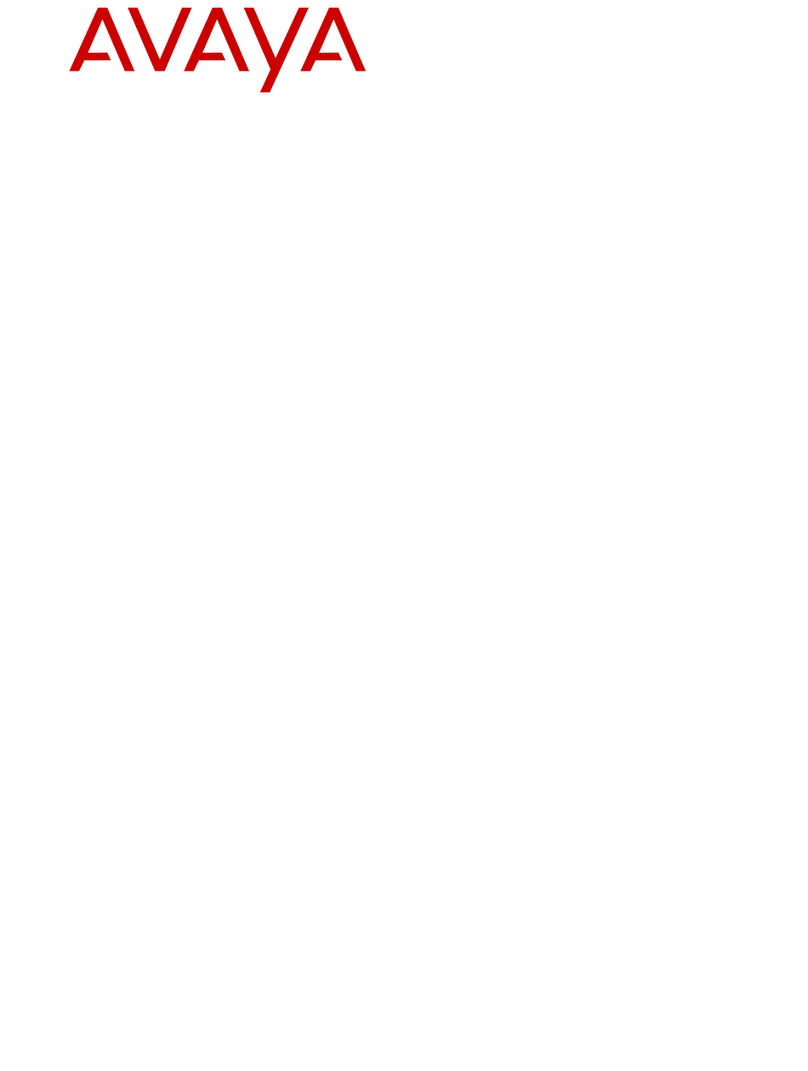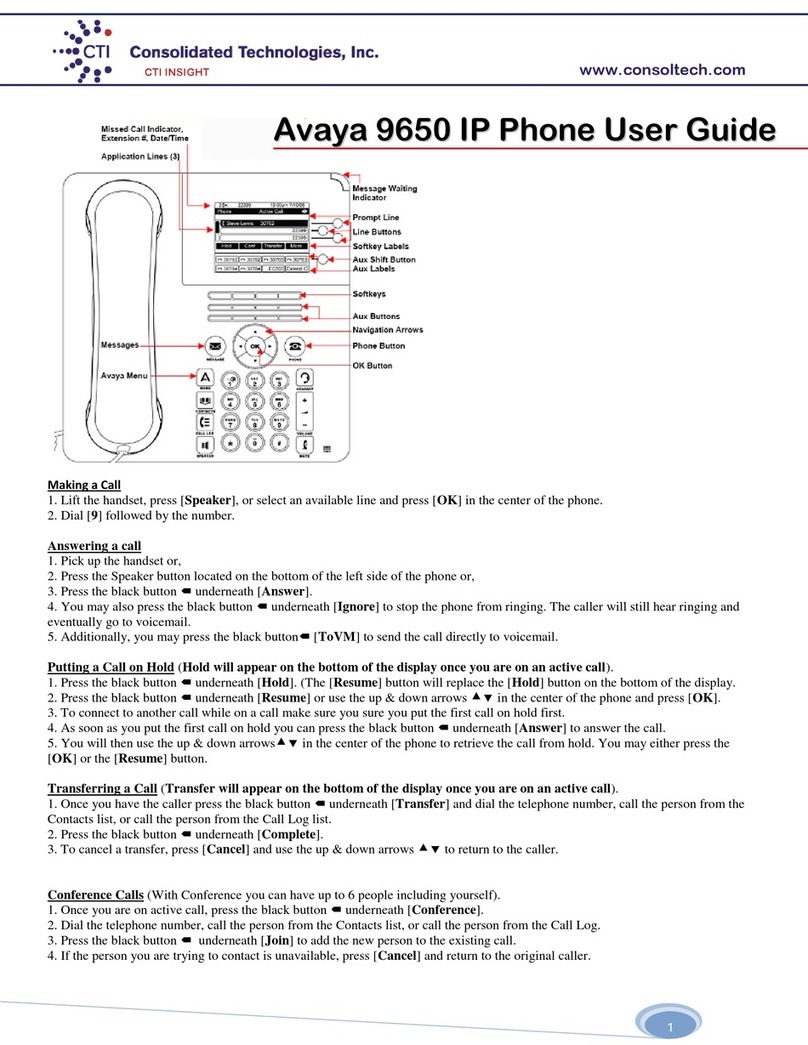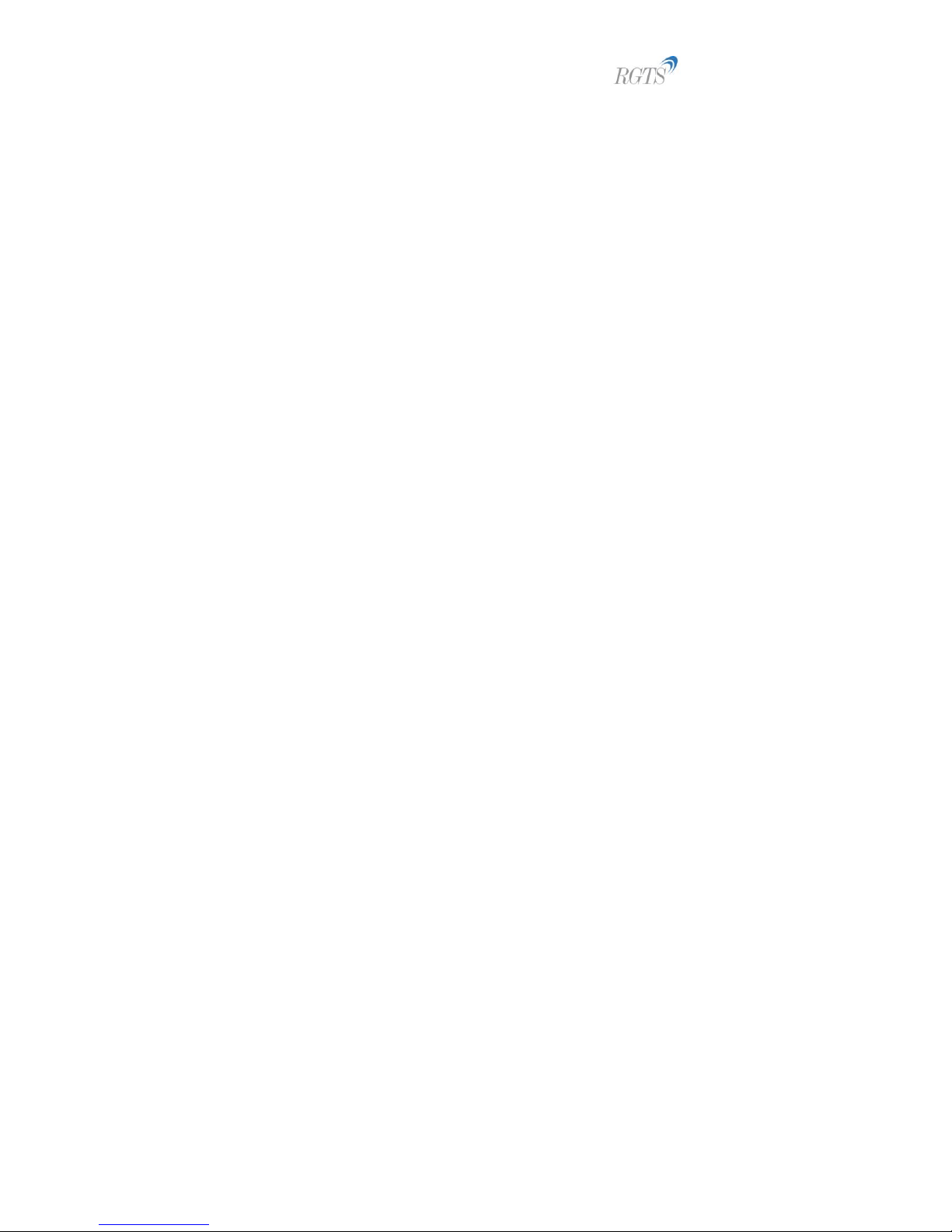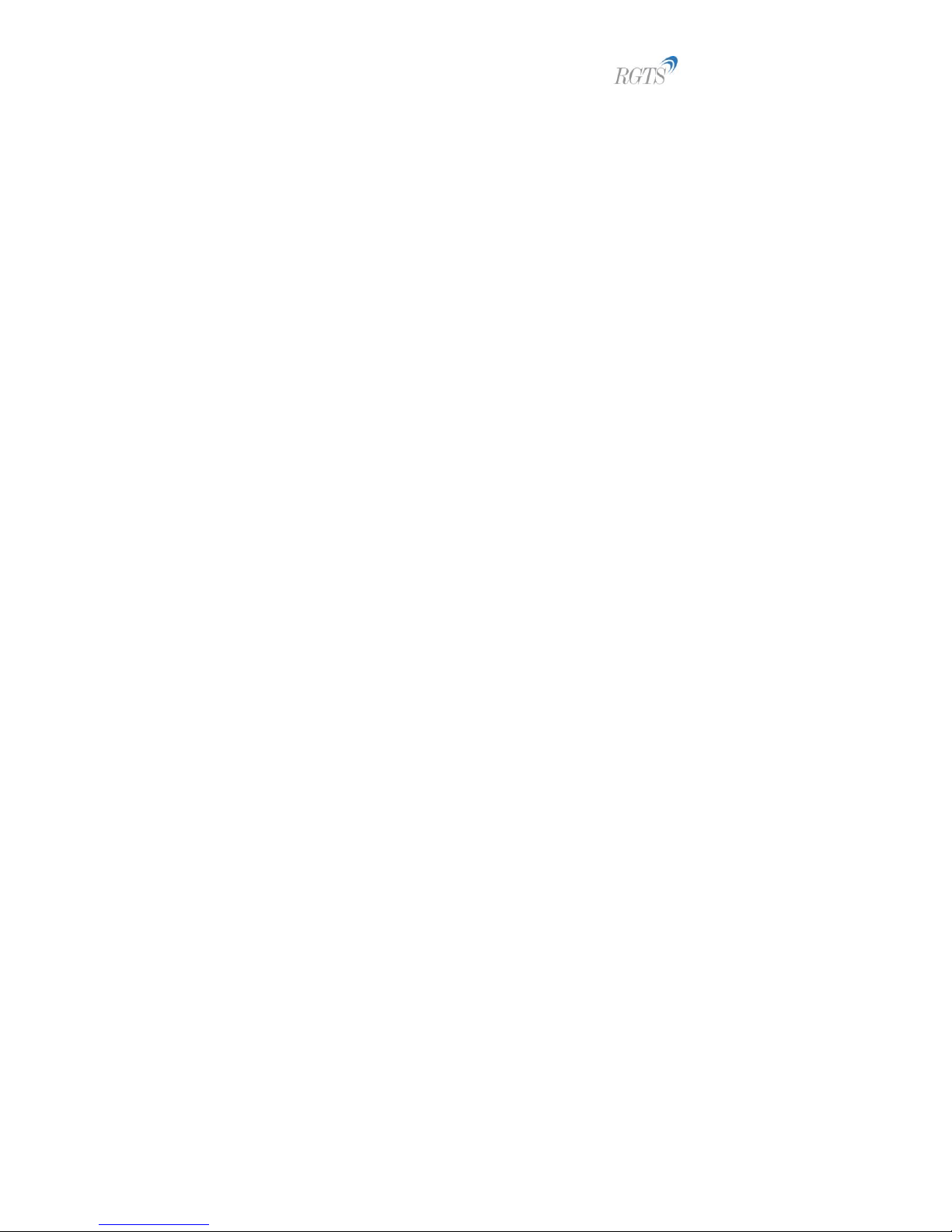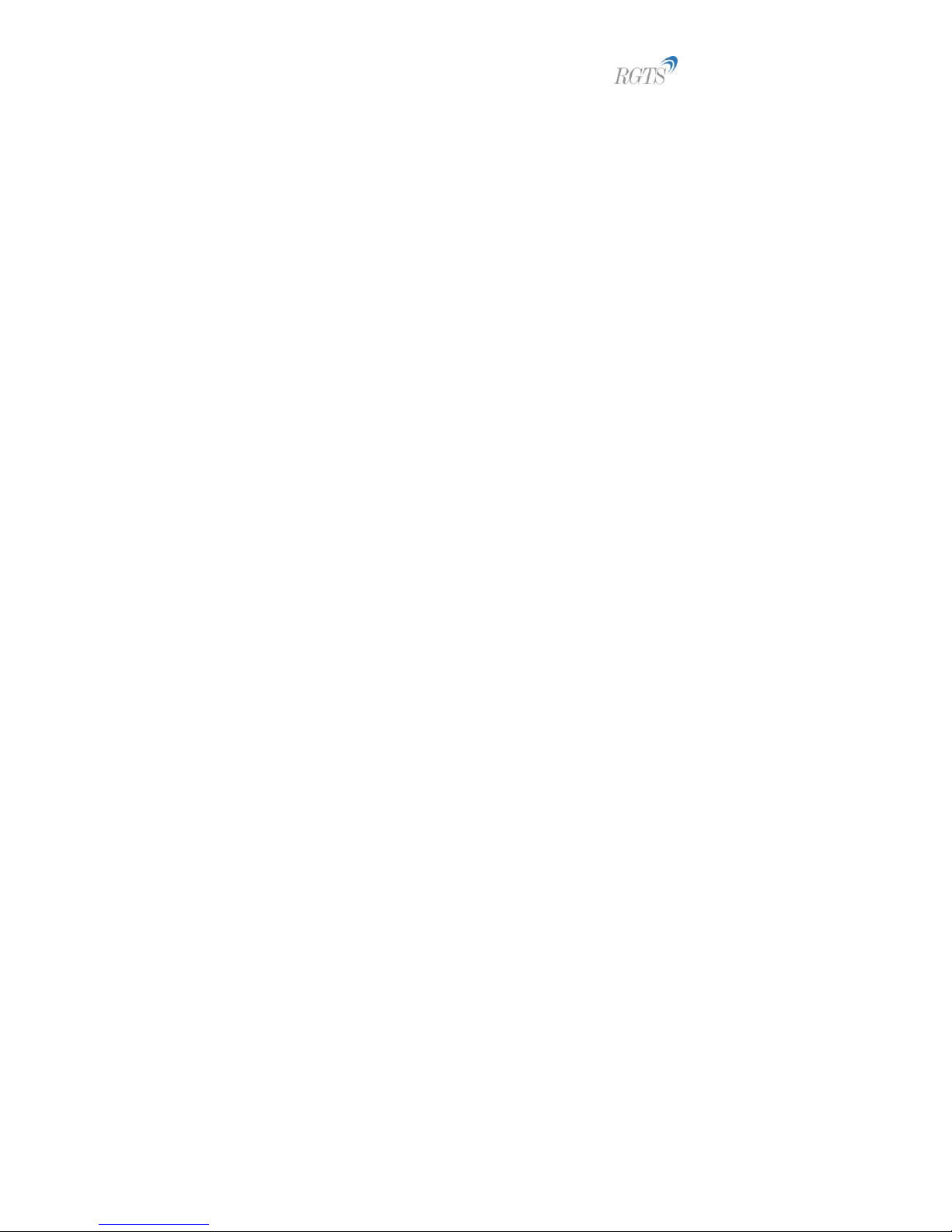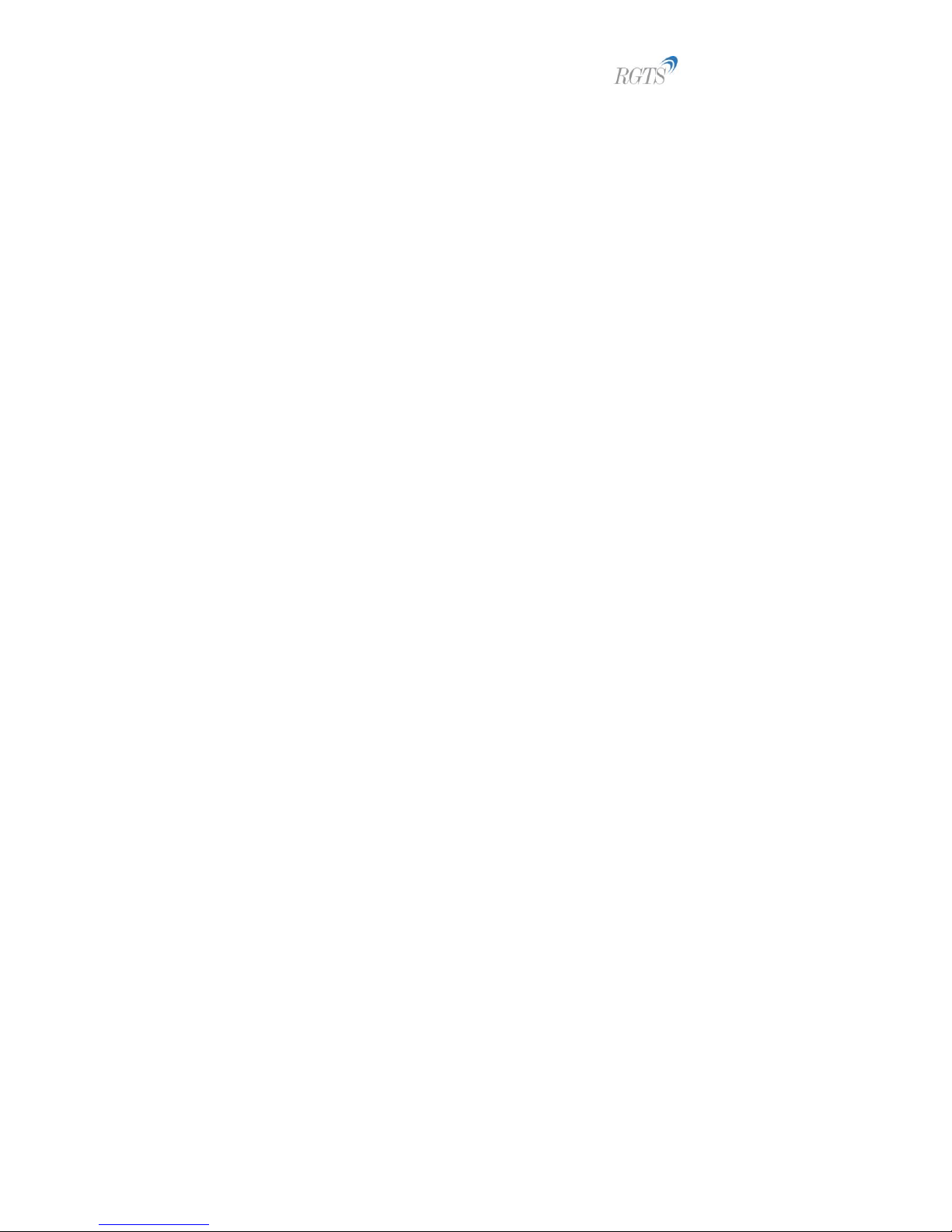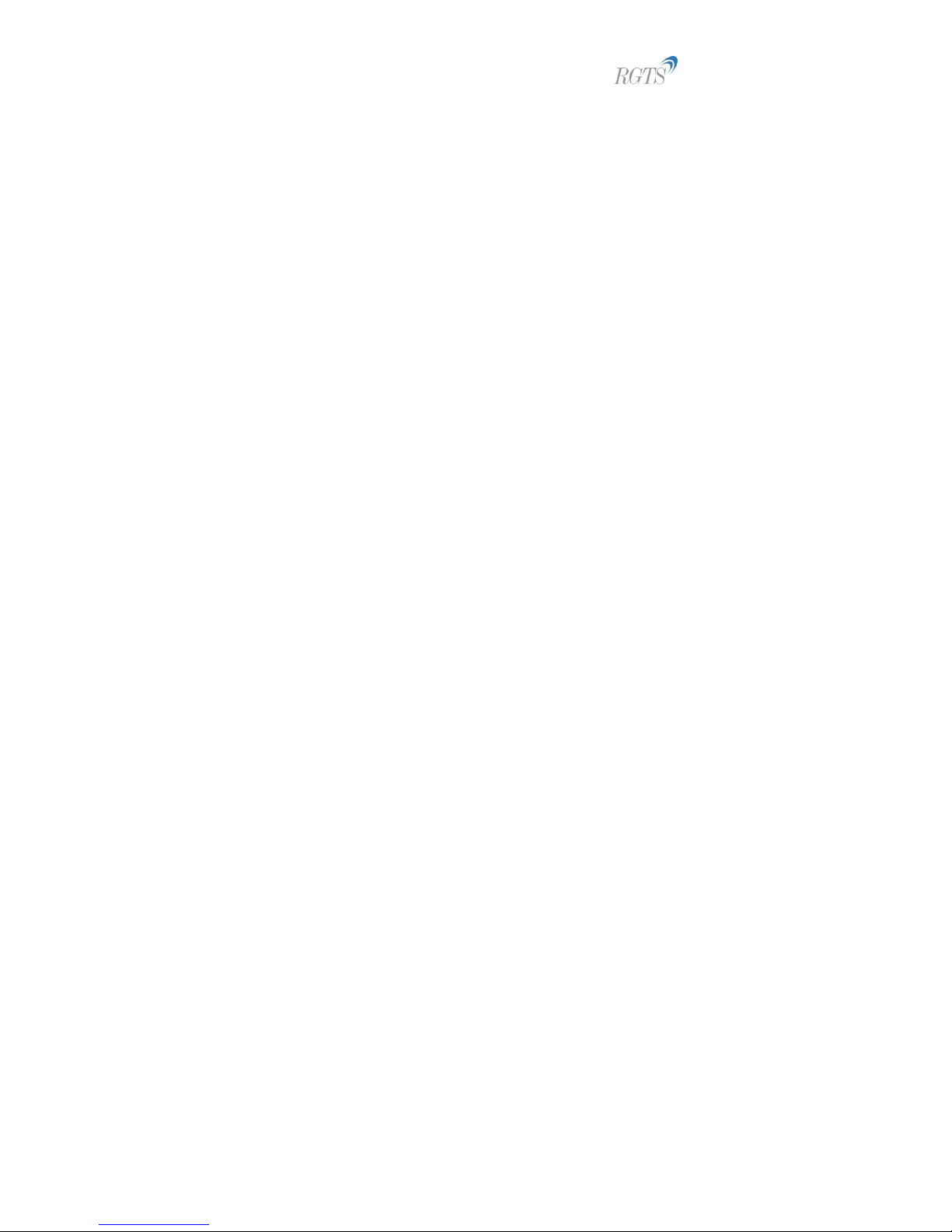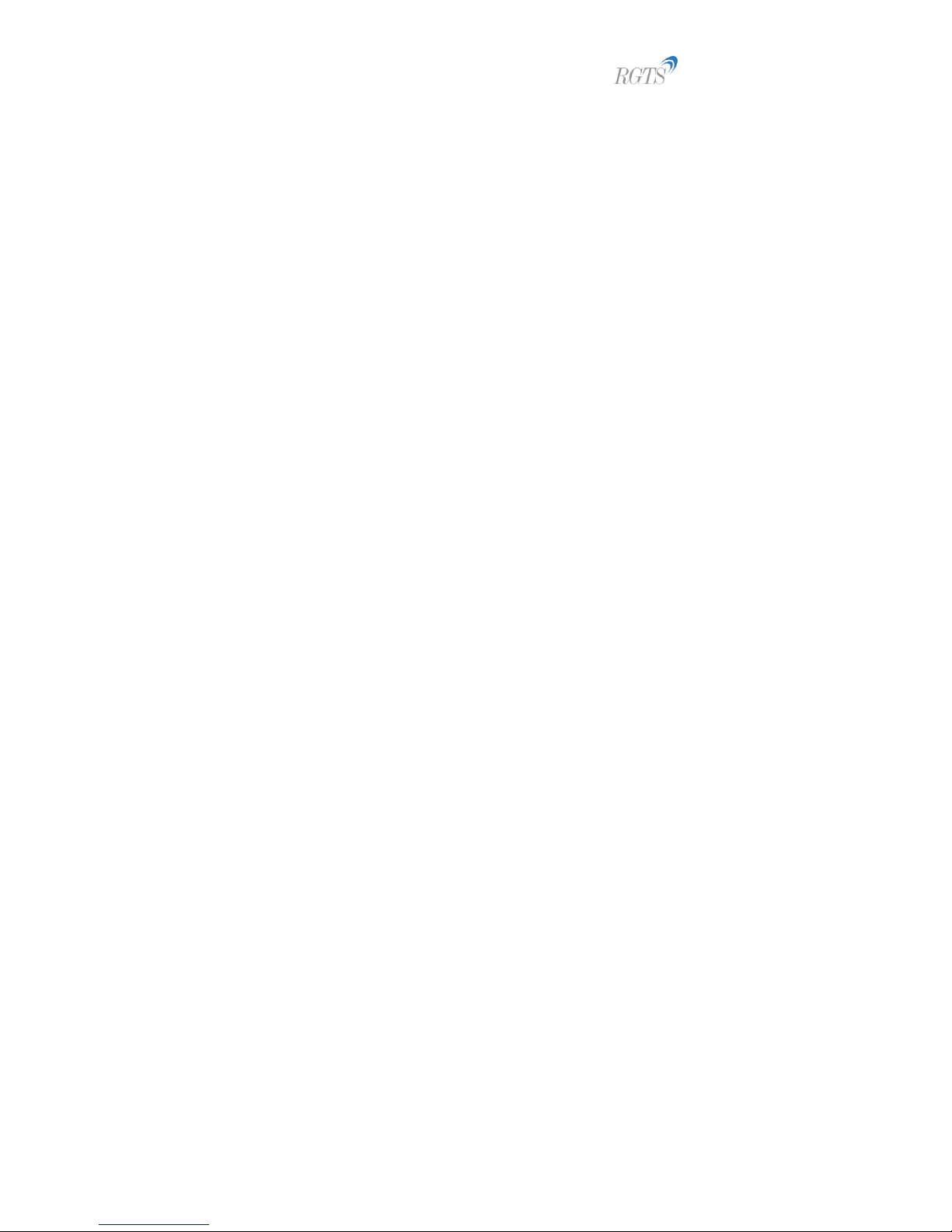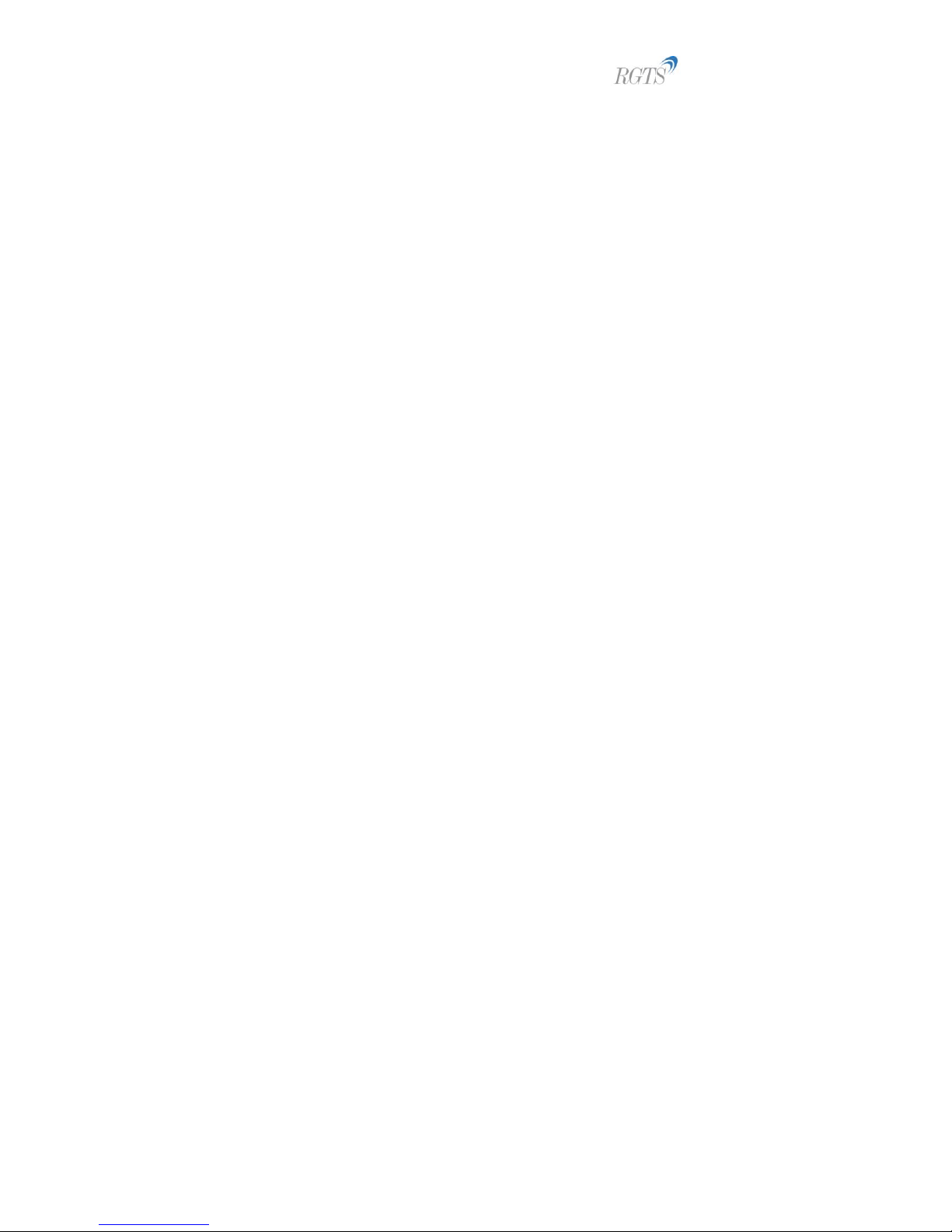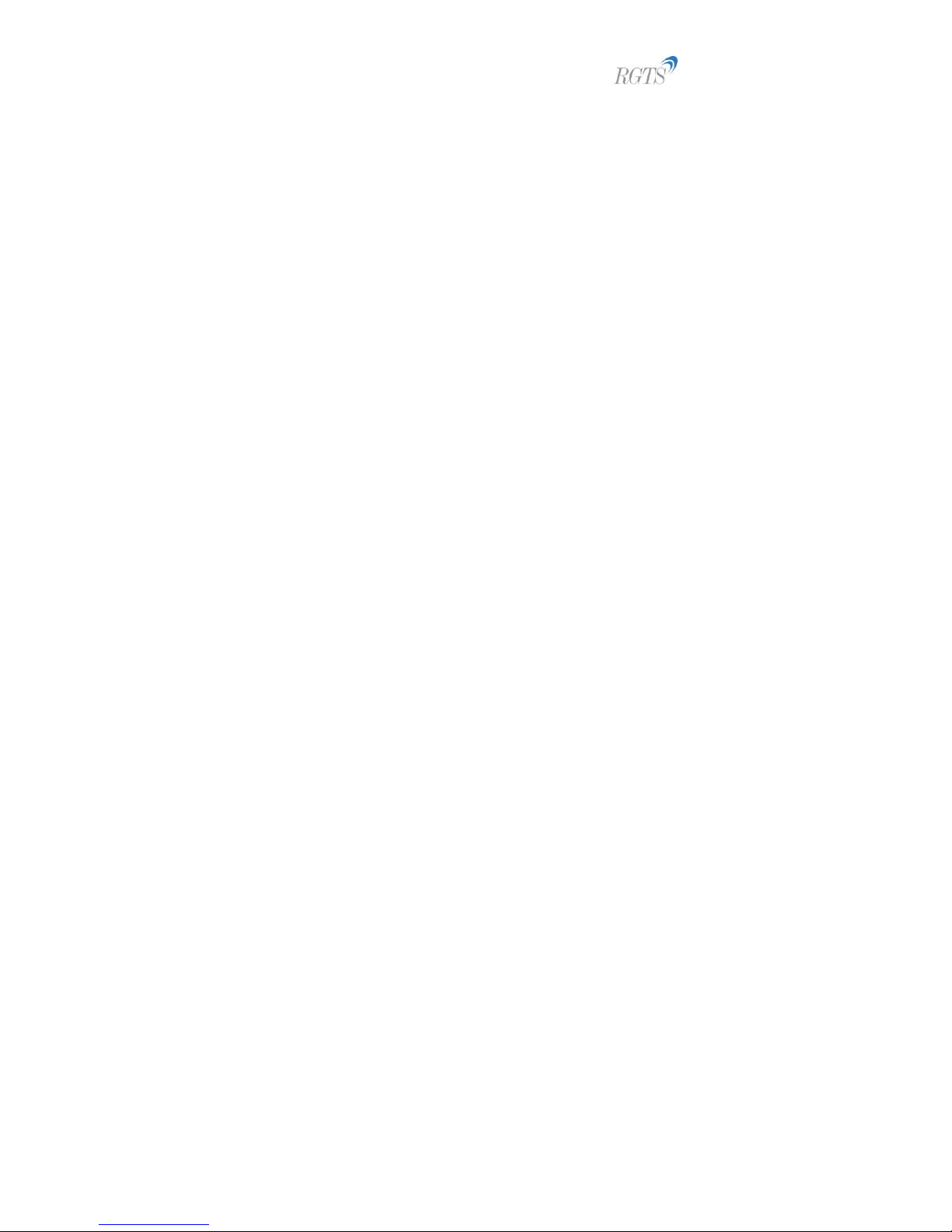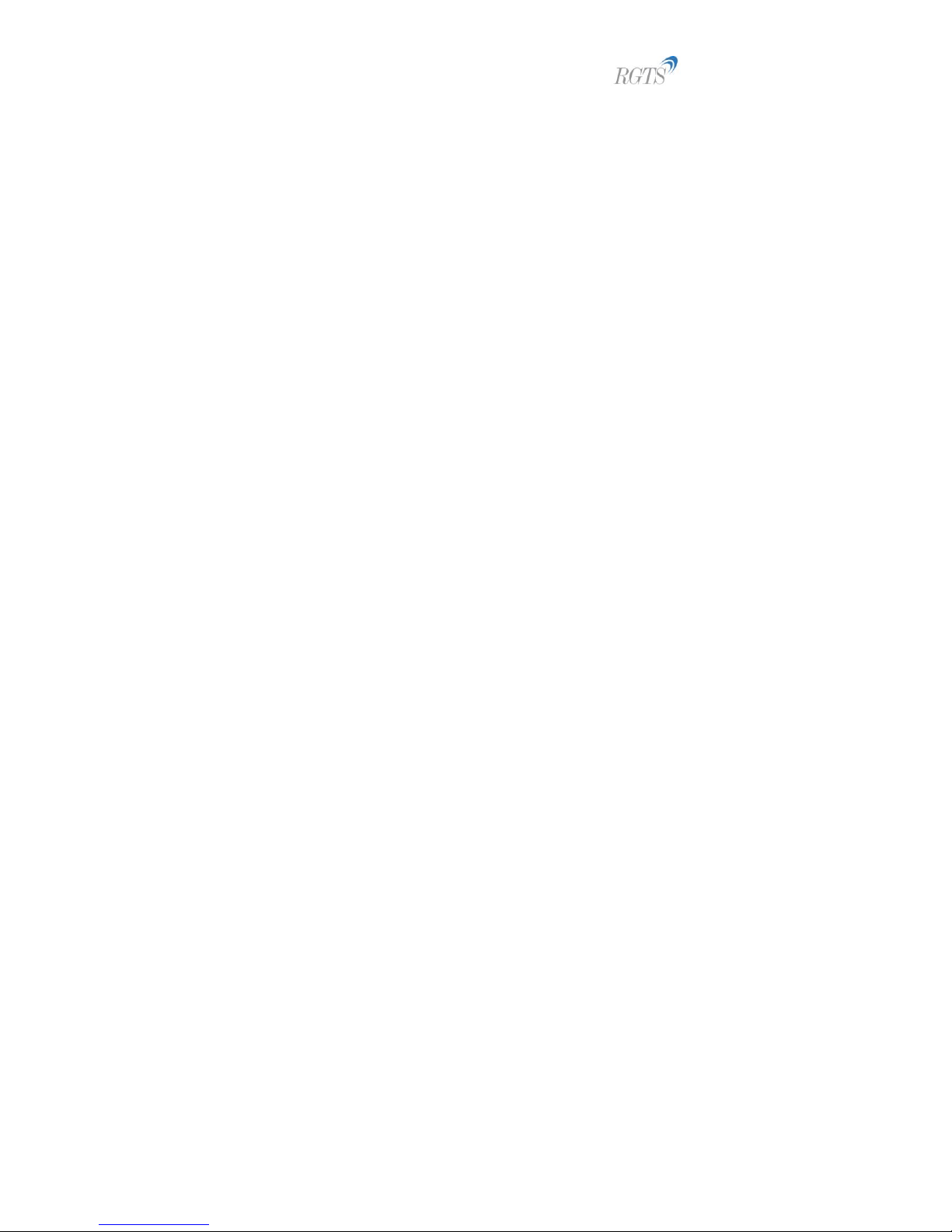
6757i Reference Guide
Page 2of 12
Setting Contrast Level ...........................................................................................................................8
Backlight.................................................................................................................................................... 8
Setting the Backlight .............................................................................................................................8
Live Dialpad...............................................................................................................................................9
Enabling/Disabling Live Dialpad............................................................................................................ 9
Set Audio...................................................................................................................................................9
Audio Mode ..........................................................................................................................................9
Headset Mic Volume................................................................................................................................. 9
Setting Audio Mode and Headset Mic Volume..................................................................................... 9
Feature Access Codes ................................................................................................................................. 10
Call Forwarding .......................................................................................................................................10
Call Forwarding Always Activation......................................................................................................10
Call Forwarding Always Deactivation..................................................................................................10
Call Forwarding Always to Voicemail Activation.................................................................................10
Call Forwarding Always to Voicemail Deactivation.............................................................................10
Call Forwarding Busy to Voicemail Activation ....................................................................................10
Call Forwarding Busy to Voicemail Deactivation ................................................................................10
Call Forwarding No Answer Activation ............................................................................................... 11
Call Forwarding No Answer Deactivation ...........................................................................................11
Call Forwarding No Answer to Voicemail Activation .......................................................................... 11
Call Forwarding No Answer to Voicemail Deactivation ......................................................................11
Call Pickup and Return............................................................................................................................11
Call Pickup ...........................................................................................................................................11
Call Return...........................................................................................................................................11
Clear Message Waiting Indicator............................................................................................................11
Clear Voice Message Waiting Indicator ..............................................................................................11
Directed Call Pickup ................................................................................................................................11
Directed Call Pickup ............................................................................................................................11
Directed Call Pickup with Barge-In...................................................................................................... 11
Do Not Disturb ........................................................................................................................................12
Do Not Disturb Activation................................................................................................................... 12
Do Not Disturb Deactivation...............................................................................................................12