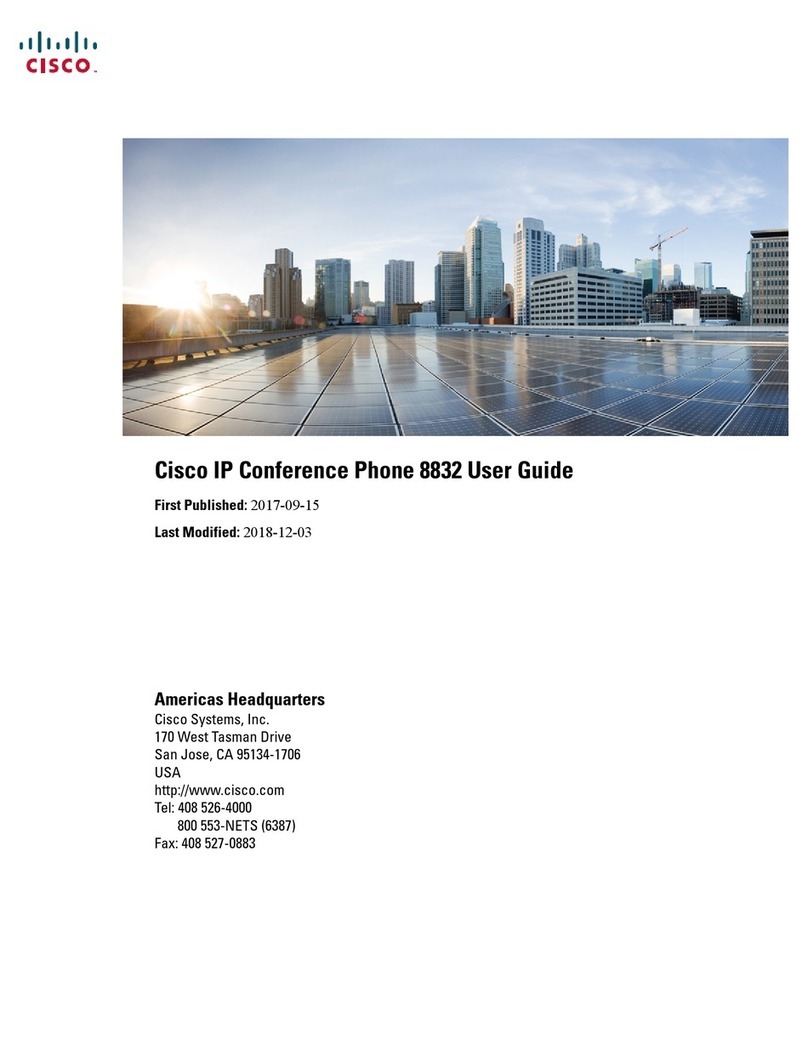Cisco 8800 Series User manual
Other Cisco IP Phone manuals
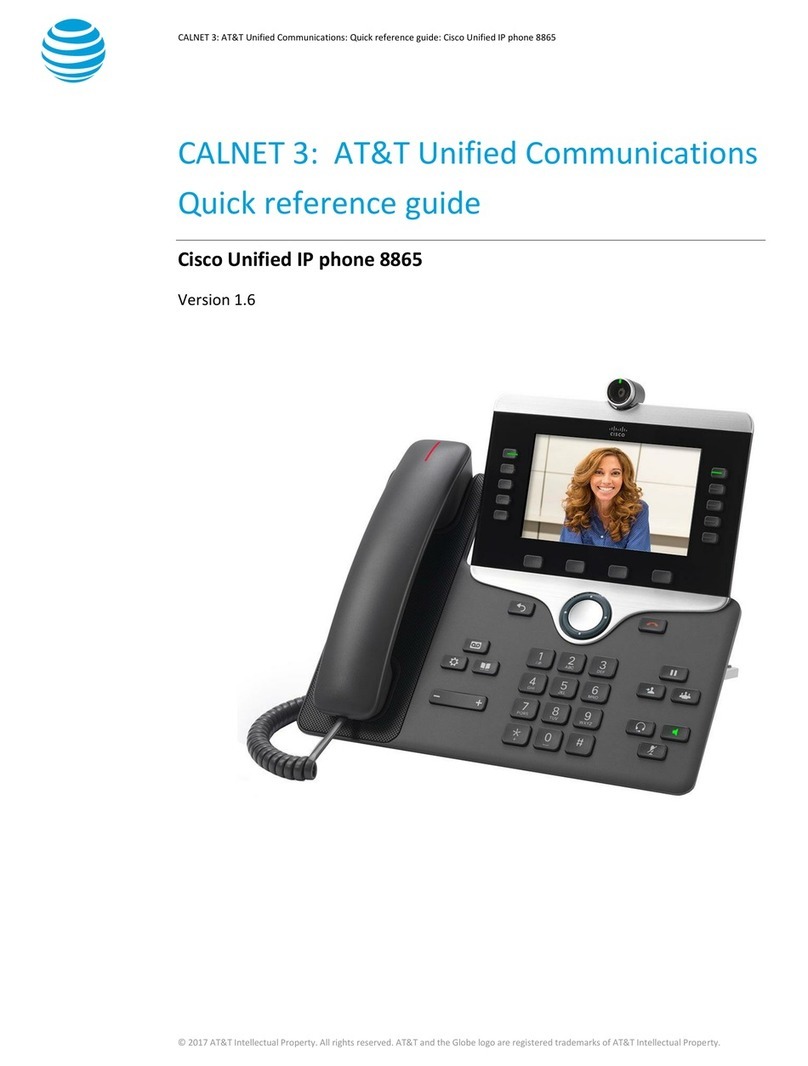
Cisco
Cisco 8865 AT&T User manual
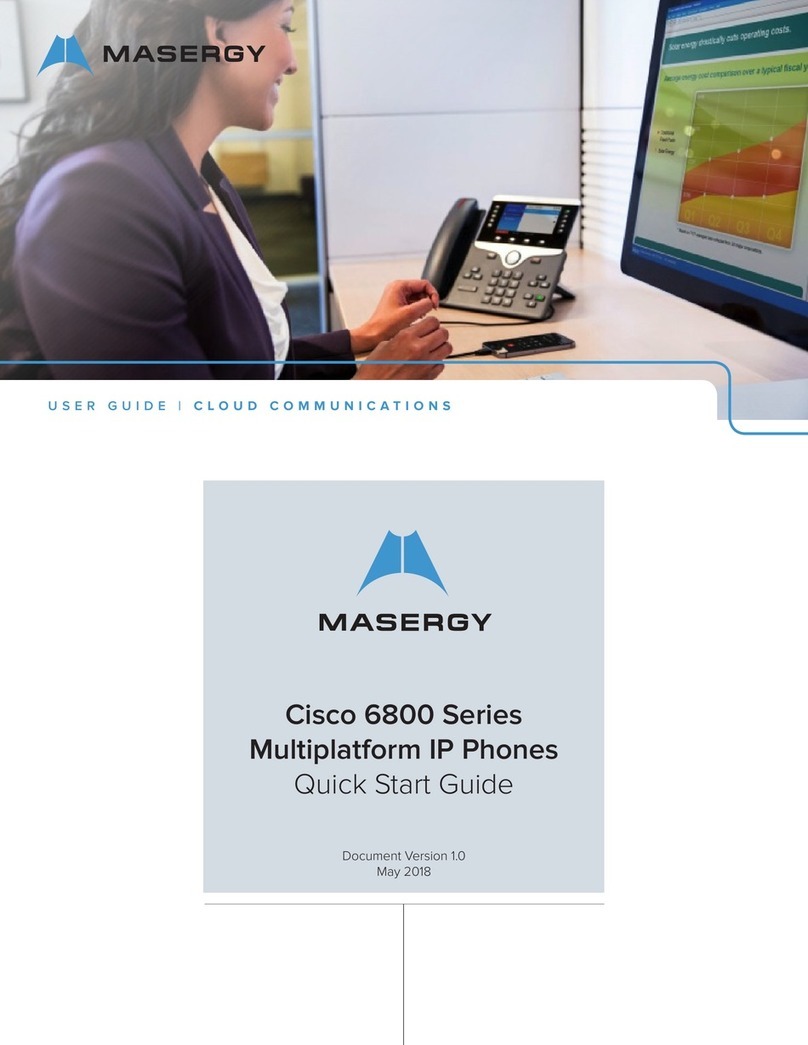
Cisco
Cisco 6800 Series User manual
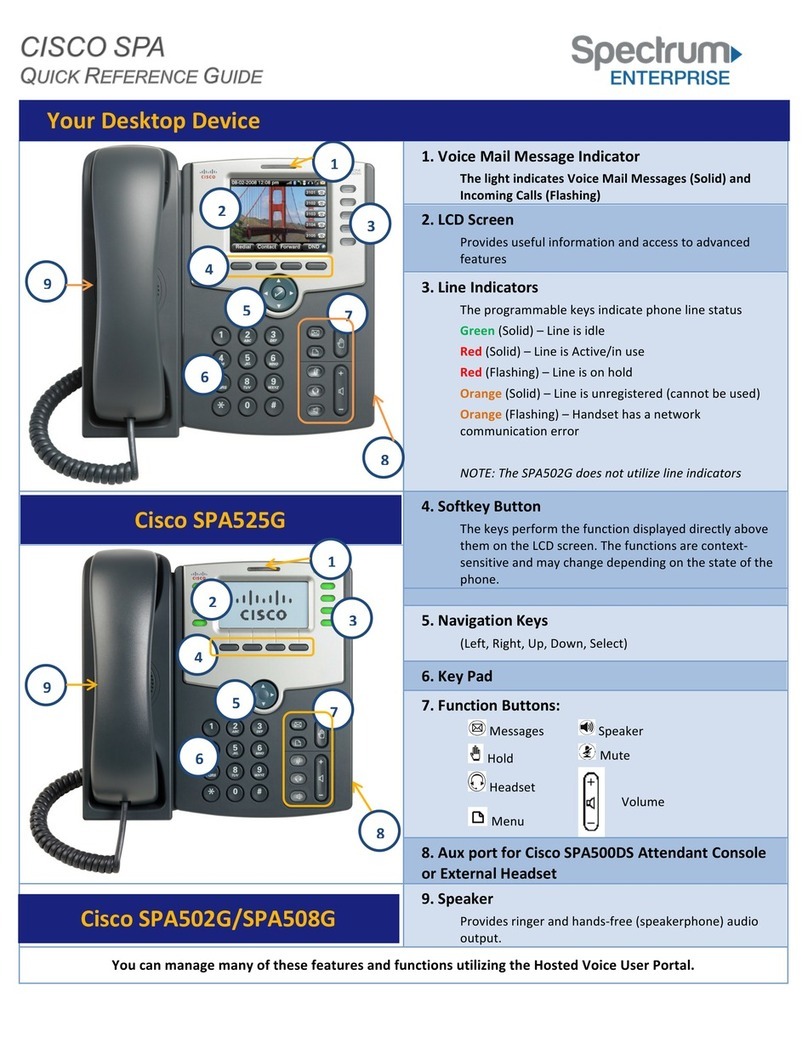
Cisco
Cisco Small Business Pro SPA 502G User manual
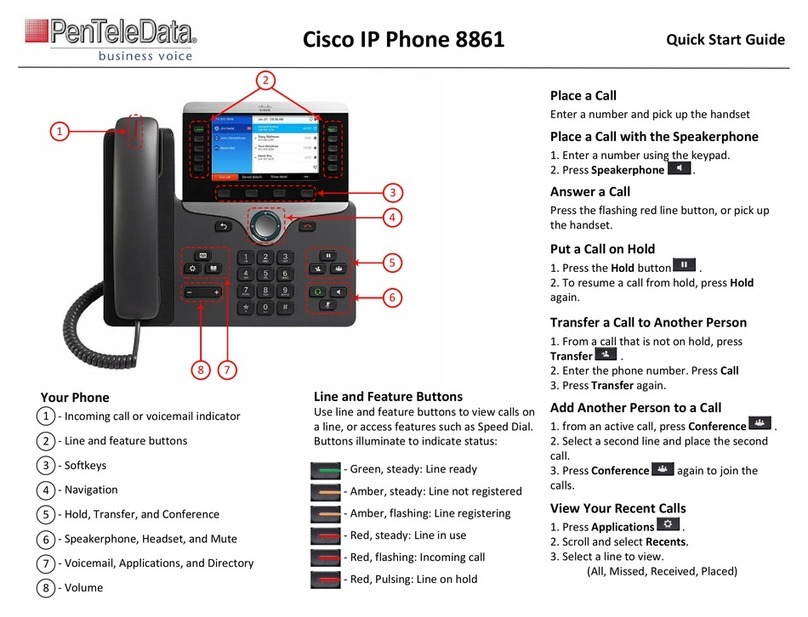
Cisco
Cisco 8861 User manual

Cisco
Cisco 7945 Series User manual

Cisco
Cisco SPA-500 Series User manual
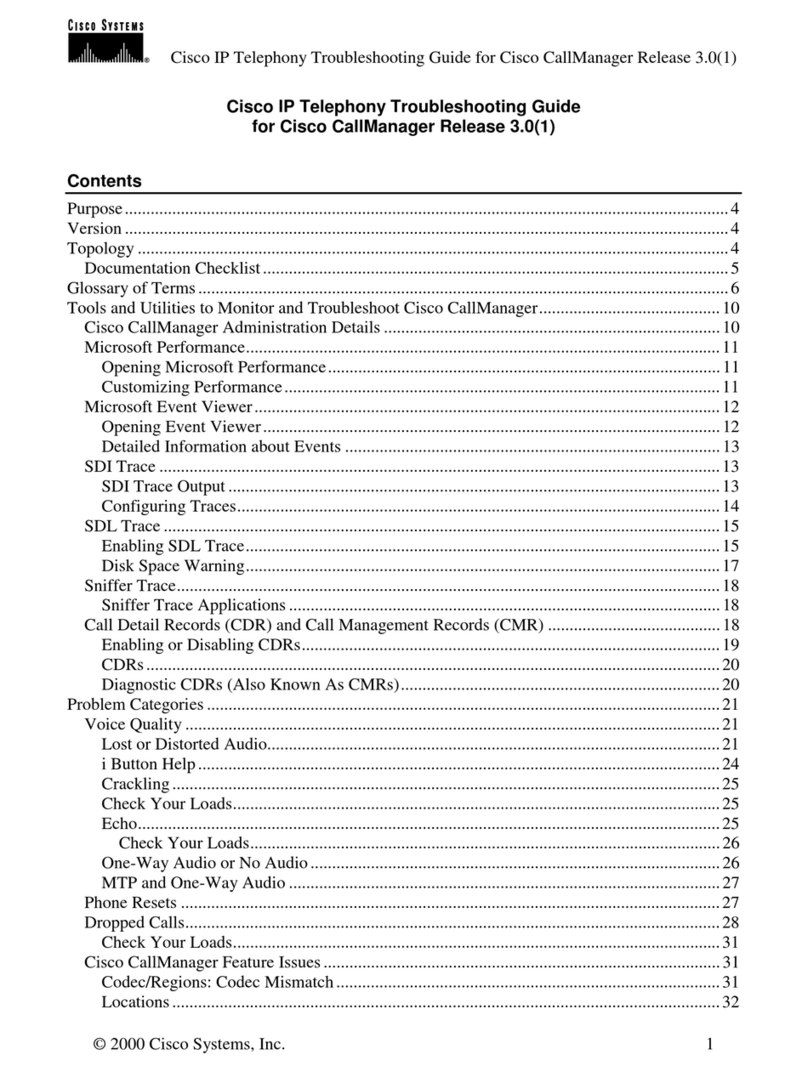
Cisco
Cisco 30 VIP User manual
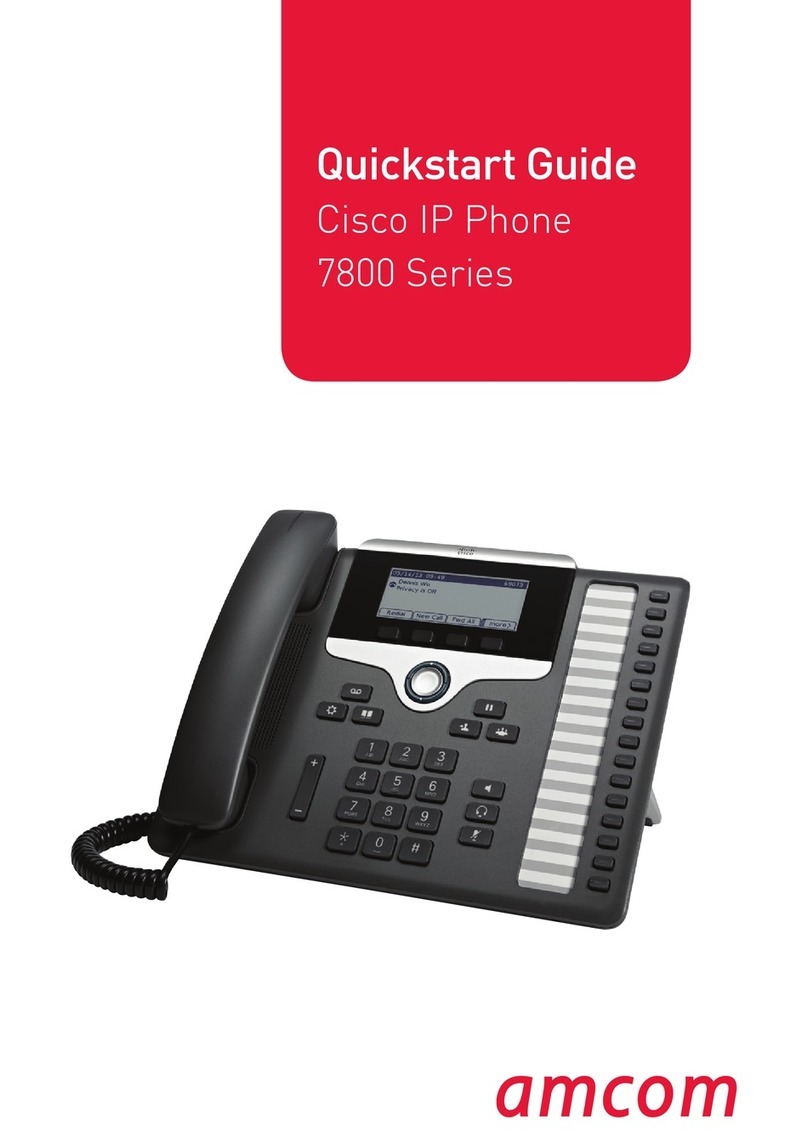
Cisco
Cisco MCS 7800 Series User manual
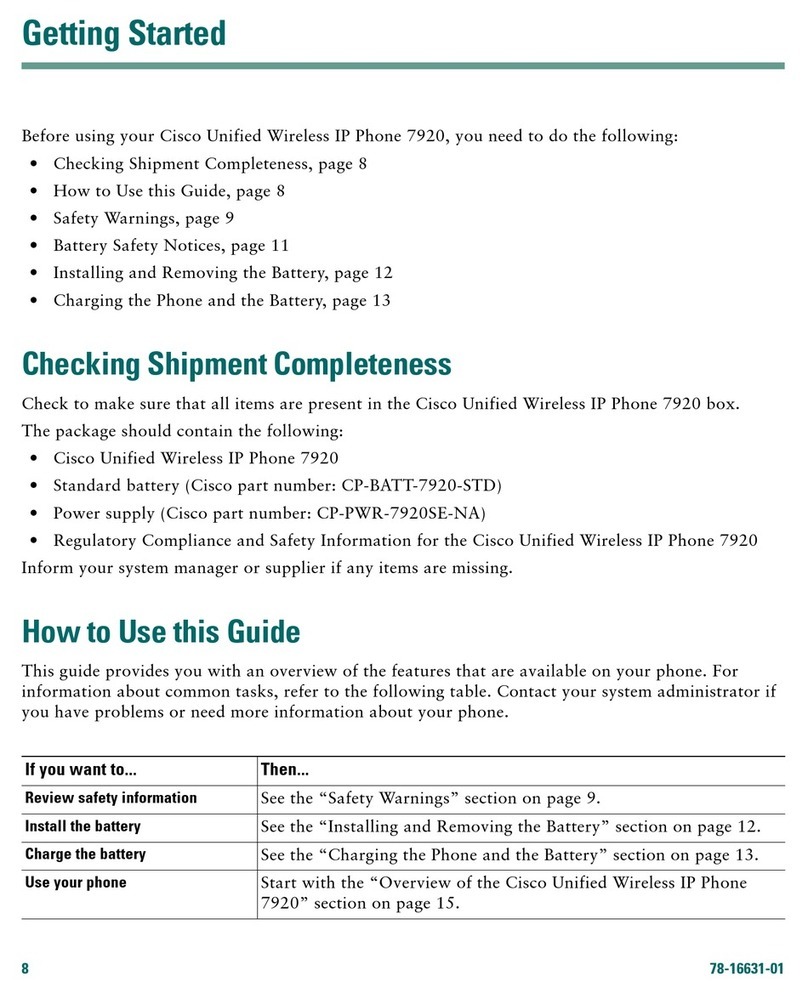
Cisco
Cisco 7920 - Unified Wireless IP Phone VoIP User manual

Cisco
Cisco Cisco 7960 User manual
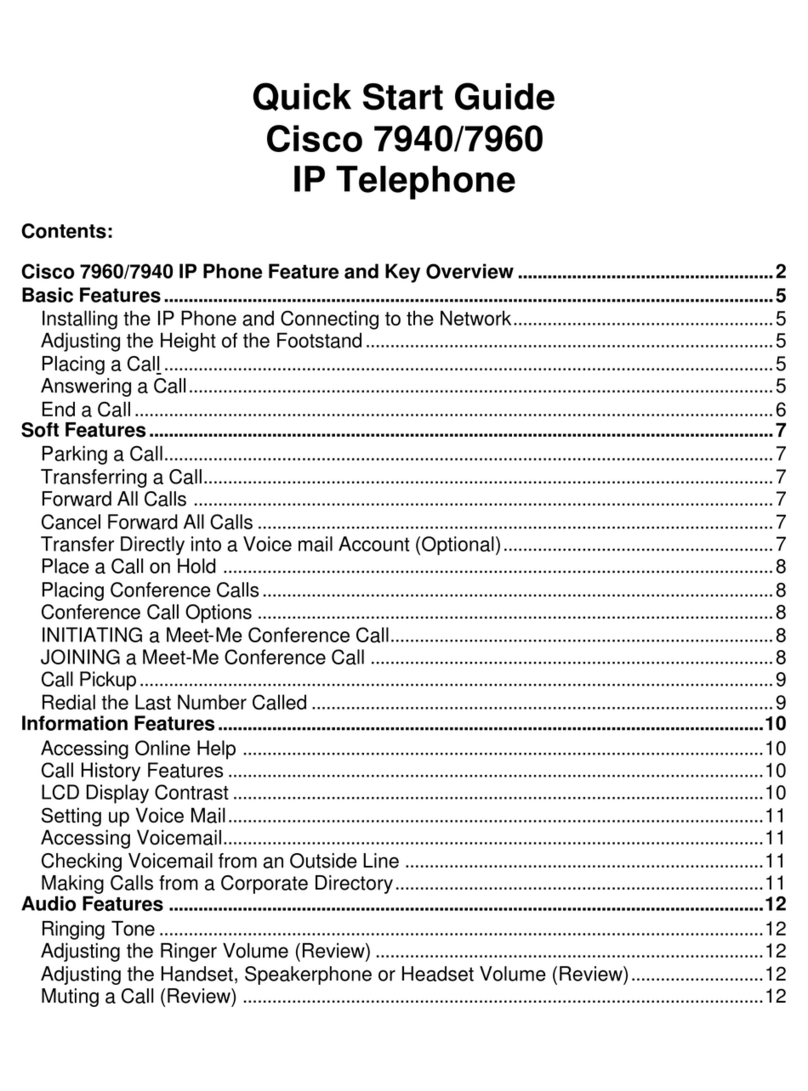
Cisco
Cisco Cisco 7940 User manual

Cisco
Cisco 7942 User manual
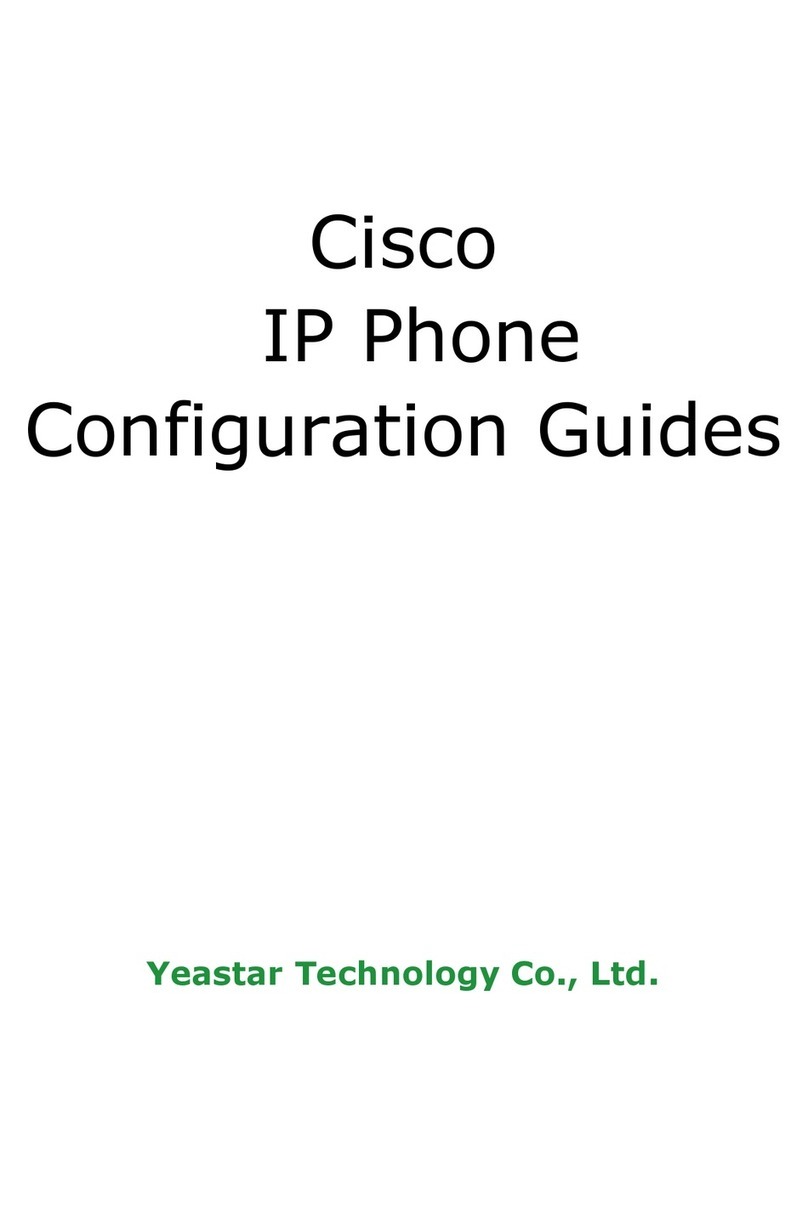
Cisco
Cisco 7940 - IP Phone VoIP User manual
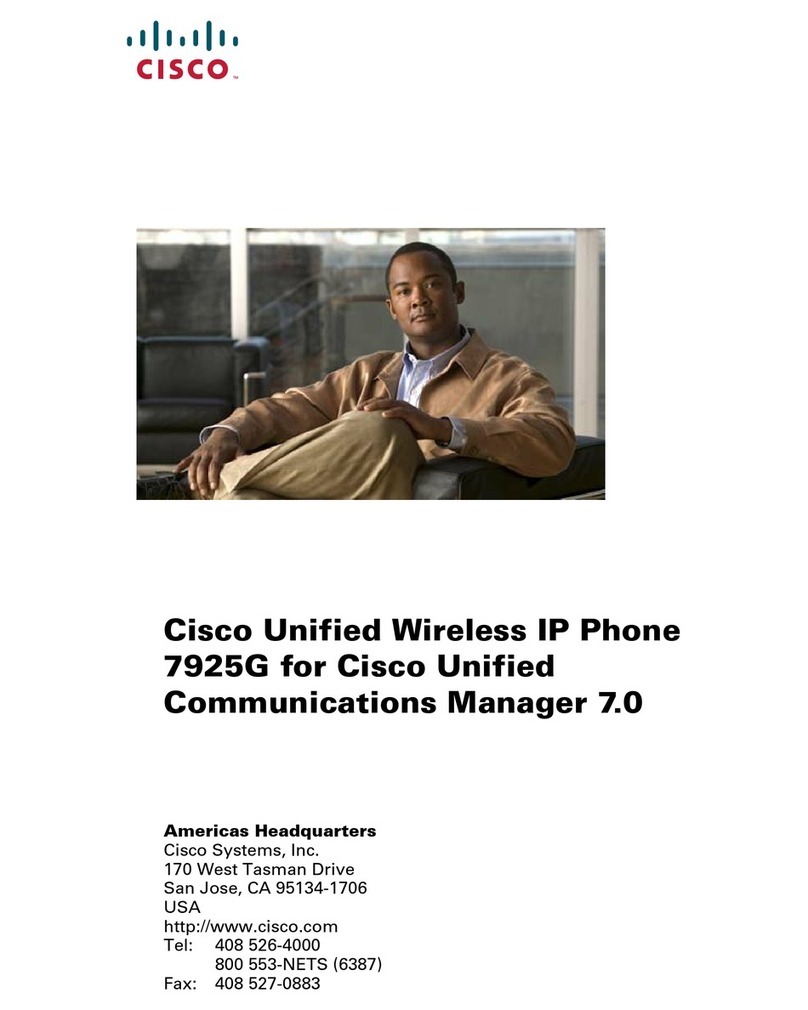
Cisco
Cisco 7925G - Unified Wireless IP Phone VoIP User manual
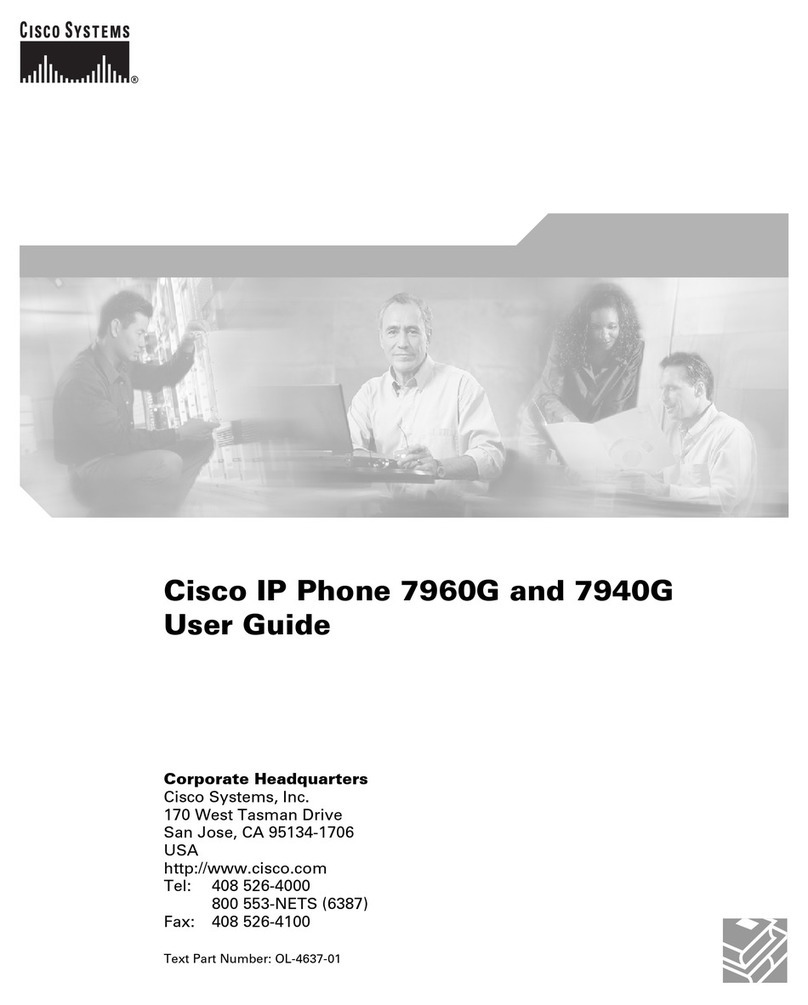
Cisco
Cisco Cisco Unified IP Phone 7960G User manual

Cisco
Cisco 8865 User manual
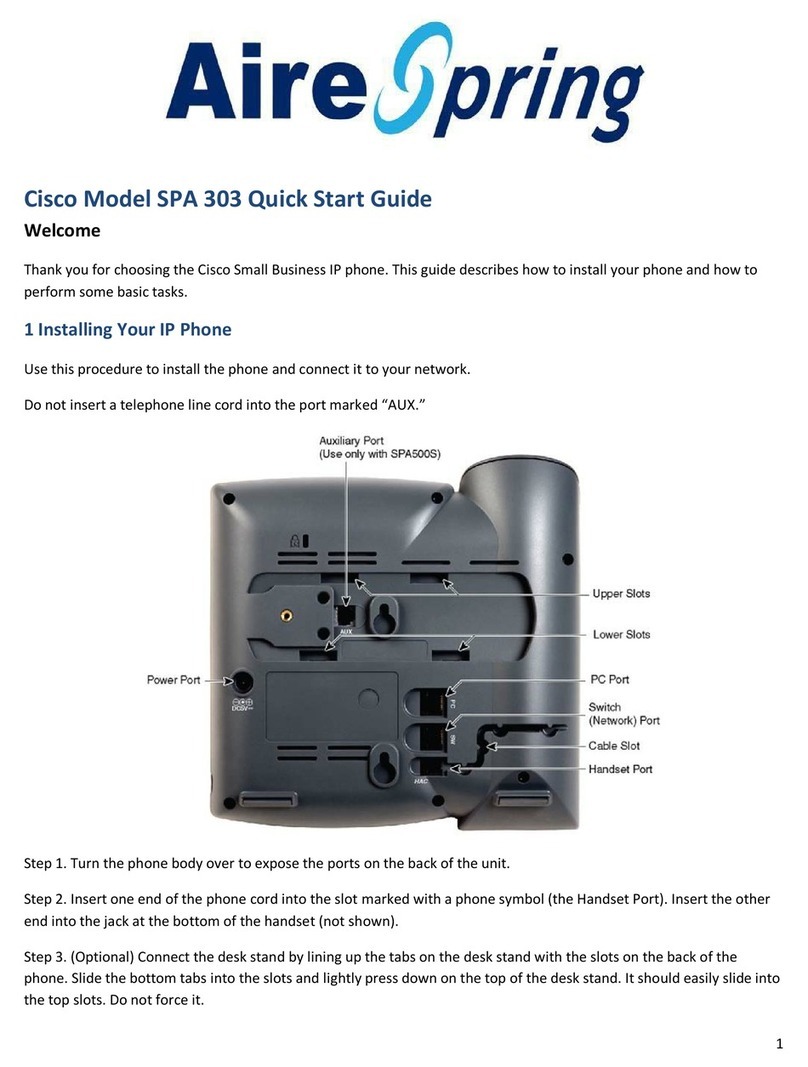
Cisco
Cisco SPA 303 Series User manual

Cisco
Cisco 7941G - Unified IP Phone VoIP User manual

Cisco
Cisco 7800 Series User manual

Cisco
Cisco 6800 Series User manual