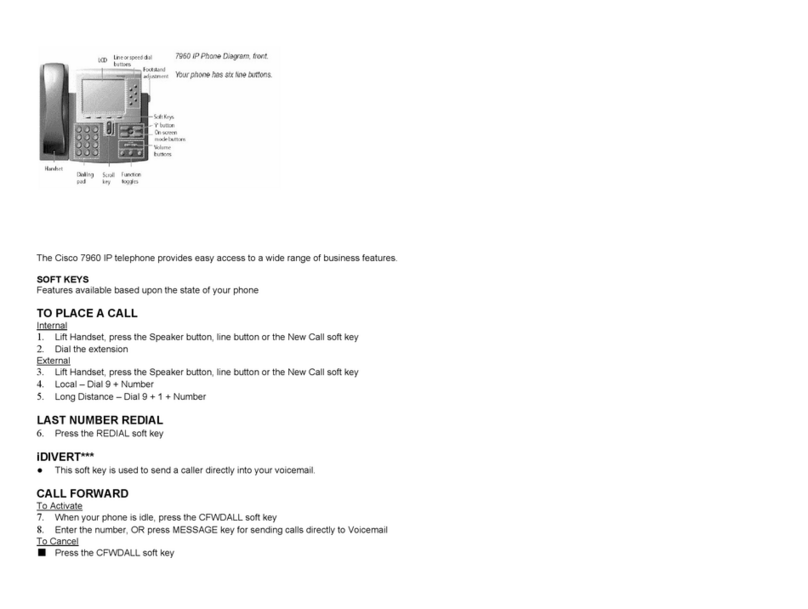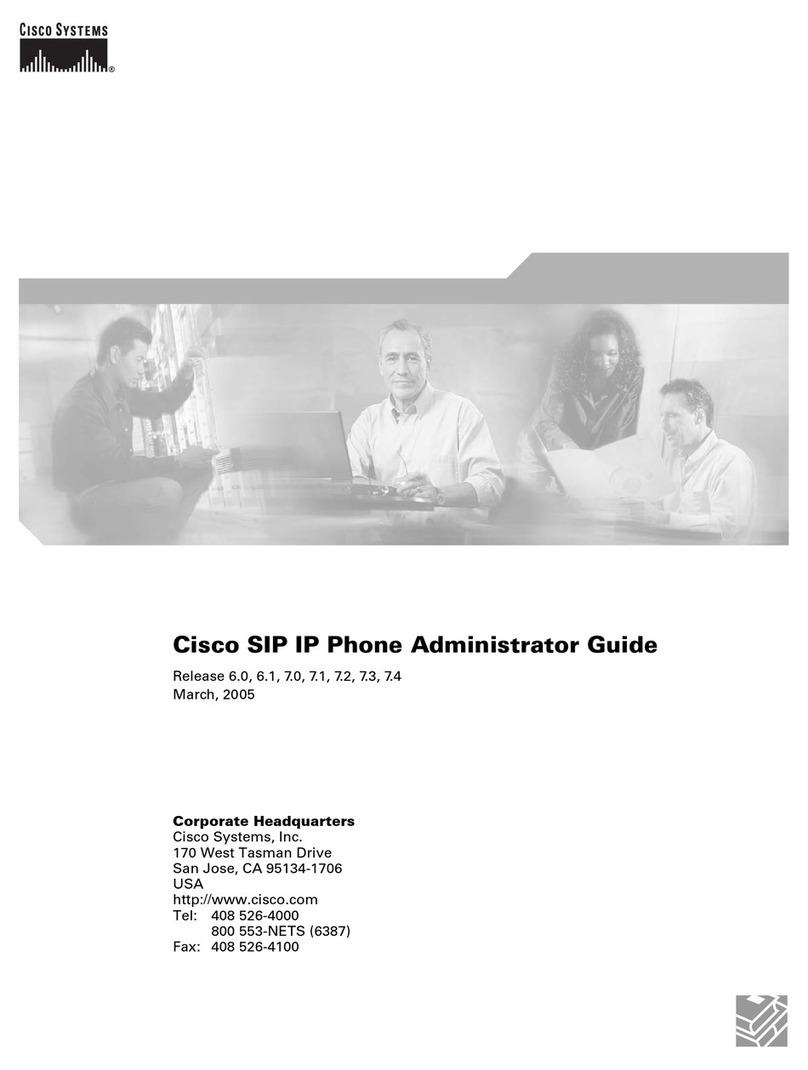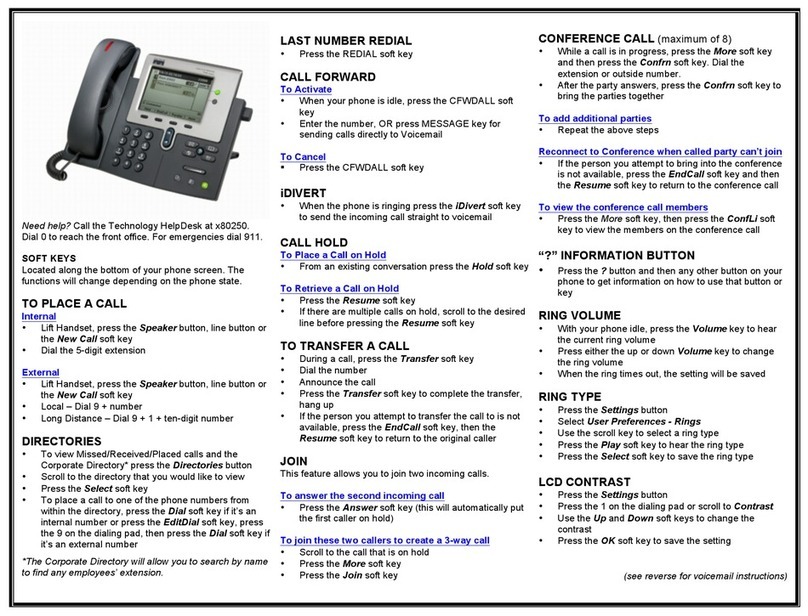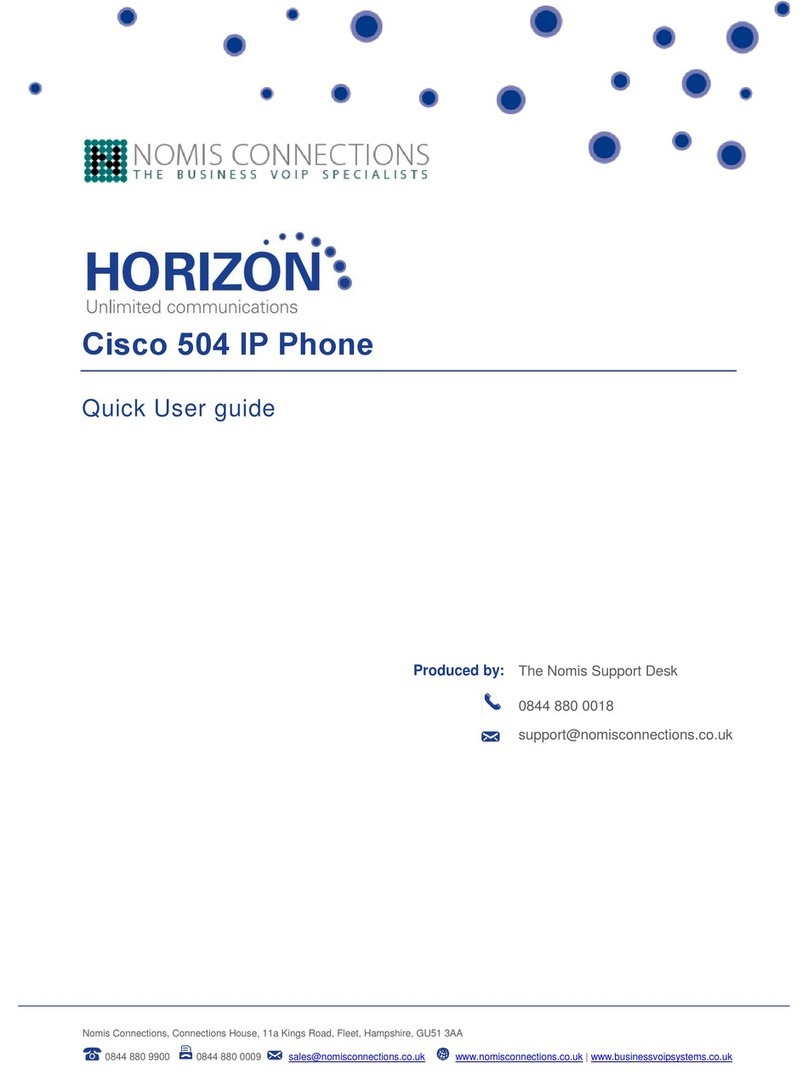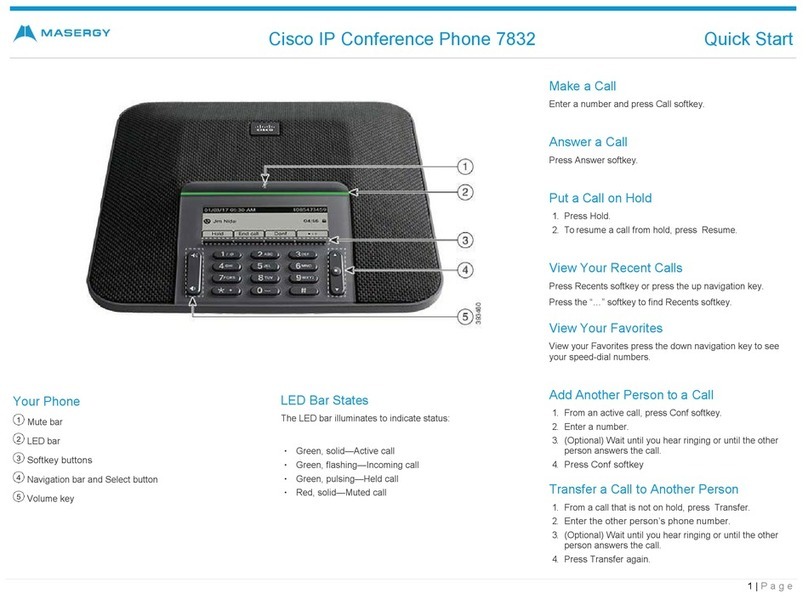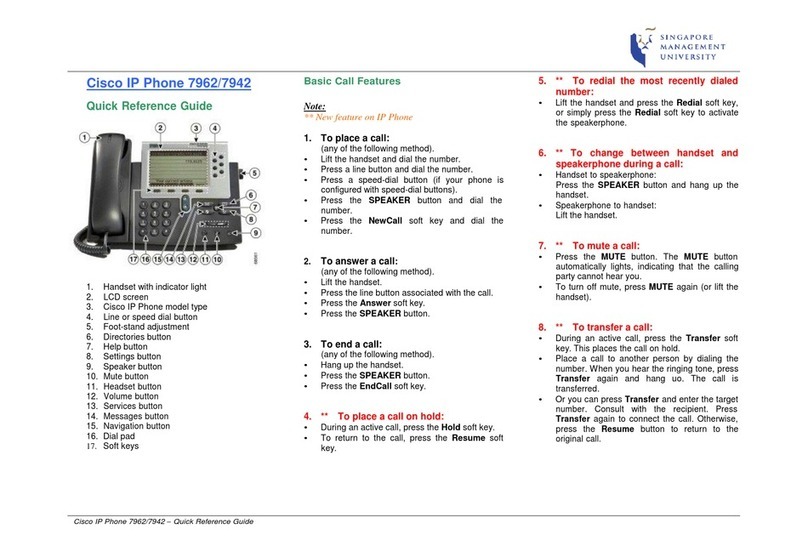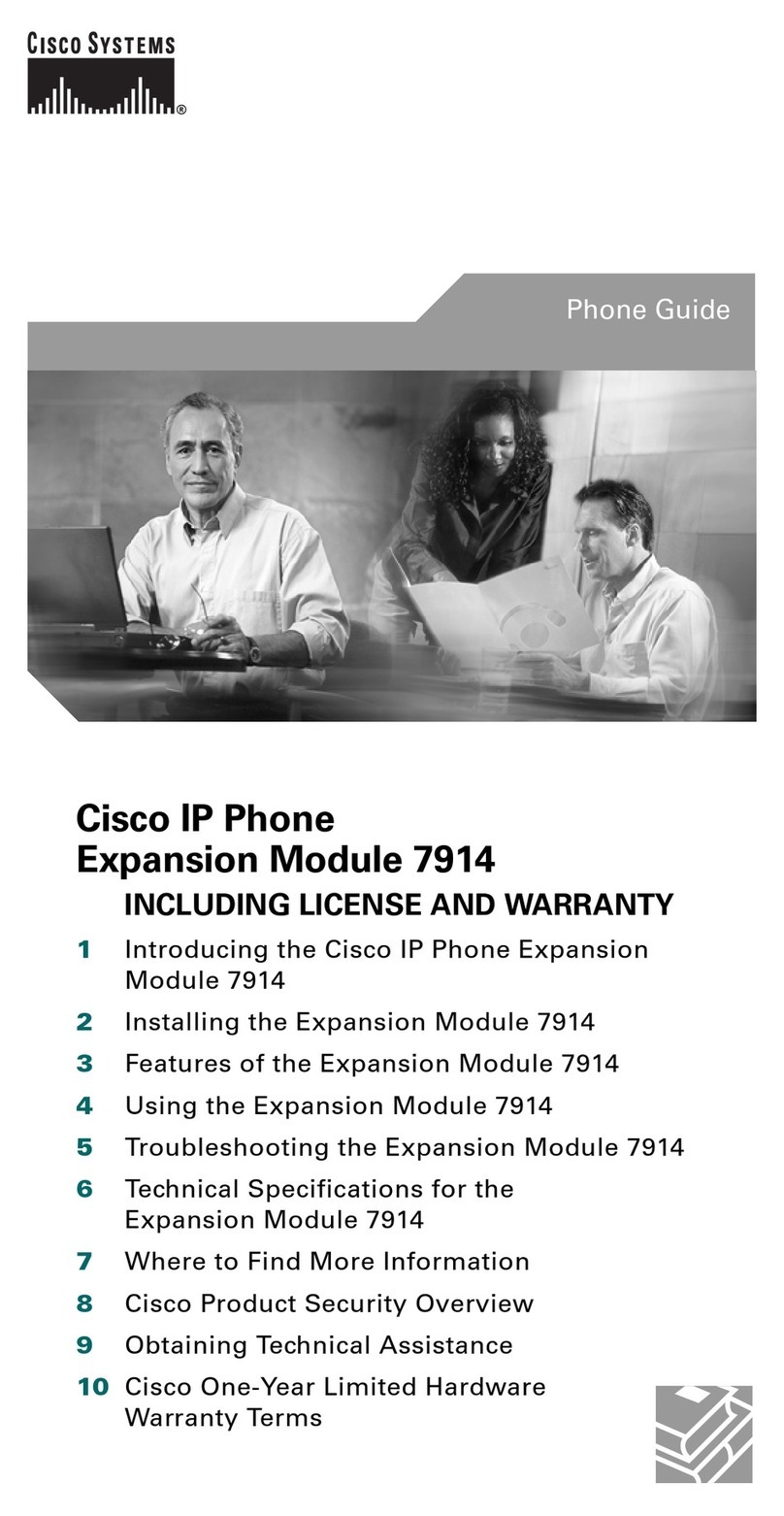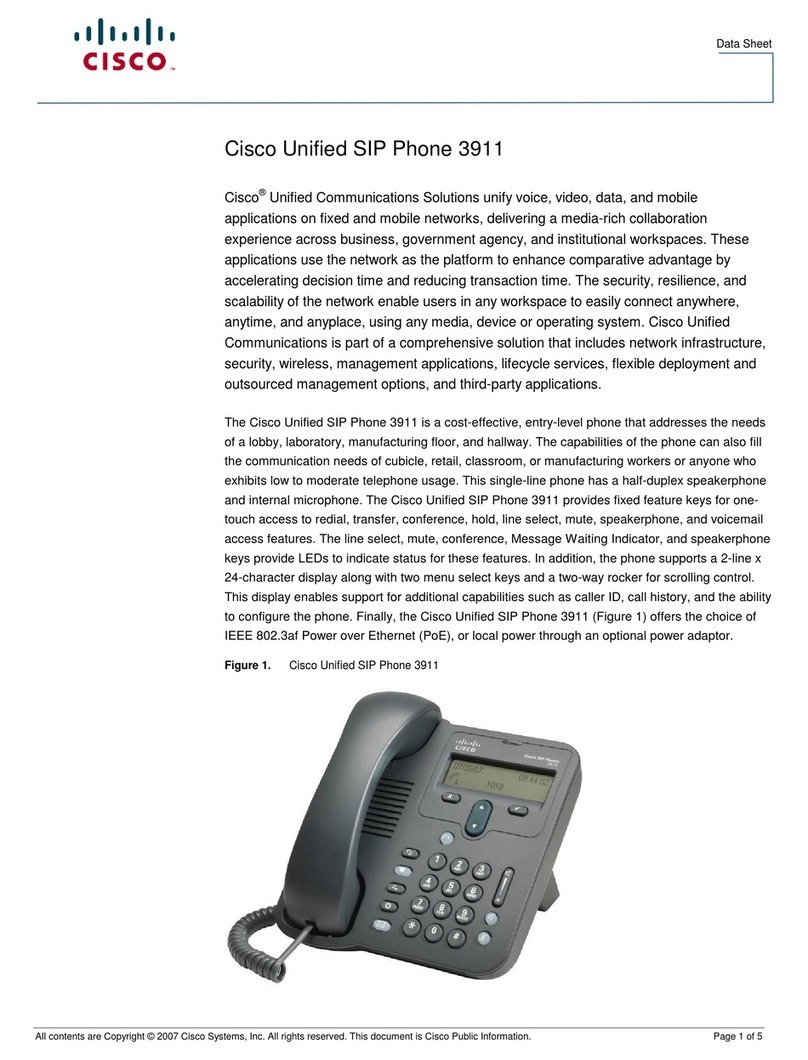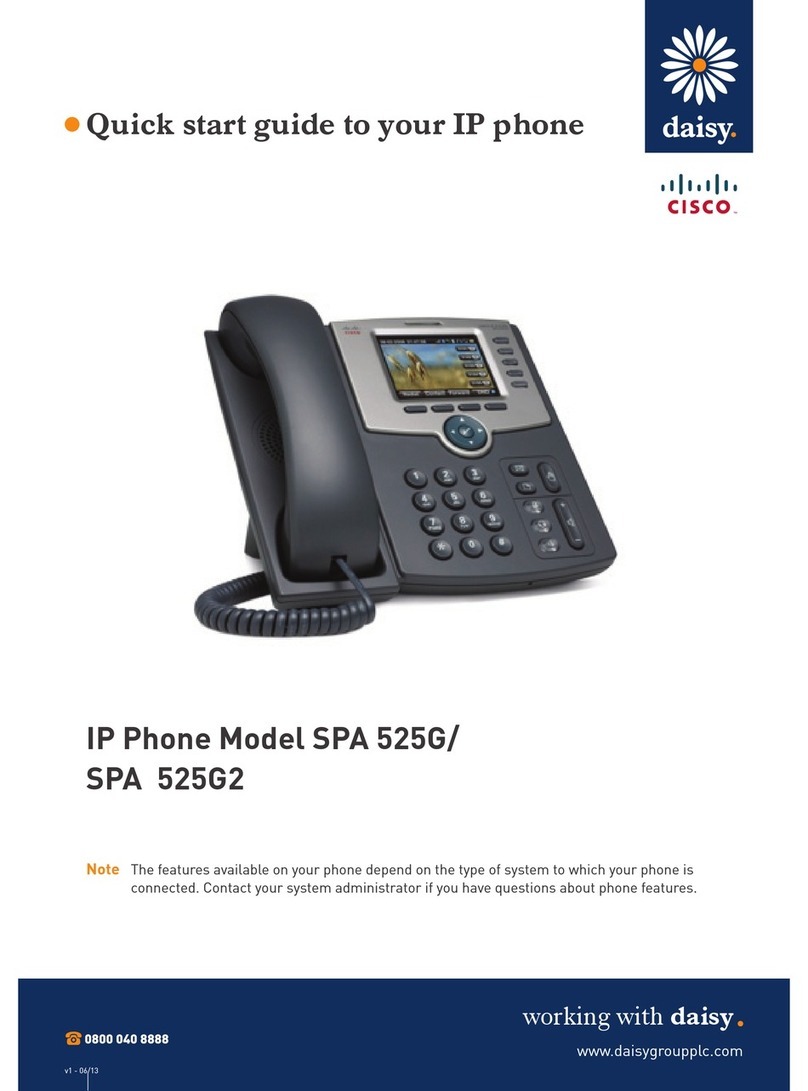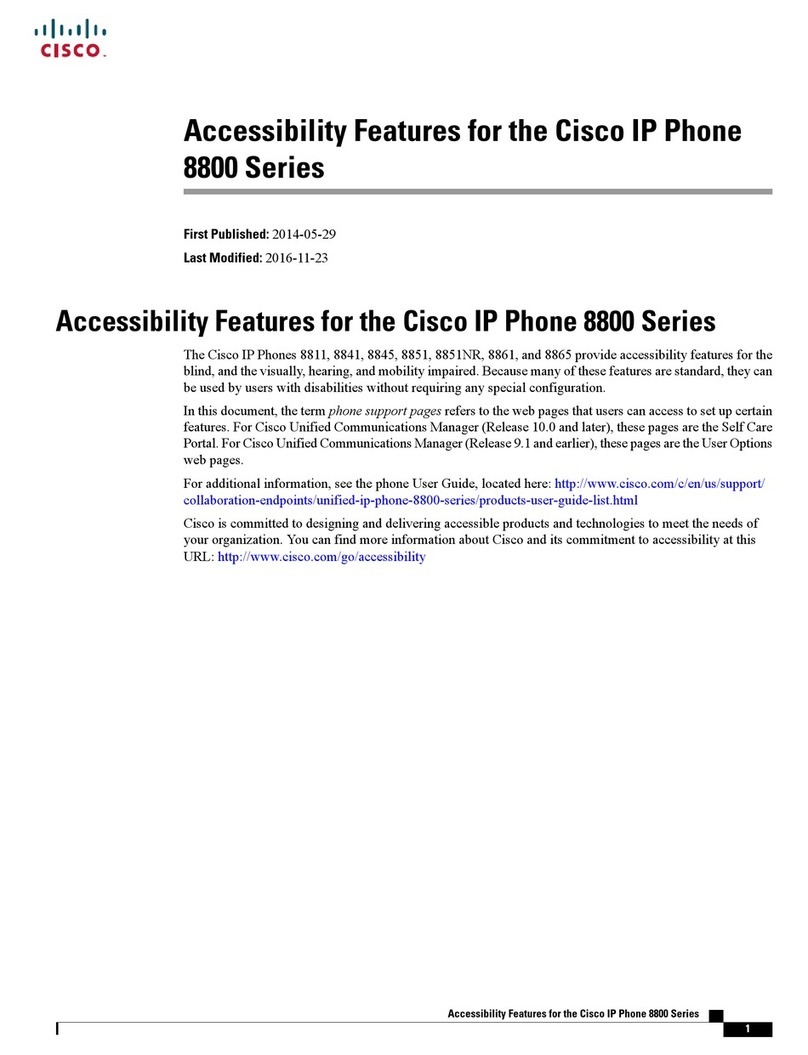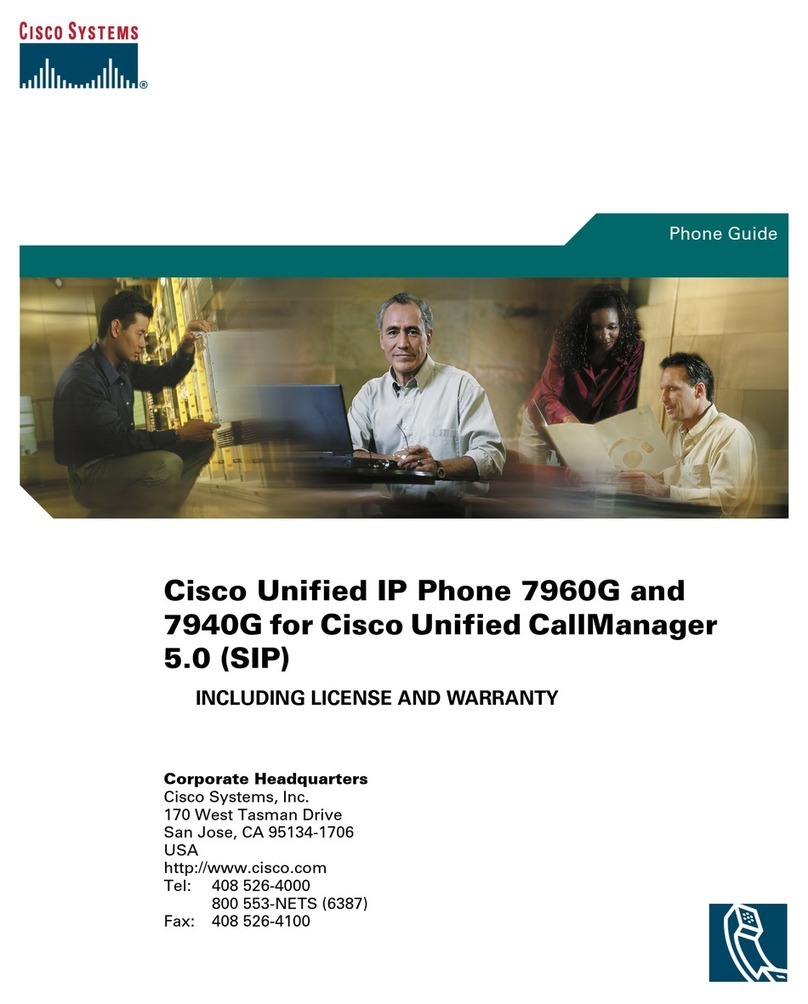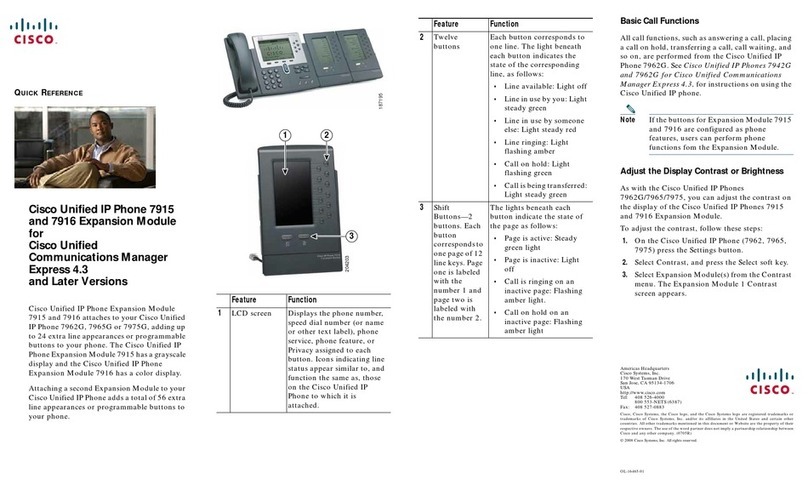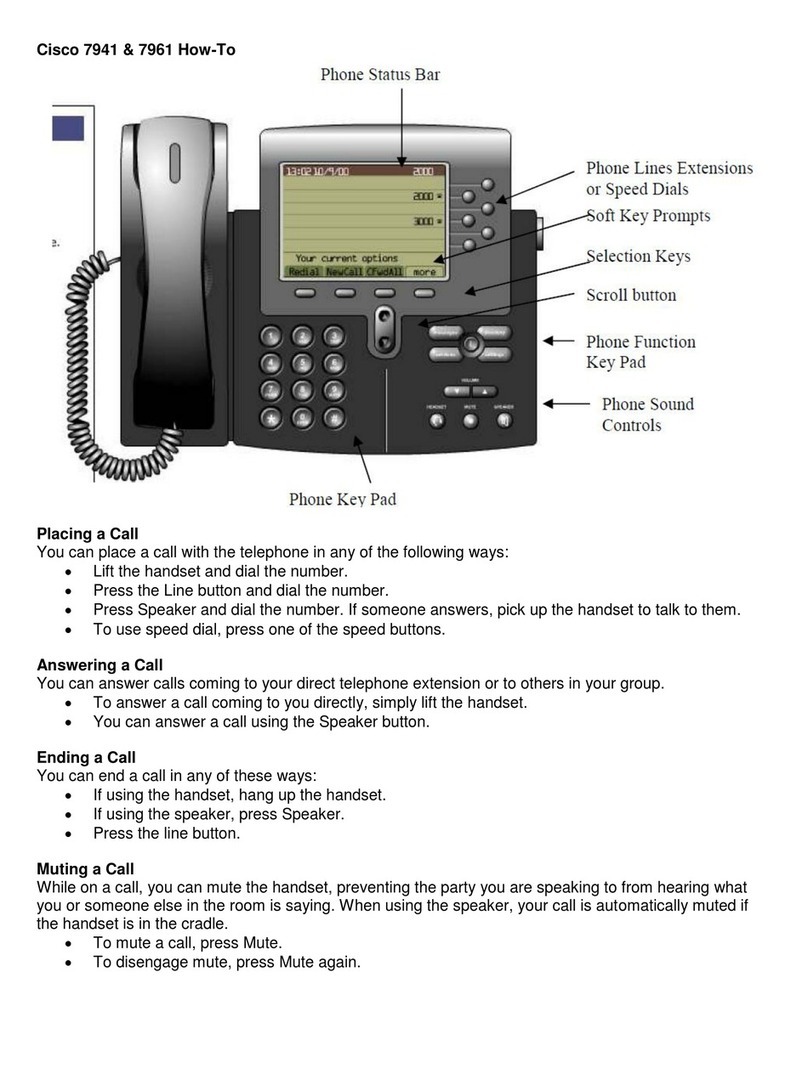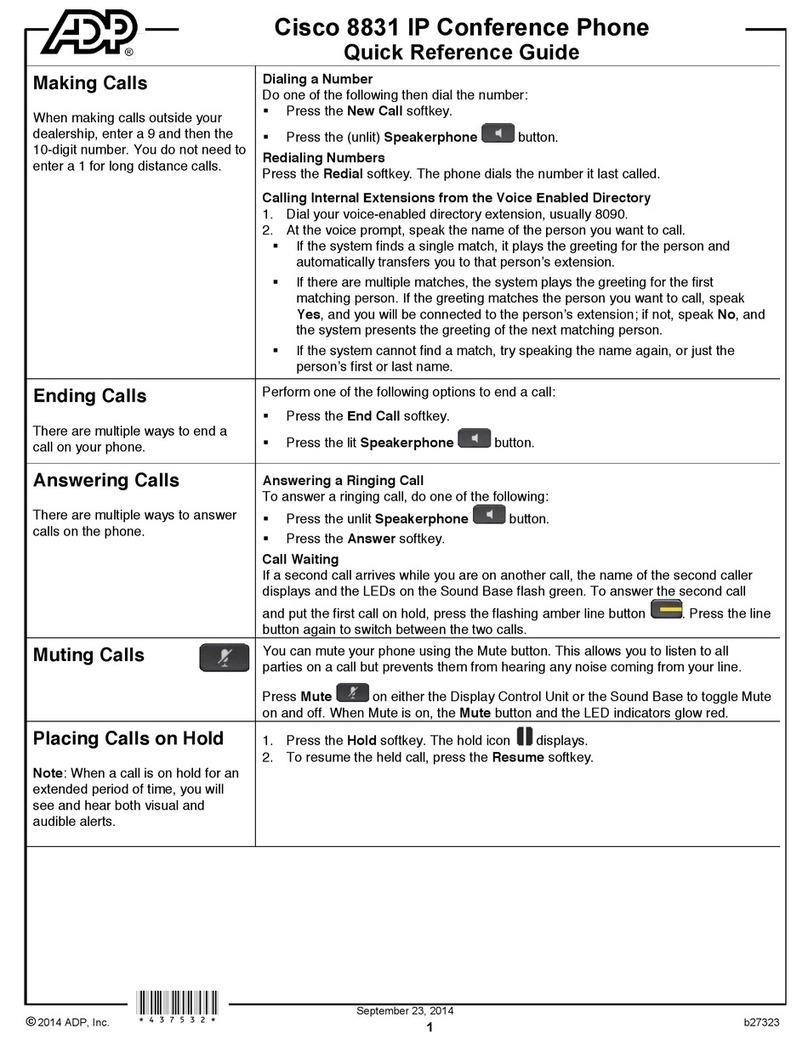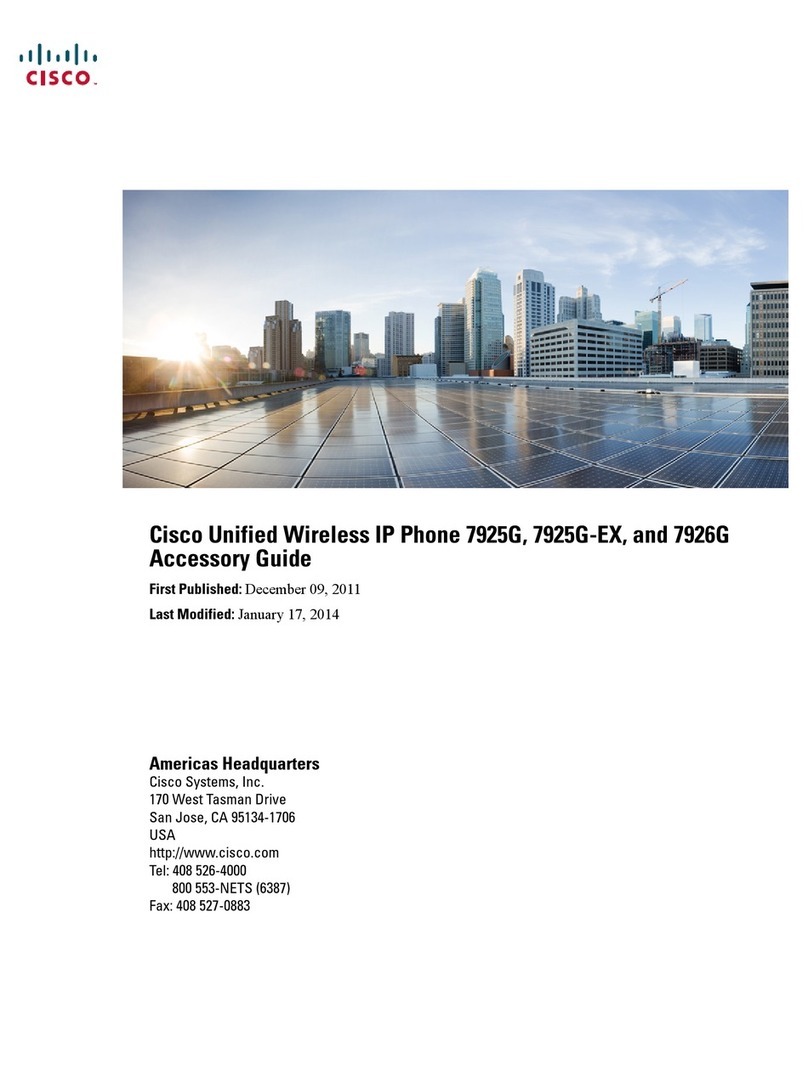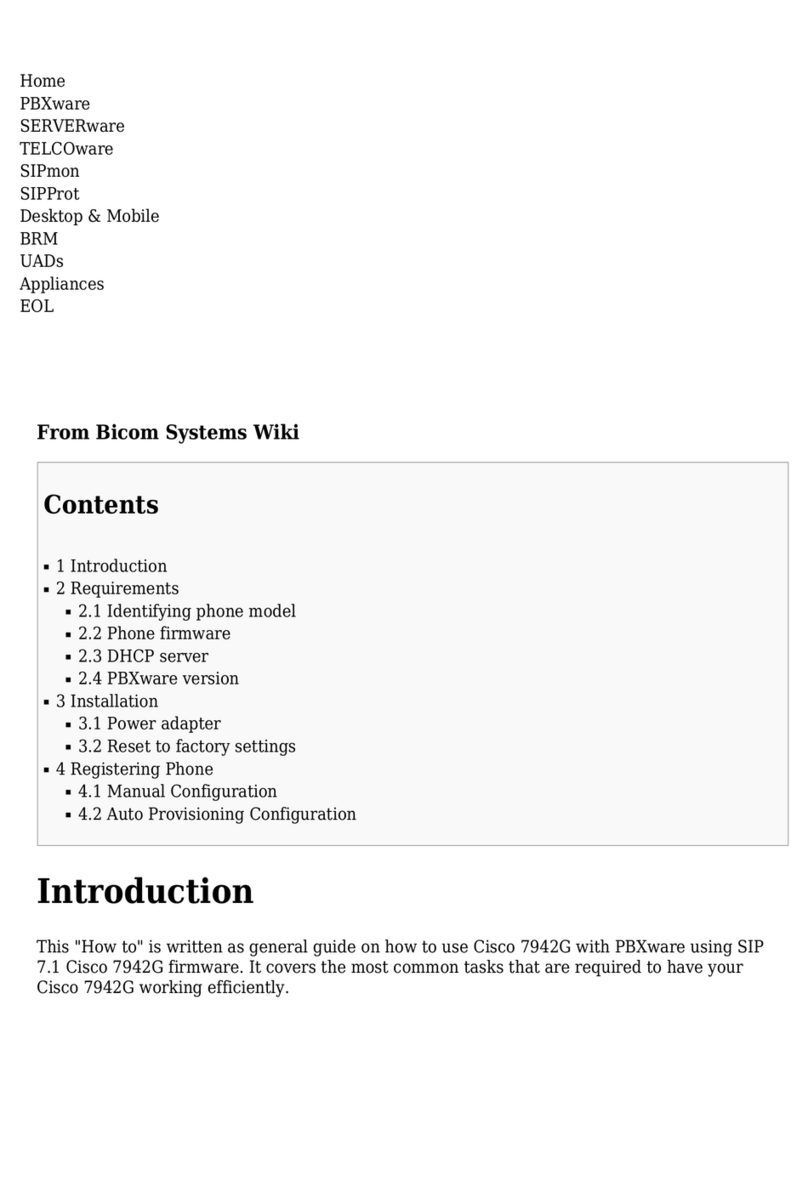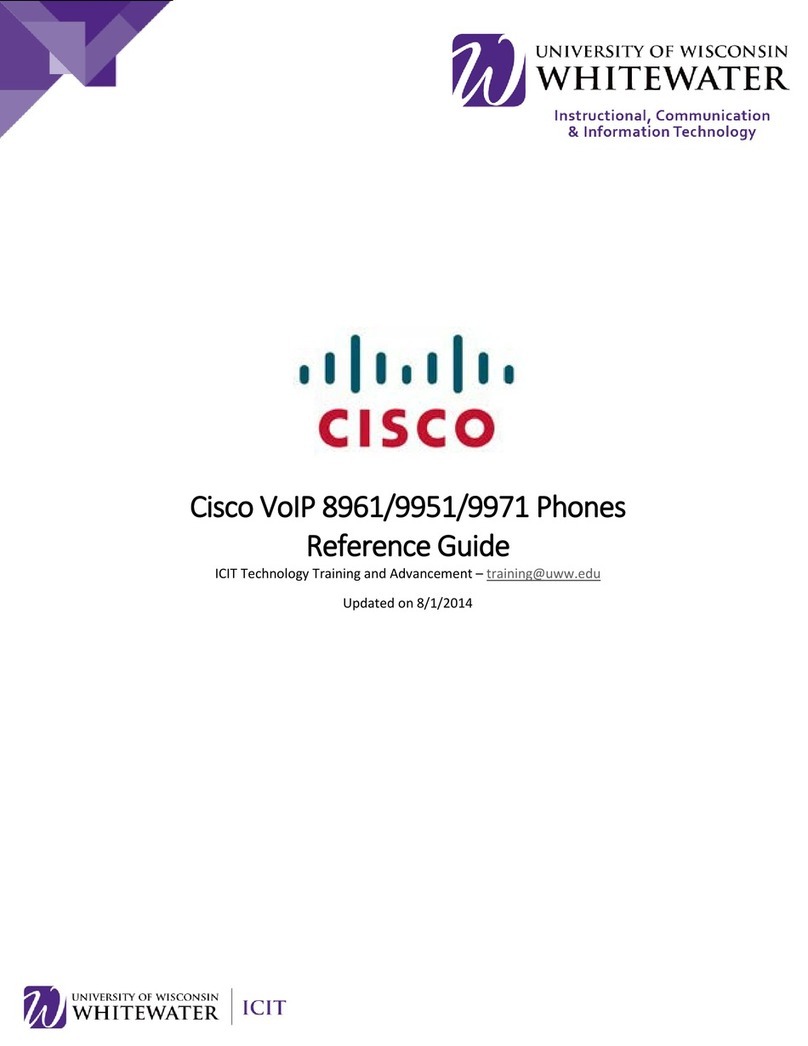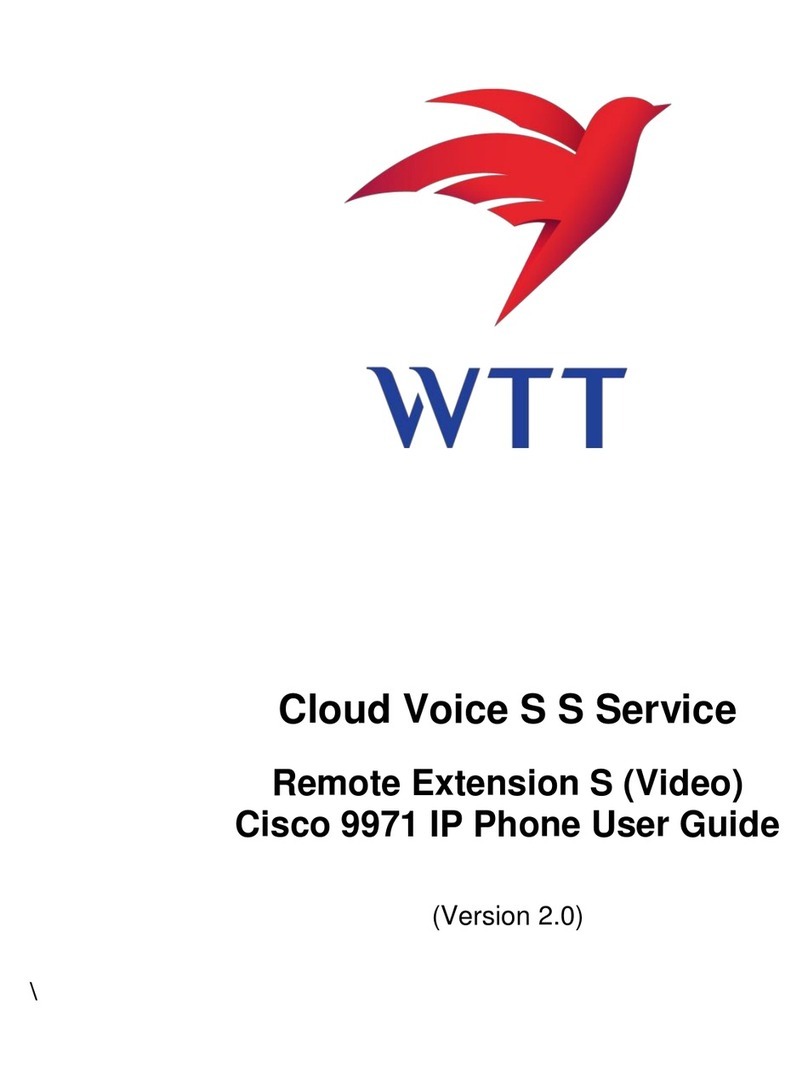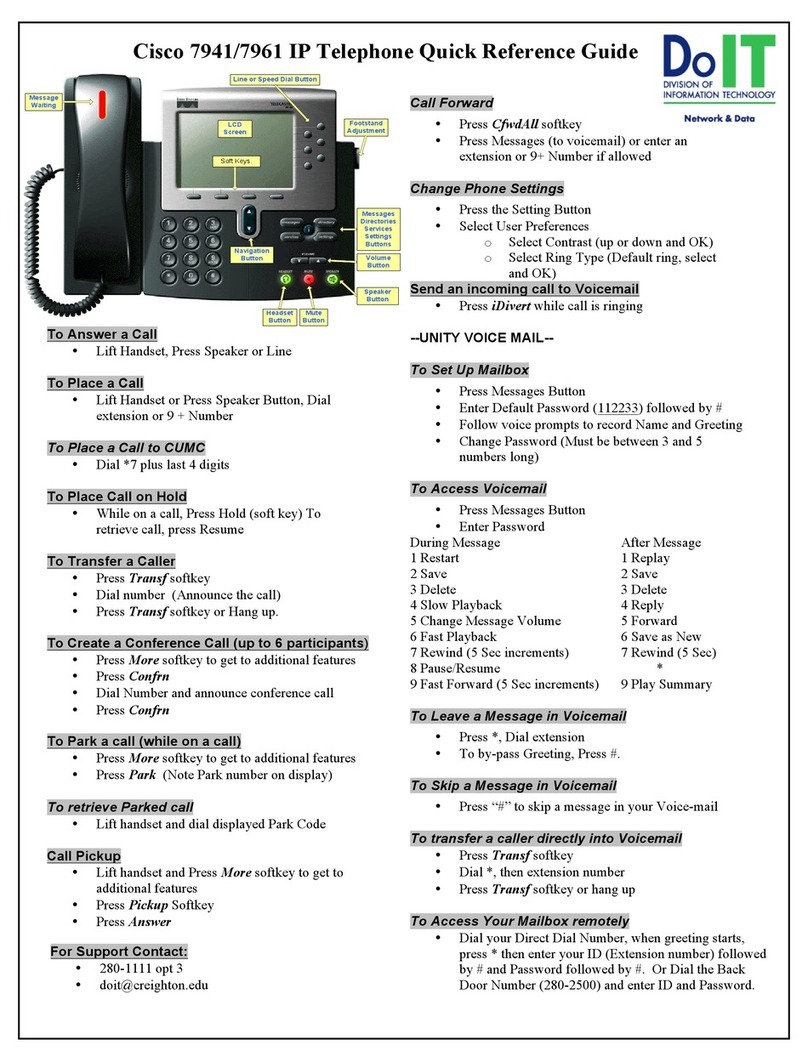Cisco IP Phone 8851
1 Dial
To place a call, pick up the handset and enter a
number. Or, try one of these alternatives.
Redial Last Number
Press Redial to redial onyour primary line. To
redial on another line, press the line button first.
Dial On-Hook
1. Enter a number when the phone is idle.
2. Lift the handset or press one of these: Call, the
headset button, the speakerphone
button, or the Select button.
2 Answer
Newcallindicators:
•A flashing amber line button
•An animated icon and caller ID
•A flashing red light on your handset
To answer the call, lift the handset. Or, press the
flashing amber session button, Answer,the unlit
headset button, or the speakerphone button.
4 Transfer
1. From an active call, press Transfer .
2. Enter the transfer recipient’s phone number.
3. Press Transfer again (before or after the party
answers). The transfer completes.
Direct Transfer
You can transfer the active call to the held call
either on the same line or across lines
•From an active call, press Transfer .
•Press Active callsto select theheld call, and
press Transfer againto finish the calltransfer.
5 Conference
1. From an active call, press Conference .
2. Make a new call.
3. Press Conference again (before or after the
party answers). The conference begins and the
phone displays “Conference.”
4. Repeat these steps to add more participants.
The conference ends when all participants hang up.
View and Remove Participants
During a conference, press Show Details. To
remove a participant from the conference, scroll to
the participant and press Remove.
3 Hold
1. Press Hold. The hold icon appears and
the line button flashes green.
2. To resume a call from hold, press the flashing
green line button, Resume,or Hold.
7 Voicemail
New message indicators:
•A solid red light on your handset
•The voicemail icon and number display on the
screen along with one idle session button
Listen to Messages
Press Messages and follow the voice
prompts. To check messages for a specific line,
press the line button first.
9Call History
View Call History
1. Press Applications .
8Forward All
1. To forward calls received on your primary line
to another number, press Forward all.
2. Enter a phone number or press Messages
to forward all calls tovoicemail. Look
for confirmation on your phone screen.
3. To cancel call forwarding, press Forward off.
6 Mute
1. While on a call, press Mute. The button
glows to indicate that mute is on.
2. Press Mute again to turn mute off.
2. Scrolland select Call History.
3. Select aline to view. Your phone displays the
last 150 missed, placed, and received calls.
4. To view details for a call, scroll to the call,
press More, and thenpress Details.
1Dial
2Answer
3Hold
4Transfer
5Conference
6Mute
7Voicemail
8
9
Forward All
10
Call History
11
12
Settings
Mobile integration
Tips
QUICK START GUIDE