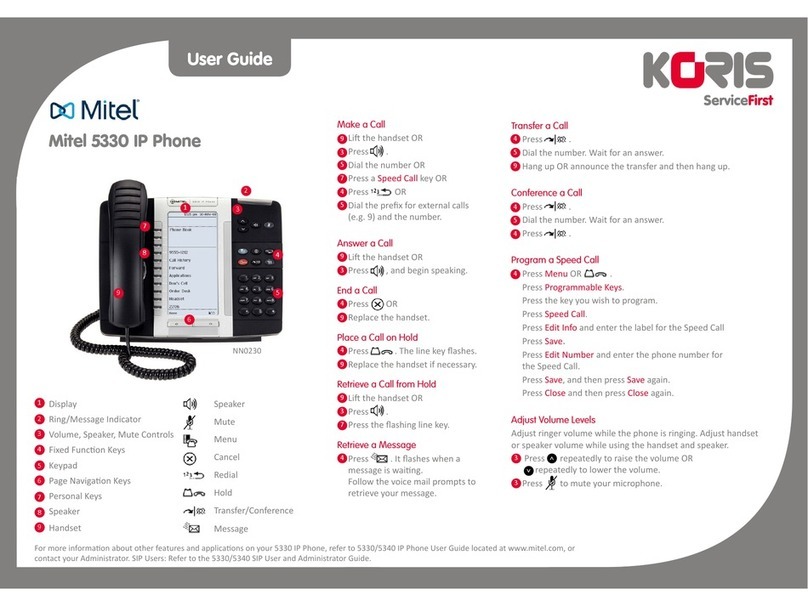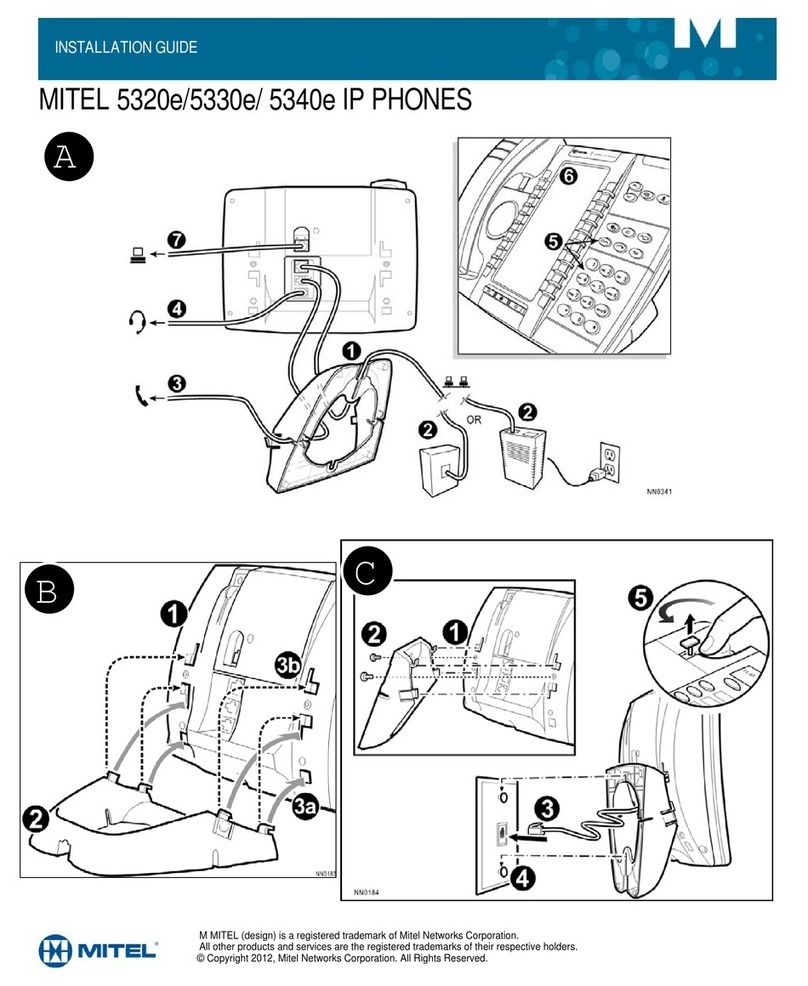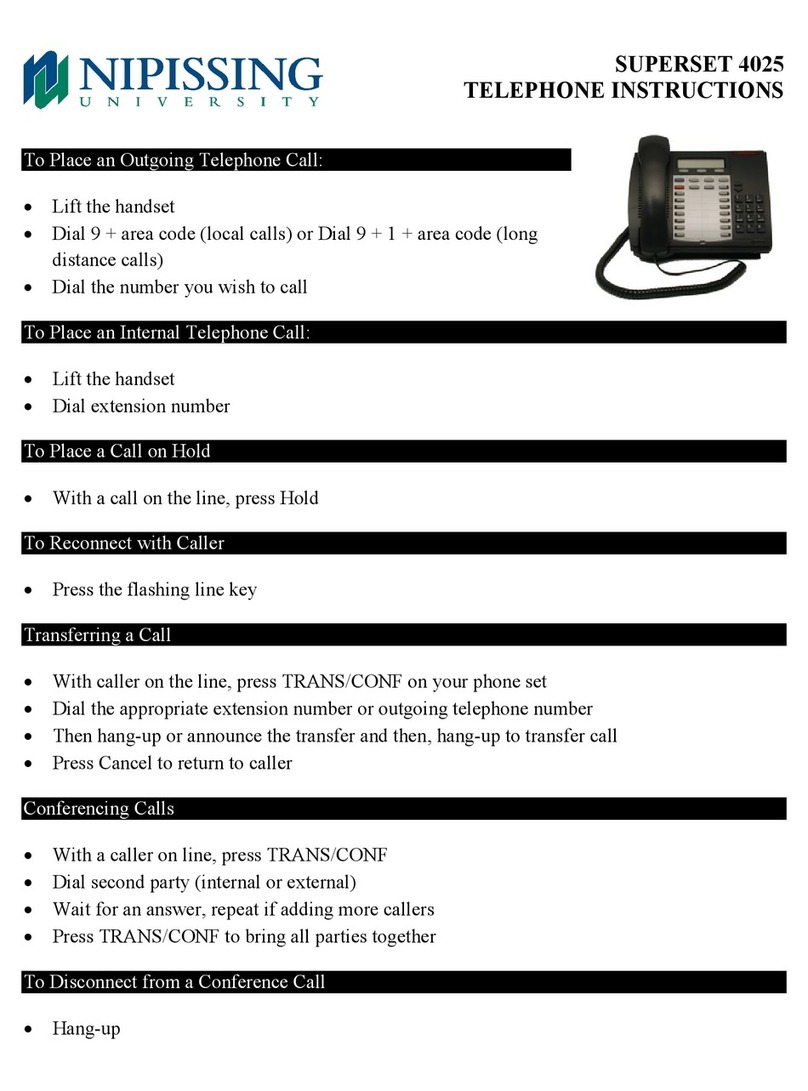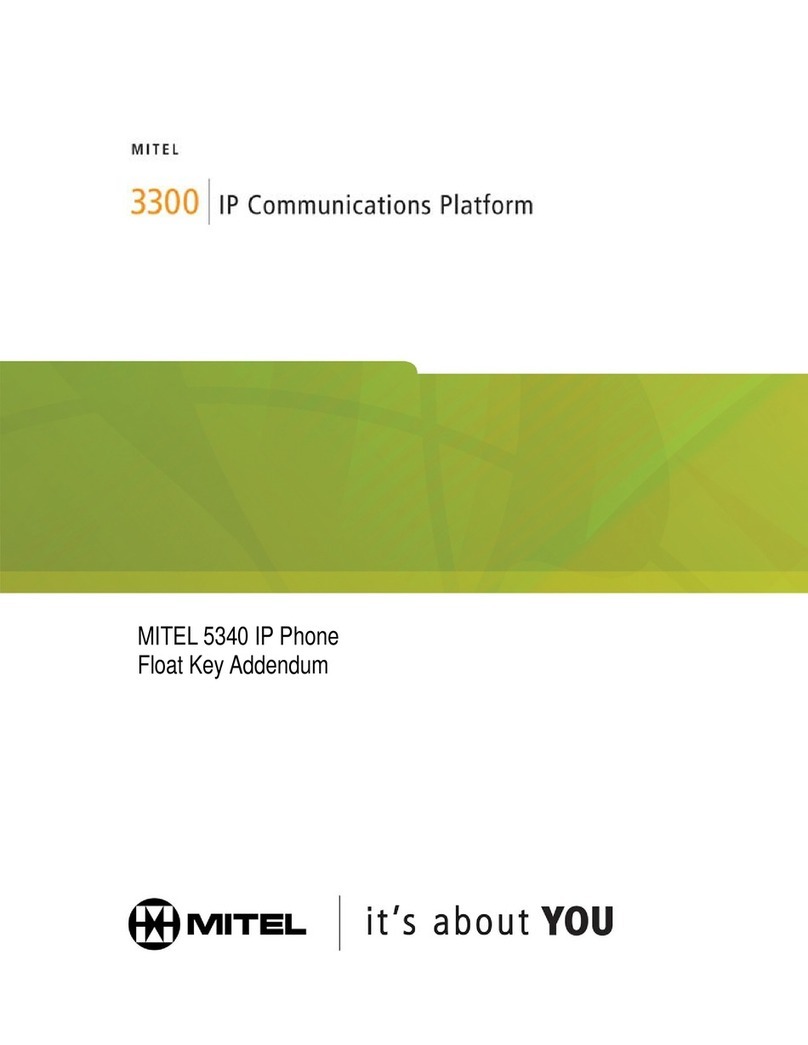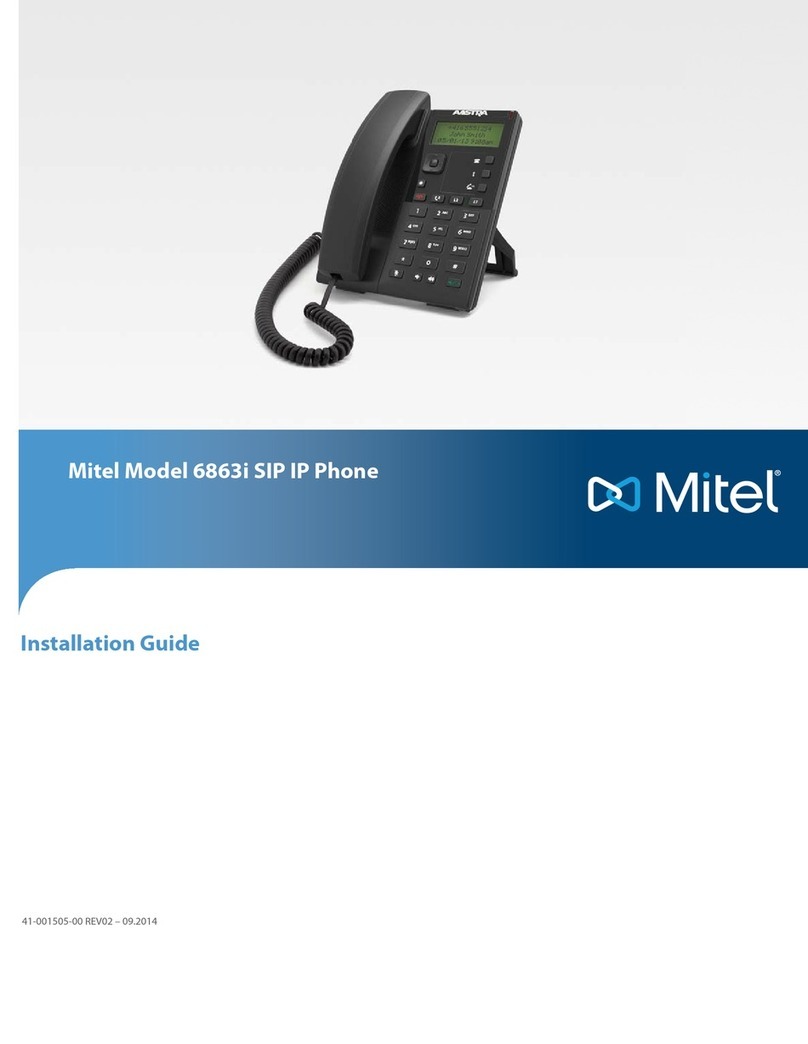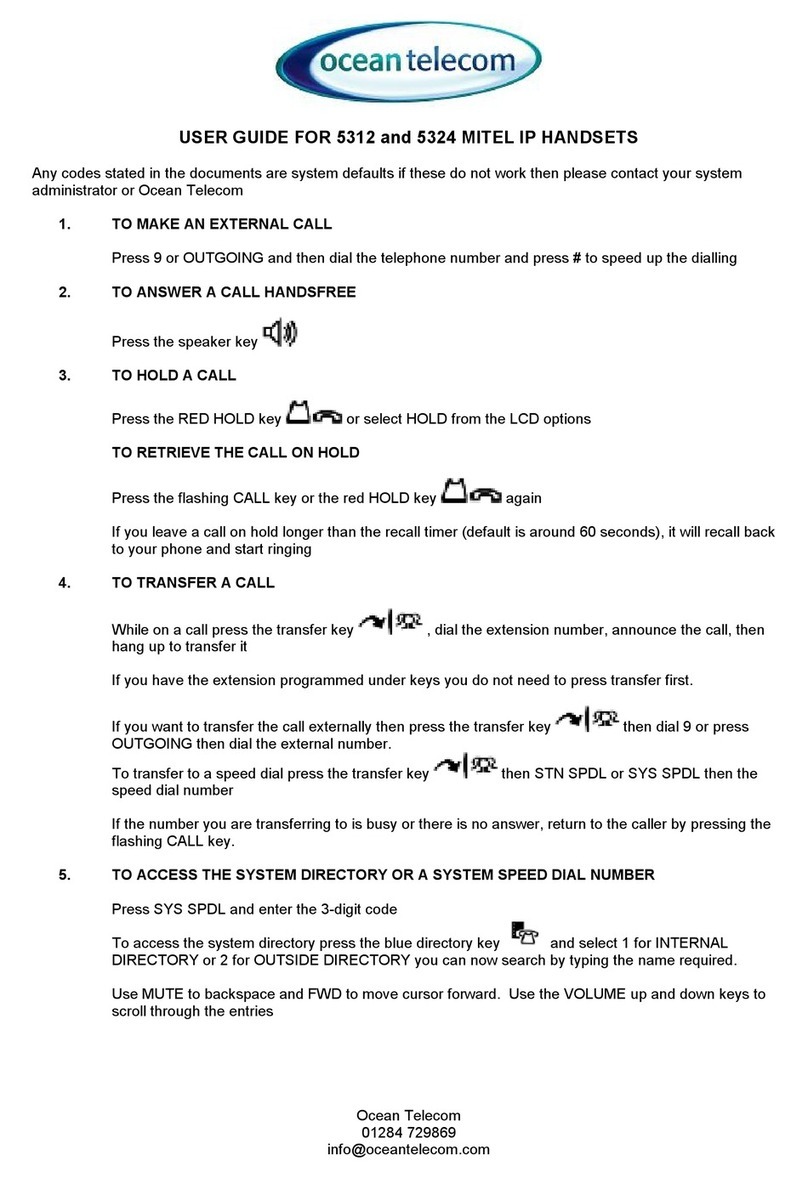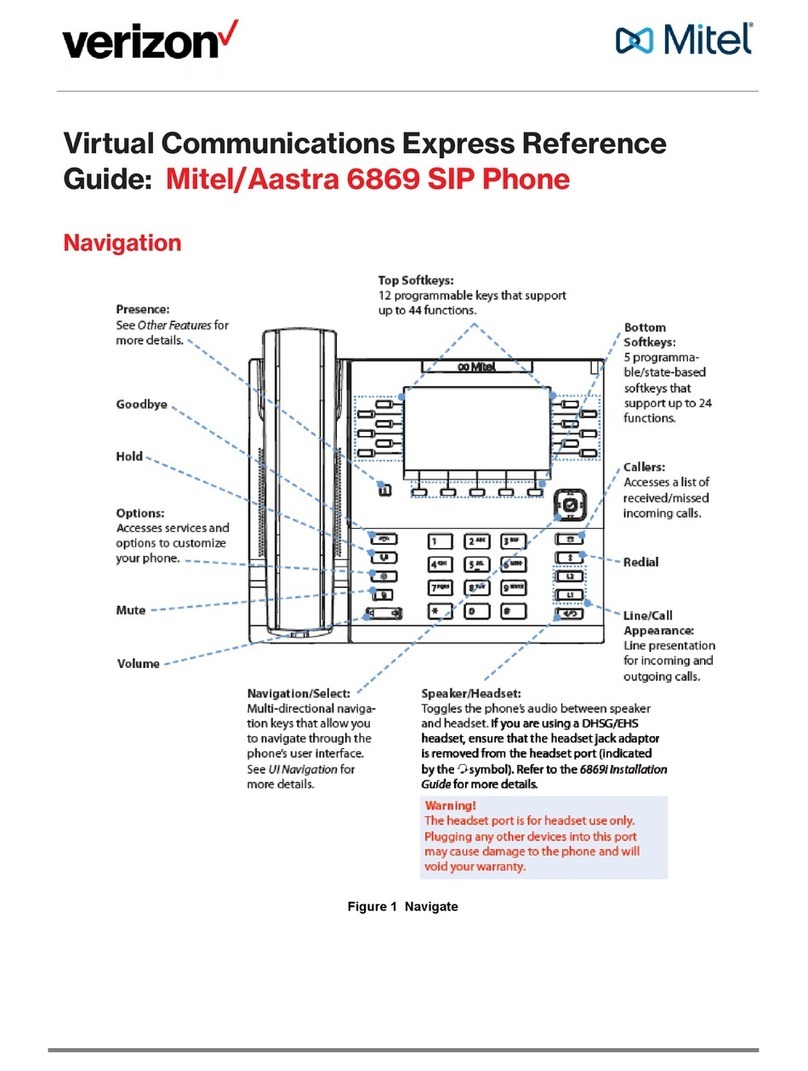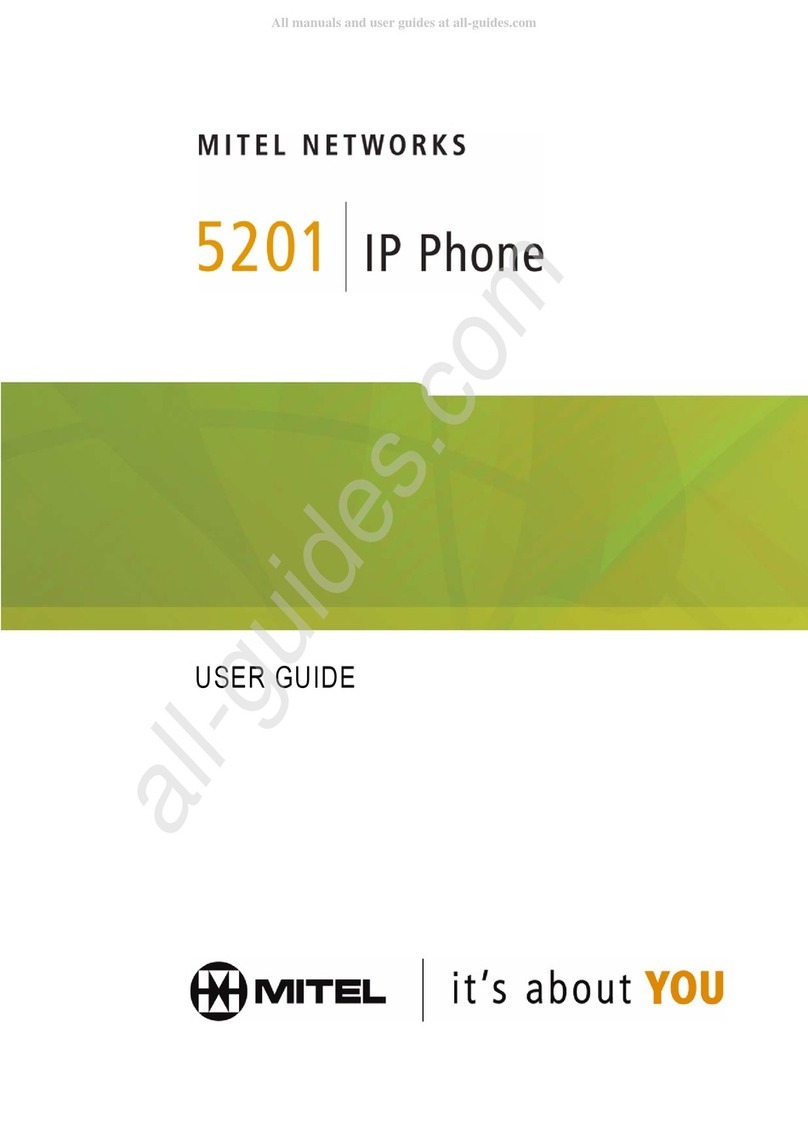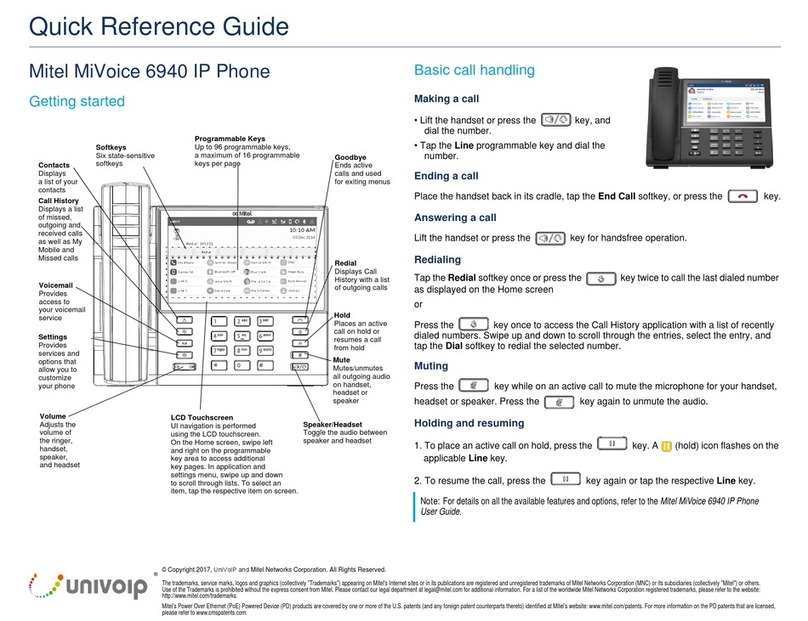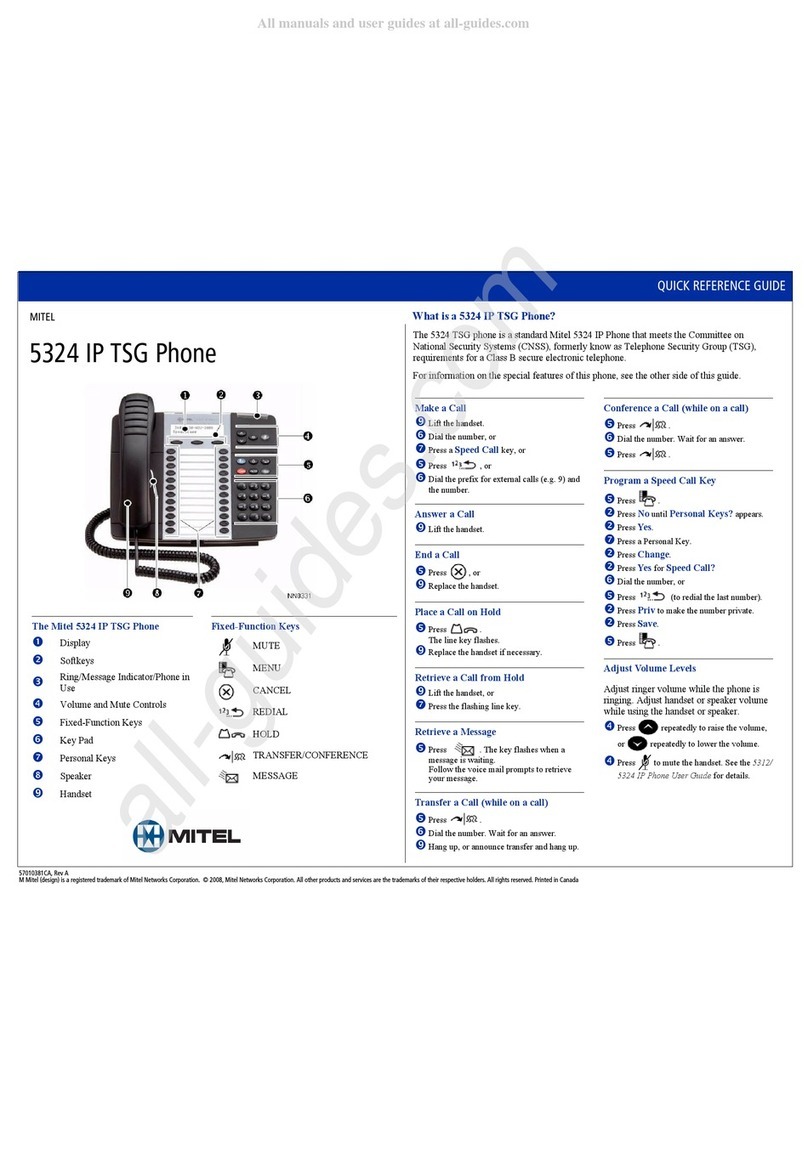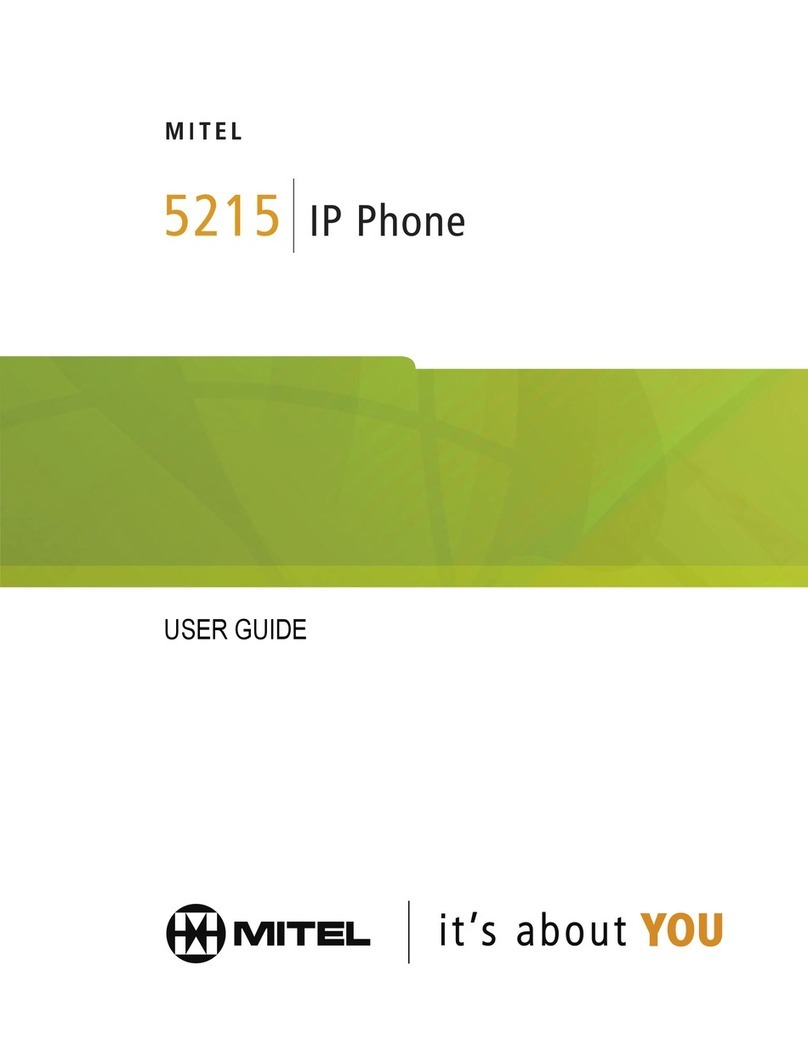3-Way Conferencing
1. While on an active call with one of the
contacts with whom you want to create
a conference, tap the Conference
softkey. The active call is placed on
hold.
2. Enter the conference target’s number and tap the
Consult softkey.
3. Wait for an answer and then tap the Conference
softkey to complete the 3-way conference call.
Redial
• Press the key twice in quick
succession to redial the last dialed
number.
• Press the key once to access a list of recently
dialed numbers. Scroll through the entries and select
a number. Tap the Dial softkey to redial the selected
number.
Hold/Resume a Call
• To place an active call on hold, press
the key. The LED flashes on
the respective Call Appearance
programmable key.
• To resume the call, press the key again or tap
the respective Call Appearance programmable key.
Voicemail
Contact your System Administrator to
configure voicemail.
When voicemail is enabled, the Message
Waiting Indicator (MWI) LED on the phone flashes red
and the icon displays on the status bar indicating
that voicemail messages are available.
You can access your voicemail service by pressing the
key.
Transfer a Call
1. While on an active call with the party you
wish to transfer, tap the Transfer softkey.
The active call is placed on hold.
2. Enter the transfer recipient’s number and tap the
Transfer softkey.
Picking Up a Call
With appropriate permissions (set by your
Mitel administrator), you can pick up a call
that is ringing on another extension.
1. Touch the Pickup softkey.
2. Dial the extension number.
The call is now an active call on your extension.
Parking/Unparking a Call
With appropriate permissions (set by
your Mitel administrator), you can park
a connected call on another extension
and you can unpark that call and return
it to your extension.
To Park a call:
1. While the call is active, touch the Park softkey.
2. Dial the extension number.
The call is now parked on the designated extension.
To Unpark a call:
1. Touch the Unpark softkey.
2. Dial the extension number.
The call is now returned to your extension.
Common Star Codes
Park a call +*11+ extension
Unpark a call *12 + extension
Pick up a Remote Extension *13 + extension
Pick up the Night Bell *14
Use the Intercom *15+ extension
Barge In *16 + extension
Silent Monitor *17+ extension
Toggle Hunt Group status *18+ Hunt Group’s extension
Whisper Page *19+ extension
Silent Coach *22 + extension