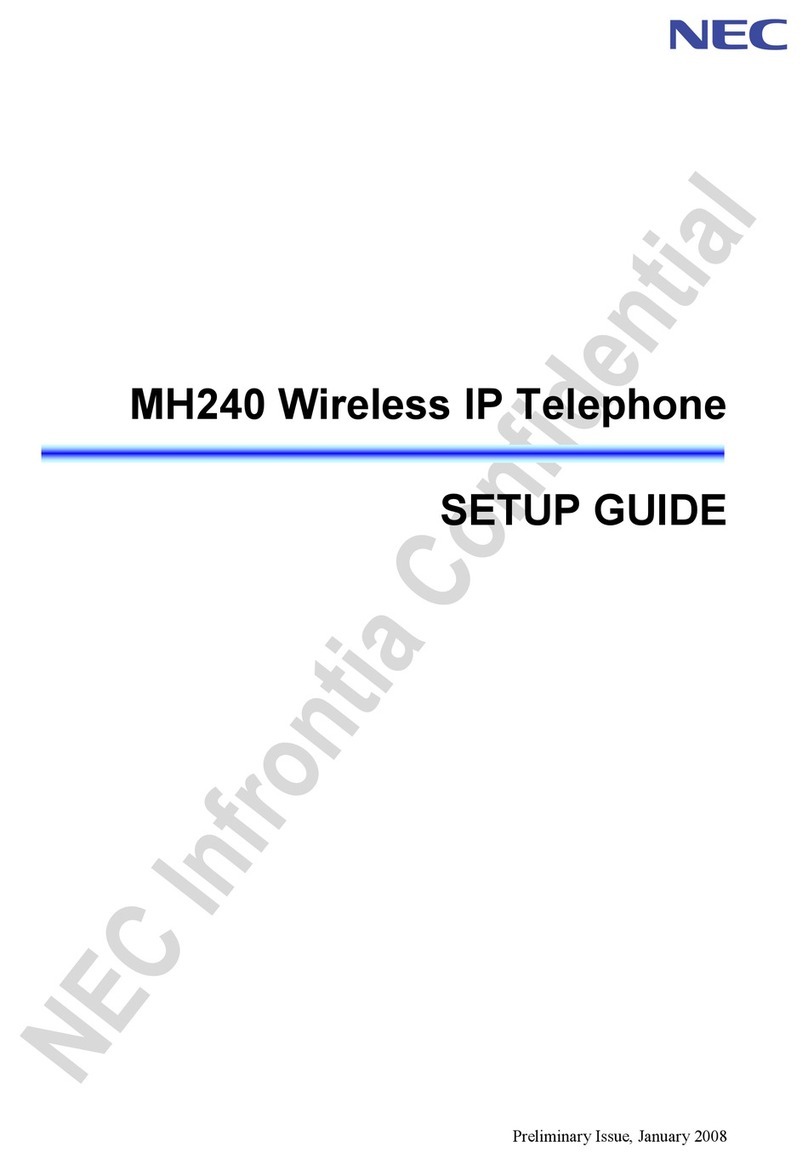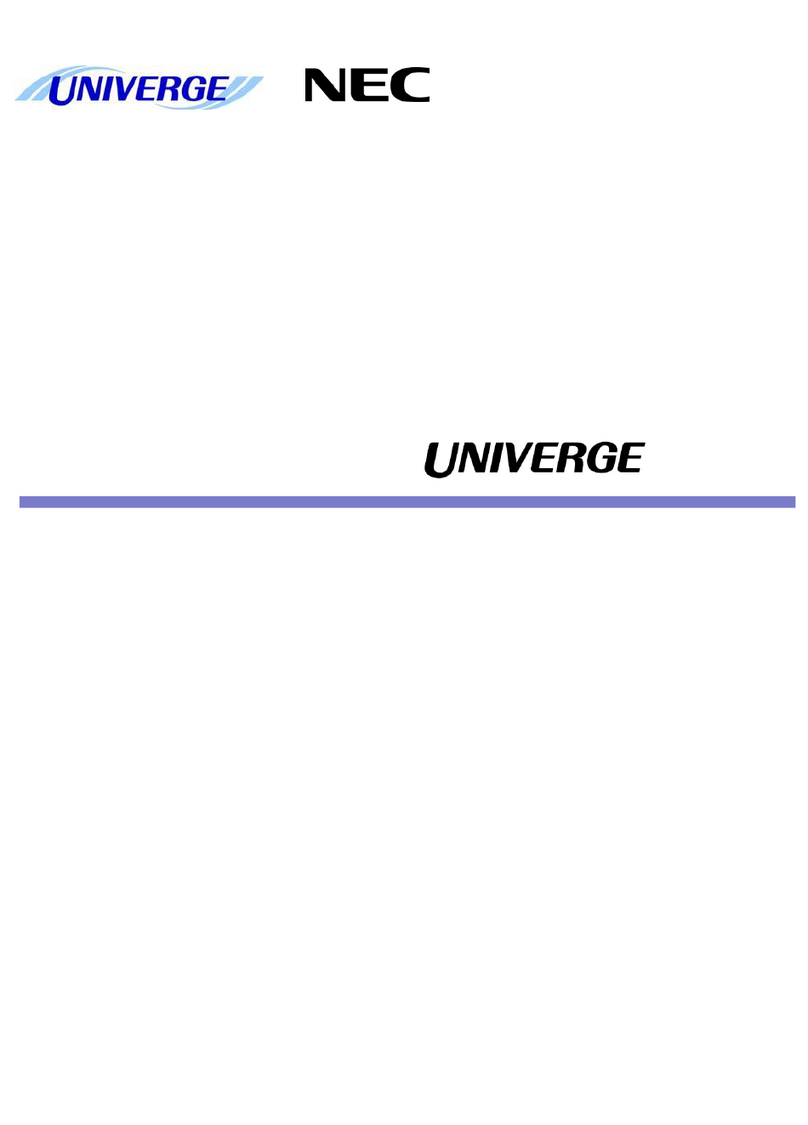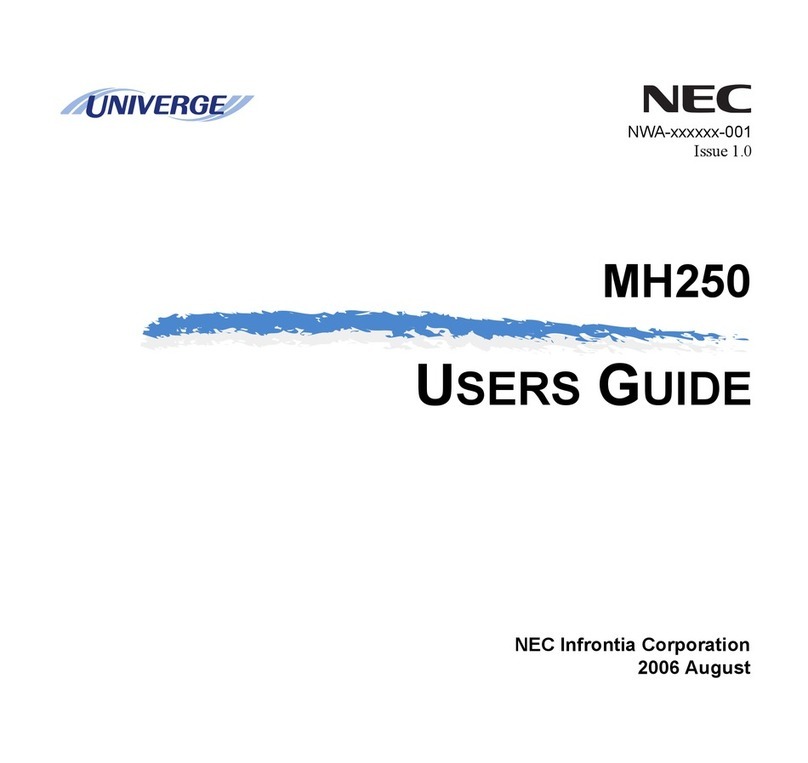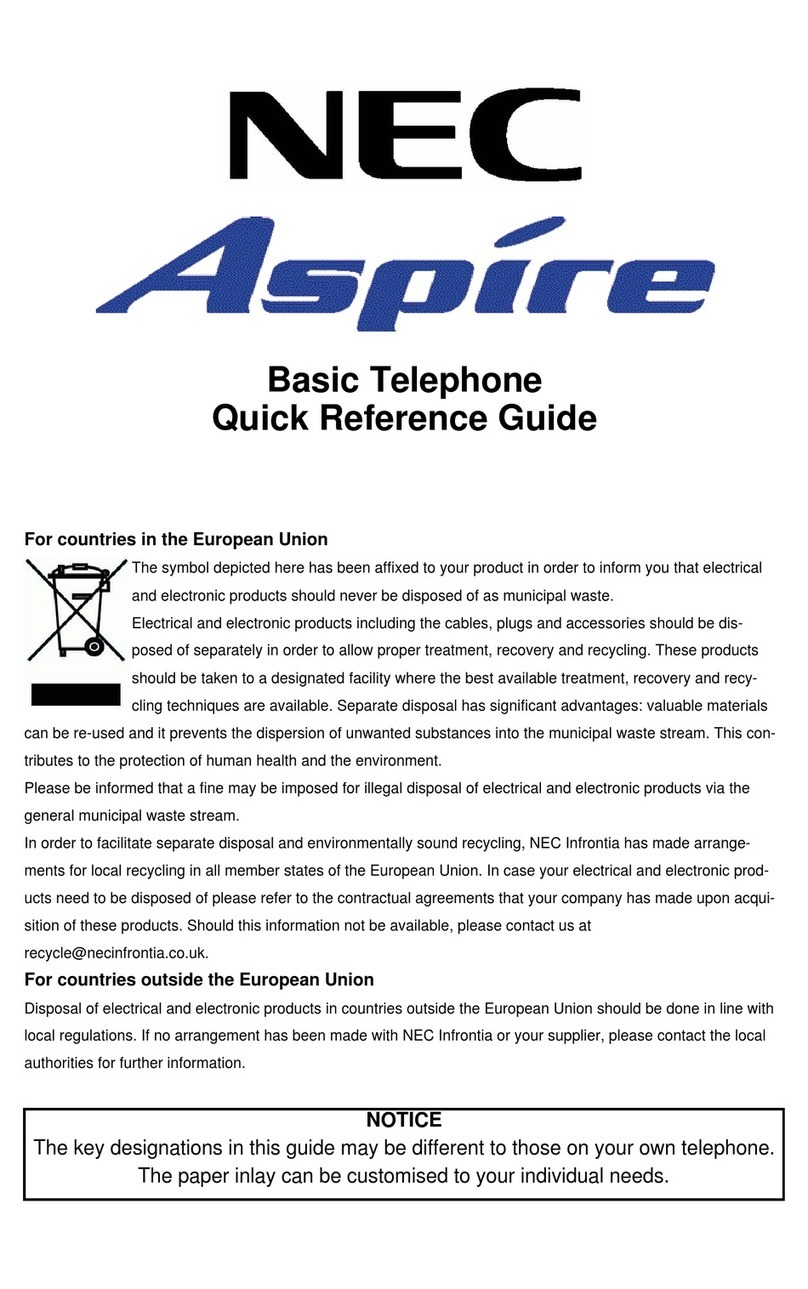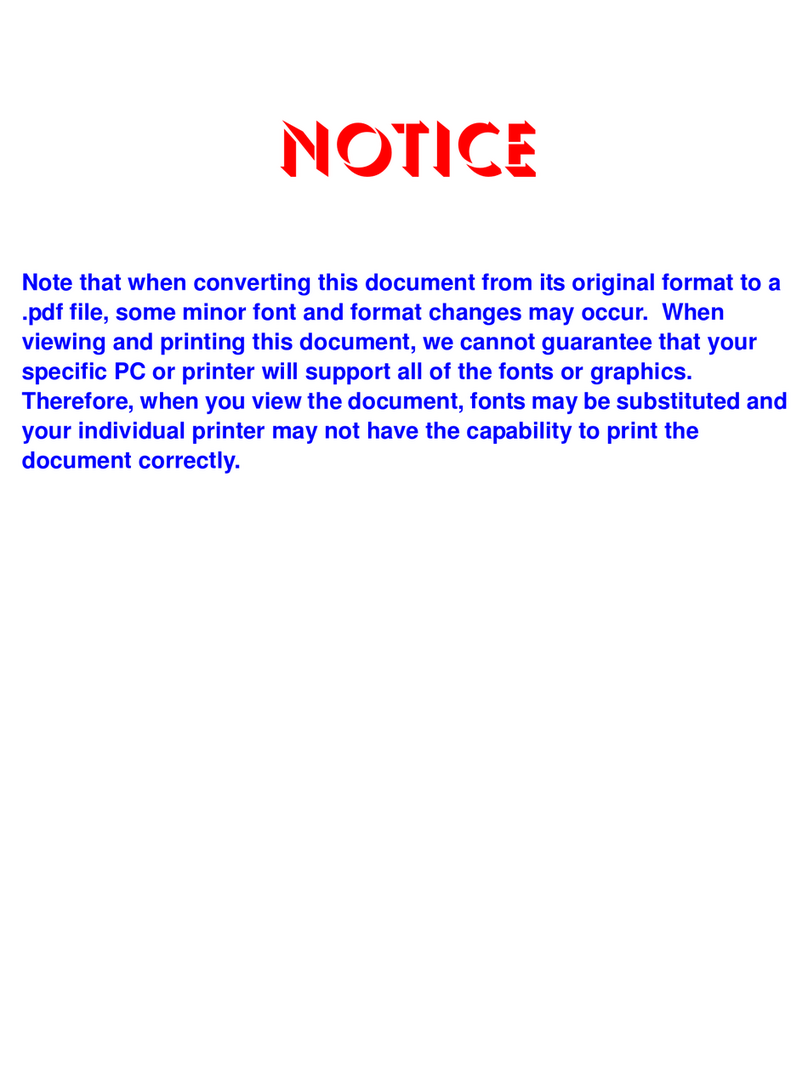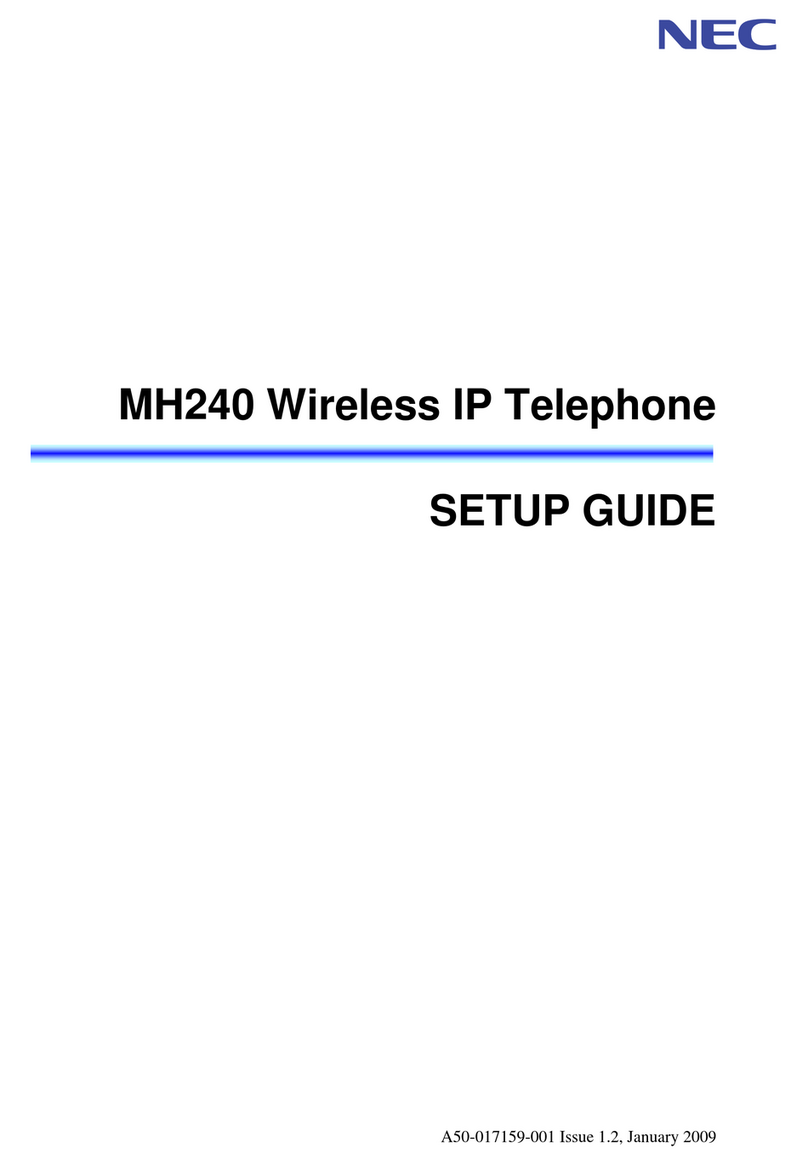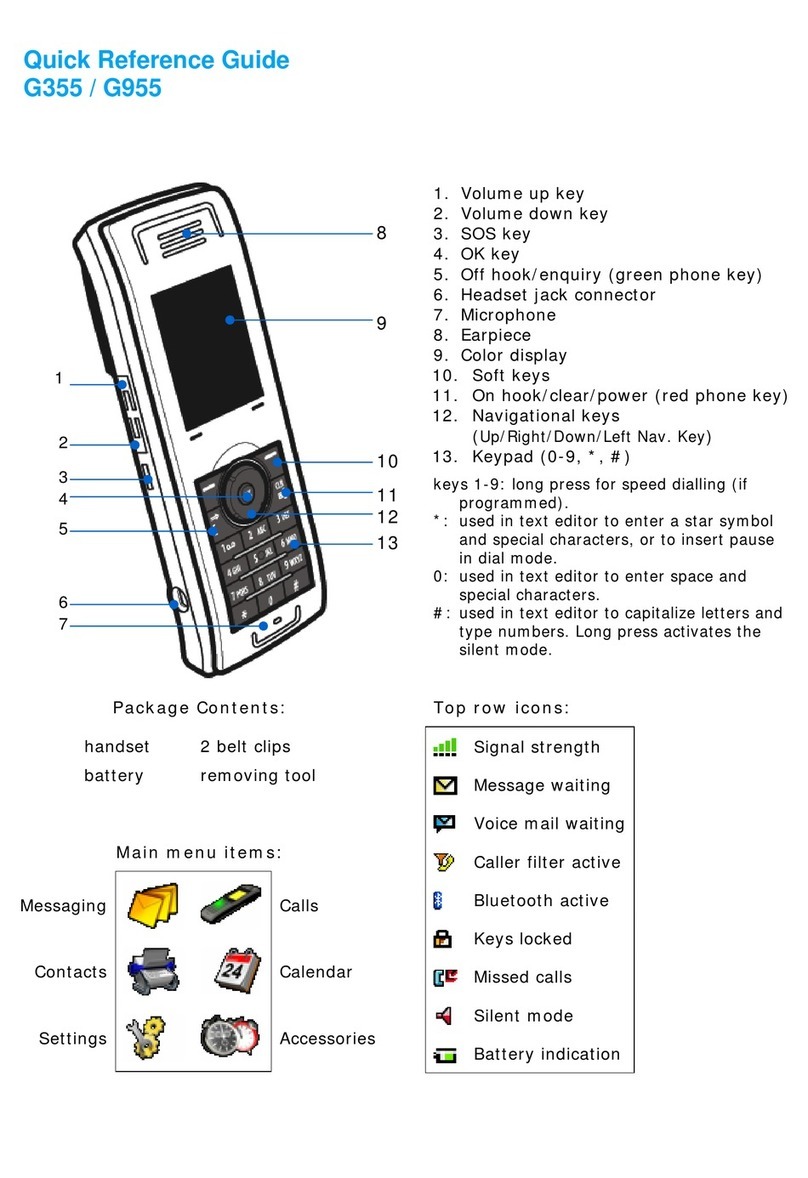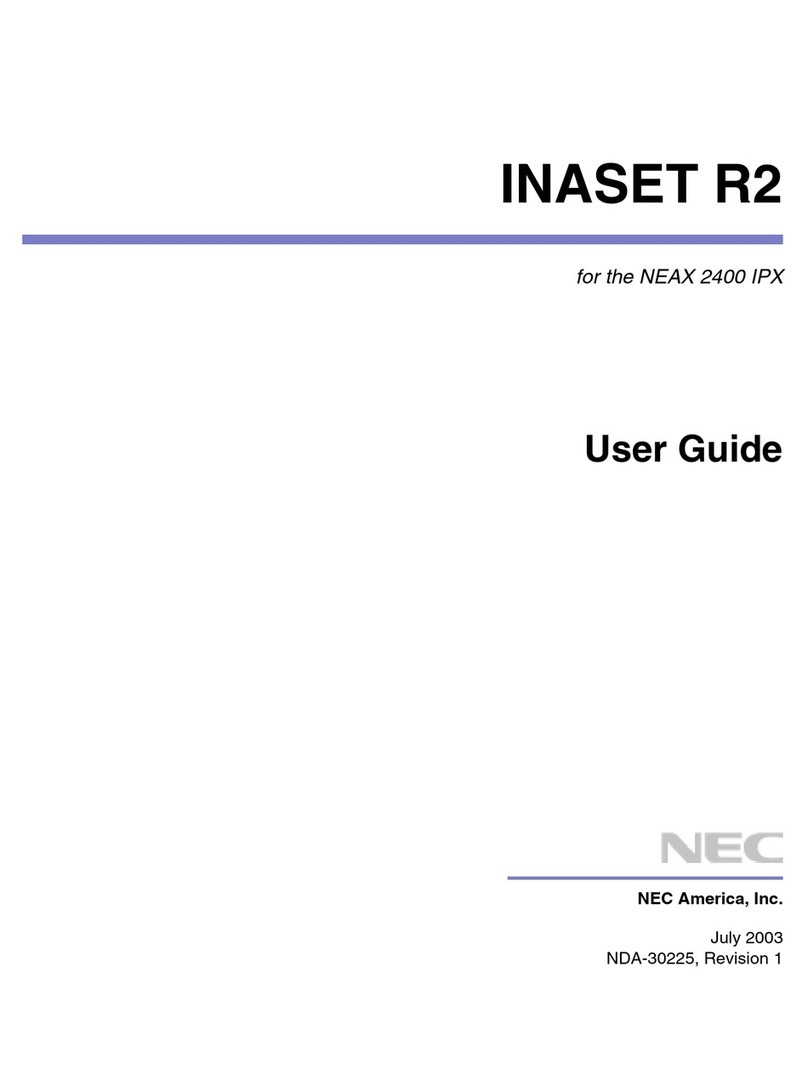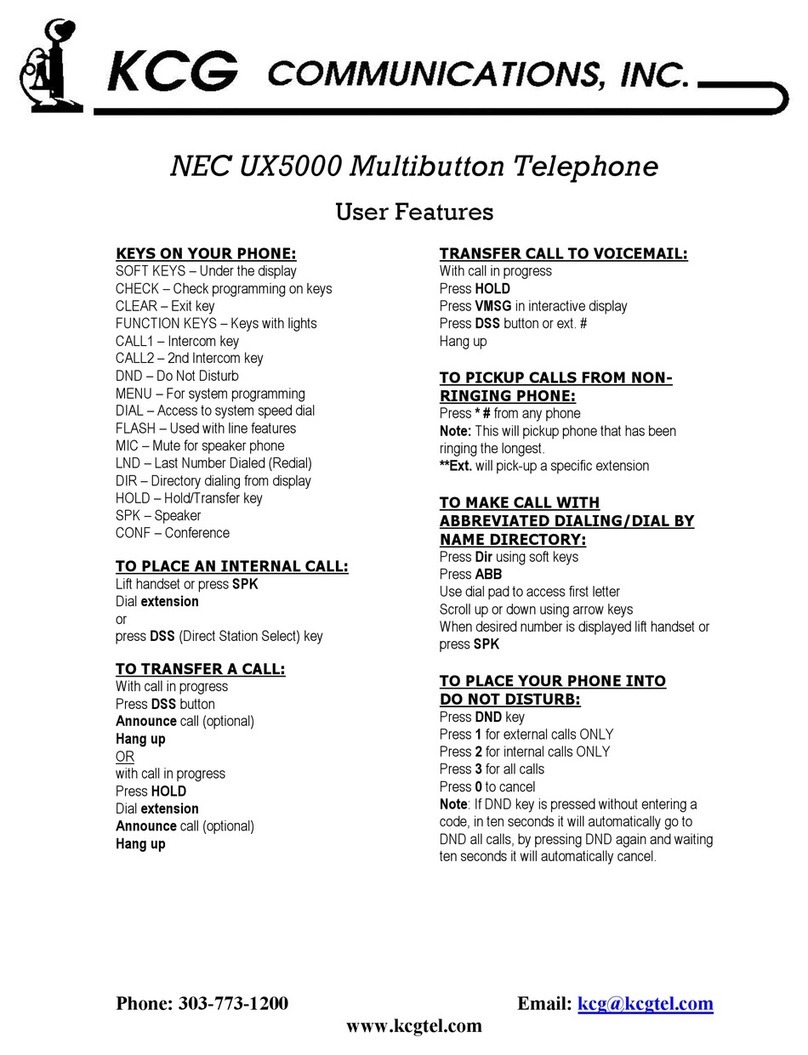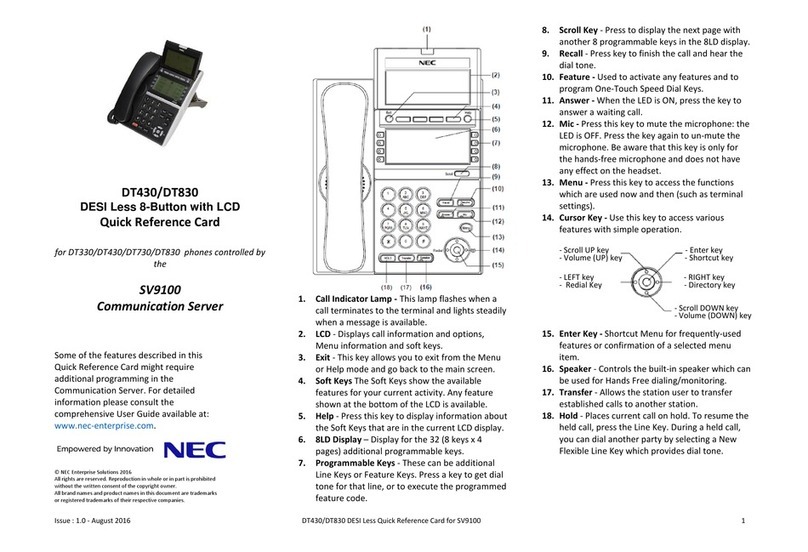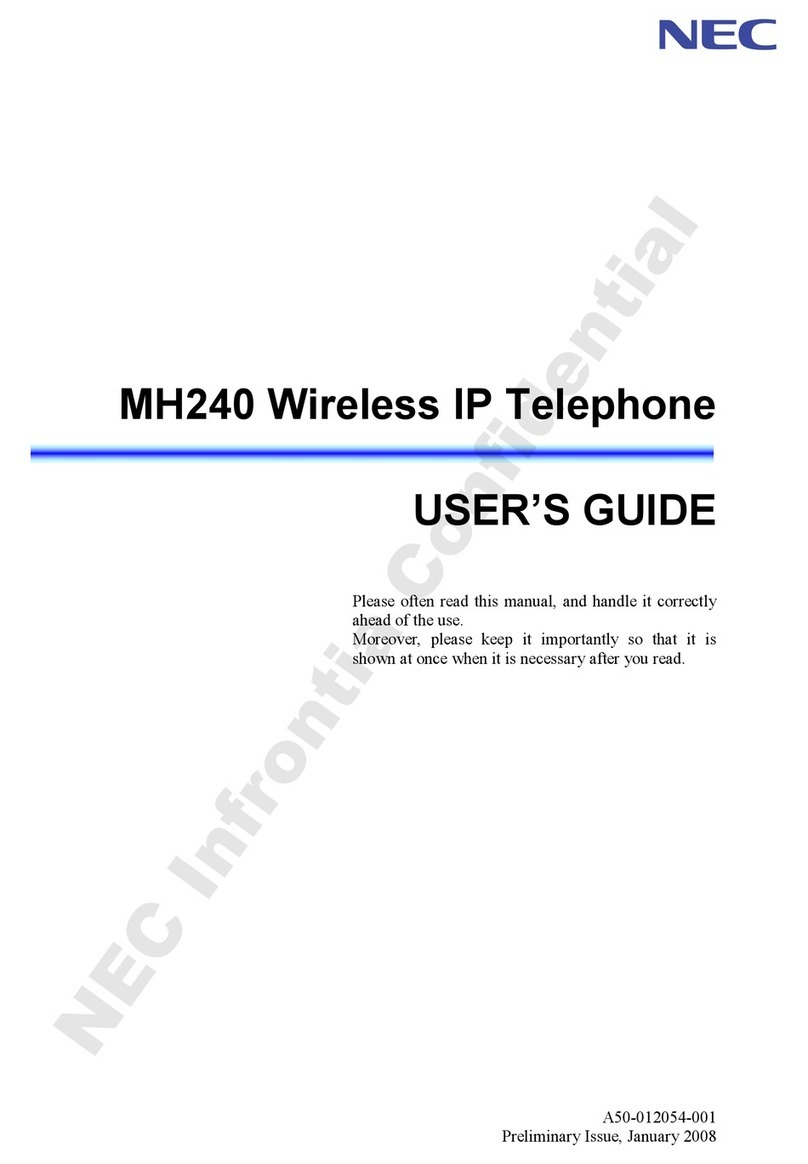2 NEC Australia
Answer Hold
Answer Hold allows you to answer a second call or Camp-
On call.
Press Answer (while flashing) to answer the call. The
original caller is placed on hold.
Transfer
With a call in progress:
Press the Transfer key.
Dial an extension or external number and announce
the call (optional).
Replace the handset.
Note:
If the called extension is busy or does not answer, press
the flashing line to return to your caller. If the extension
does not accept the call, ask them to hang up and your
call is returned (or press the flashing line).
Conference
With a call in progress (internal or external).
Press the Conf key.
Dial internal or external number.
When the third party answers, press the ADD soft key.
Press the Begin soft key to begin the conference.
Note:
Any party may exit the conference by hanging up. The
two parties will remain connected, as long as one of the
remaining parties is internal.
Login / Logout
Protected Login:
Enter Login code and press the SET soft key.
Enter password and press the OK soft key.
To Logout:
Lift the handset and press the LOGOUT key.
(The display will show LOGOUT?).
Press the LOGOUT key again.
Voice call
Lift the handset and dial the extension number.
Press VOICE soft key (or press 1) and speak over the
intercom.
Last number redial
Without lifting the handset, press the Redial button.
Press Up / Down to scroll to locate the required
number.
Press #or Speaker to initiate the call.
Call back
If you dial a busy extension:
Dial #and hang up.
During this time, you may make and receive calls.
When both extensions are free, your phone will ring.
Lift the handset or press Speaker and the other
extension will ring.
To Cancel:
Lift the handset and dial access code 770.
Program system speed dial numbers
To store a speed dial number:
Press Speaker.
Dial 753.
Enter either the extension number or external number
including 0 for an outside line (maximum of 24 digits).
Press Hold button.
Enter the System Speed Dial Storage Code.
If desired enter the name with the keypad.
Press Speaker to hang up.
To dial the speed dial number:
Press Speaker.
Press Redial
Dial the System Speed Dial Storage Code.