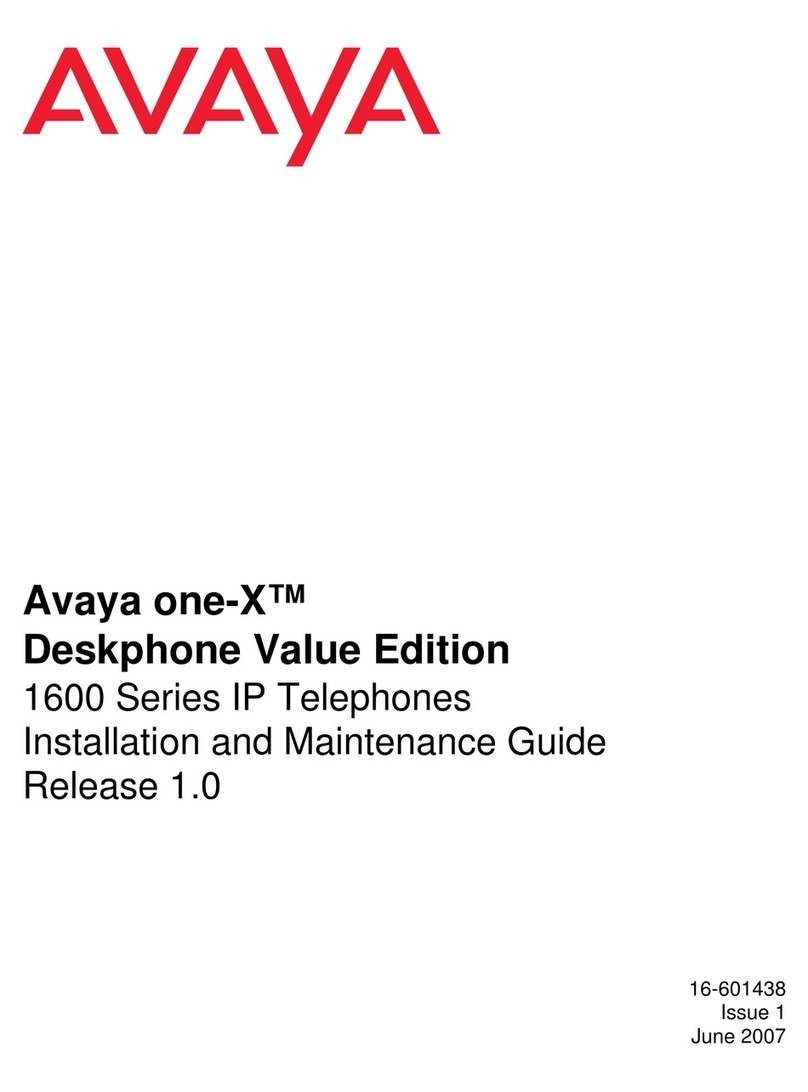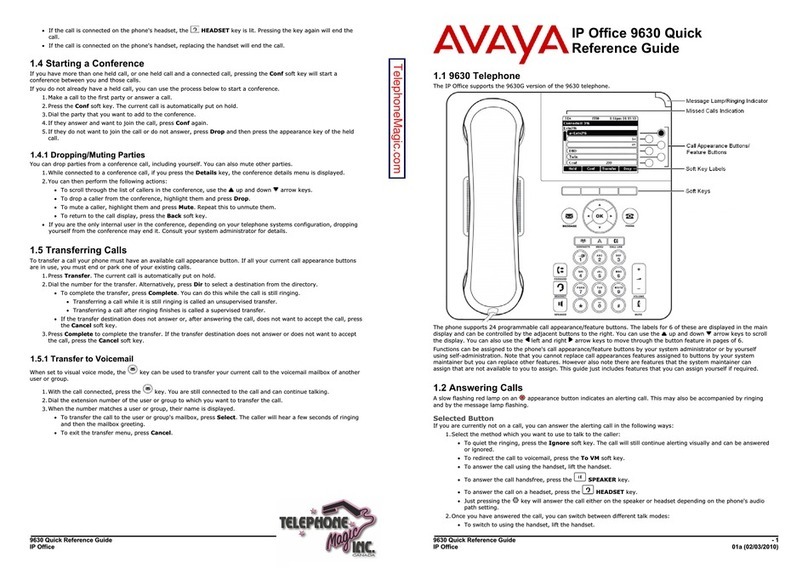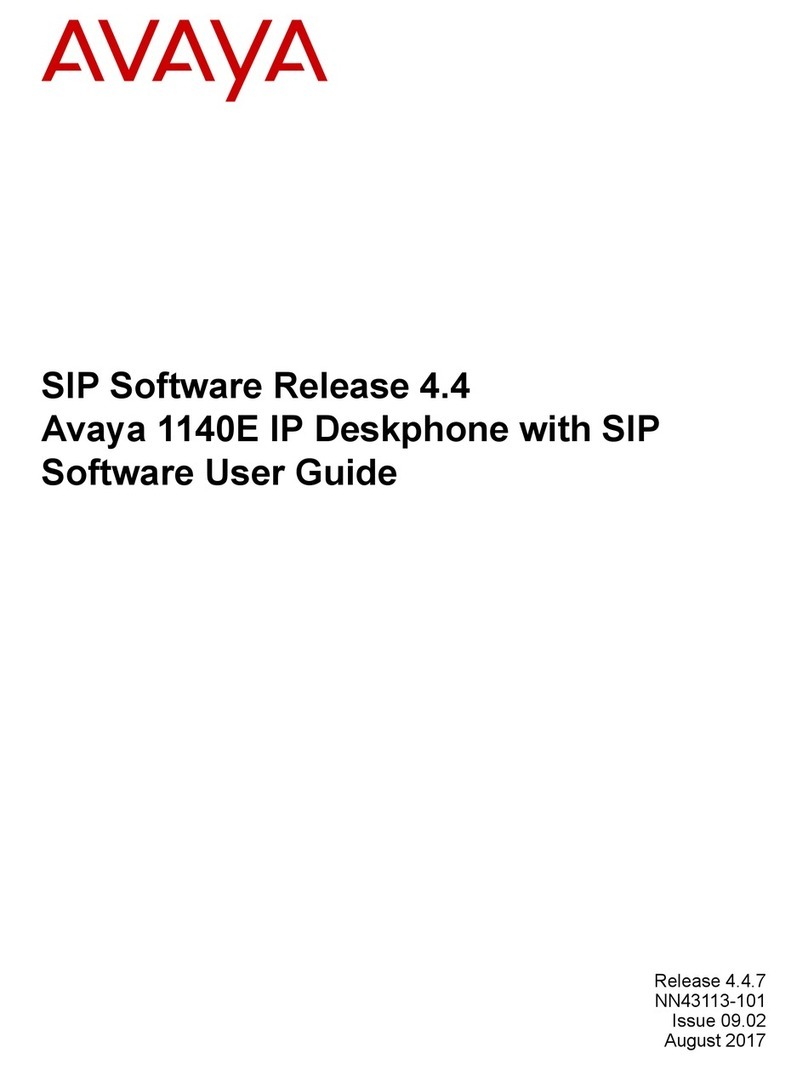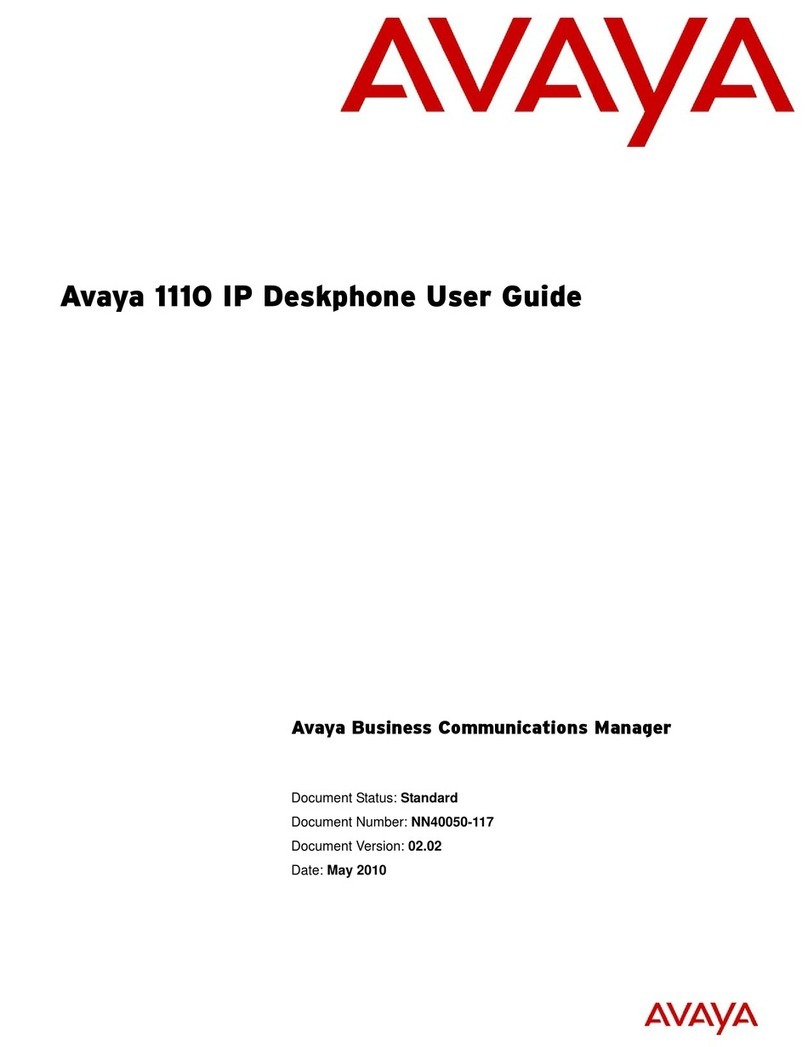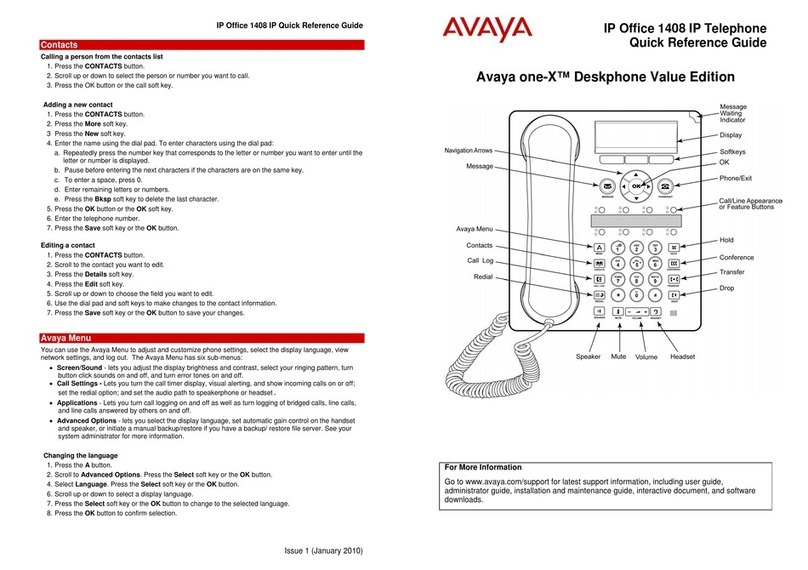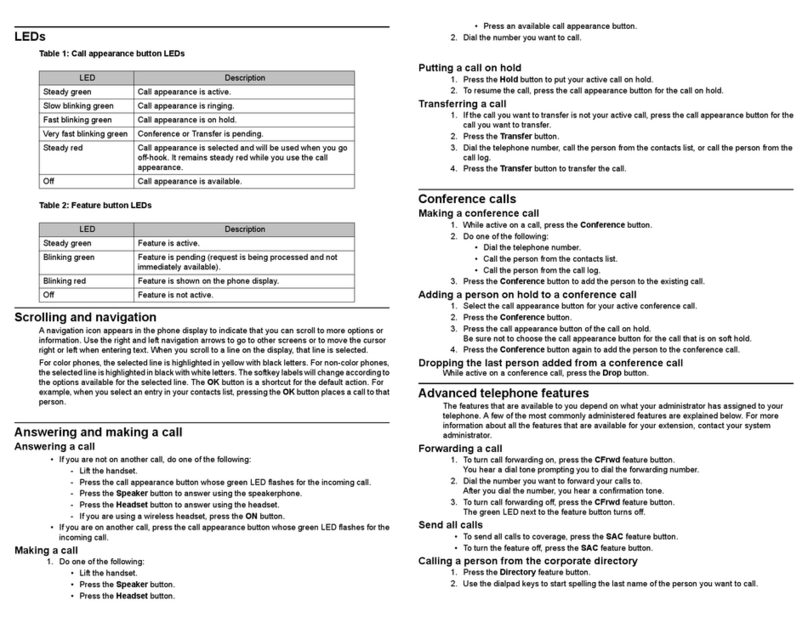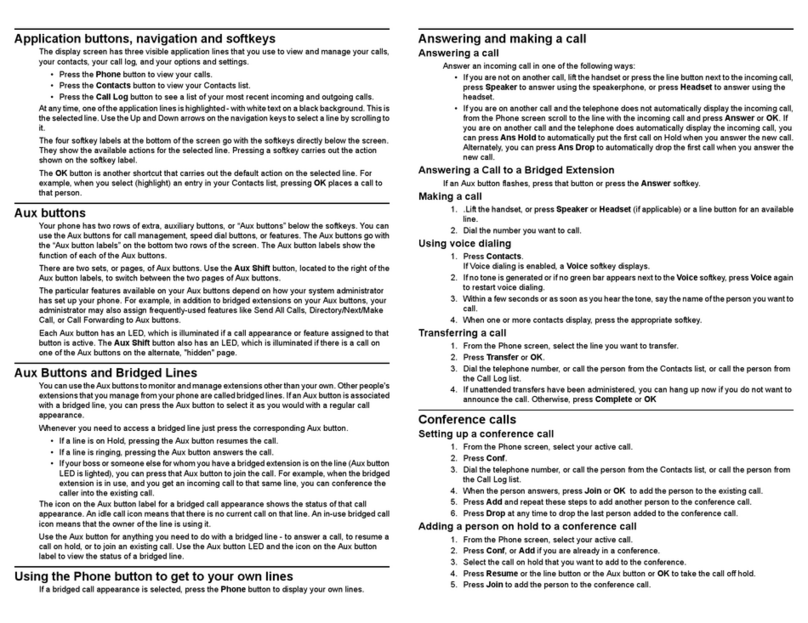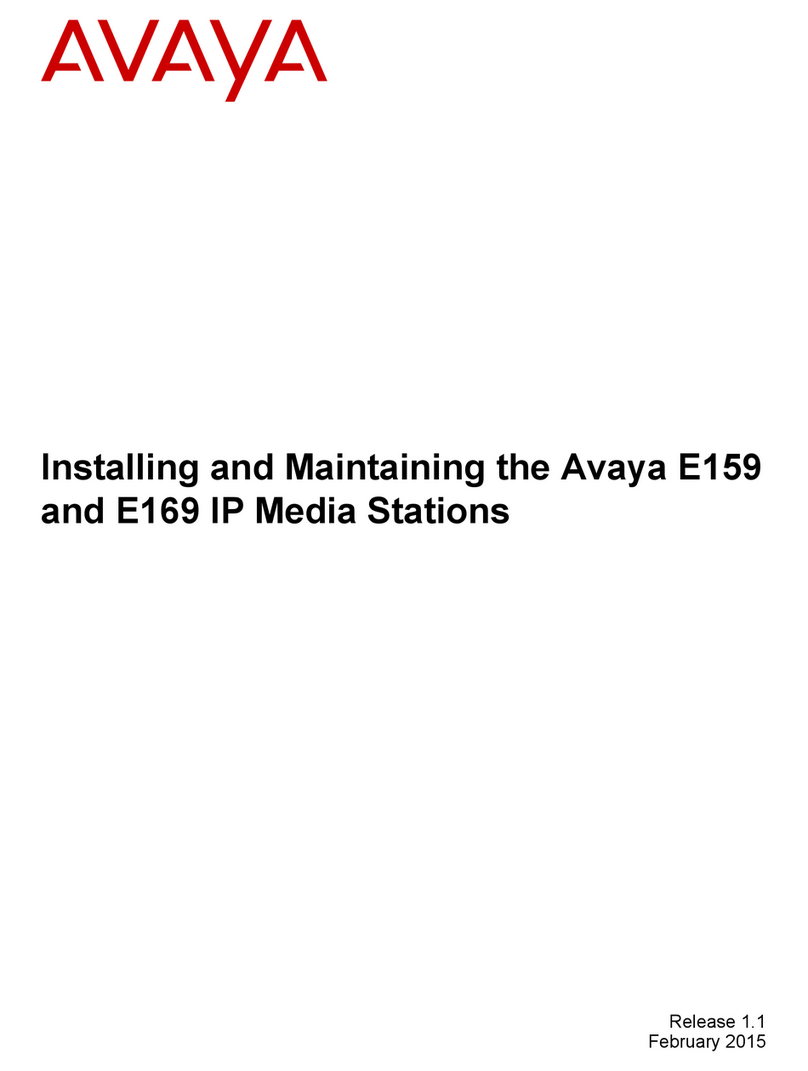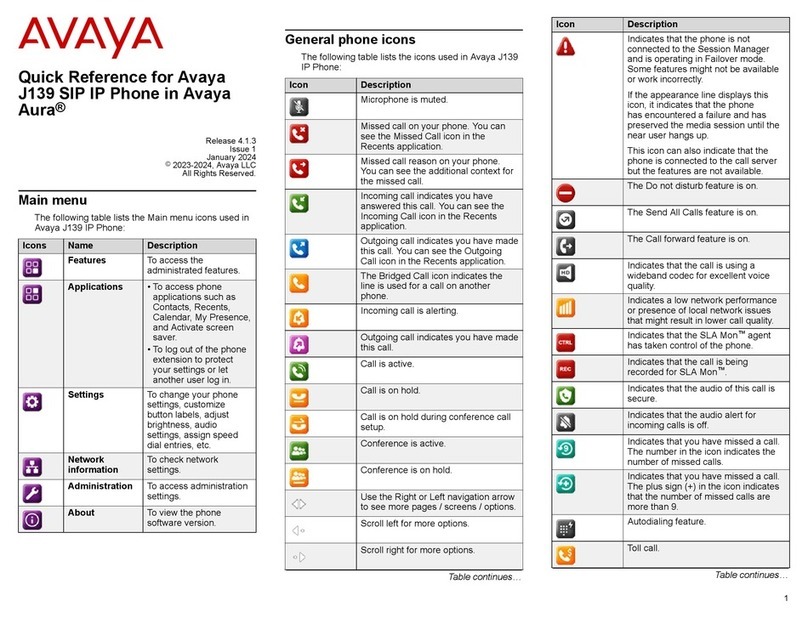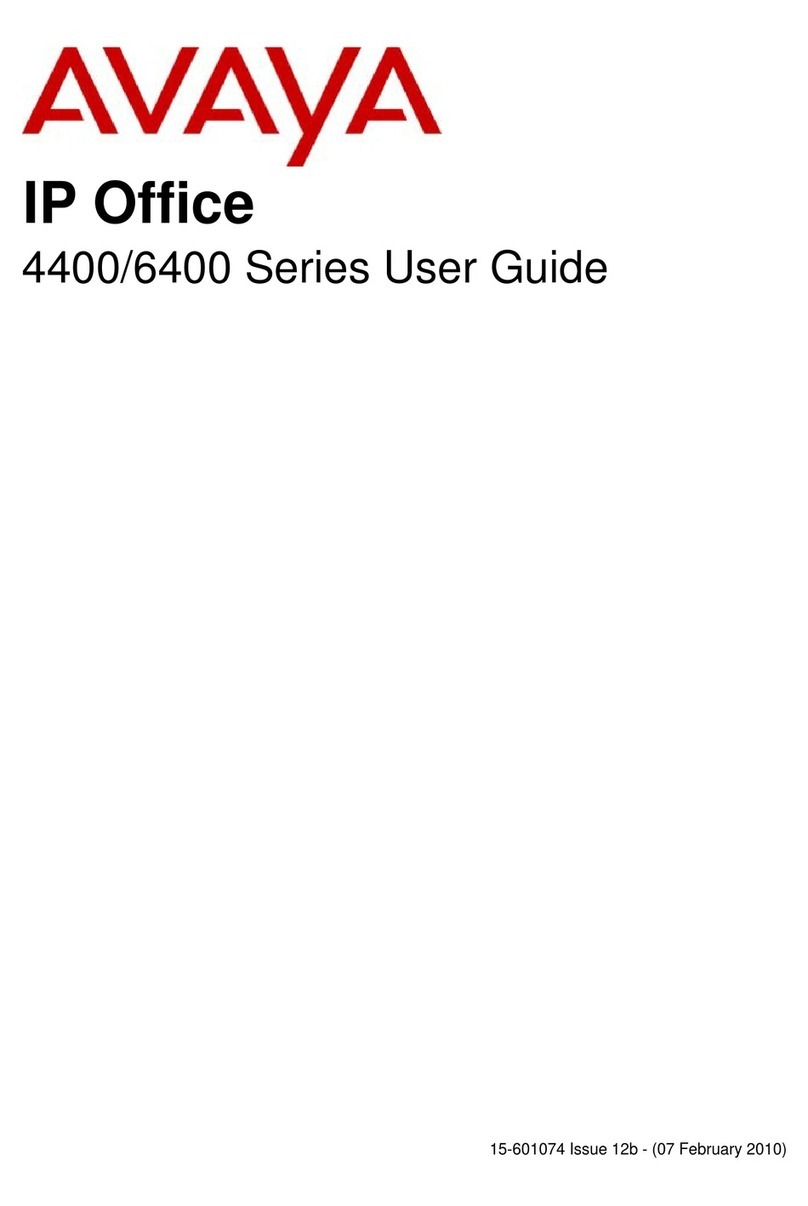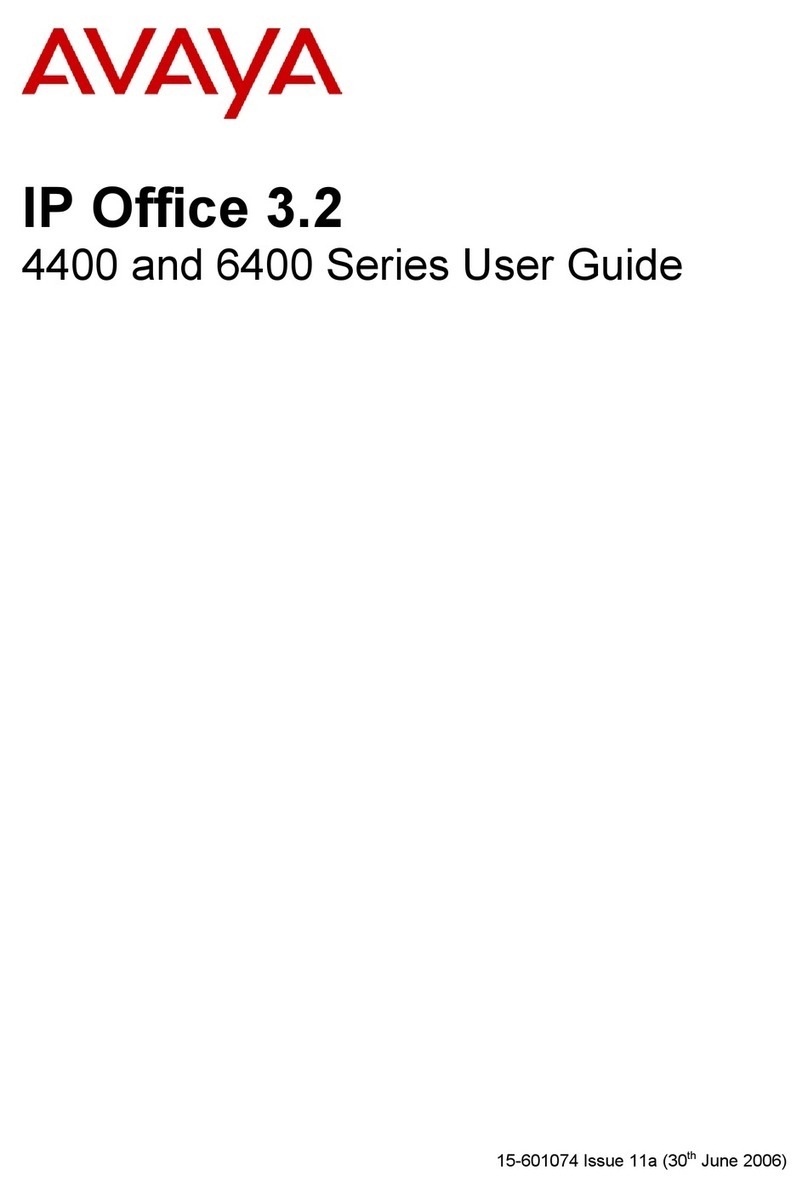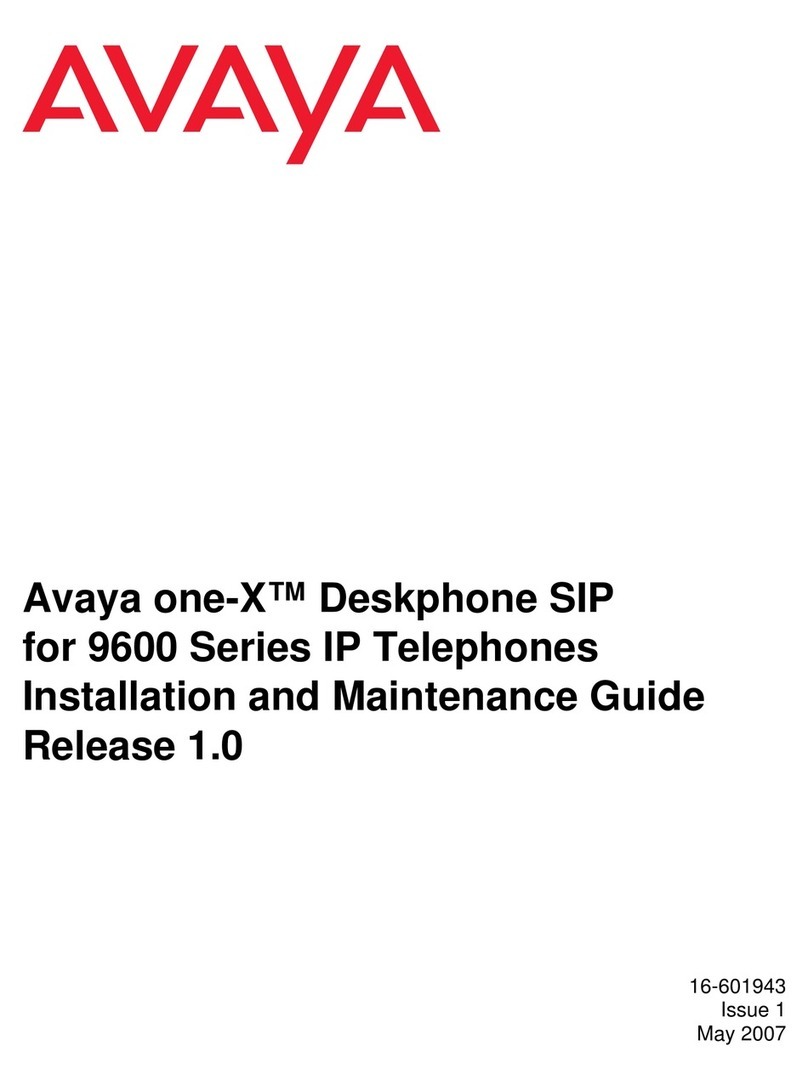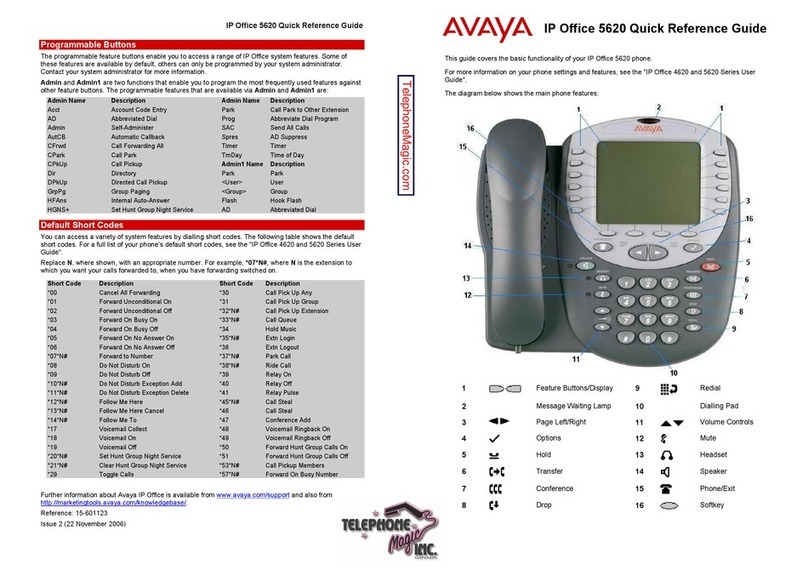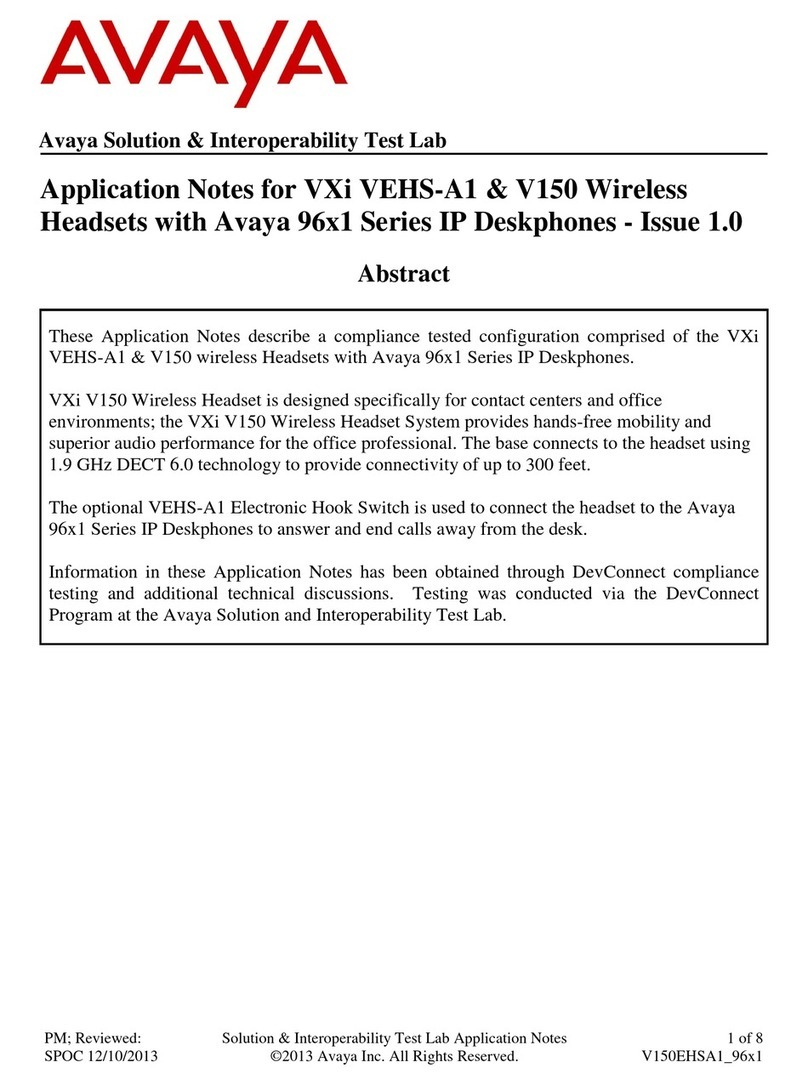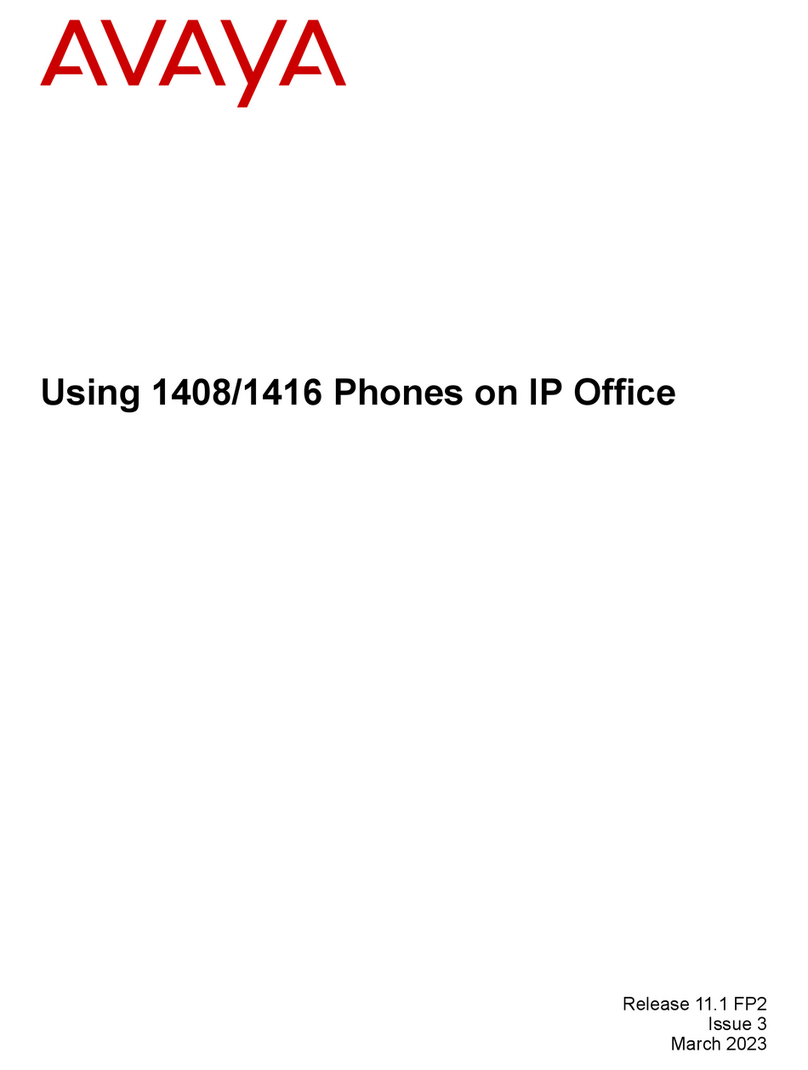Issued January 9, 2009 – JT Massey 9650 IP-Telephone Page 2 of 4
TransferringCalls
Features on an Active Line. When a line is active, the
Hold, Conf, Transfer and Drop buttons display in
the Softkey area
For the instructions below where “Dial the Number…” is stated, you
may instead Press either Call Log or Contacts, select a number and
Press OK.
TransferaCall(Blind/PushTransfer)
1. Press Transfer
2. Dial the number to which the call will be transferred
3. Press Complete and Hang Up
To stop the transfer, press Cancel to return to your original party
If you make a dialing error, press Clear to re-enter the number
TransferaCall&Connect/ConferenceParties
1. Press Conf
2. Dial the number to which the call will be transferred
3. Wait for the party to answer, announce call
4. Press Join Introduce Parties and Hang Up
To stop the transfer, press Cancel to return to your original party
If you make a dialing error, press Clear to re-enter the number
TransferaCallinto VoiceMail:
•ForCallsAnsweredThroughCoverage,Call
Pickup,orBridgedLine
1. Verify the caller dialed the number of the desired
party
2. Press Transfer and Enter (#89)
3. Press Complete and Hang Up
•ForCallstoAnotherPartyAnsweredonYourLine
1. Press Transfer
2. Dial the Express Messaging number for the
Voice Mail system of the desired party
USERS ECLH UNIV.
•AUDIX 6-5828 8-9090
•Modular Messaging 6-5930 8-8090
3. Follow the prompts & Press Complete Hang Up
ConferenceCalls
You can have a total of 6 lines on a conference call.
SetupConferenceCalls
1. Have the first participant on the line
2. Press Conf or Add as indicated on screen
3. Dial the next participant
4. Press Join
5. Continue until all parties have been added
DisplayingDropping&MutingPartiesona
Conference
1. To List Parties - Press More Details
2. Scroll to the party using the Navigator buttons
3. To then Mute an Outside Party
»- Press Silence
»Note: The muted party may un-mute
themselves by pressing (#) on their phone.
Press Refresh Silence to re-mute them
ConferencingBetweenTwoLines
1. Place the 1st line on Hold
2. Answer or connect to the 2nd line
3. Press Conf
4. Select/Depress the button of the 1st line
5. Press Join Introduce the Parties
UsingtheCallLogFeatures–Upto100Entries
1. Press the Call Log button to display All Calls
2. Use the arrow keys to move to Missed, Answered or
Outgoing calls
Press Call to call a displayed number
Press Details to view details of the number
Press +Contacts to add this number to your Contacts list
Press More to Delete a number or Clear All to clear the
log
ContactsFeatures–Upto250Entries
ViewContactsDetails
1. Press the Contacts button
2. Select the contact to be viewed or speak the Contact
name for automatic call completion
3. Press Details to view contact information
AddaNewContact
1. Press the Contacts button
2. Press New
3. Enter the name using the dial pad
4. Press Clear to delete all text
5. Use the navigation arrows to scroll to the next field
6. Enter the telephone number (reminder: dial 9 to get
an outside line)
7. Press OK