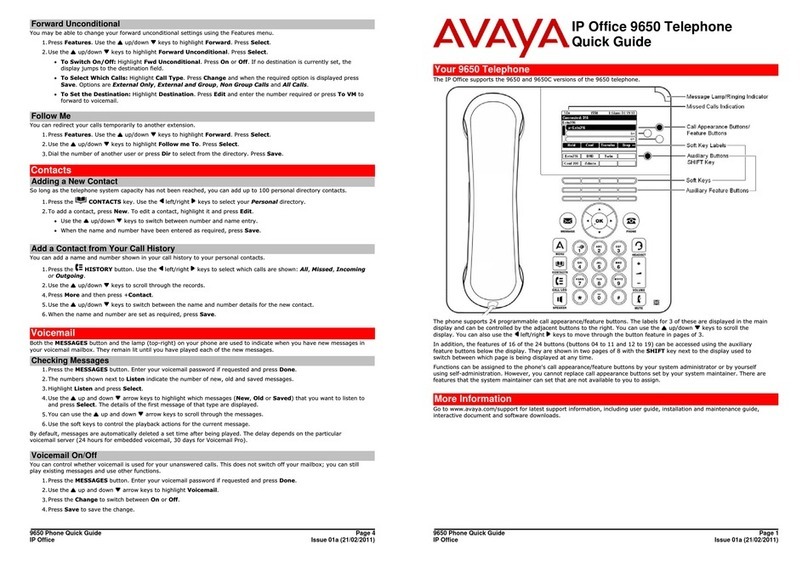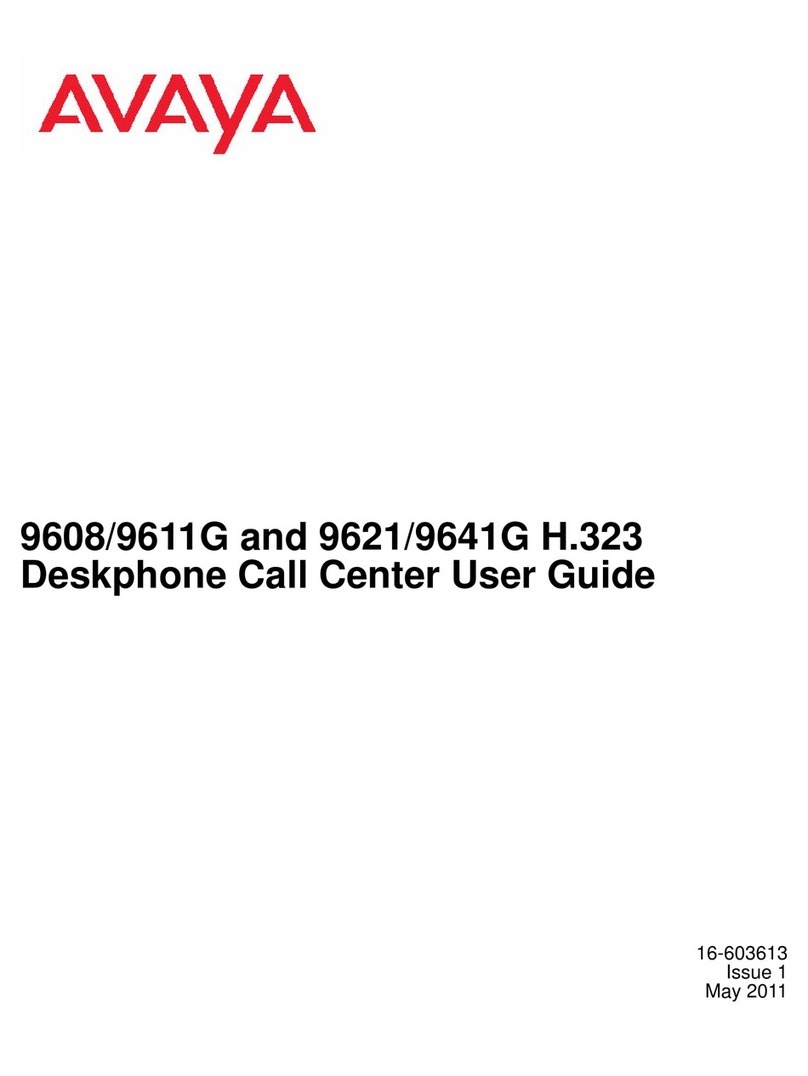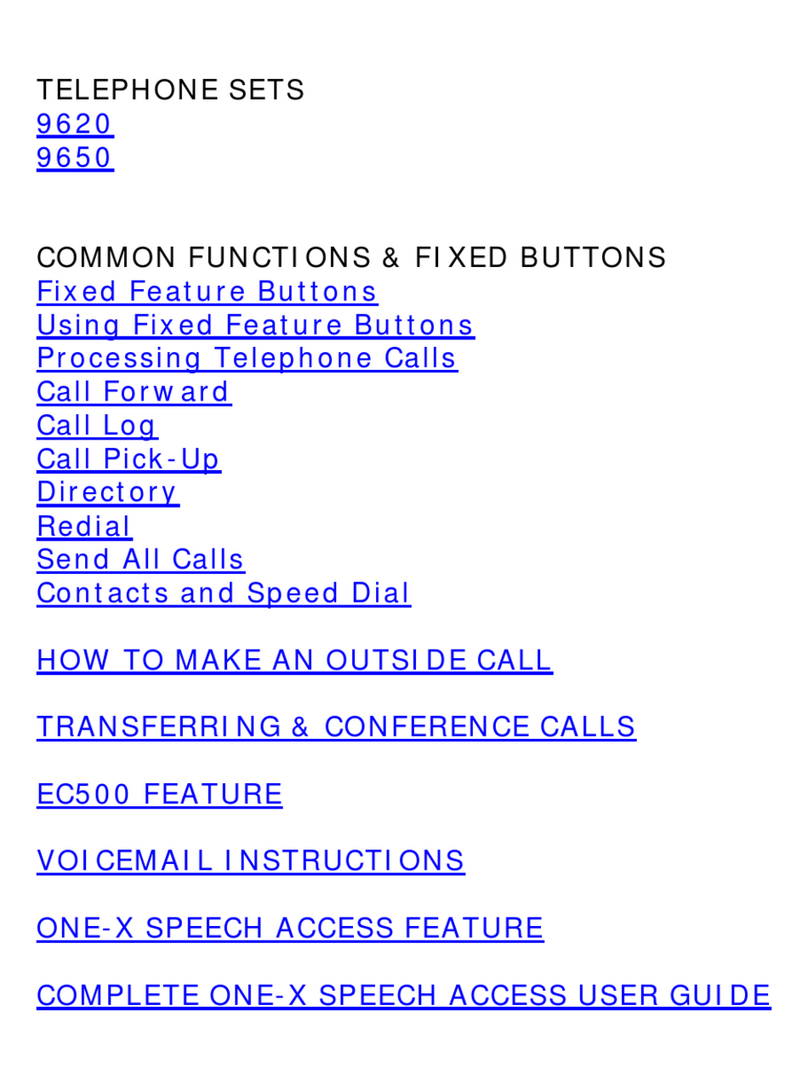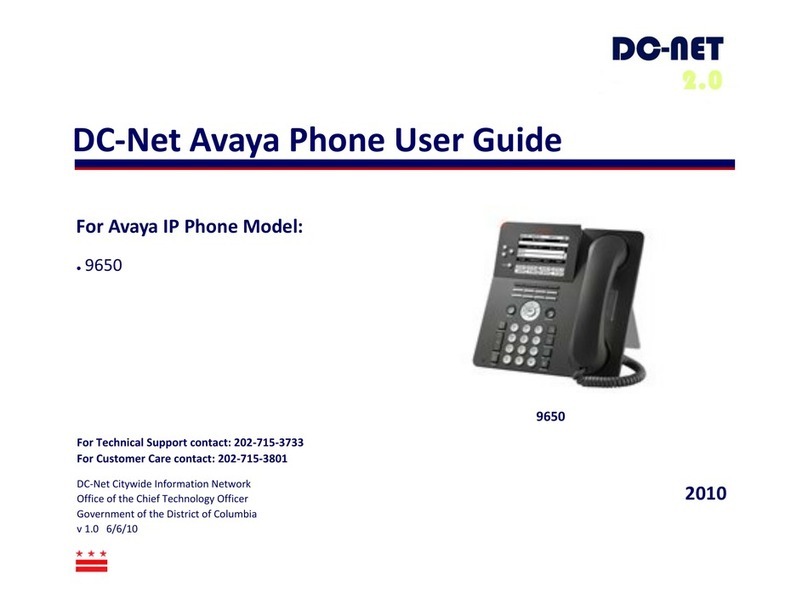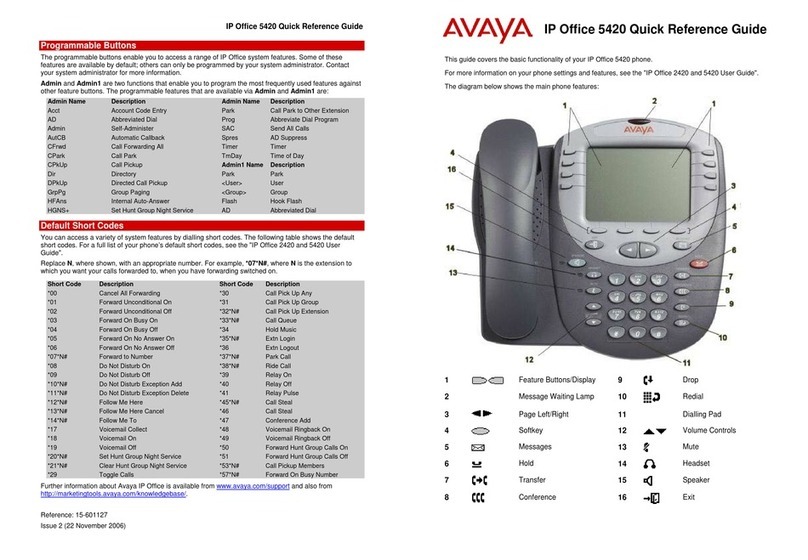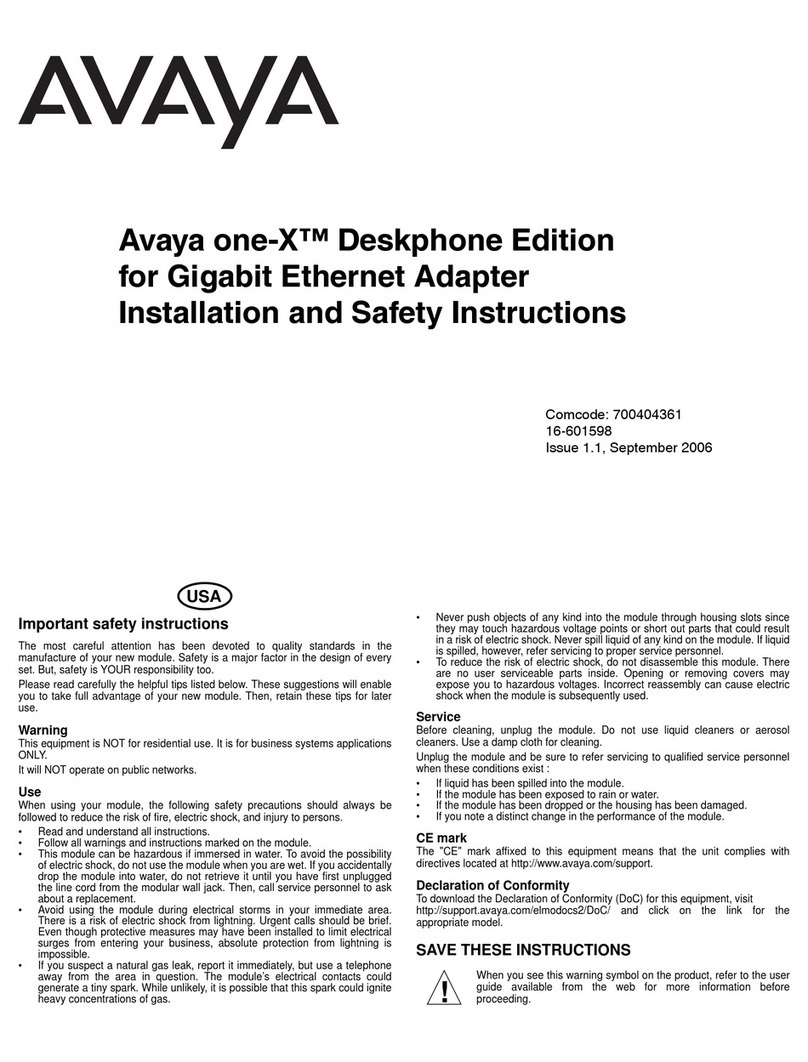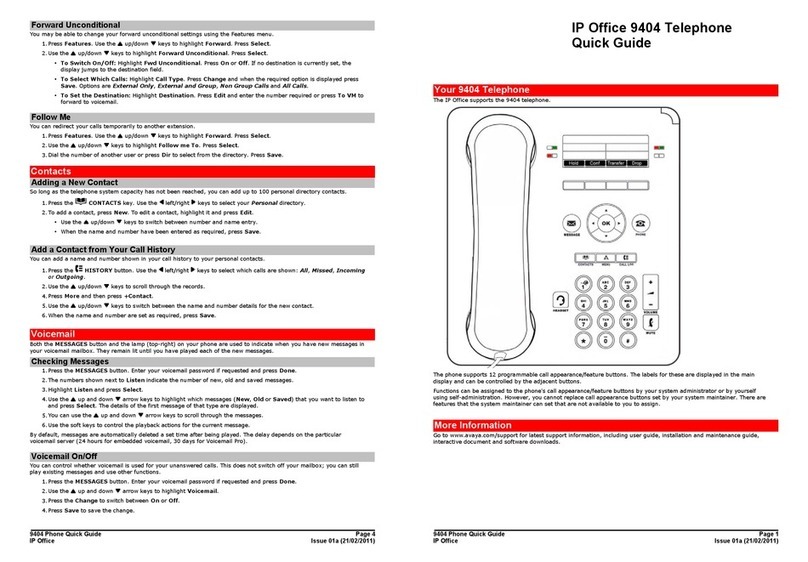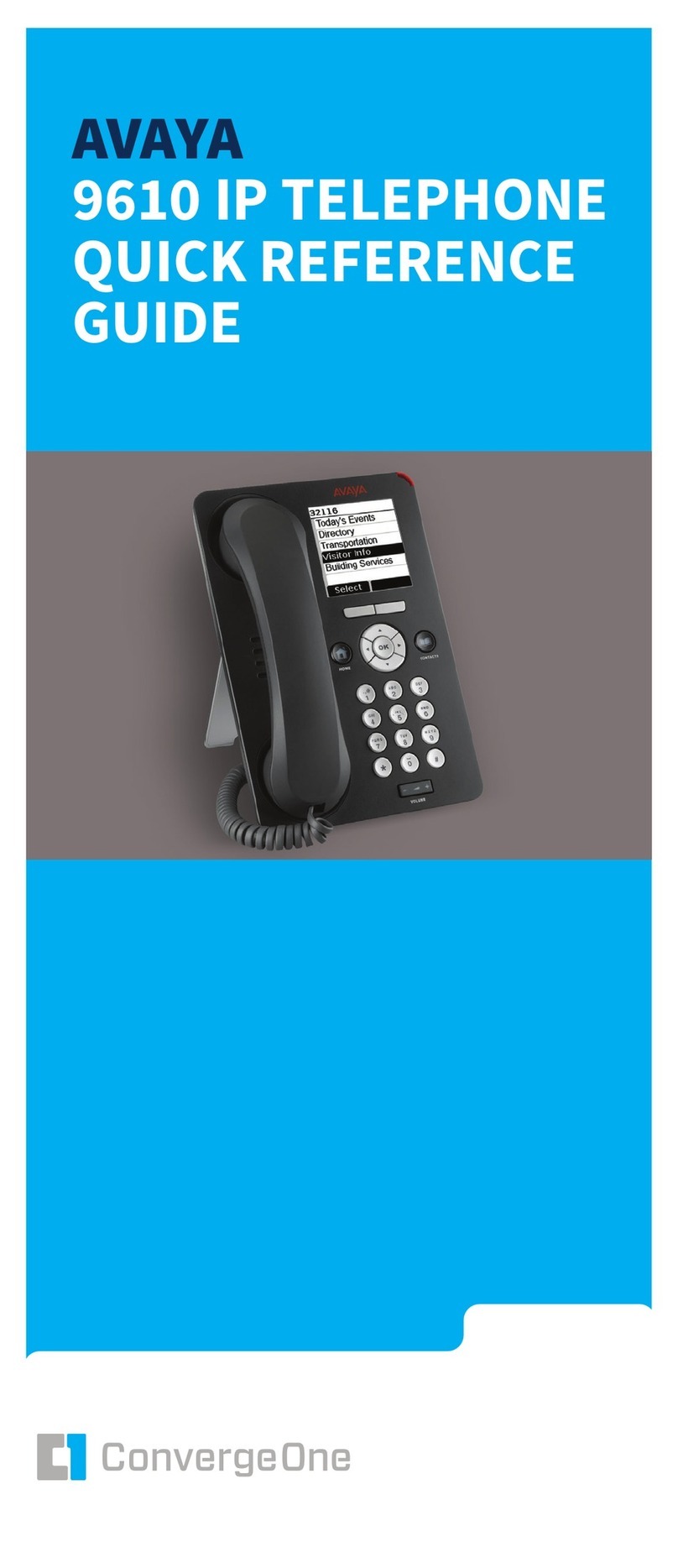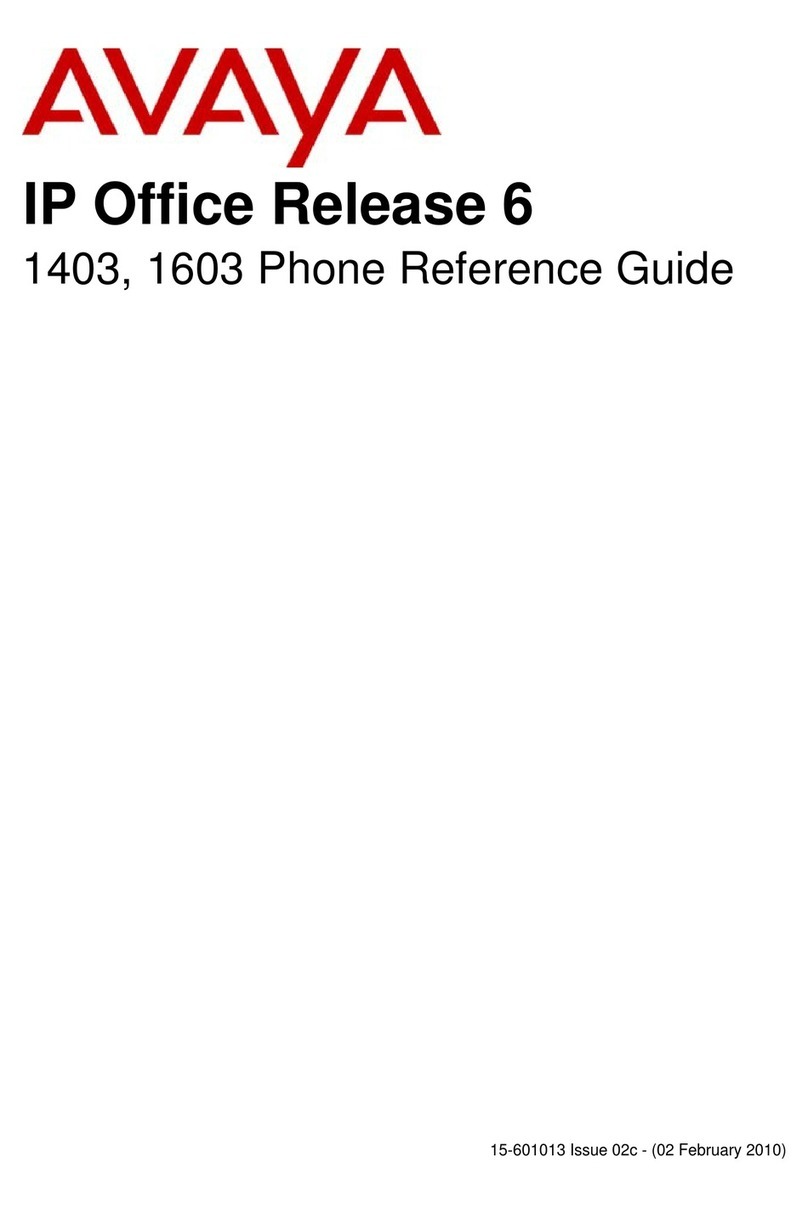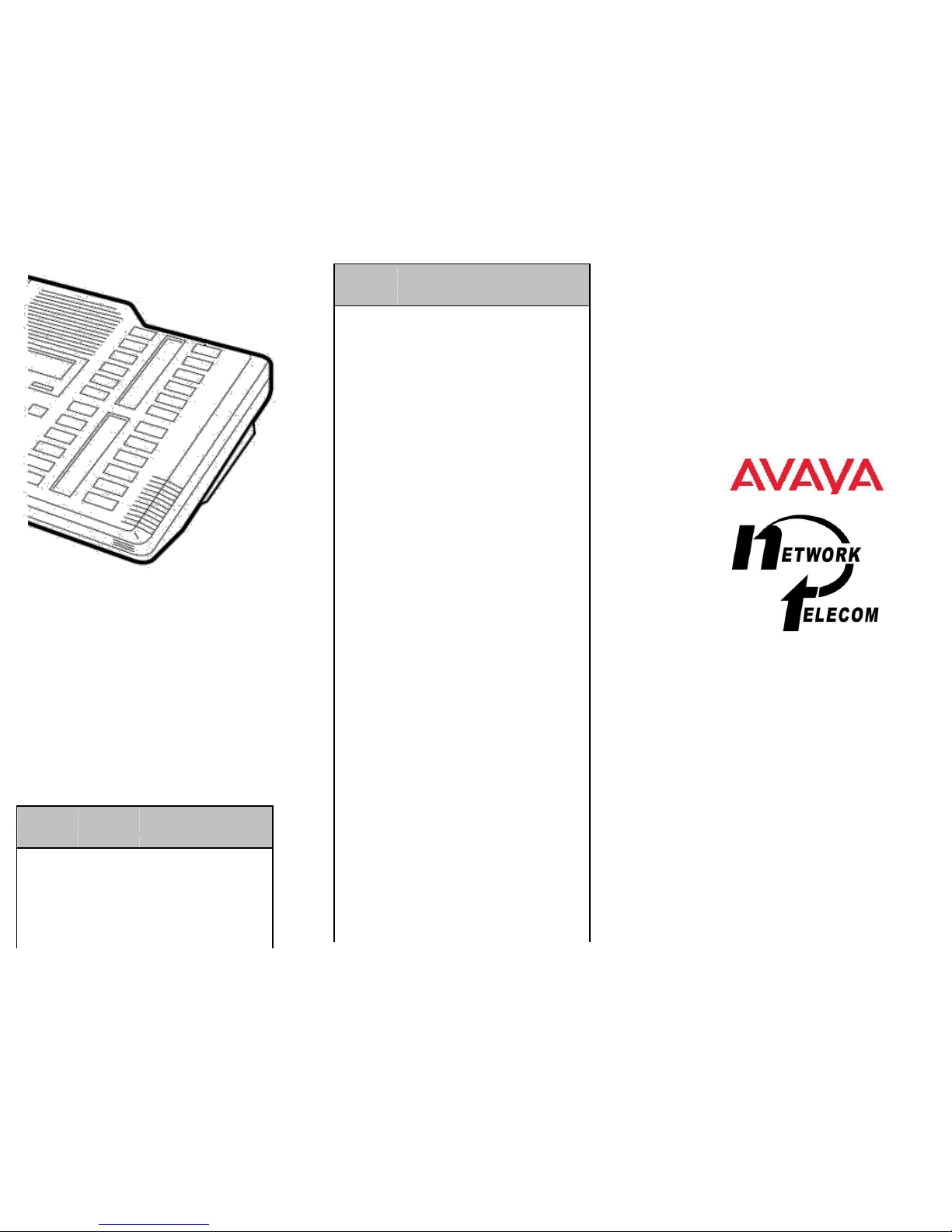1. Press Feature * 3.
2. If you are prompted for a security code, enter your Hotdesking
Login password.
3. Press the memory button you want to save the feature to.
4. Press Feature and enter the feature code. The feature code is
saved to the memory button automatically.
5. Label the memory button with a button label strip.
Programming a feature code —method 2
You can program a feature code to a memory button.
1. Press Feature * 3.
2. If prompted for a security code, enter your Hot Desking
Login password.
3. Scroll (using the “>>>” softkey or Volume Up/Down) through
the features list to find the feature you want to save to a button
4. Press Selct or HOLD at the feature you want to program.
5. Press the memory button you want to save the feature to.
6. If prompted with the existing programming on this button, press
Repla or HOLD to program the button. Press Back or dial-pad
‘0’ to cancel without saving the programming, and return to
the selected feature.
7. Repeat steps 3 through 6 for each additional button you want
to program. Press Rls when finished.
8. Label the programmed button with a button label strip.
Resetting memory buttons to default feature
code programming
You can return all programmed feature buttons on your phone to
the default feature programming for your phone model.
1. Press Feature * 3.
2. If prompted for a security code, enter your Hot Desking
Login password.
3. Press *twice.
4. Press Prog or Hold to return all feature buttons to the system
defaults.
5. Label the programmed button with a button label strip.
Erasing a memory button
You can delete the current memory button programming
to reprogram it with a different number or feature.
1. Press Feature * 1.
2. Press the memory button you want to erase.
3. Press OK to delete the current memory button programming
from the telephone memory.
Displaying memory button programming
Use the following task to display the telephone number or feature
currently programmed to the memory button.
1. Press Feature * 0.
2. Press the memory button you want to check.
3. Press Feature or Release when finished.
Making and answering calls
Making external calls using line buttons
Use the following task to make a call to an external telephone
number using a line button.
1. Lift the handset
2. Press a line button. The line button indicator turns on.
3. Dial the external telephone number.
Making external calls using intercom buttons
Use the following task to make a call to an external telephone
number using an intercom button.
Note:
Contact your system administrator for a list of external
dialling codes.
1. Lift the handset
2. Press an intercom button. The indicator button turns on.
3. Enter an external dialling access code.
4. When you hear the external dial tone, dial the external
telephone number.
Making Internal calls using intercom buttons
Use the following task to make a call to an internal extension using
an intercom button.
Note:
Contact your system administrator for a list of extension numbers.
1. Lift the handset
2. Press an intercom button. The intercom button indicator turns
on.
3. Dial the extension number.
Answering calls
An incoming call is available to be answered when your telephone
rings and the display light flashes, or when an intercom or line
button indicator flashes.
When an incoming call appears on your telephone, lift the
handset
OR
Press the button with the flashing ▲indicator before you lift
the handset.
Placing a call on hold
Use the following task to place an active call on hold.
Note:
Calls are put on hold automatically when you switch from one line
to another.
1. While on a call, press Hold . The ▲indicator for the line will
flash.
2. Press the line button with the flashing ▲indicator to retrieve
the call.
Muting a call
You can mute your voice on an active call. This task applies
to handset, handsfree, and headset calls.
1. While on a call, press Mute to turn the microphone off. The
indicator light next to the Mute button flashes when the
microphone is muted.
2. Press Mute again to turn the microphone on.
Digital Deskphone
for IP Office Quick
Reference Guide
Use the following tasks to make and answer calls on your M7324
Digital Deskphone.