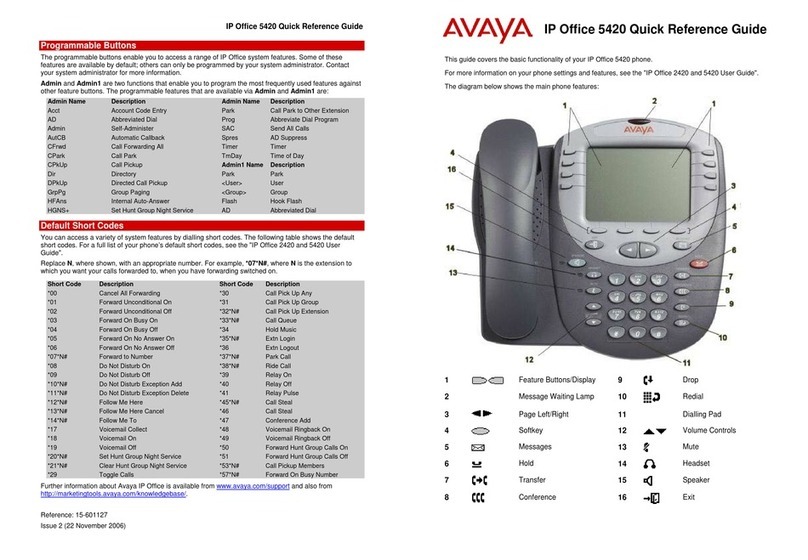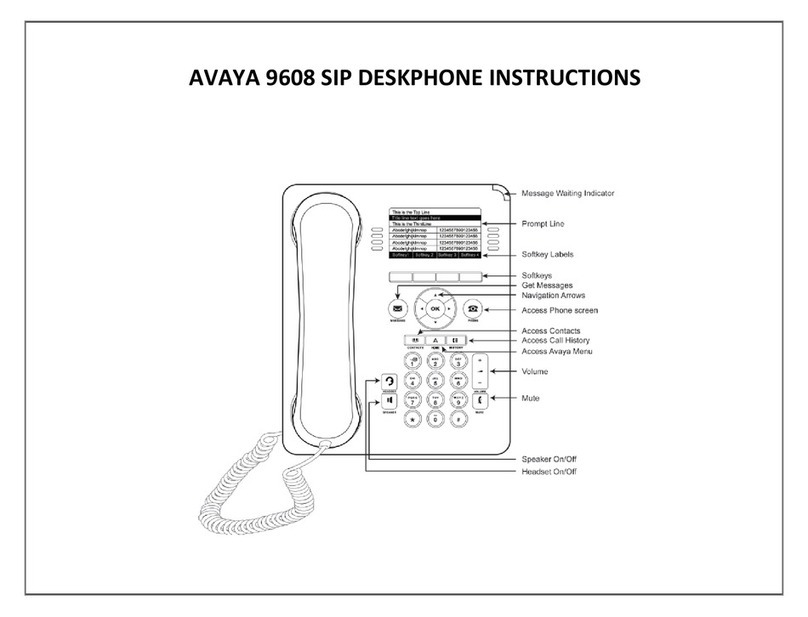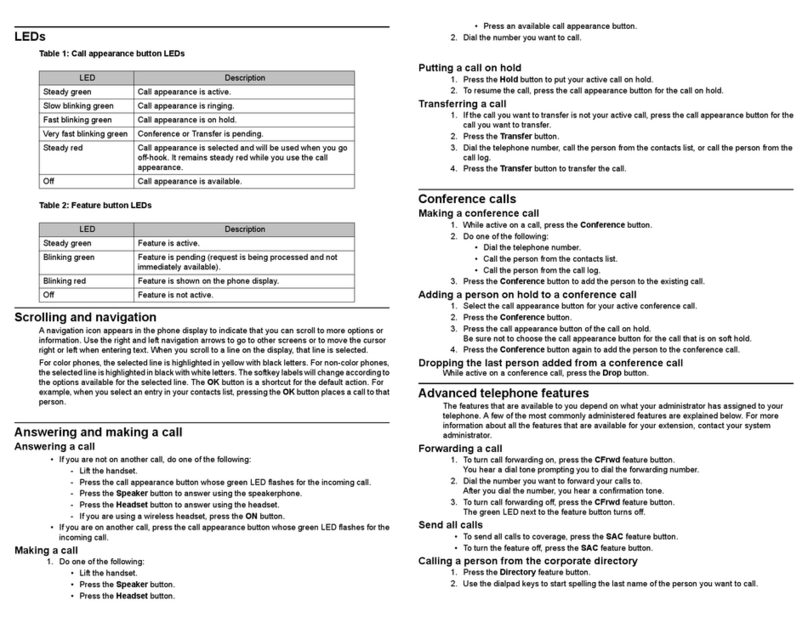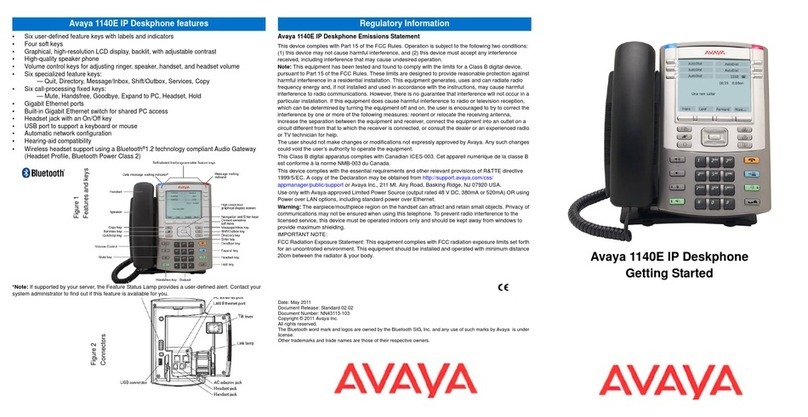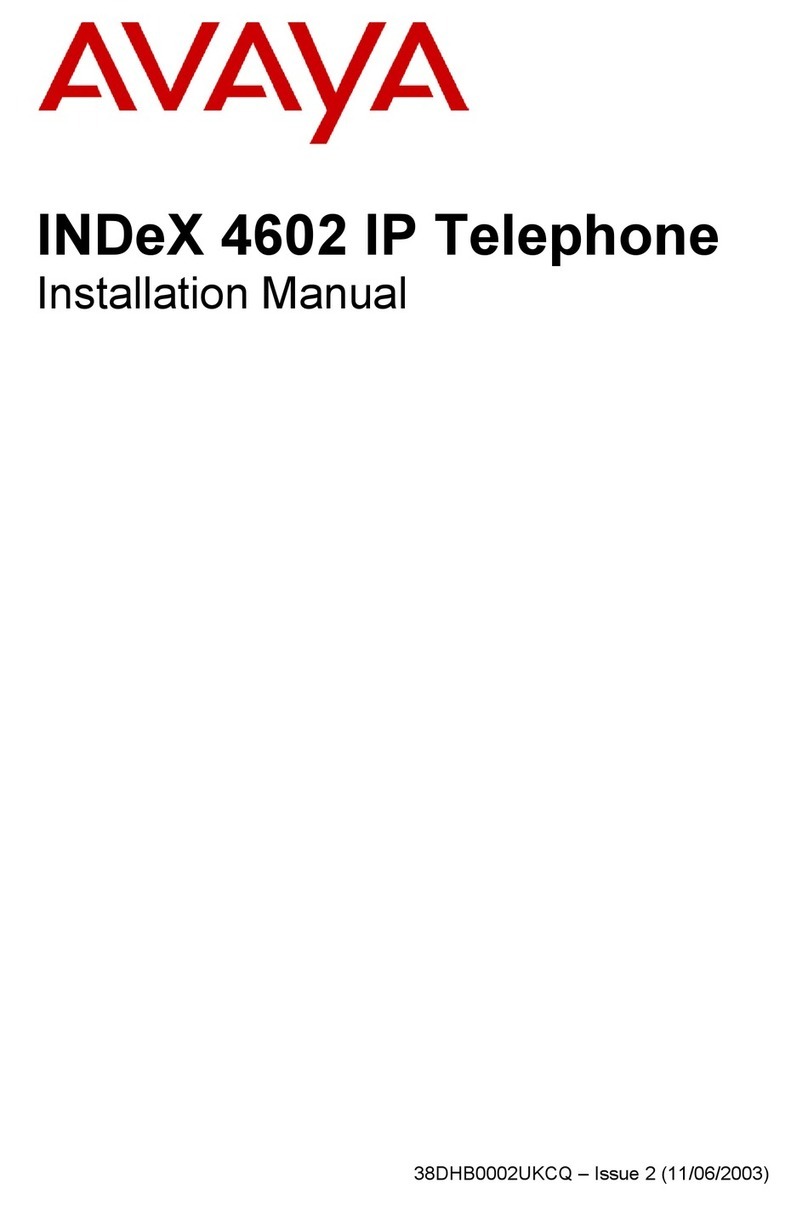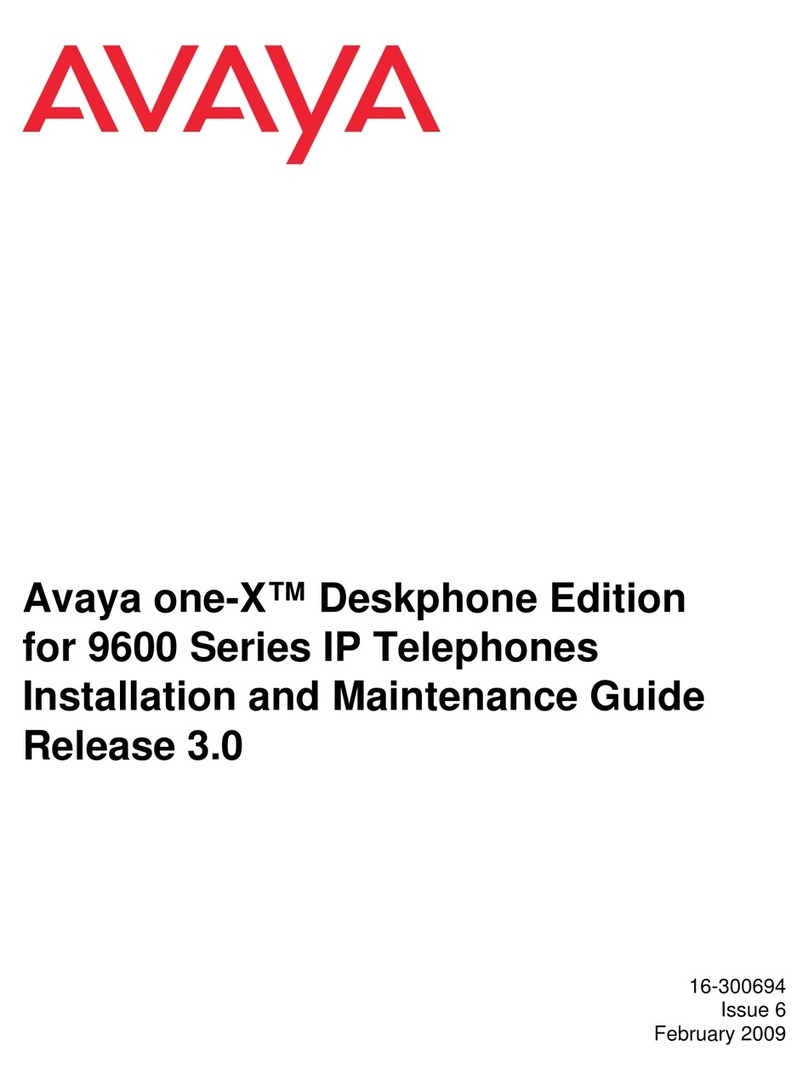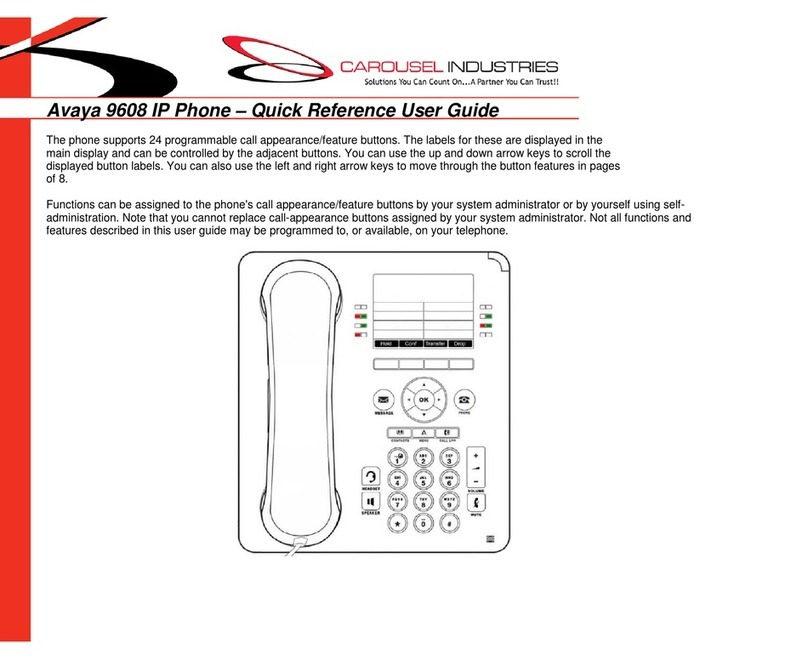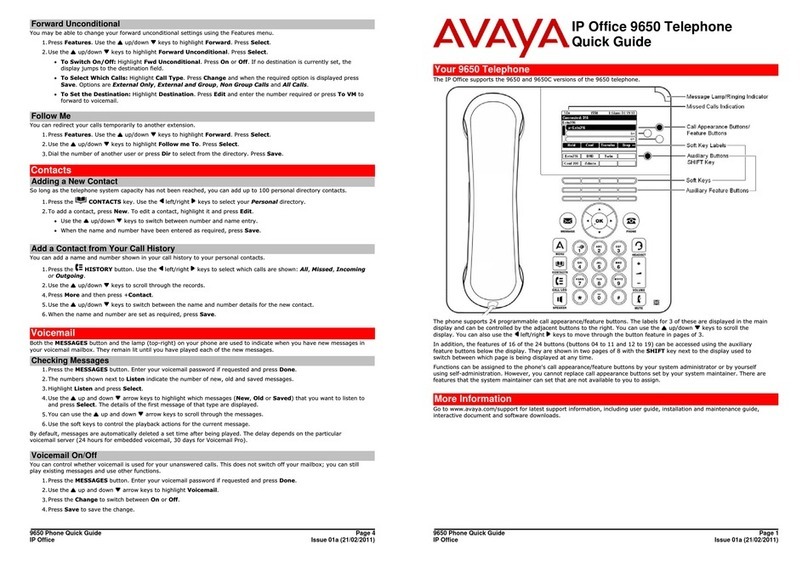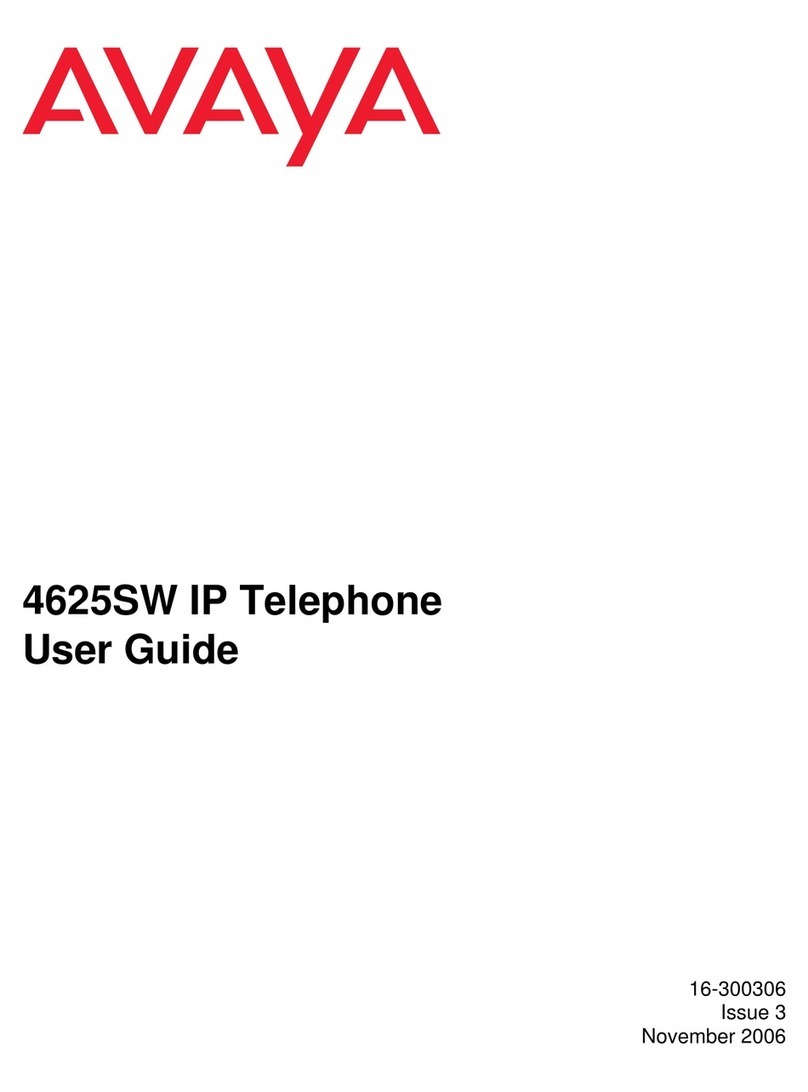PLACING CALLS: Lift the RECEIVER or press the SPEAKER button.
External Number: Dial “9” followed by the number.
ANSWERING A CALL: When the phone rings, lift the RECEIVER, or
press the SPEAKER button. To answer a second call, simply press the
line associated with the next call; the first call will automatically be
placed on hold.
HOLD: Press the HOLD key to place the current caller on hold. Press
the appropriate call appearance button to return to the held call or
press the RESUME softkey. If you wish to place another call while a
caller is on hold: Select an available call appearance
TRANSFERRING CALLS: With the caller on the line, press the
TRANSFER softkey. Dial the extension number where the call will be
transferred to. Announce the call (optional). Press the COMPLETE
key to complete the transfer, or simply hang up.
NOTE: To dial another number, select the DROP softkey, then dial
the new number.
CONFERENCE CALLING This function enables you to set up a
conference call –up to 6 parties –yourself plus 5 others..
With the first caller on the line, press the CONFERENCE softkey. Dial
the next number (either internal or external), When the 2nd caller
connects, press the JOIN softkey to add the 2nd caller to the call.
Repeat these steps until all parties are added.
SEND ALL CALLS (DND): When activated, all calls immediately cover
to the next point of coverage (generally voicemail).
To Activate: From the phone (home screen), press the softkey
associated with “Send Calls” (while on- hook) –“Send Calls”
illuminates or has a check mark. To De-activate: Press the “Send
Calls” softkey again (while on-hook).
CONTACTS: (Speed Dials) the 9600 series telephones allow you to
store up to 250 names and telephone numbers. Adding a new
contact: Press Contacts Press New Enter the name using the dial
pad –utilize the same convention as when entering in a name on
your cell phone.
HISTORY: Press to view the history of your outgoing, incoming, and
missed calls. The icon on the History button is illuminated when you
have missed calls. The top line of the Prompt shows the Missed Call
icon and the number of calls missed.
SPEED DIAL: Press “Abr Prog”, select the available SD key to
program. Enter the number, remembering to enter a 9 for outside
numbers.
CALL FORWARD: This allows you to forward your extension to
another extension or an outside number, if allowed.
To Activate: Press the CALL FORWARD button, enter the extension
number that you wish to forward to. (You will hear a confirmation
tone. To De-Activate: While on hook, press the CALL FORWARD
button.
HOME: You can use the HOME button to adjust and customize
options such as:
Ring Pattern: Press “HOME”, Options and Settings, Screen & Sound
Options, then Personalized Ringing.
Personalized Labels: Press “Prog Key”, “Options and Settings”,
Application Settings”, then Personalize Labels. Choose “Edit”, then
using the keypad, enter the letters or numbers, and press save.