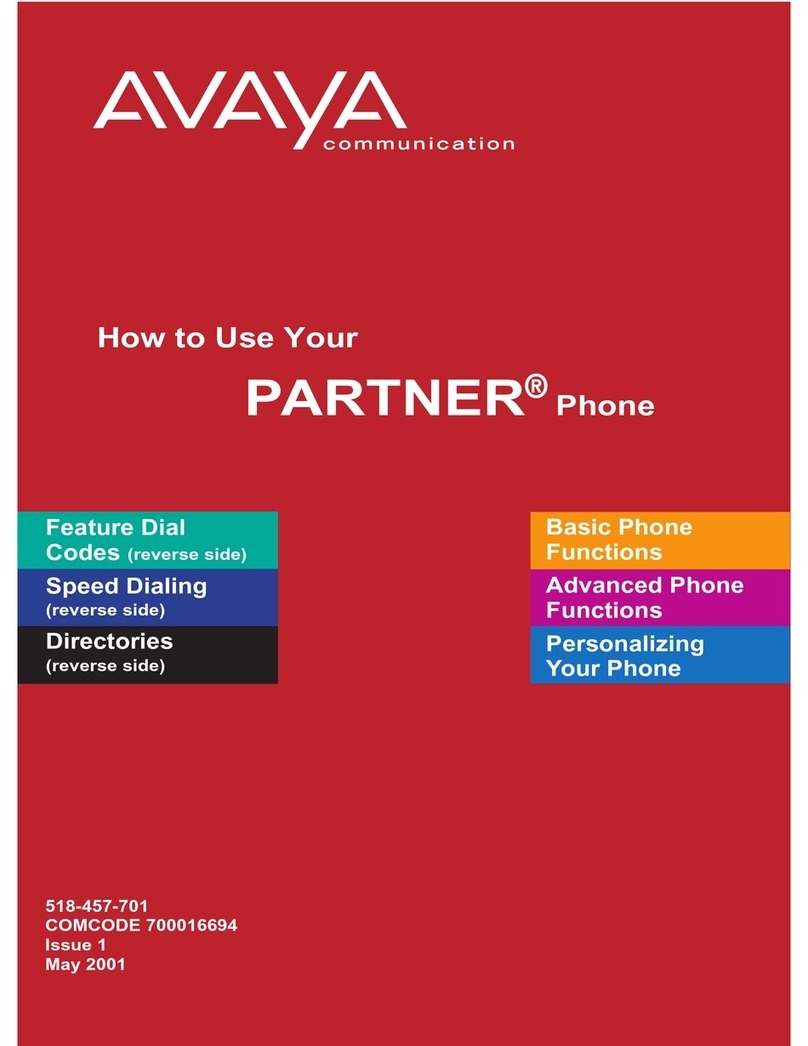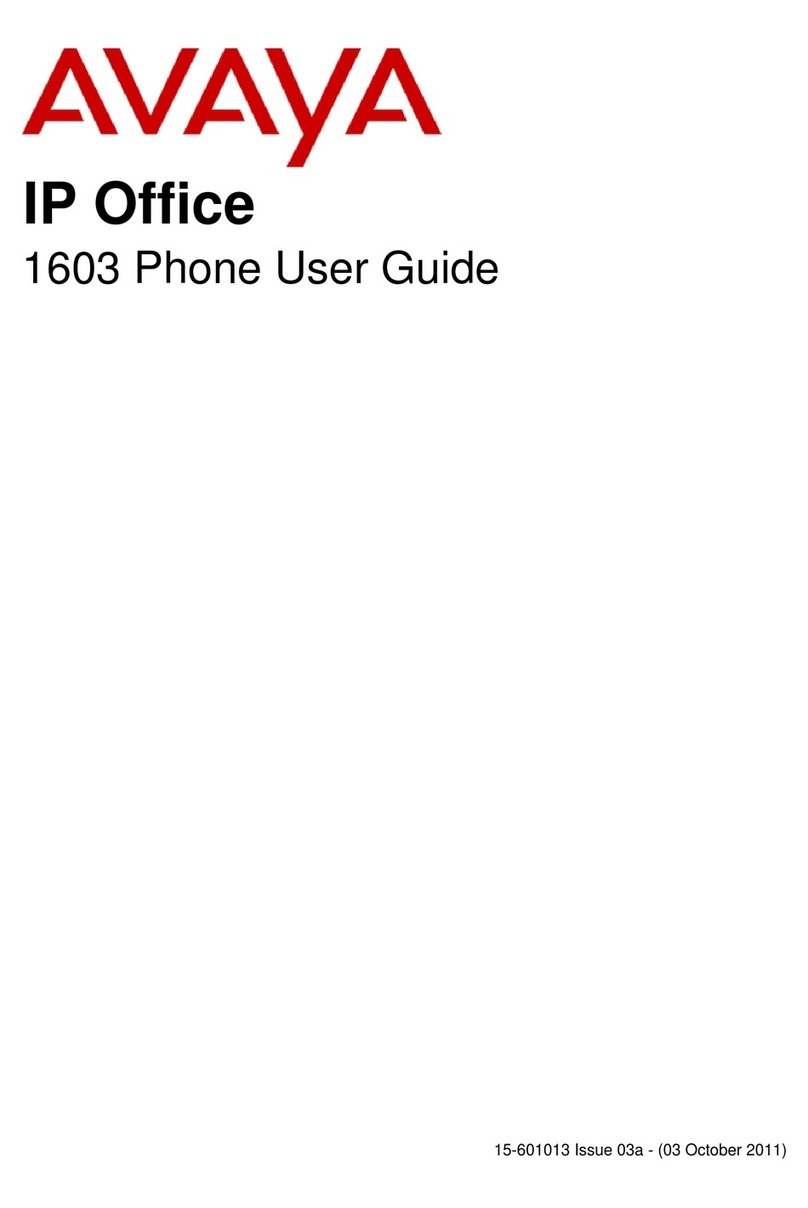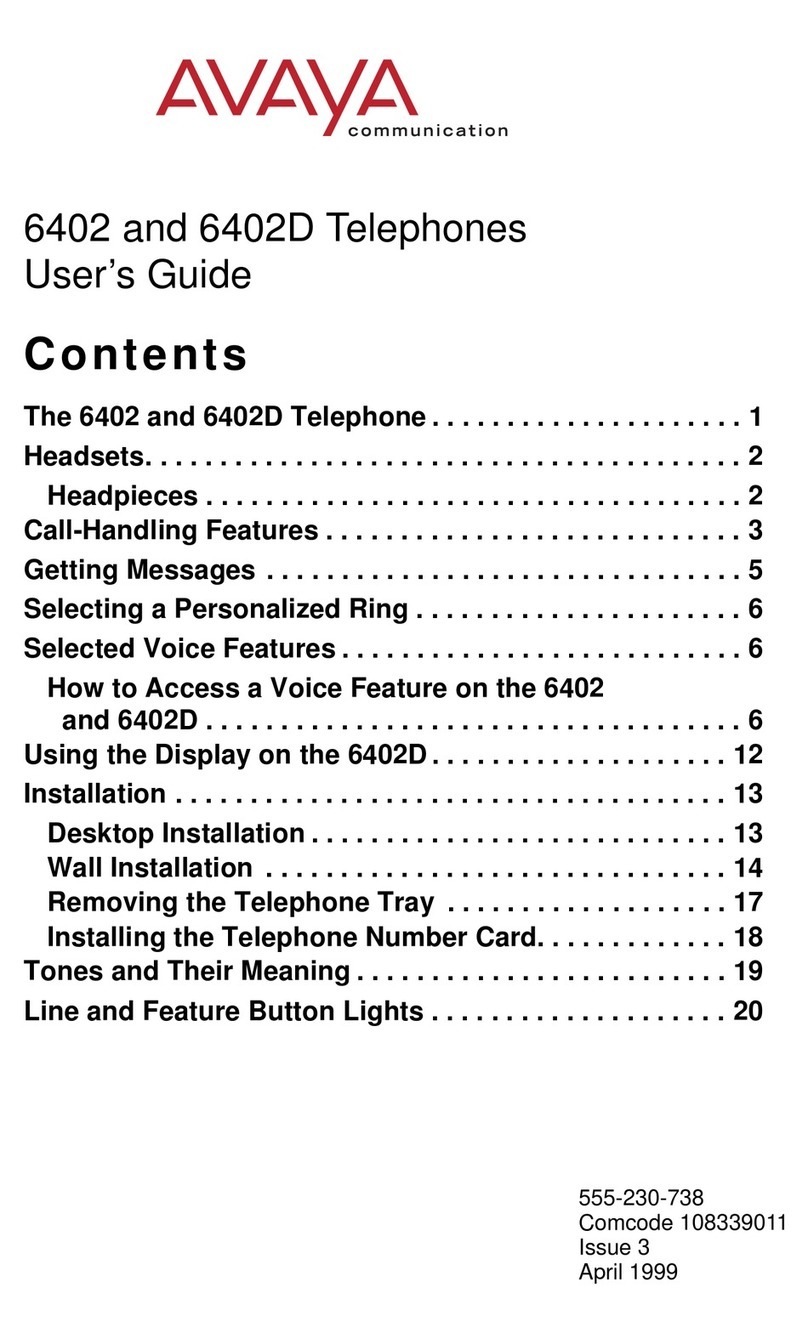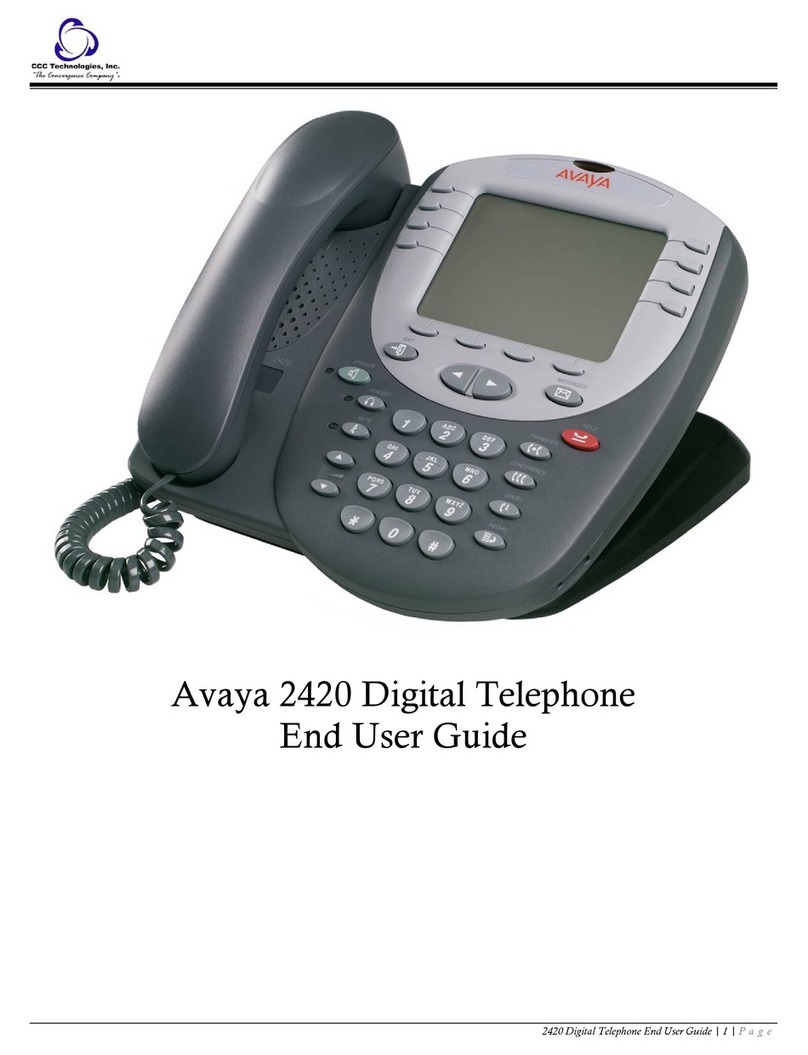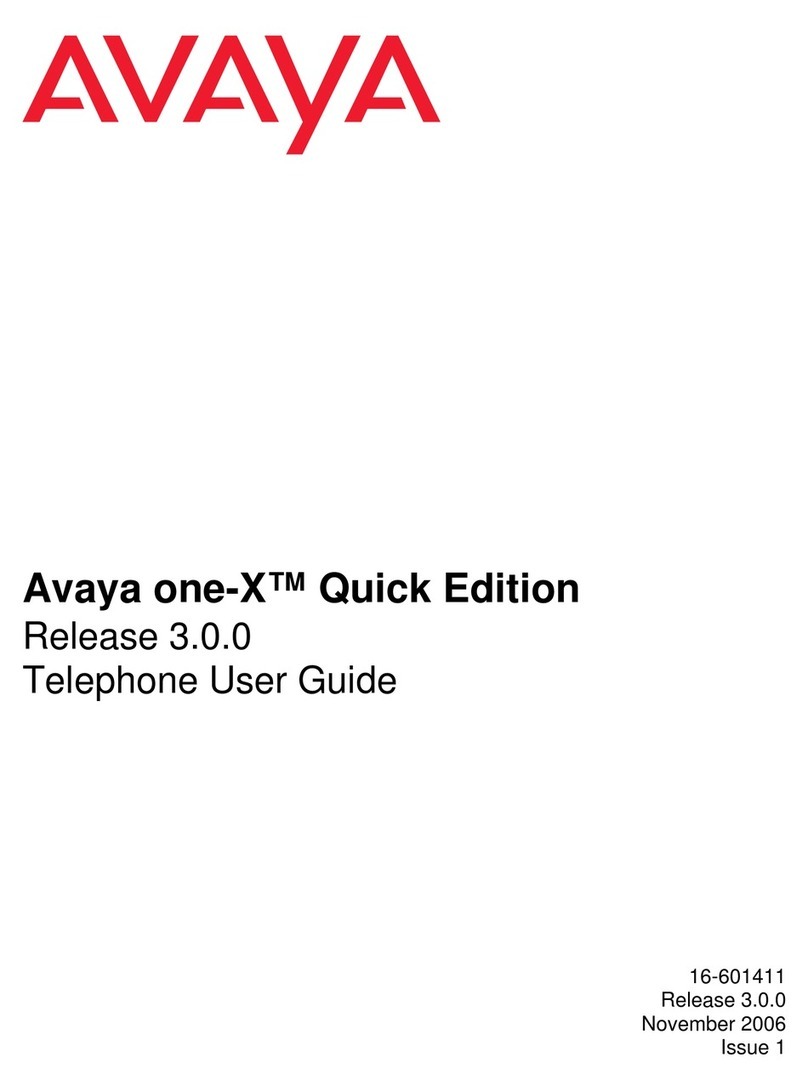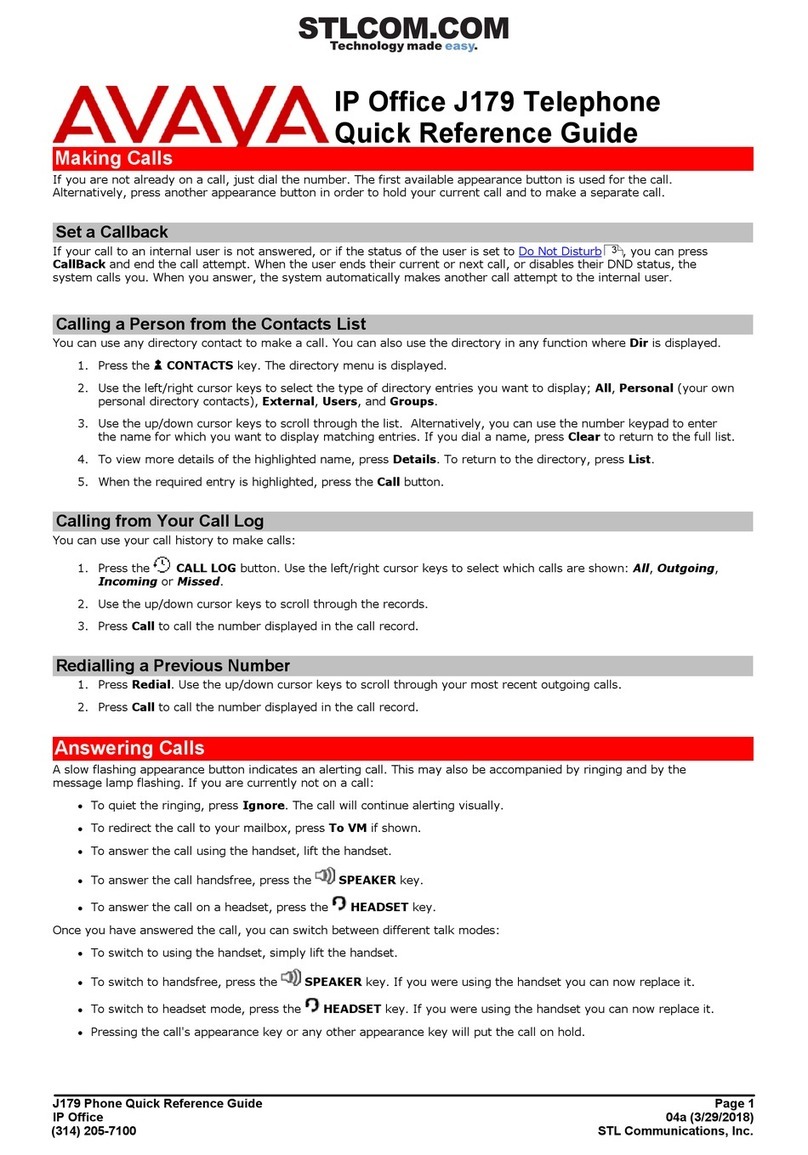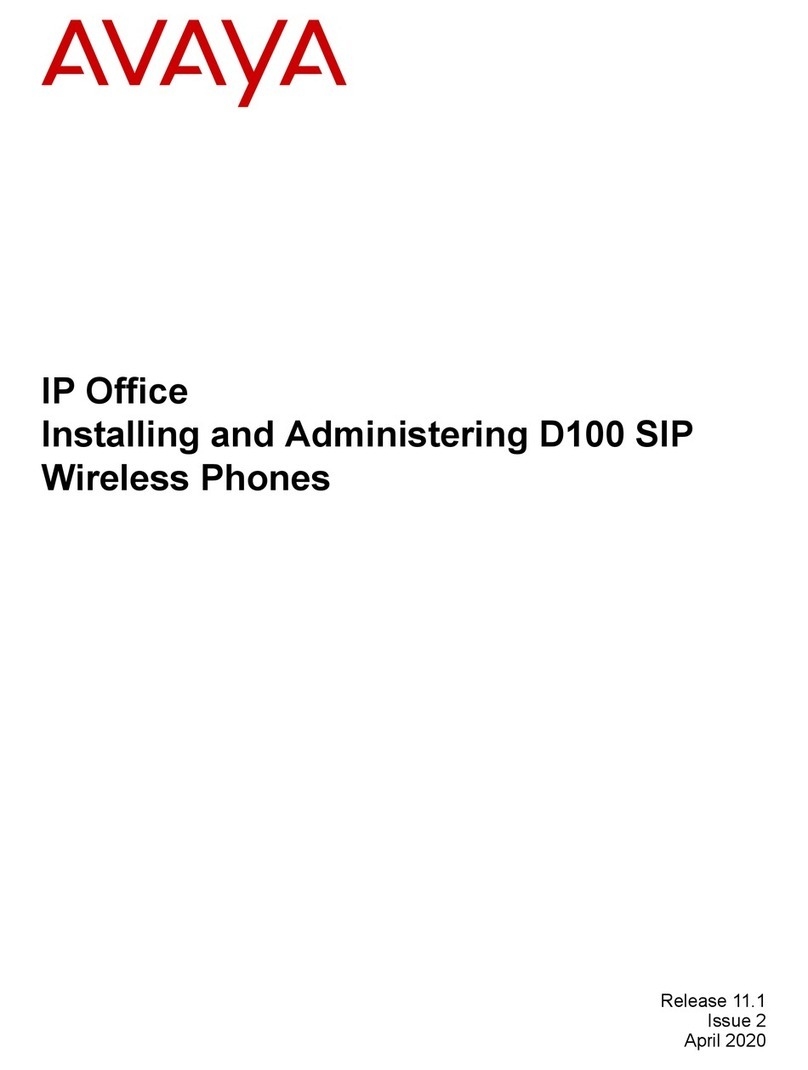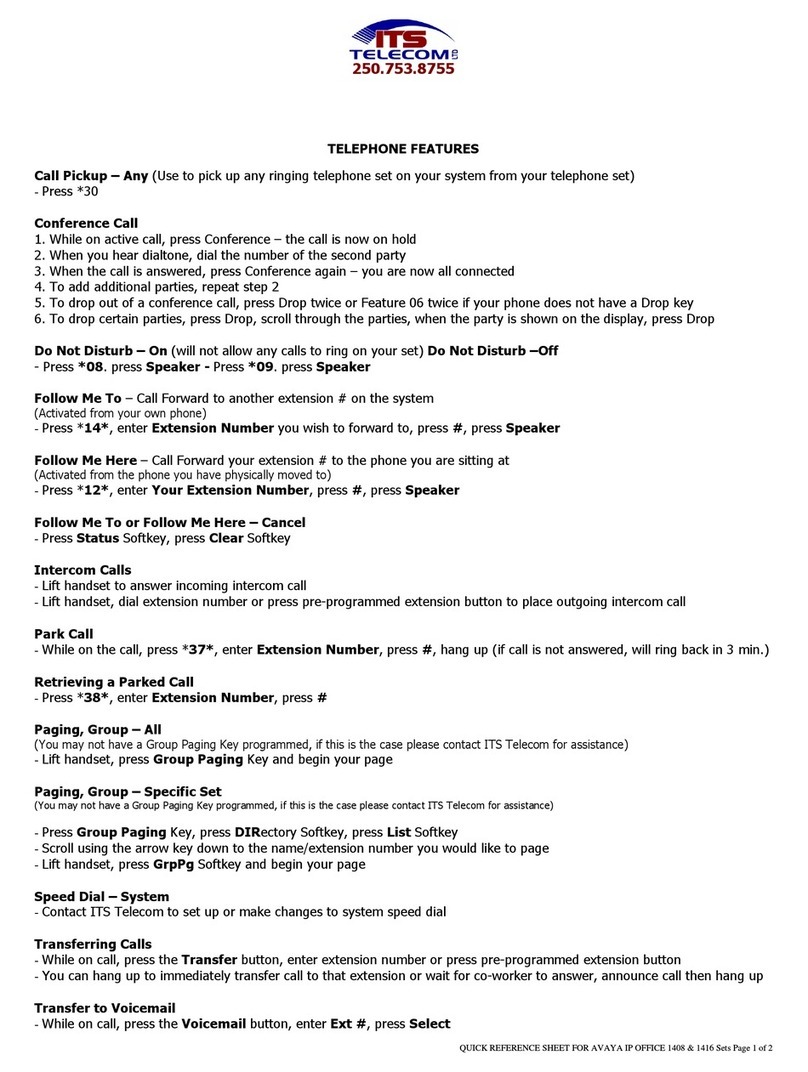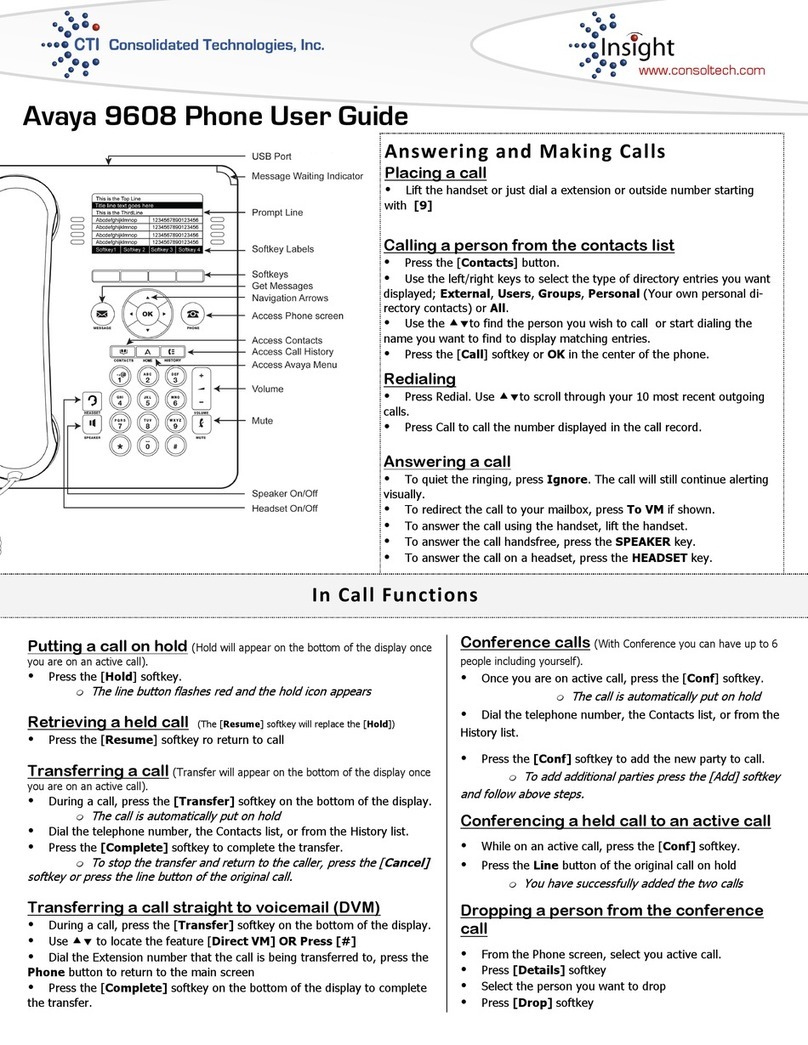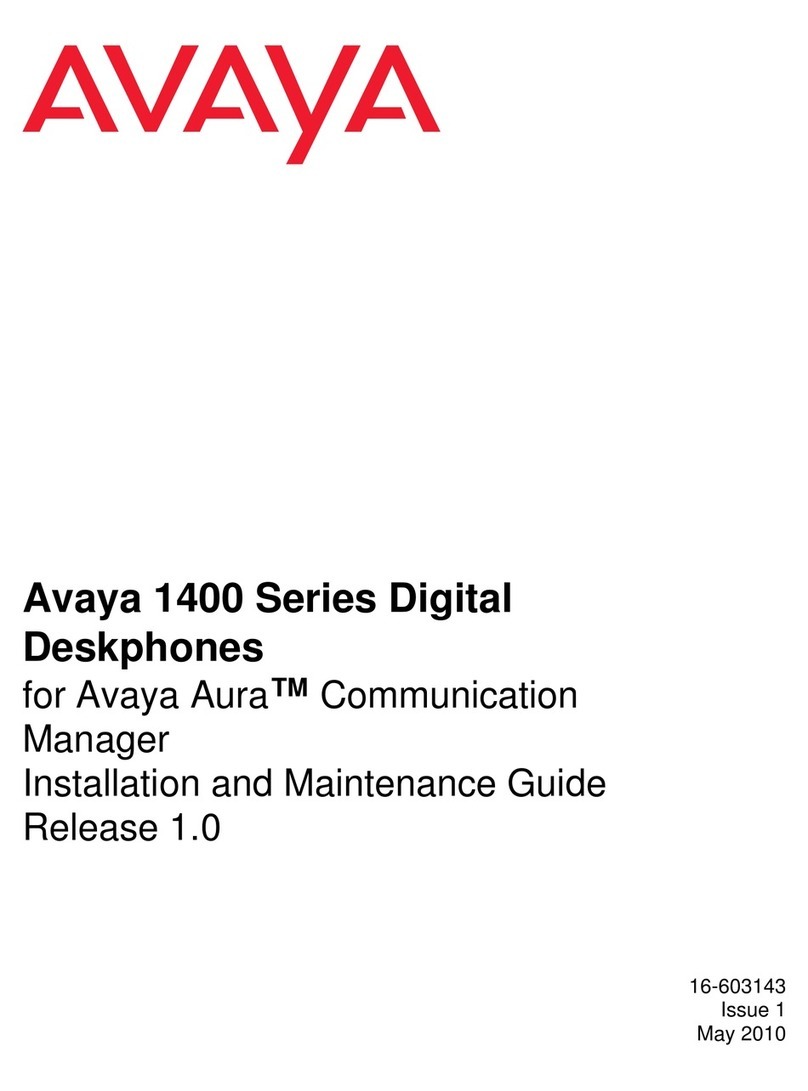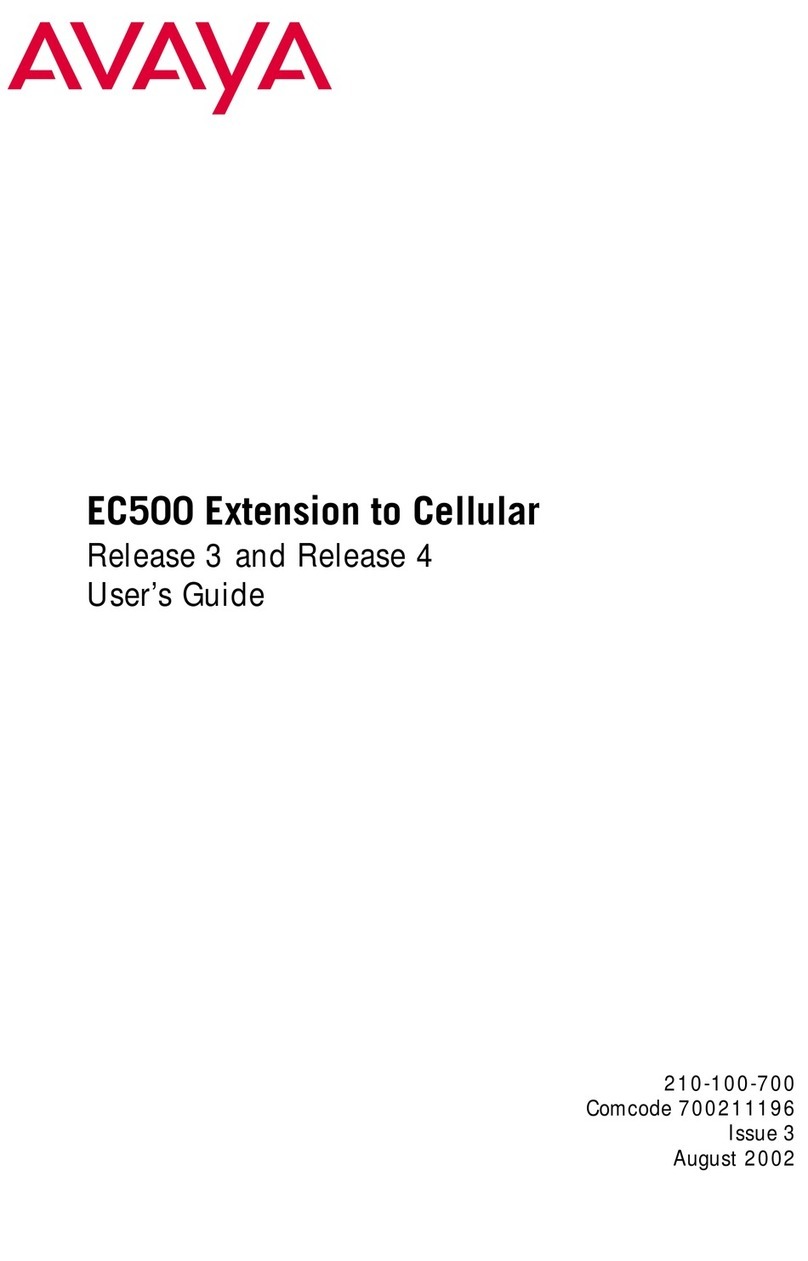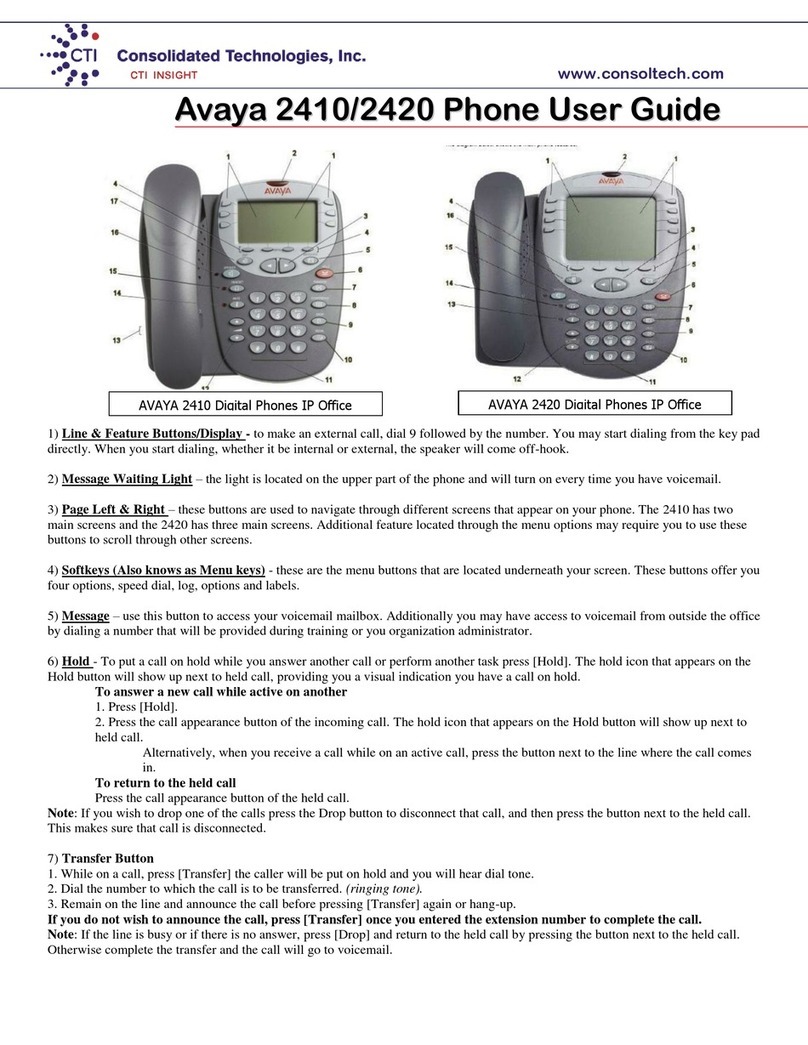J169/J179 SIP Telephone
Quick Reference Guide
2
TRANSFERRING CALLS:
1. From the Phone screen, with the call you want to transfer
active, touch or press the Transfer softkey.
*The phone displays the Enter transfer destination
screen.
2. Enter the extension number on the Destination line or
select from one of the following options.
a. Held Call: Displays the held call line appearance
as an option and switches to the Select Transfer
Method screen.
b. Recents: Displays the recent call history as an
option and switches to the Select Transfer Method
screen.
c. Contacts: Displays the contacts list as an option
and switches to the Select Transfer Method screen.
d. Cancel: Terminates the call transfer.
e. More: Displays more options related to call transfer.
Symbol, Clear, 123, and Cancel are displayed
when you select this option.
f. Priority: Displays Precedence selection screen.
3. Select the Transfer Softkey
**Use the Bksp softkey to clear the input and the Cancel
softkey to terminate the call transfer.
4. Press the Now or Complete to complete the transfer of the
call.
CONFERENCE CALLS:
Each phone has the ability to conference a total of 6 parties in a
call.
Setting up a conference call:
1. During a call, on the Phone Screen, press Conf. *The
phone puts the existing call on Hold.
2. Dial the telephone number using the dial-pad or call the
person from the Contacts list or the History list.
3. When the person answers, press the Join softkey or OK to
add the person to the existing call.
4. To add another person, press the Add softkey and repeat
steps
2-4.
Adding a person on Hold to a Conference call:
1. From the Phone screen, select your active call.
2. Press Conf, or, if you are already on a Conference call,
press the Add softkey.
3. Select the call on hold that you want to add to the
conference.
4. Press Resume to take the call off hold.
5. Press the Join or Conf softkey to add the person to the
conference call.
DND (Do Not Disturb):
When DND is on or activated, your incoming calls go directly to a
predefined coverage number, typically your voicemail. Incoming
calls ring once at your extension and then go directly to a number
which is set by your system administrator.
Pressing the DND button turns the feature on and changes the
Red light beside the key to Green to indicate the feature is on. If it
is already on, pressing DND turns the feature off.