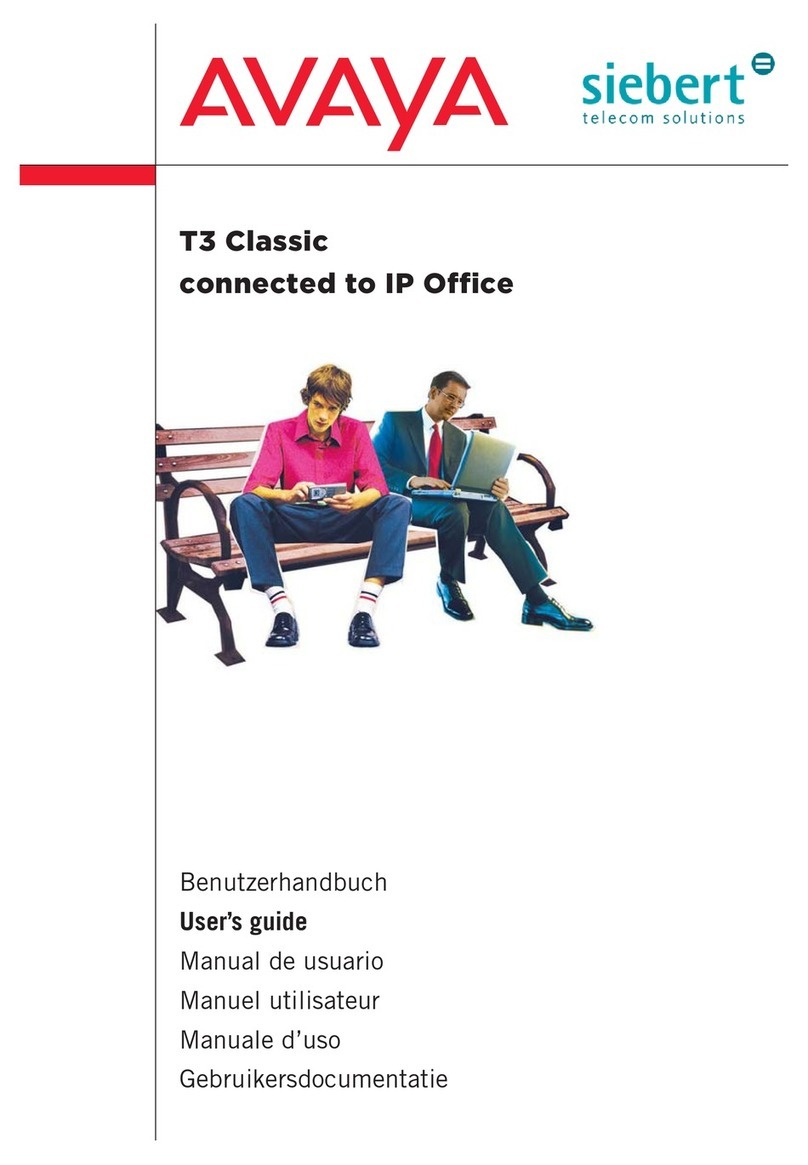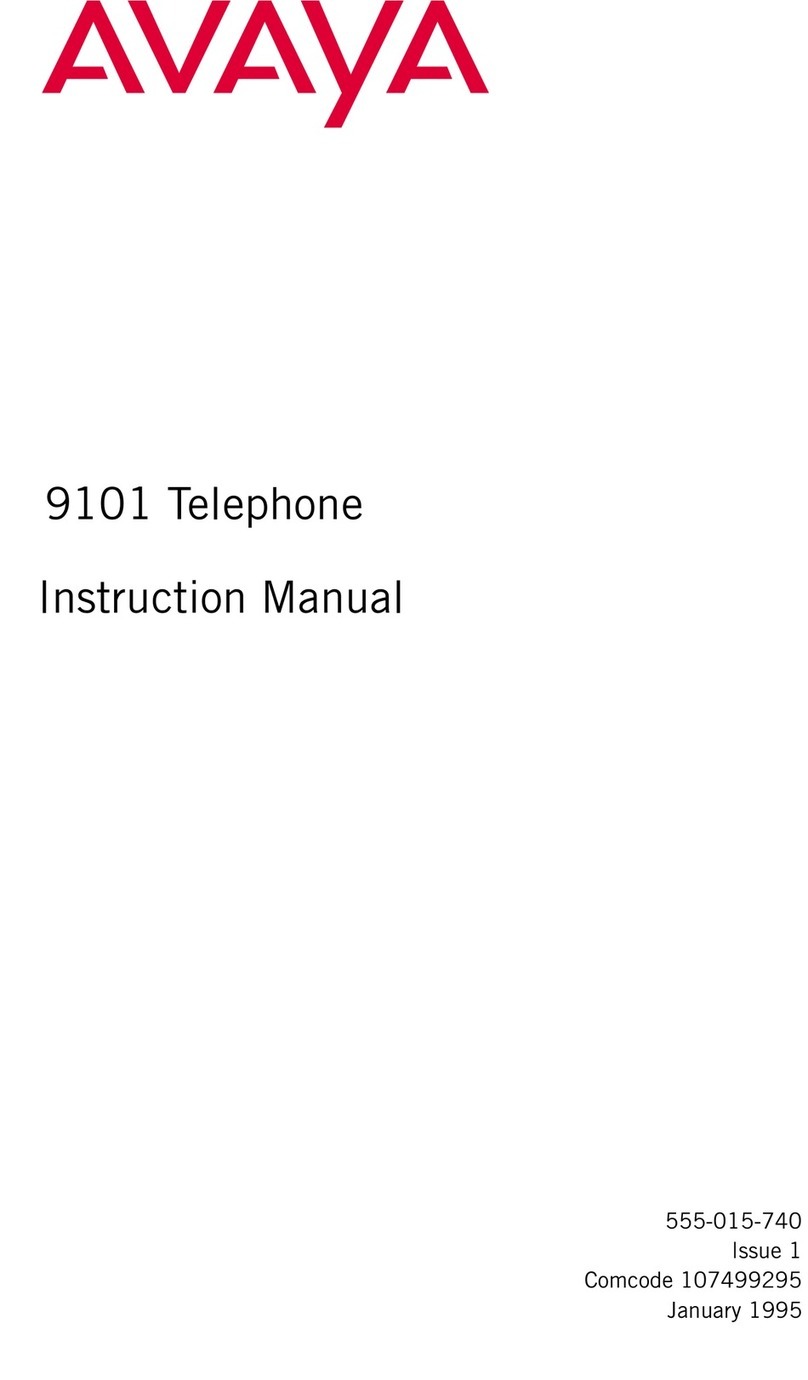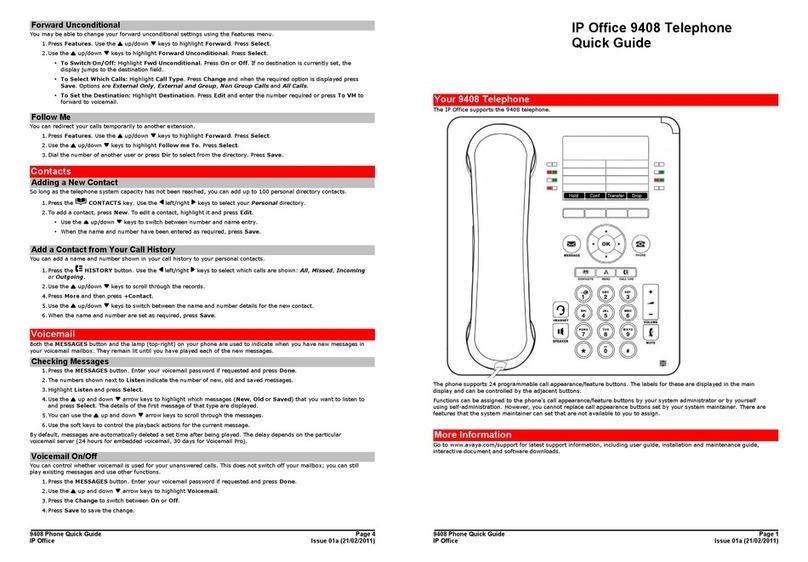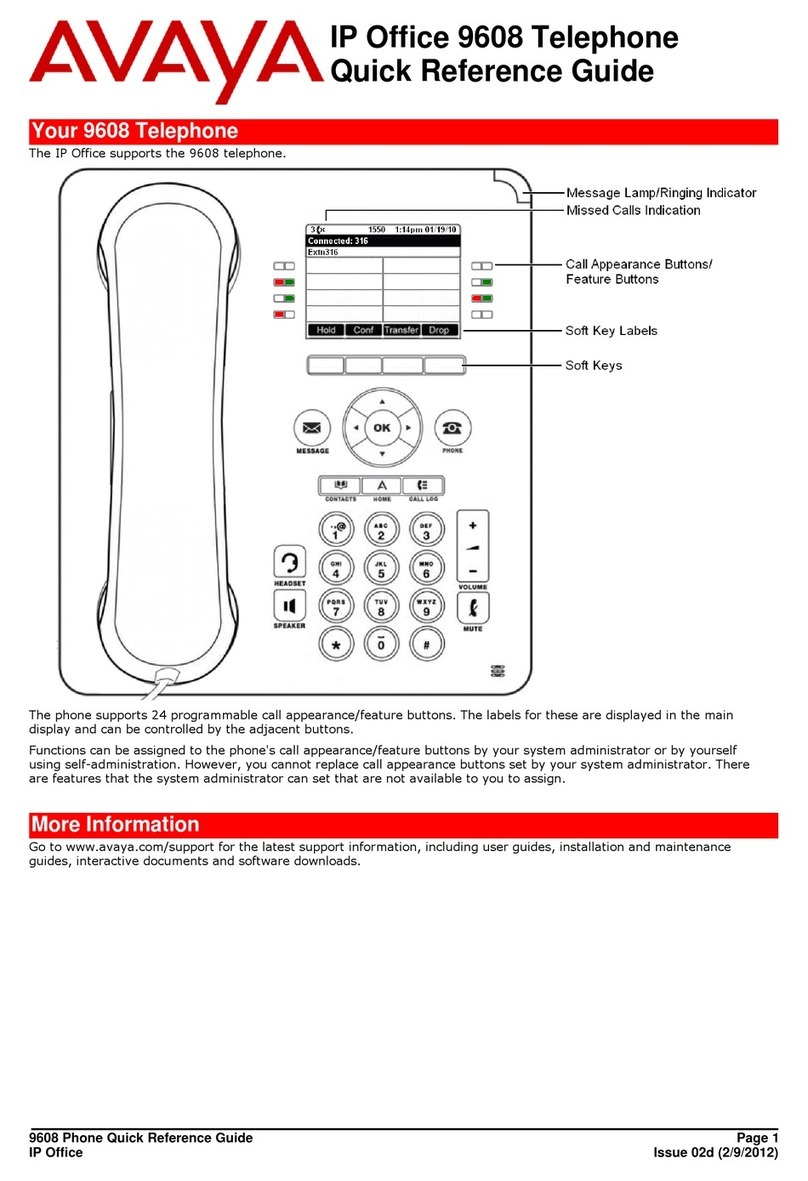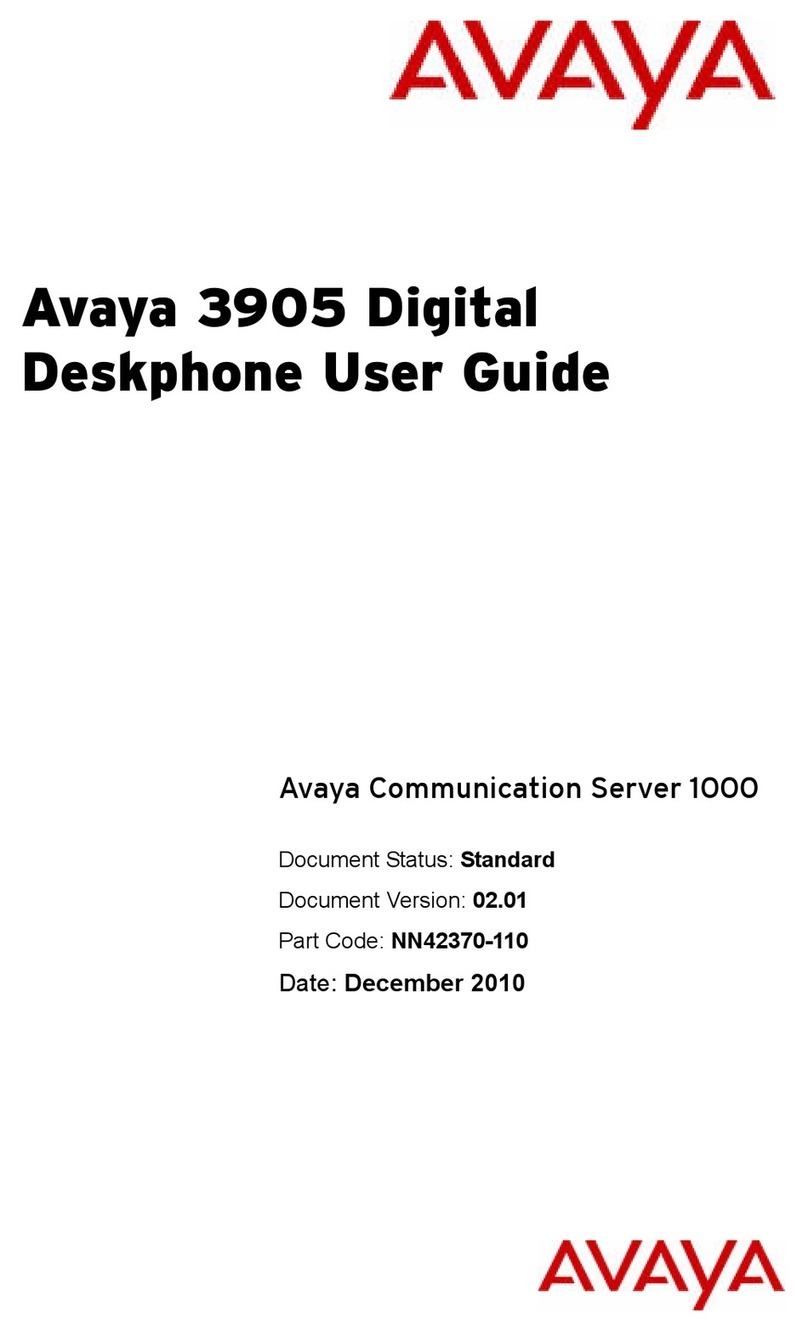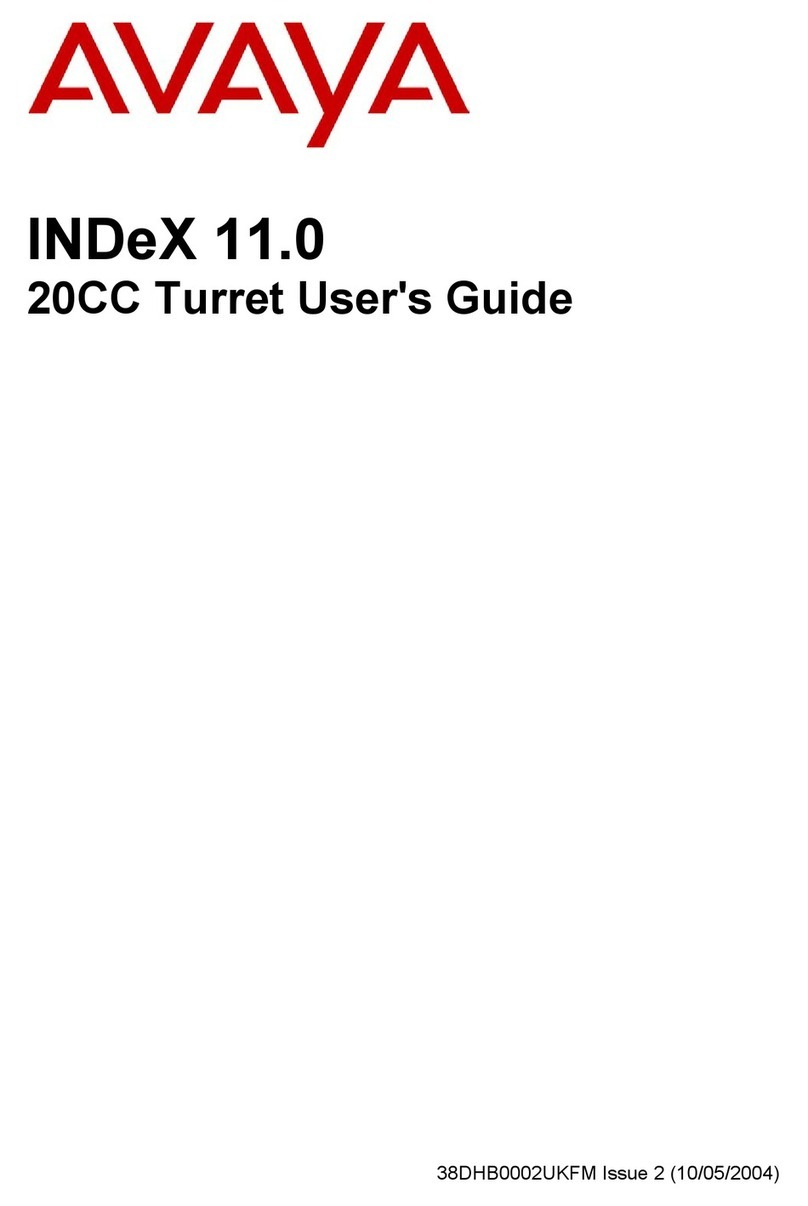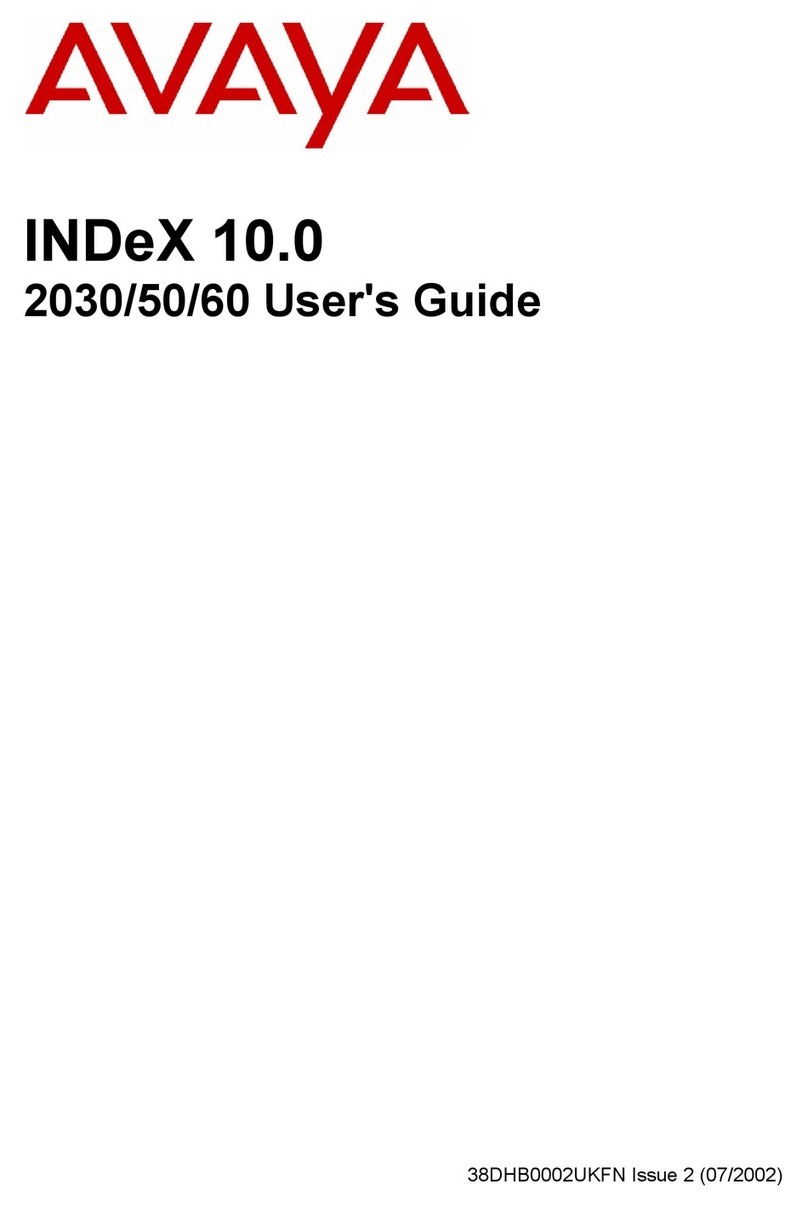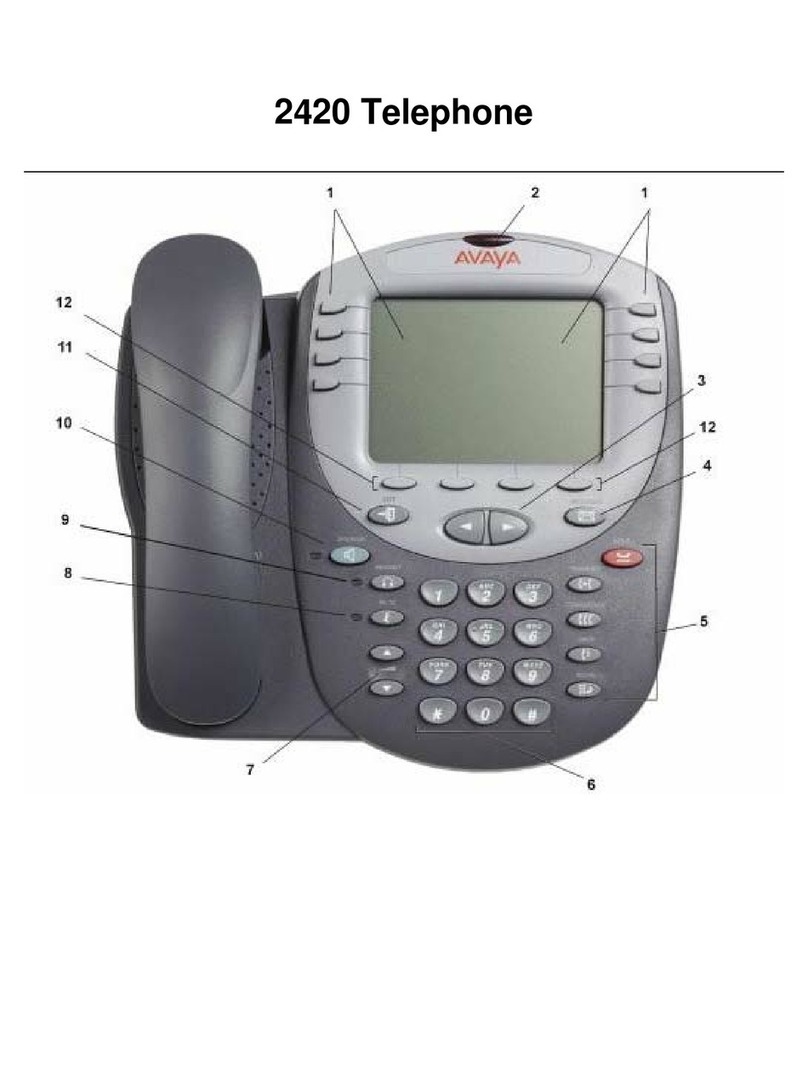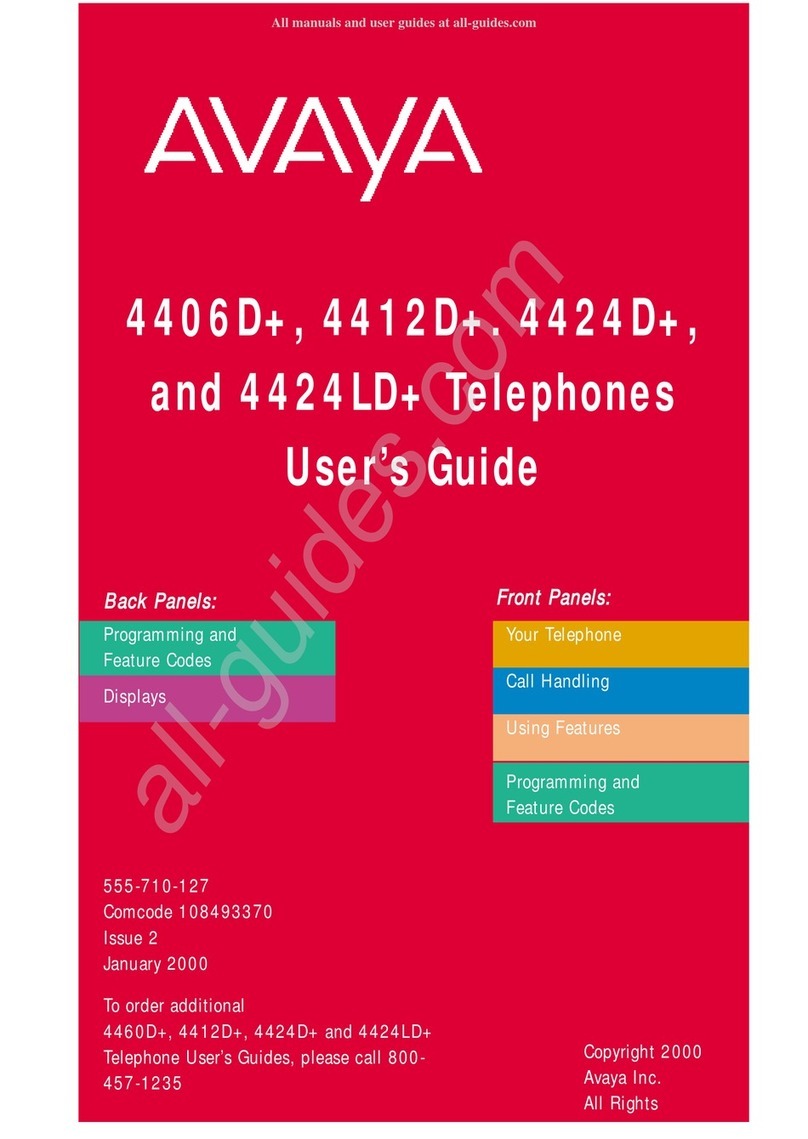2. With the phone on hook, use the dialpad to start
typing the name you want to search.
Keep in mind how your Contact list is set up. If you set
up your contacts as Last Name, First Name start
typing the letters of the last name. If you have set up
your Contacts using a different scheme, type the most
likely letter(s) that would match the contact you want
to find.
3. When you see the contact you can:
• Tap the phone number of the contact to dial, or
• Tap the Details button next to the contact's phone
number to select a different phone number or see
detail information about this contact.
Calling a person from the Contacts list
1. Press Contacts.
2. Find the contact that you want to call by typing the
name of the person as listed.
For example, if you added John Smith to your
Contacts list as “Smith, John”, start typing the last
name rather than his first name. Each time you press
the dialpad, the list display shifts to match your input.
You can also scroll up or down to locate the contact.
3. To call the primary number for the contact, touch the
line on which the contact name appears.
4. To call a non-primary number, touch the Details
button to move to the detail information fields for the
contact, then touch the desired number.
Adding a new contact
1. Press Contacts.
2. Tap New.
3. Enter the name using the on-screen keyboard or the
dial pad.
4. Tap the check mark to move to the number entry
screen.
5. Enter the number. The first number entered is the
primary number of a contact. The Contacts list always
displays the primary number first.
The contact number can include a-z, A-Z, 0-9, and the
following special symbols: comma (,), space, dash (-),
dot (.), + , * , #, $, &, !, ~, ?, +, =, |. A comma (,) inserts
a pause during dialing.
6. Tap the check mark to indicate you finished entering
the name and primary telephone number.
The telephone displays your entries in a business
card format.
7. Take one of the following actions:
• To change the name, tap the line which contains the
name and edit the entry by following Step 3.
• To change the number, tap that line and edit the
entry.
• To add another number for the contact, tap Add.
Then tap the applicable icon representing the type
of number (Work, Mobile, Home, General). Repeat
this step if you want to add another number for the
new contact.
• To return to the Contacts list without saving the new
contact information, tap Cancel.
• To change the primary number, tap Primary.
8. Tap Save.
Editing a contact
1. Press Contacts.
2. Search for the contact you want to edit.
3. Tap the Details button to the right of the contact to
display detail information.
4. Tap Edit.
5. To edit a name or number, take one of the following
actions:
• Tap Primary to change the primary number.
• Tap the Name or number you want to edit.
• Tap a blank line to add a number.
• Tap Cancel to return to the Contacts list.
6. Use the on-screen keyboard to change the contact
information.
7. Tap Done .
8. To change other contact information, repeat Steps 5
through 7.
9. When you finish changing contact information, tap
Save.
Changing the primary contact number
1. Press Contacts.
2. Search for the contact whose primary number you
want to change.
3. Tap the Details button for the contact to display
detailed information.
4. Tap Edit.
5. Tap Primary.
6. Tap the number you choose as the new primary
number.
7. Tap Done.
8. Tap Save.
Call History
Release 6.4 onwards, call history also includes missed
calls when the phone was offline or the user was logged
out. If you are using the deskphone in shared control
mode or Road warrior and Telecommuter mode with One-
x Communicator, the call logs for the deskphone are now
synchronized with the call logs for the One-x
Communicator.
Calling a person from the call history
1. Press Recents.
2. Tap the appropriate icon at the upper right of the
screen to view All Calls, Missed Calls, Answered
Calls, or Outgoing Calls.
Depending on administration, returning a missed call
might result in the phone deleting the call history entry
when the calls goes through.
3. If you do not see the name of the person you want,
scroll down until the name displays.
4. When you see the name of the person you want to
call, tap the number to dial the corresponding number.
Adding an entry from the call history to
your contacts list
1. Press Recents.
2. Tap Details for the number you want to add to your
Contacts list.
3. Tap +Contact.
4. If necessary, edit the name and telephone number.
5. Touch Done then Save.
Acoustic Protection
9600 Series IP Deskphones have the acoustic exposure
protection, to protect the user’s ears from the acoustic
shocks. This feature reduces the loud volume of the
conversations on the phone call to permissible acoustic
limit. The user can set the permissible acoustic limit to
dynamic or predefined static values. In dynamic setting,
the feature activates itself and gradually reduces the loud
volume of the phone conversations to prevent from
reaching the damaging decibel levels.
Acoustic exposure protection feature satisfies OSHA,
ETSI and employee health safety requirements.
Important:
Only L100 Series Headsets with RJ9 connector
supports acoustic exposure protection.
Configuring acoustic exposure
protection
Use this procedure to configure the acoustic exposure
protection for your headset.
2