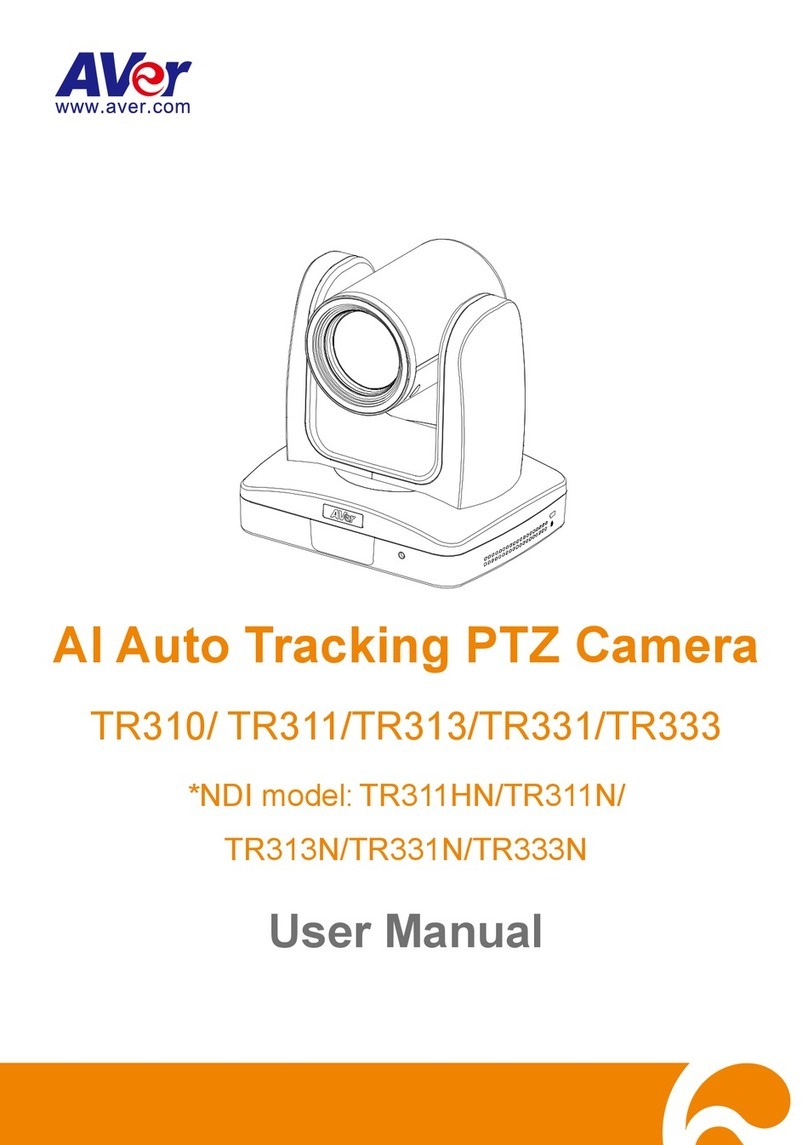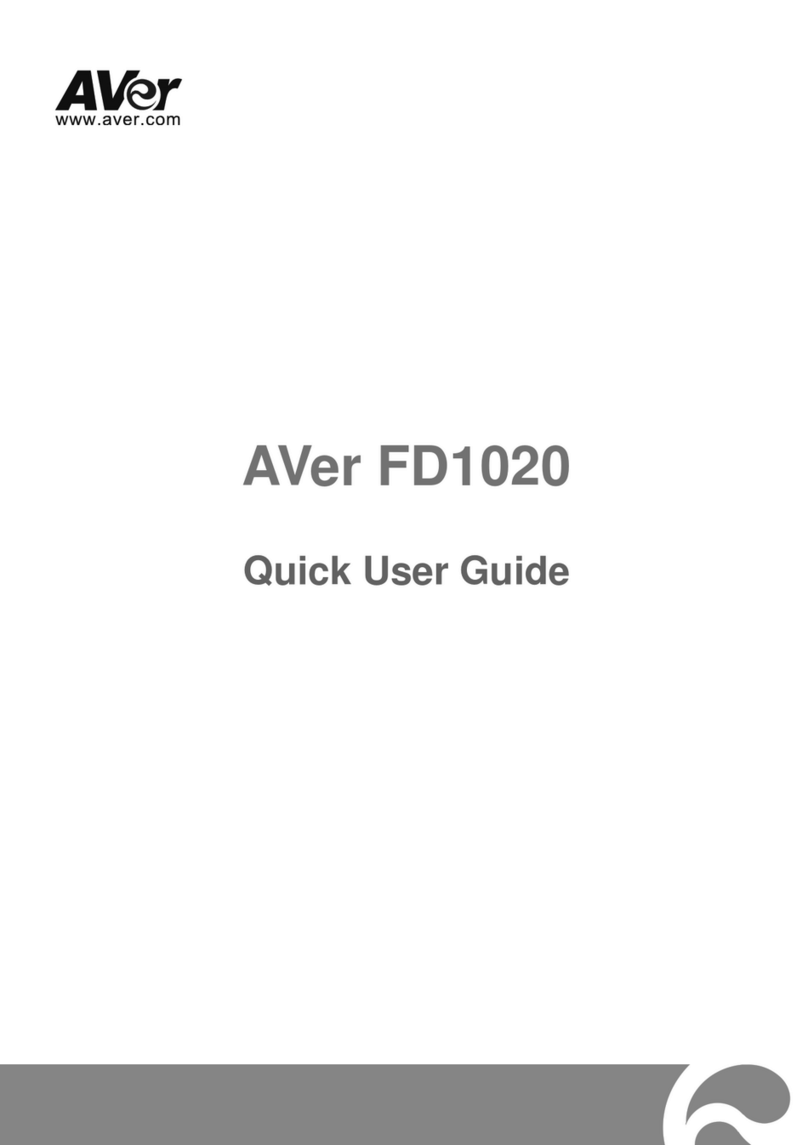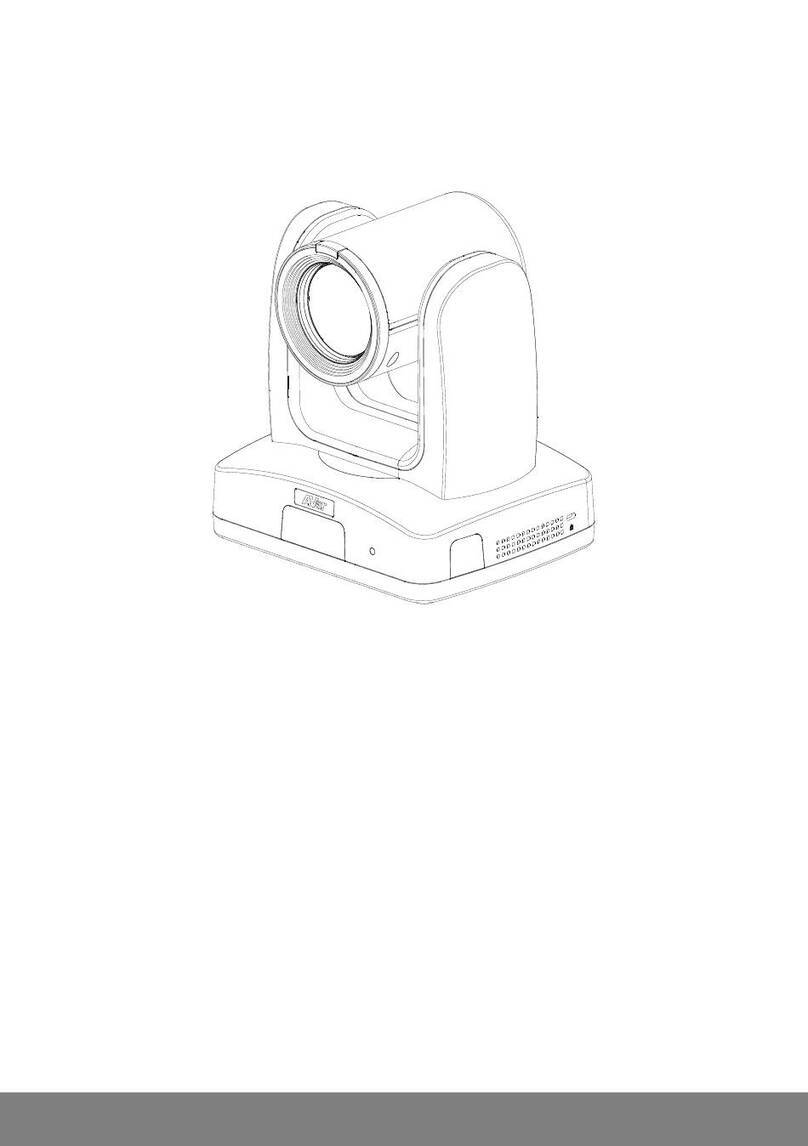Contents
Read This First .............................................................................................2
More Help......................................................................................................5
Precautions for Use .....................................................................................6
Package.........................................................................................................1
Package Contents......................................................................................1
Optional Accessories..................................................................................1
Product Introduction....................................................................................2
Overview ....................................................................................................2
LED Indicators............................................................................................3
Pan and Tilt Angle......................................................................................3
Dimensions ................................................................................................4
Mode Switch...............................................................................................5
Installation..................................................................................................6
Standalone Installation..........................................................................6
Device Connection................................................................................7
Remote Control..........................................................................................9
Set Up the Camera .....................................................................................10
OSD Menu ...............................................................................................10
IP Address Setup ................................................................................10
Static IP..............................................................................10
DHCP................................................................................. 11
OSD Menu Tree..................................................................................12
Web Setup................................................................................................14
Access the Web Interface of the Camera...........................................14
Accessing the Camera viaAVer IPCam Utility...................14
Accessing the Camera viaAVer PTZ Management...........16
Live View.............................................................................................17
Camera Control..................................................................17
Preset.................................................................................18
Camera Settings.................................................................................19
Exposure............................................................................19
Image Process...................................................................20
Video & Audio......................................................................................21
Network...............................................................................................22
System................................................................................................23