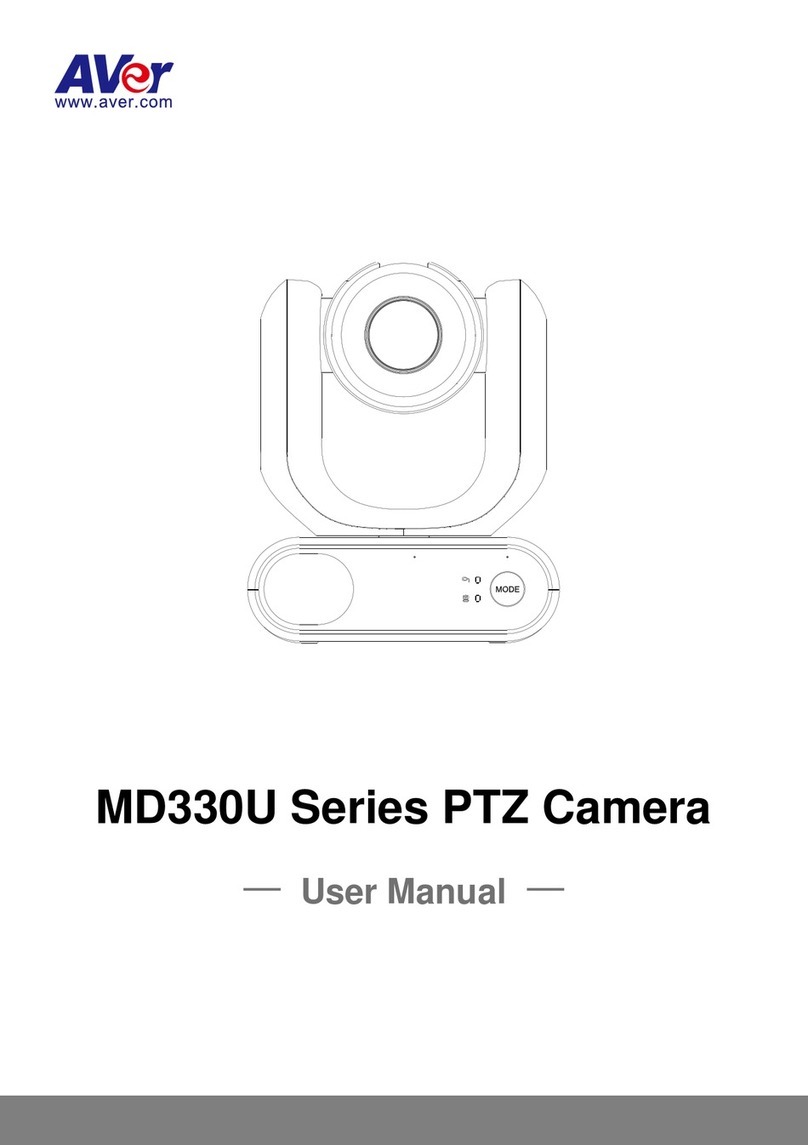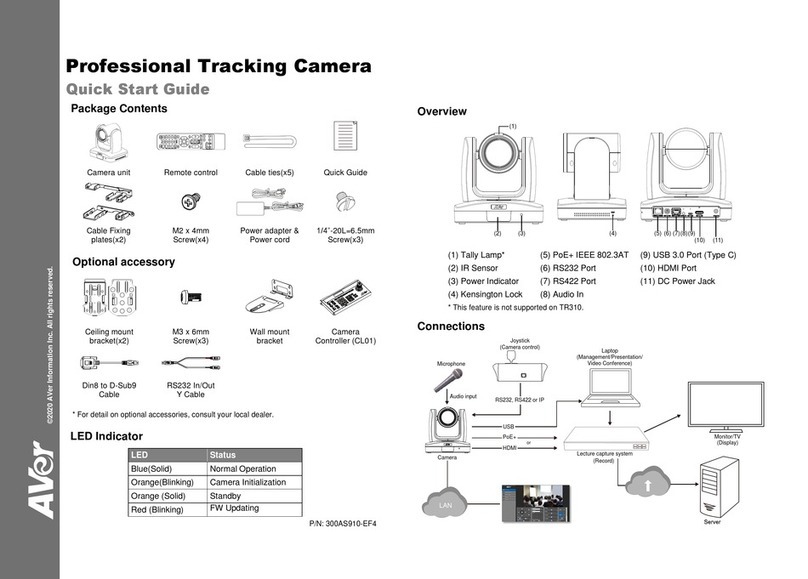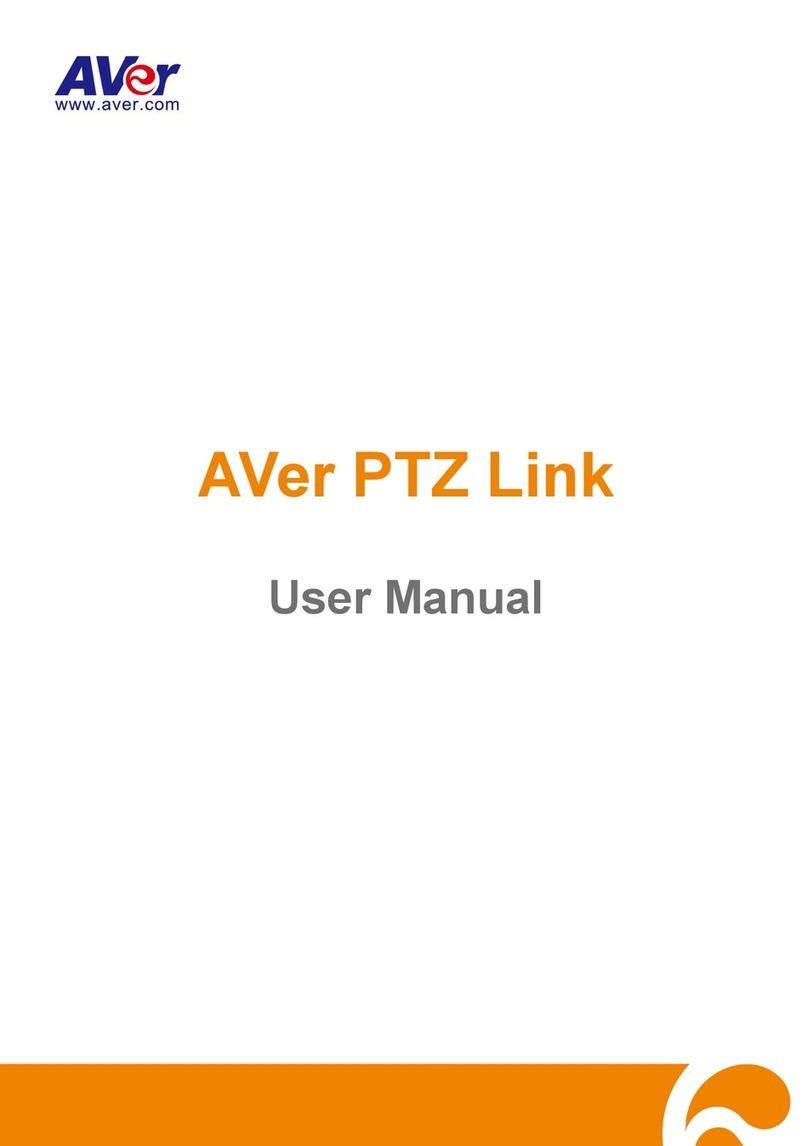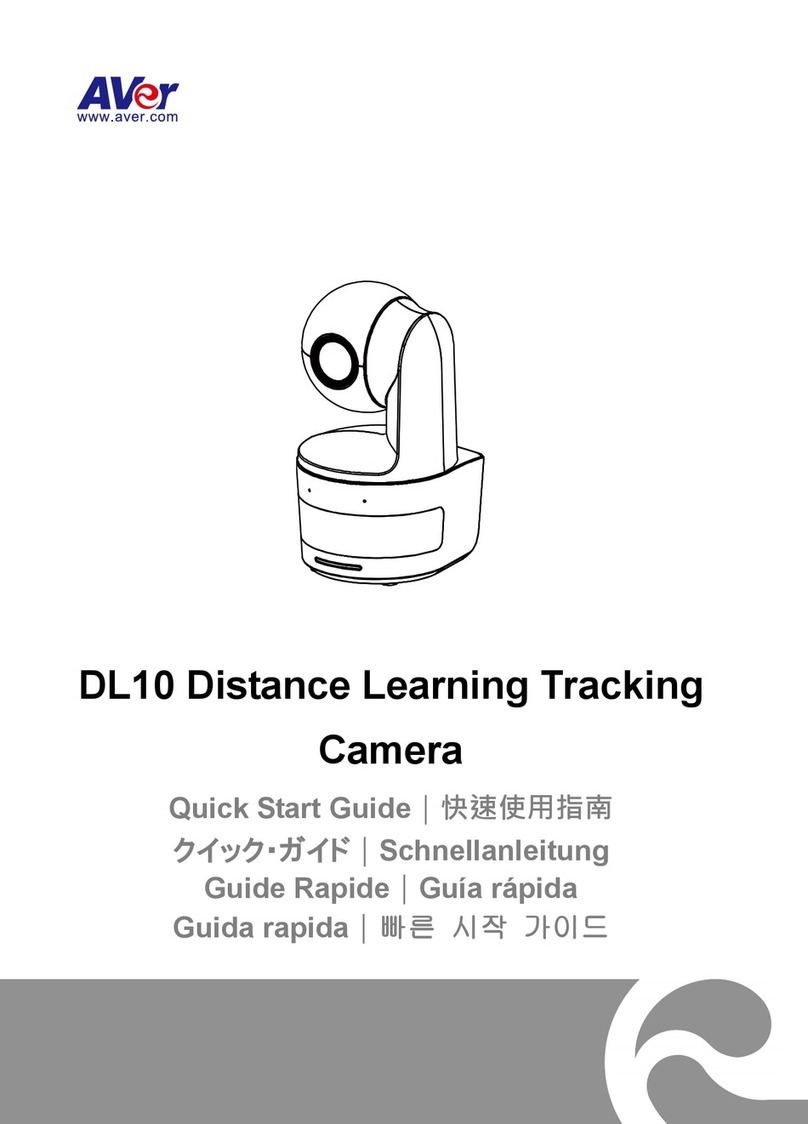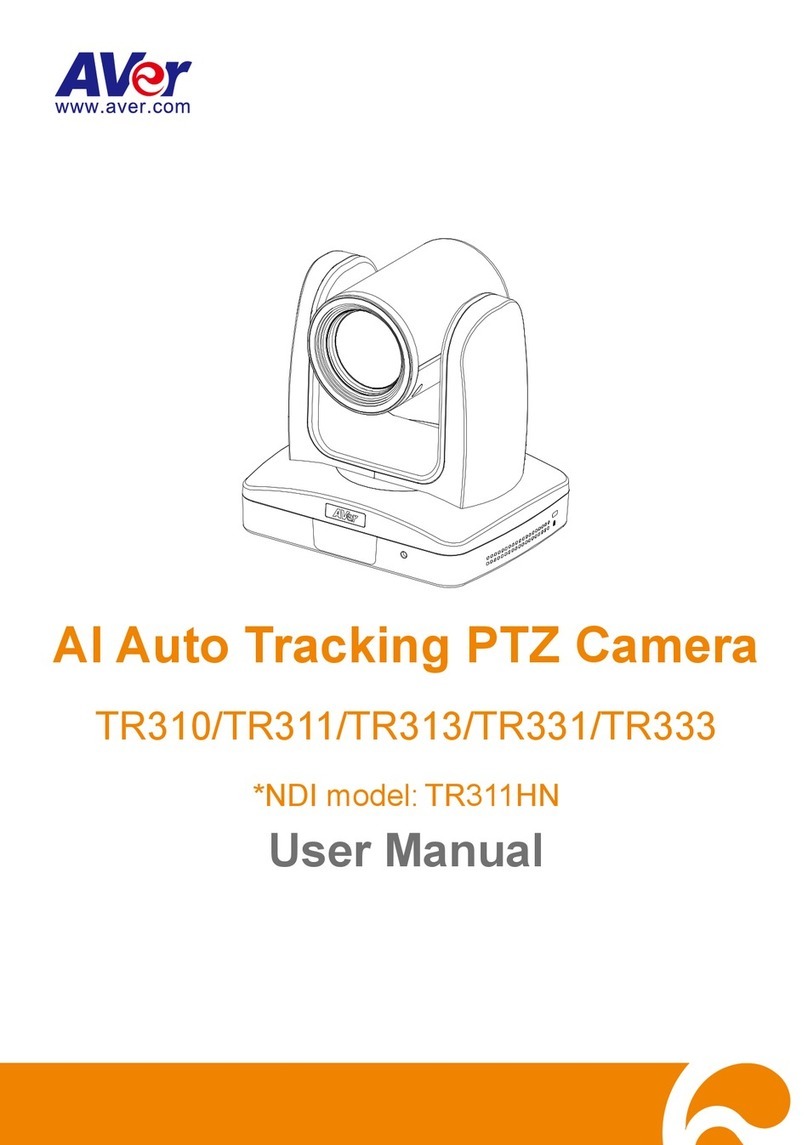AVer does not accept any responsibility for accident or damage during installation if users do
not follow the procedures described in this manual.
Indications for Use
The AVer MD330U Series is a high definition medical grade PTZ camera designed for
physicians. It’s a non-contact unit that can be operated by physicians without physical contact
with patients. The units can be used to document and update patients’ injuries by taking
snapshot images or record video clips. The unit is suitable for use in hospital examination
rooms and similar medical environments.
To installation and operation personnel
The required information including the unit’s hardware parts, operations and important notice
has been written and illustrated in this manual. Except for the information in this manual, no
special skills, training and knowledge are required for the operators. Read the installation
instructions and content of the manual thoroughly and perform the operation correctly and
safely. Please also refer to the <Troubleshooting> chapter when you encounter common
problems while using this unit. For more technical support, please contact AVer’s technical
support (refer to More Help).
Warning on installation locations
This unit is for indoor use only. Do not install nor use the unit in the following locations to
avoid malfunction and/or problems in operation.
- In outdoor locations where the unit will be exposed to direct sunlight.
- In locations where the unit would be directly exposed to rain or water.
- Extremely cold or hot locations (Operating temperatures: 0°C to +35°C; Humidity: 20%
to 80%).
- On walls where the unit would be installed sideways.
- At sea, in coastal areas or in locations where corrosive gases are emitted.
- Locations subject to strong vibrations (this unit is not designed to be used in vehicles).
To ensure the unit perform stably over a prolonged period
- Do not use this unit in a location with high temperature and humidity levels, which may
cause its parts to deteriorate and shorten its service life.
- Do not subject the unit to sudden changes in temperature. Keep a cooling unit or
heating unit away from this unit.
- Do not leave the unit with the camera facing the sun.
Always use the supplied power adapter and power cord to connect the unit to the
power outlet
- Before installation, always disconnect the power supply of this unit.
- Install this unit near the main power outlet. Ensure the power plug can be plugged into
and unplugged from the power outlet easily.
- The length of the power cord is less than 3-meter.