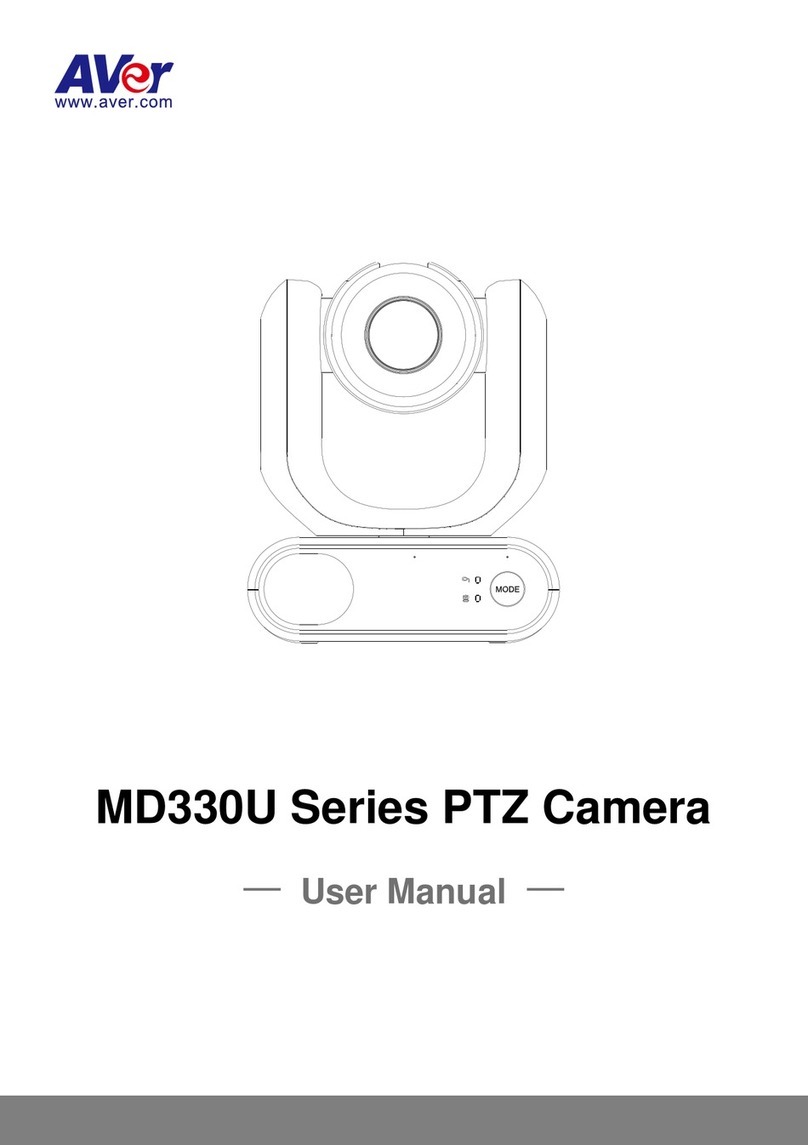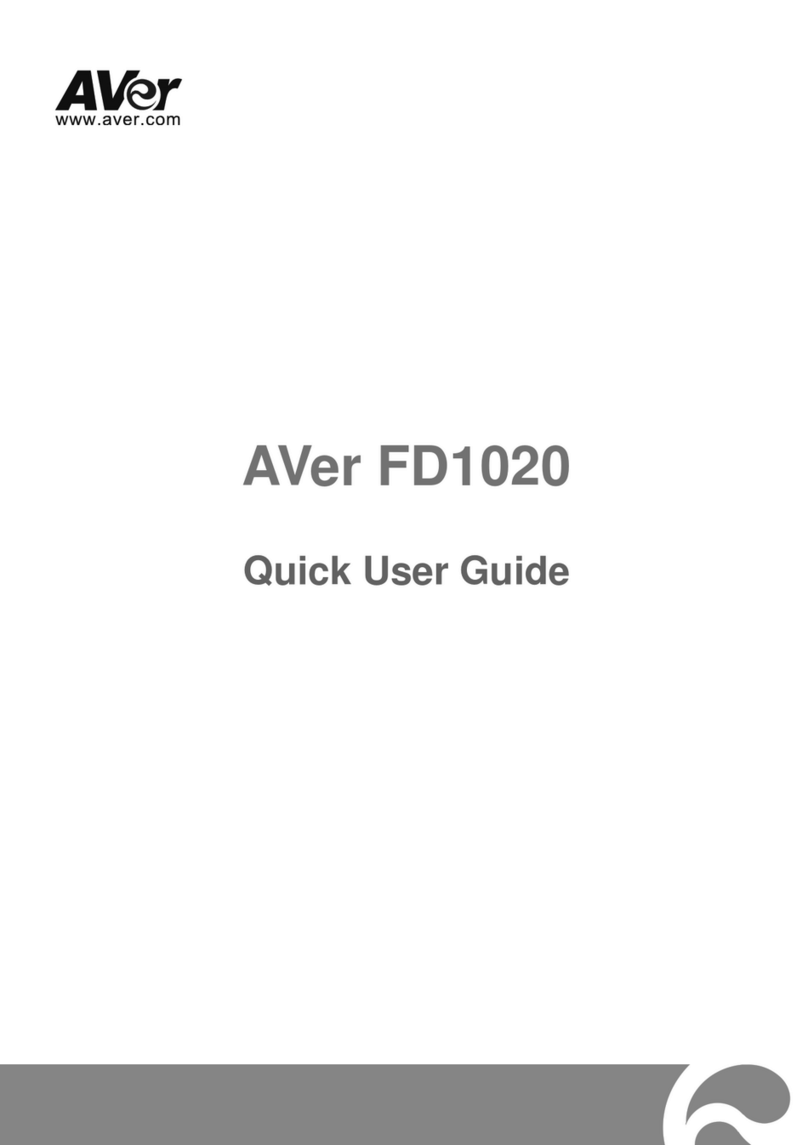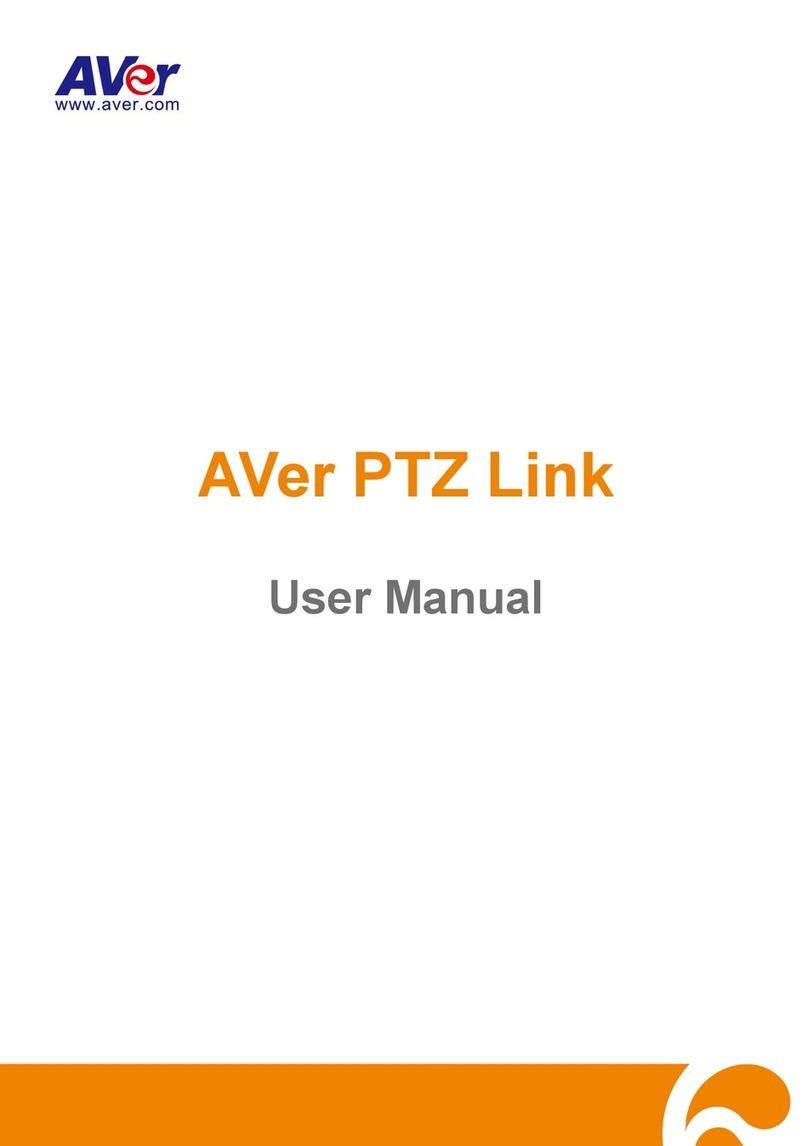Contents
Package Contents..............................................................................................................................1
Package Contents......................................................................................................................1
Optional Accessories..................................................................................................................1
Product Introduction .........................................................................................................................2
Overview....................................................................................................................................2
LED Indicators............................................................................................................................2
Pan and Tilt Angle.......................................................................................................................3
Dimensions ................................................................................................................................4
Device Connection .....................................................................................................................7
PoE Connection .........................................................................................................................7
RS-232 and RS-422 Connection ................................................................................................8
Audio Input Connection............................................................................................................13
Video Output Connection..........................................................................................................14
Camera Installation...................................................................................................................17
Remote Control........................................................................................................................18
Set Up the Camera...........................................................................................................................20
OSD Menu ...............................................................................................................................20
IPAddress Setup.........................................................................................................20
Static IP...................................................................................................20
DHCP......................................................................................................21
OSD Menu Tree...........................................................................................................22
Camera....................................................................................................22
Video Output............................................................................................24
Network...................................................................................................24
Advanced Setting ....................................................................................24
System ....................................................................................................25
Web Setup ...............................................................................................................................26
Access the Web Interface of the Camera.....................................................................26
Accessing the Camera via AVer IPCam Utility..........................................26
Accessing the Camera via AVer PTZ Management..................................28
Live View .....................................................................................................................29