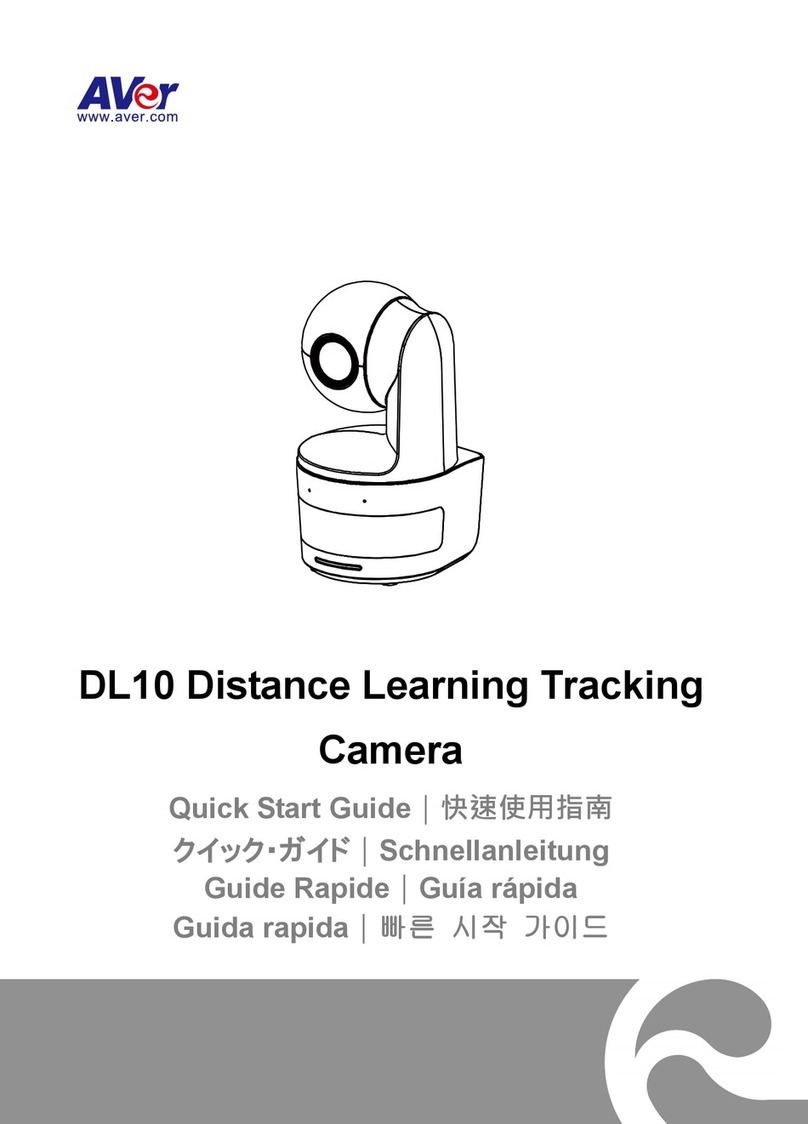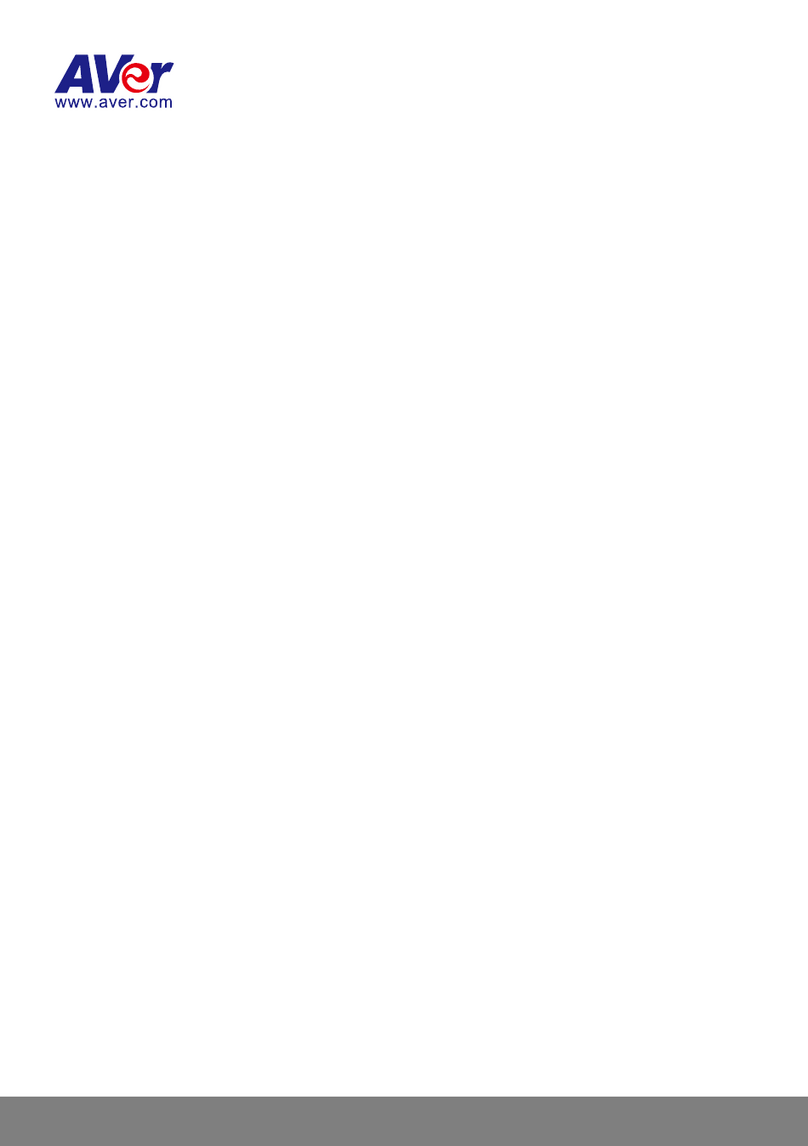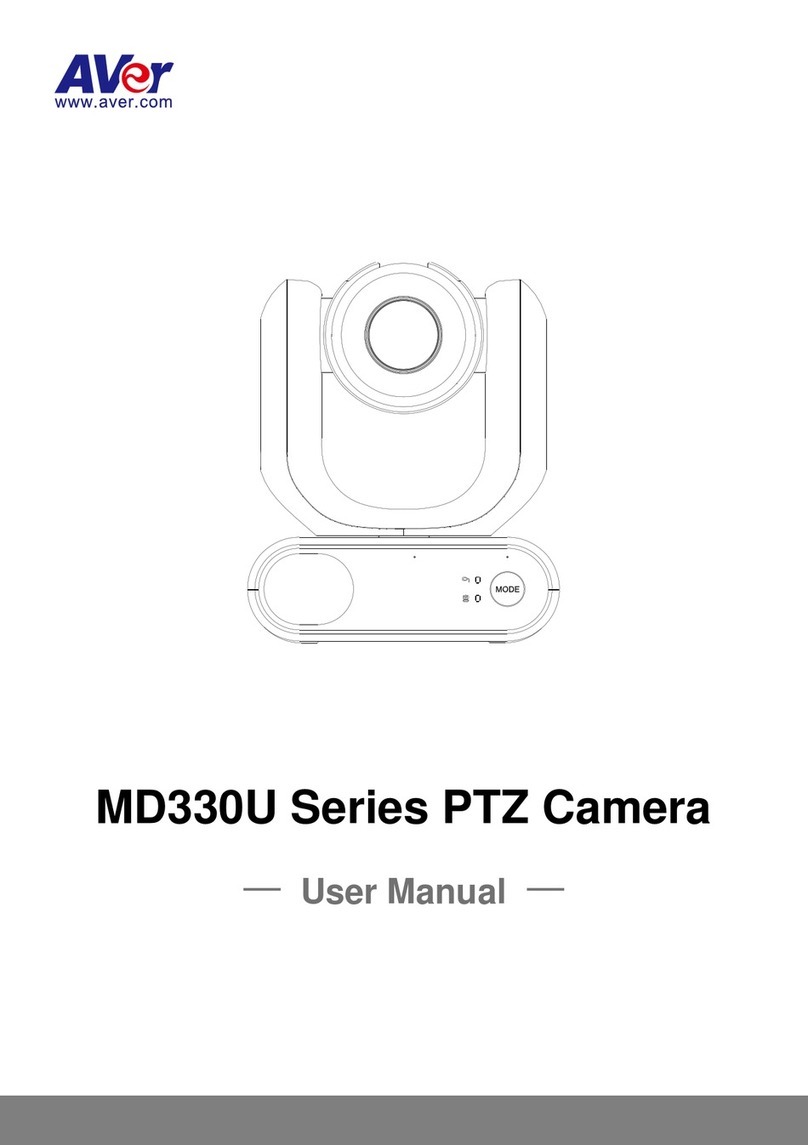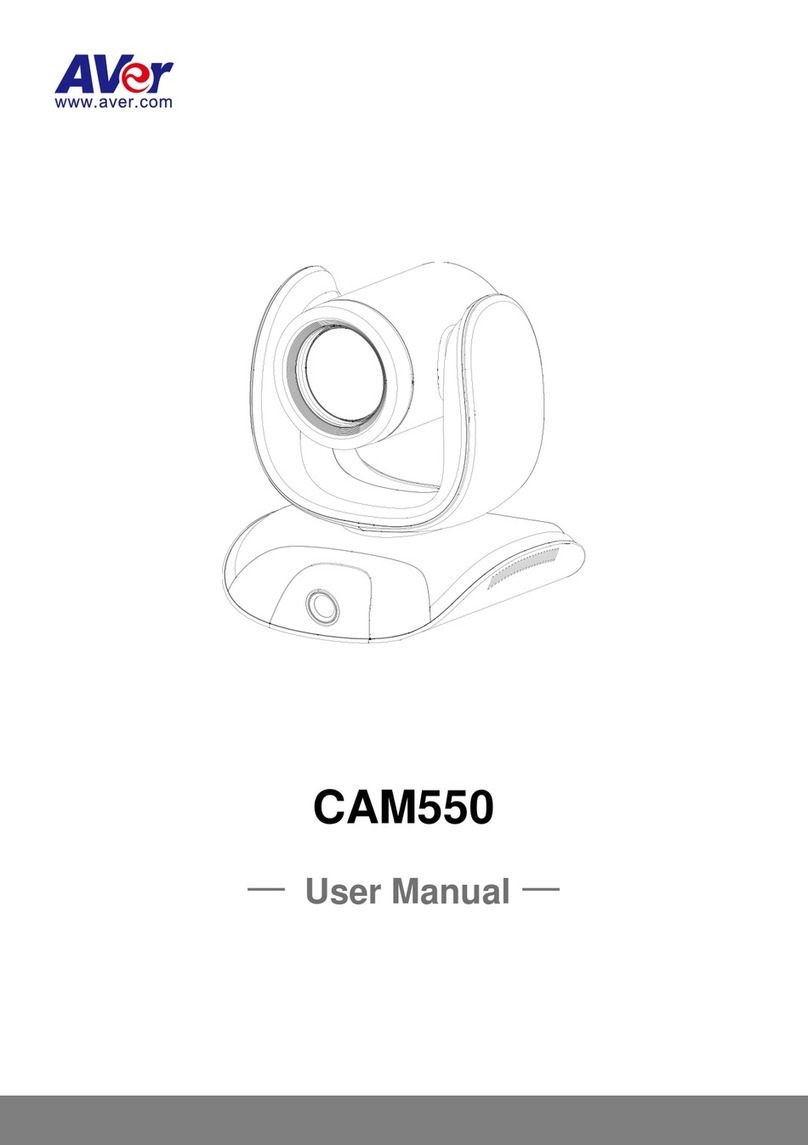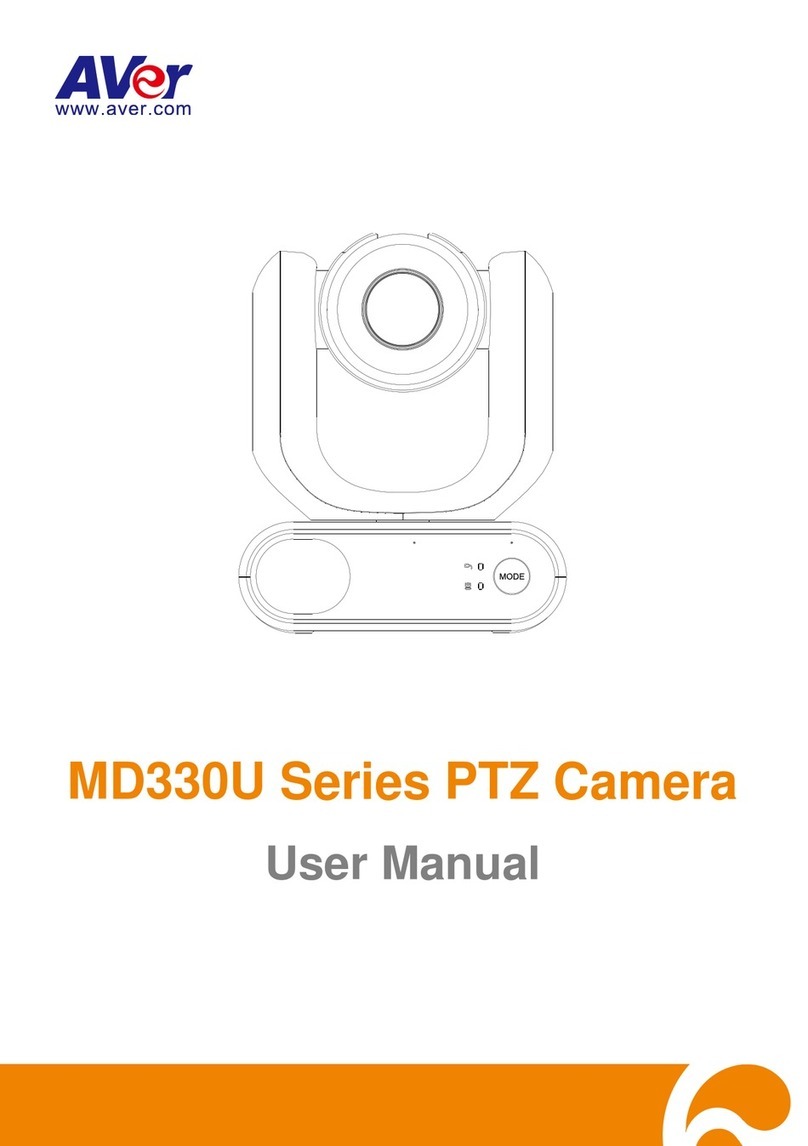SYSTEM >NETWORK SETTING >OTHER 2..........................................................................34
SYSTEM >NETWORK SETTING >IPV6................................................................................38
BESIDE IPV4,THERE IS IPV6FOR USERS TO SET UP IPADDRESS...........................................38
SYSTEM >ADVANCE >HTTPS..........................................................................................39
SYSTEM >ADVANCE >SNMP ...........................................................................................41
SYSTEM >ADVANCE >ACCESS LIST ...................................................................................43
SYSTEM >ADVANCE >QOS/DSCP ...................................................................................44
SYSTEM >IMAGE..............................................................................................................45
SYSTEM >IMAGE>OSD...................................................................................................45
SYSTEM >IMAGE >PREFERENCE.......................................................................................46
SYSTEM >IMAGE>ADVANCED ...........................................................................................47
SYSTEM >IMAGE>PRIVACY MASK .....................................................................................49
SYSTEM >VIDEO STREAM >GENERAL ...............................................................................50
SYSTEM >VIDEO STREAM >STREAM1...............................................................................51
SYSTEM >VIDEO STREAM >STREAM2...............................................................................53
SYSTEM >VIDEO STREAM >STREAM3...............................................................................55
SYSTEM >AUDIO..............................................................................................................56
SYSTEM >SD CARD.........................................................................................................57
EVENT >ARRANGEMENT >MOTION....................................................................................58
EVENT >ARRANGEMENT >PREFERENCE ............................................................................59
EVENT >SCHEDULE .........................................................................................................60
EVENT >DI/DO...............................................................................................................61
STATUS INFORMATION .......................................................................................................62
NETWORK CONFIGURATION..........................................................................................63
FACTORY DEFAULT .........................................................................................................65
TROUBLESHOOTING.......................................................................................................66
APPENDIX.........................................................................................................................67