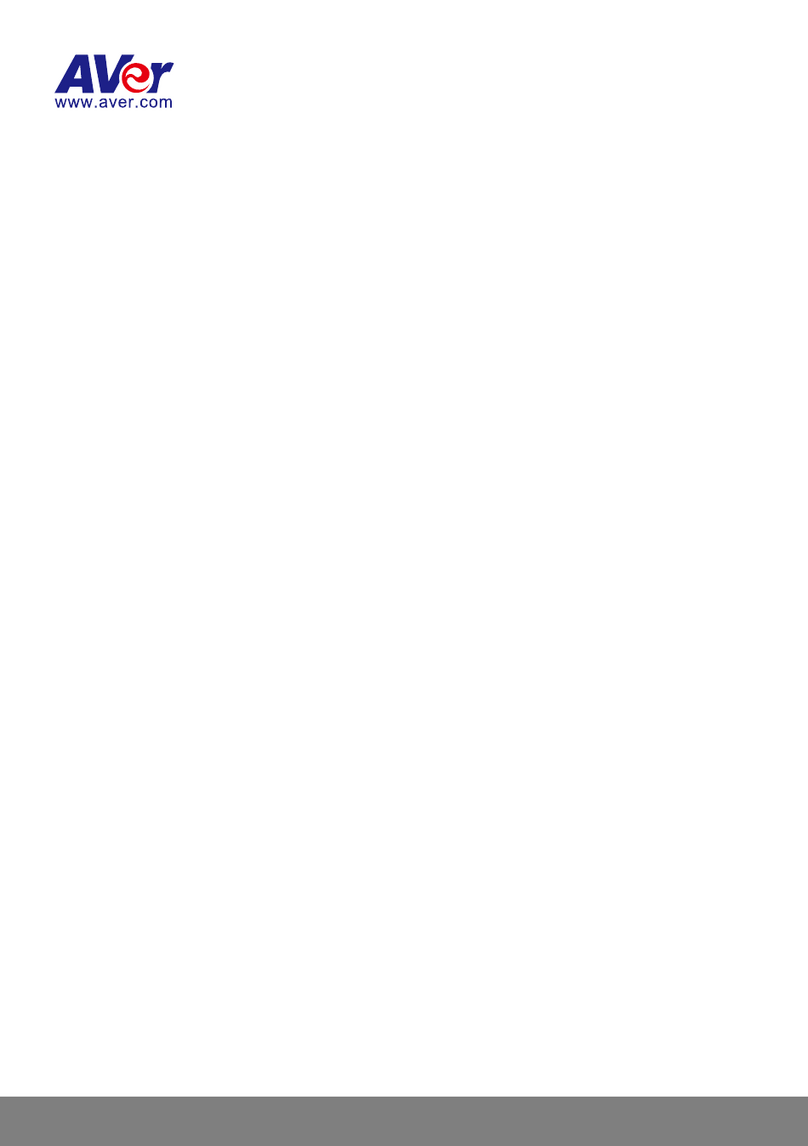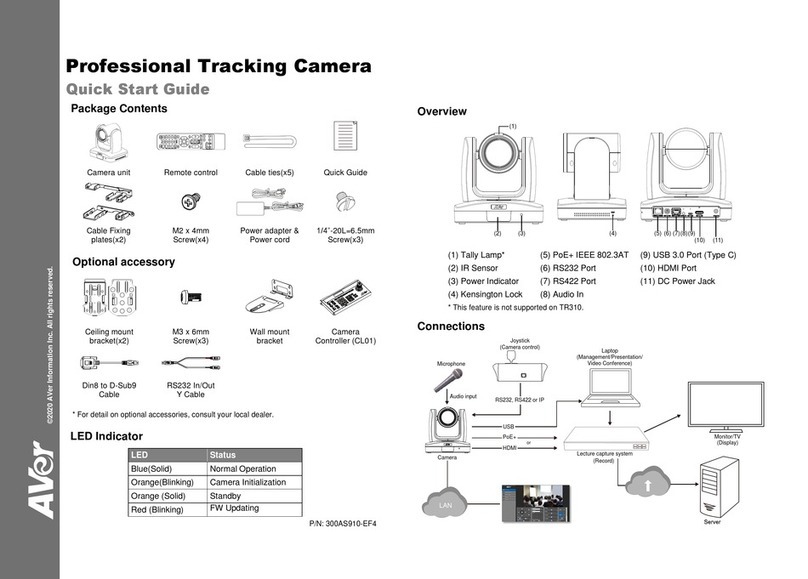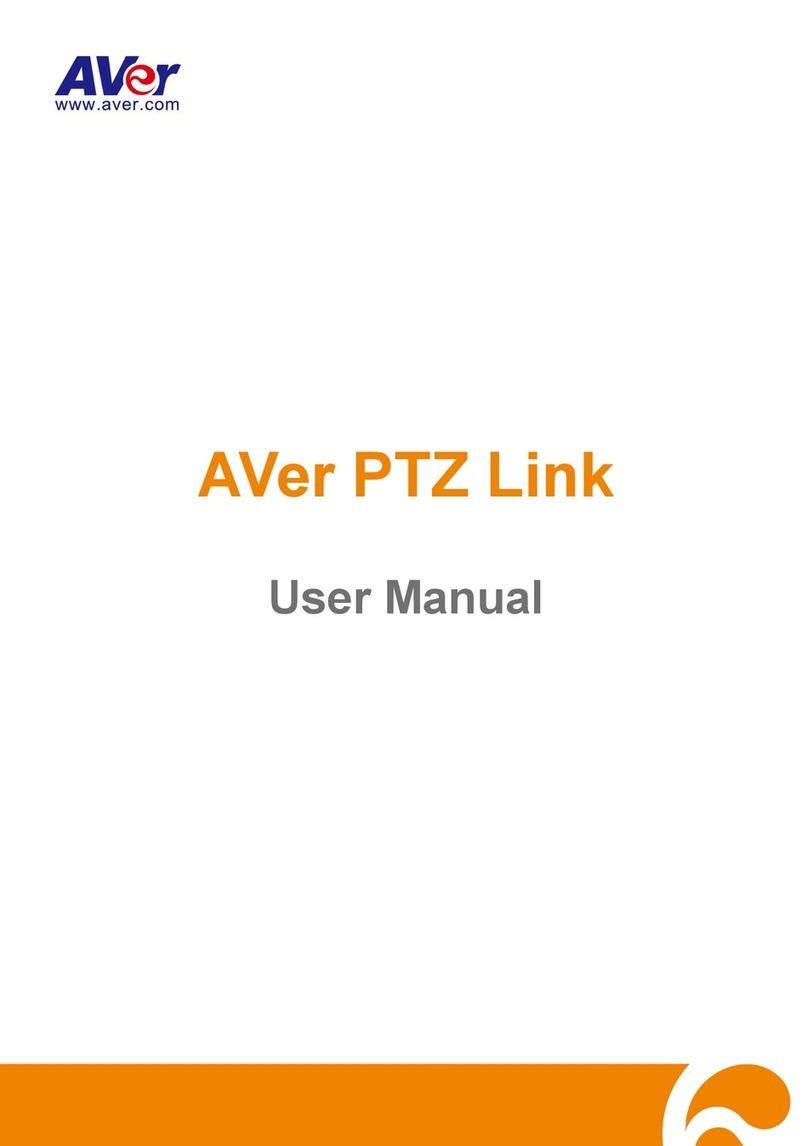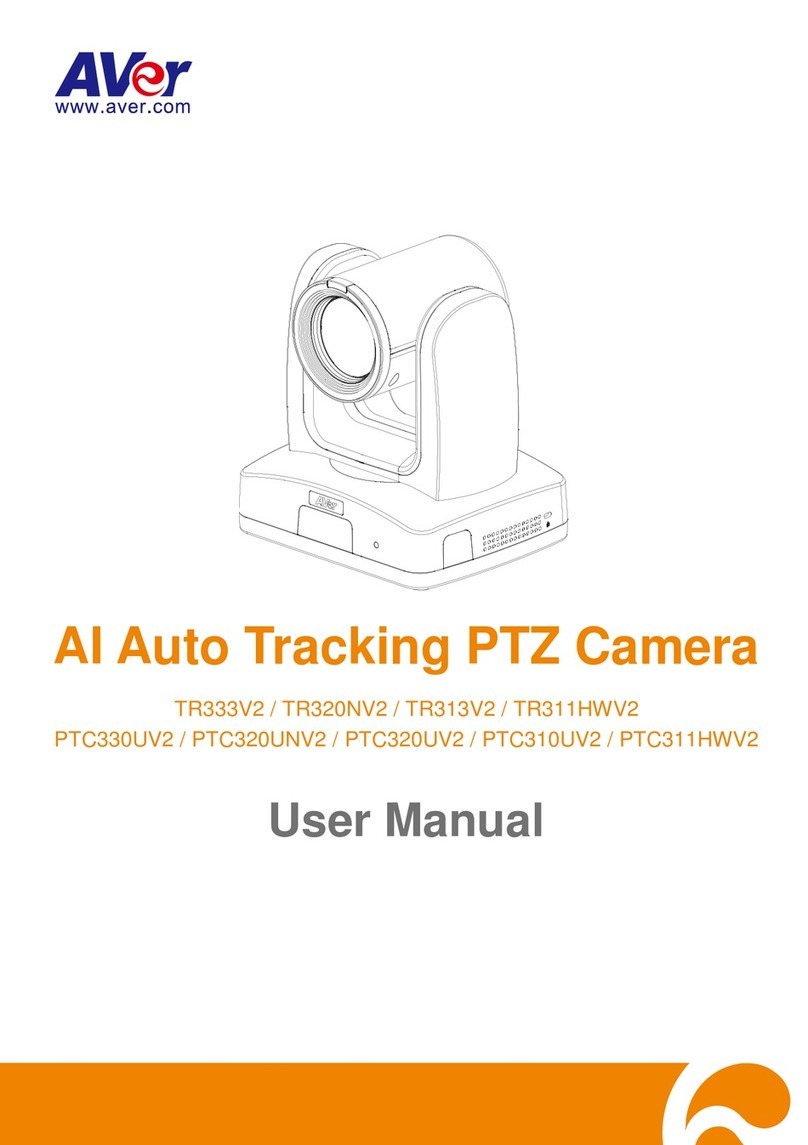Table of Contents
I. Camera Introduction ....................................................................................................1
1. Package Contents...............................................................................................1
2. Hardware Installation...........................................................................................2
2.1 Factory Default....................................................................................................7
3. SD card Compatibility List....................................................................................8
II. Monitor Setting.............................................................................................................9
III. IP Assignment............................................................................................................10
Finding IP Camera by using “NXU Lite recording software”..........................................10
Finding IP Camera by using “AVer IPCam Utility” .........................................................13
Using NON-DHCP Server/Router Network...................................................................15
IV. Connecting the IP Camera.........................................................................................17
FCC NOTICE (Class A).....................................................................................................18
COPYRIGHT......................................................................................................................18
NOTICE..............................................................................................................................18
WARNING..........................................................................................................................18
Limited Warranty..............................................................................................................19
Limitations of Warranty....................................................................................................19
Disclaimer of Warranty.....................................................................................................19
Limitation of Liability .......................................................................................................20
Governing Law and Your Rights .....................................................................................20