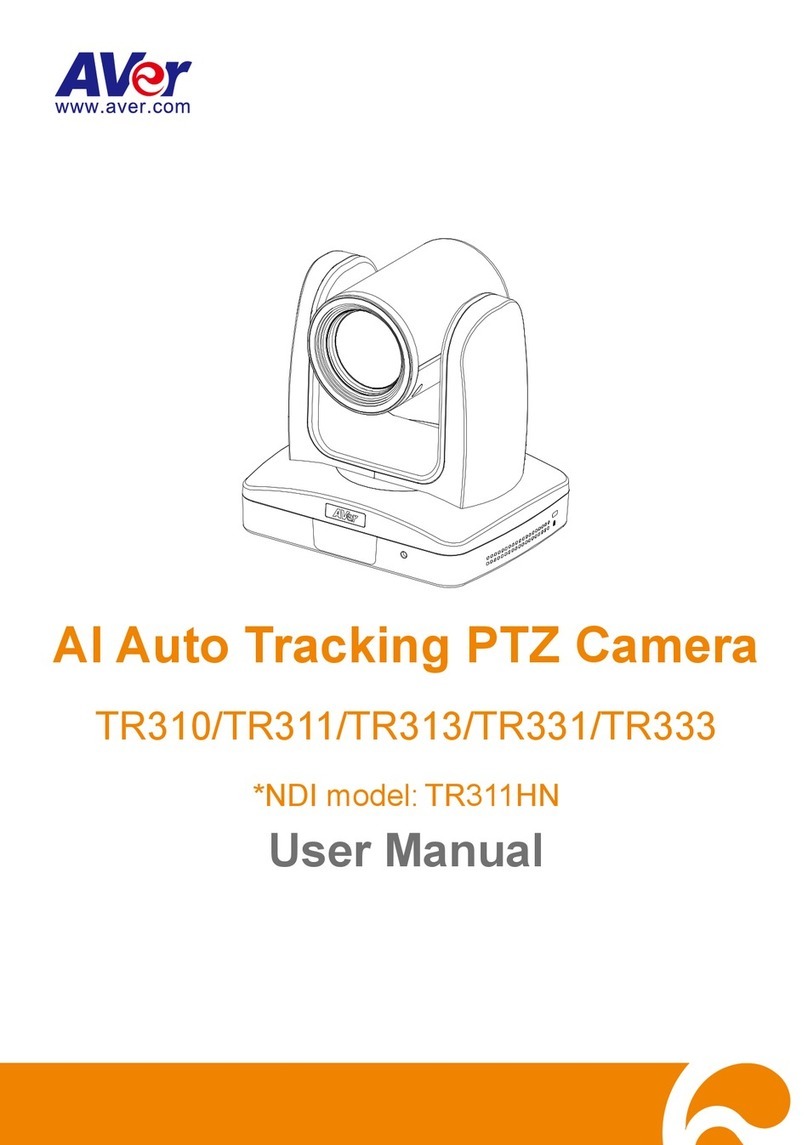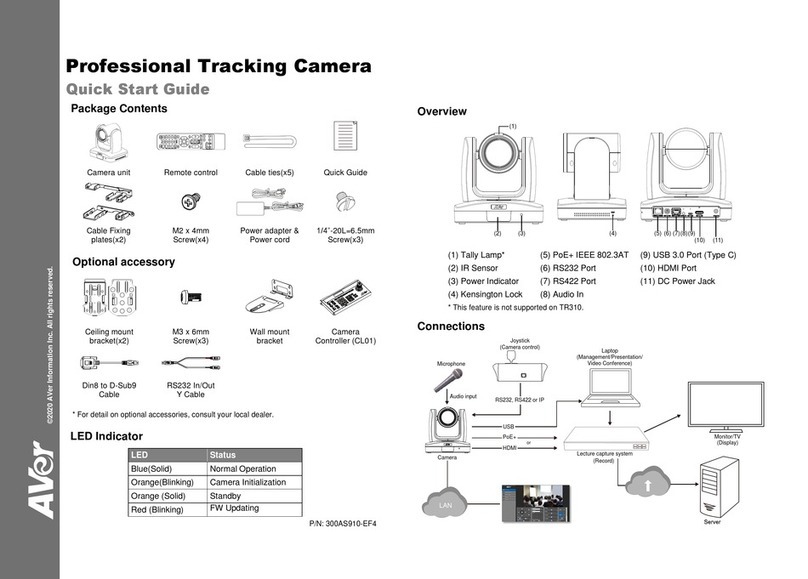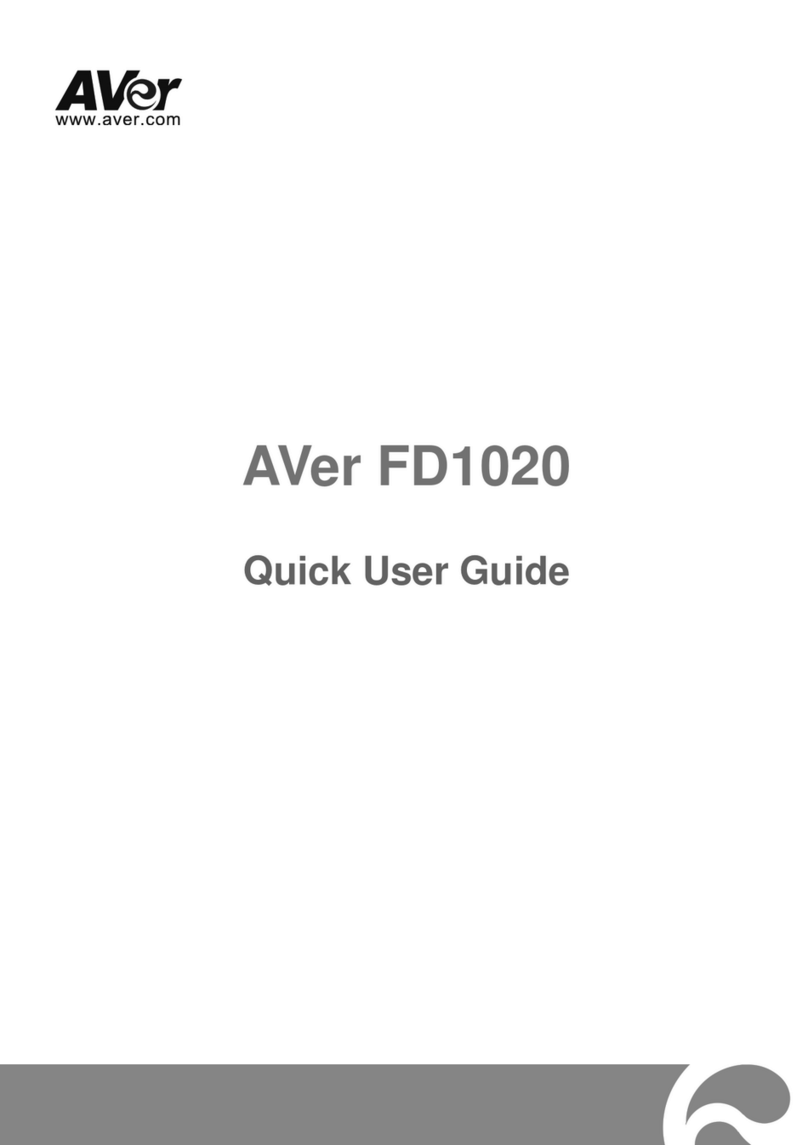9
AVer Information Inc. Support Guide –AVer Pro-AV Camera (3/9/2020)
8. Next, notice the RTMP Server URL selection, this is where you will “paste” the URL string from
Vimeo as well as the Stream Key from Vimeo.
9. Next, go to your Vimeo account and login, select Live Events; there you will have different
options for “Destinations”, Vimeo, Facebook, YouTube, LinkedIn, and an option to “Add” an
RTMP.
10. There are 2 tabs available, one for WebCam and another for Connect (RTMP), select Connect
(RTMP).
11. Next, copy RTMP URL and Stream key information, either by using the Clipboard selection or
highlighting and using the keyboard “ctrl-c”.
12. Next, go to the TR Camera WebLogin, Network Setting, and paste the Server URL and Stream Key
information into the fields provided.
13. Next, to begin the Stream from the TR Camera, select Connect, you should see a red “Streaming”
text appear, to indicate you are now streaming. This is where you would also “Disconnect”
from the stream.