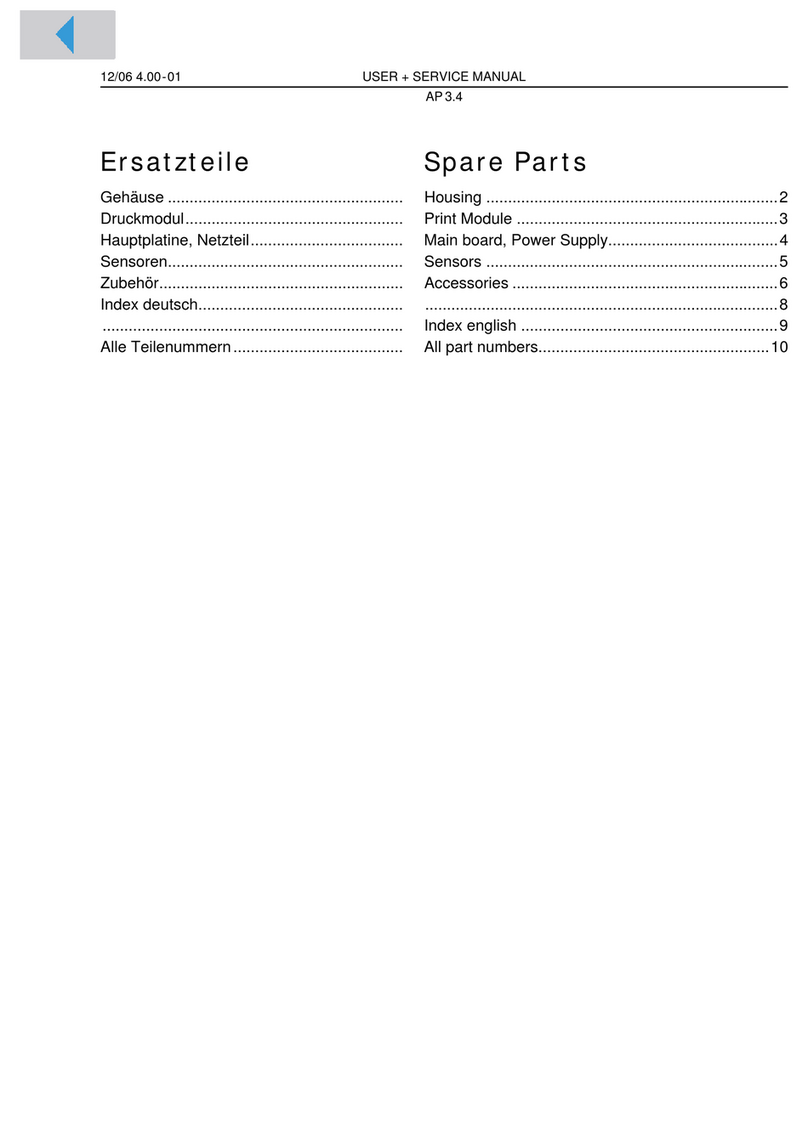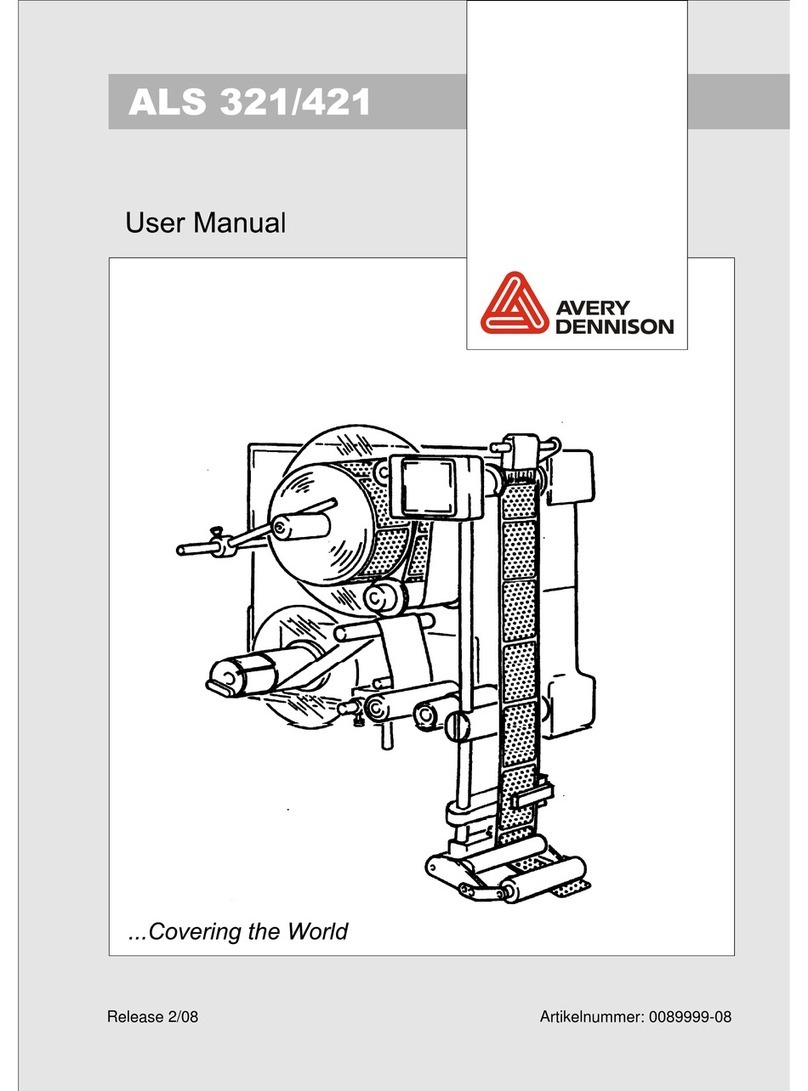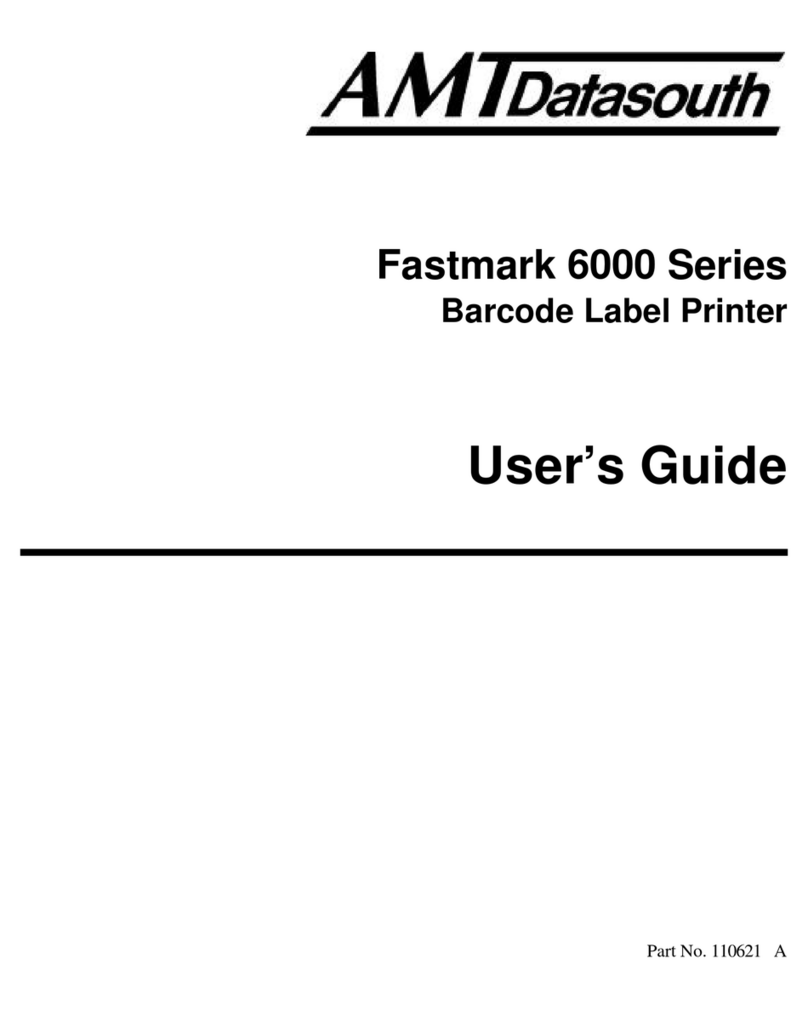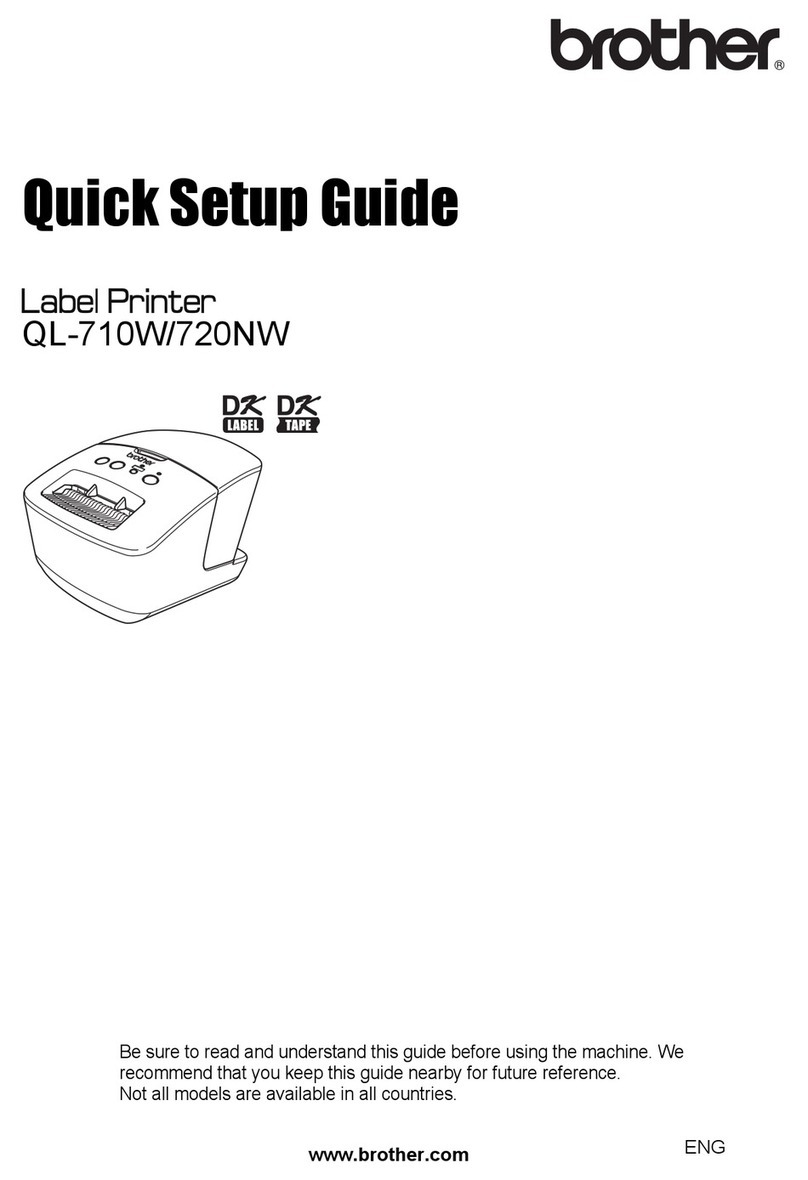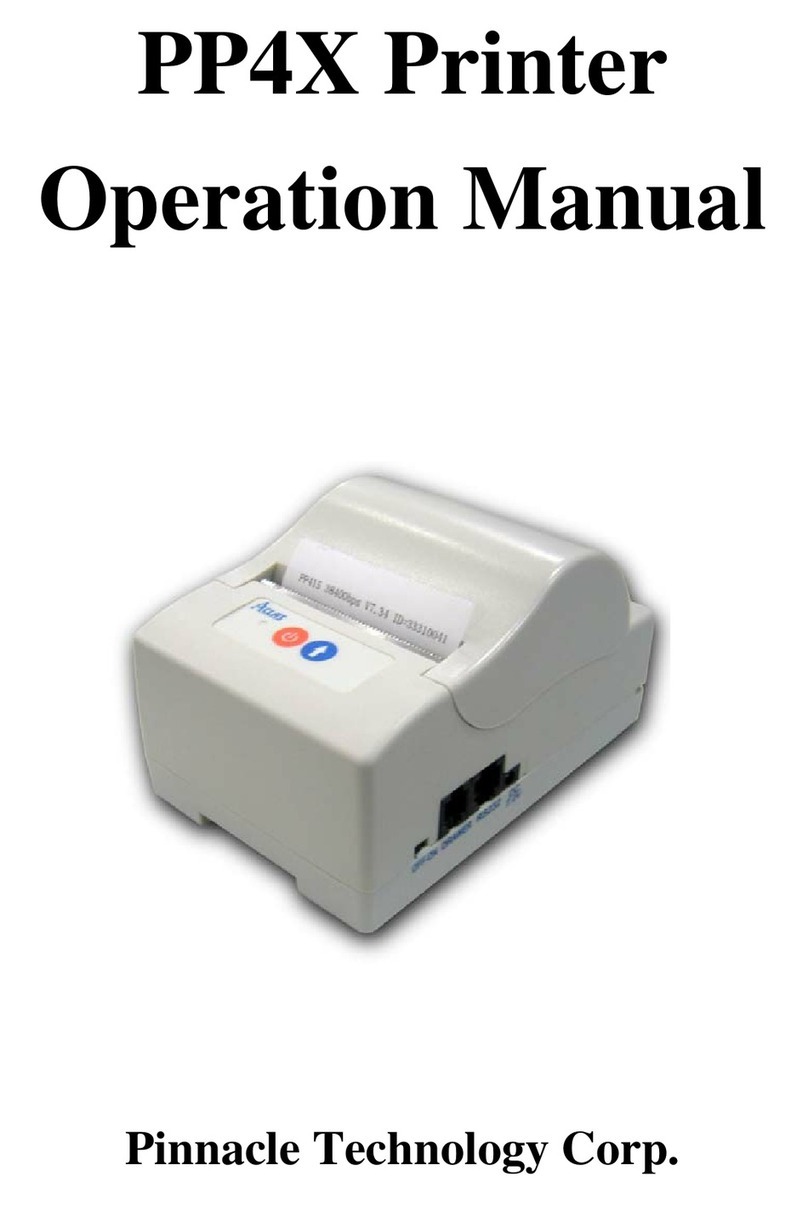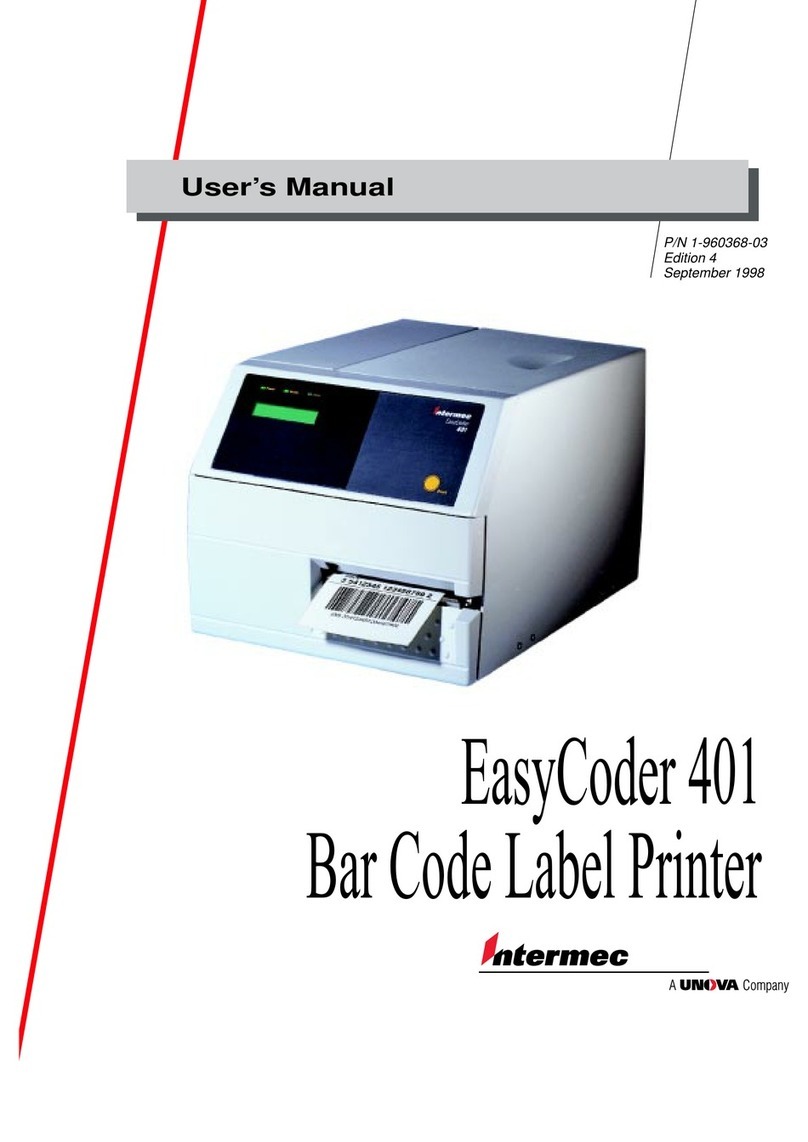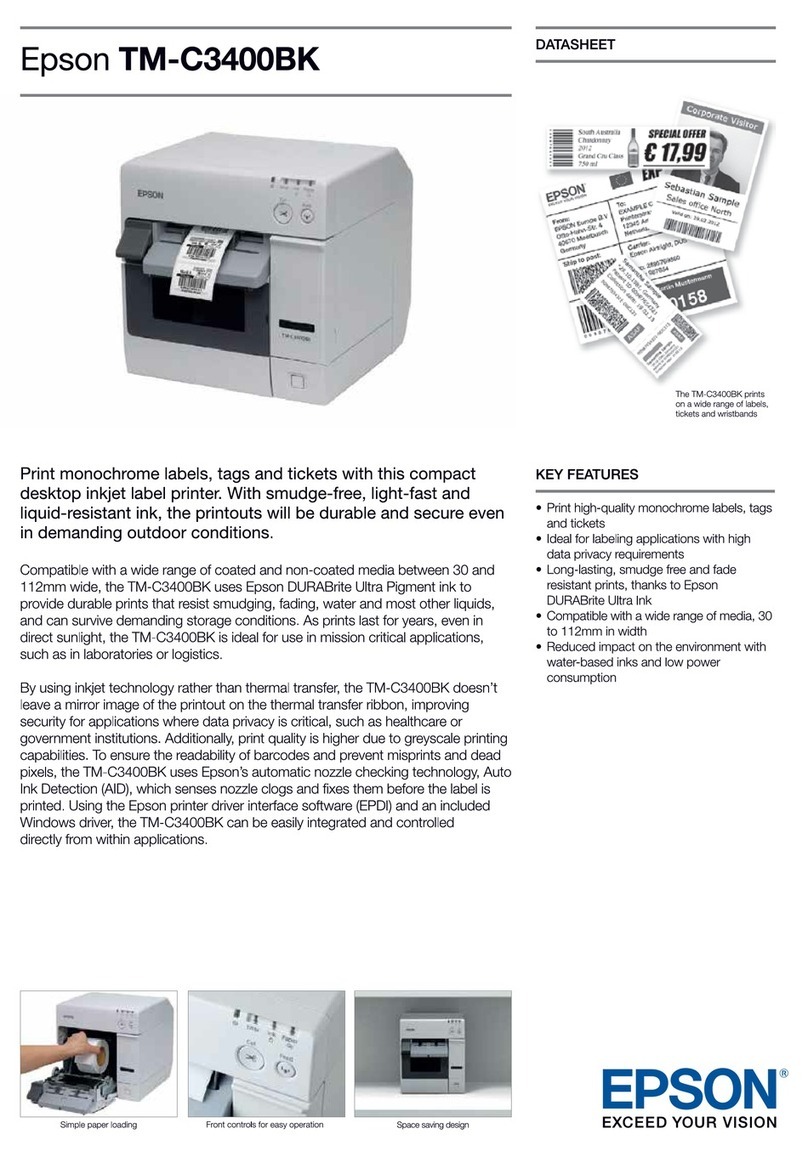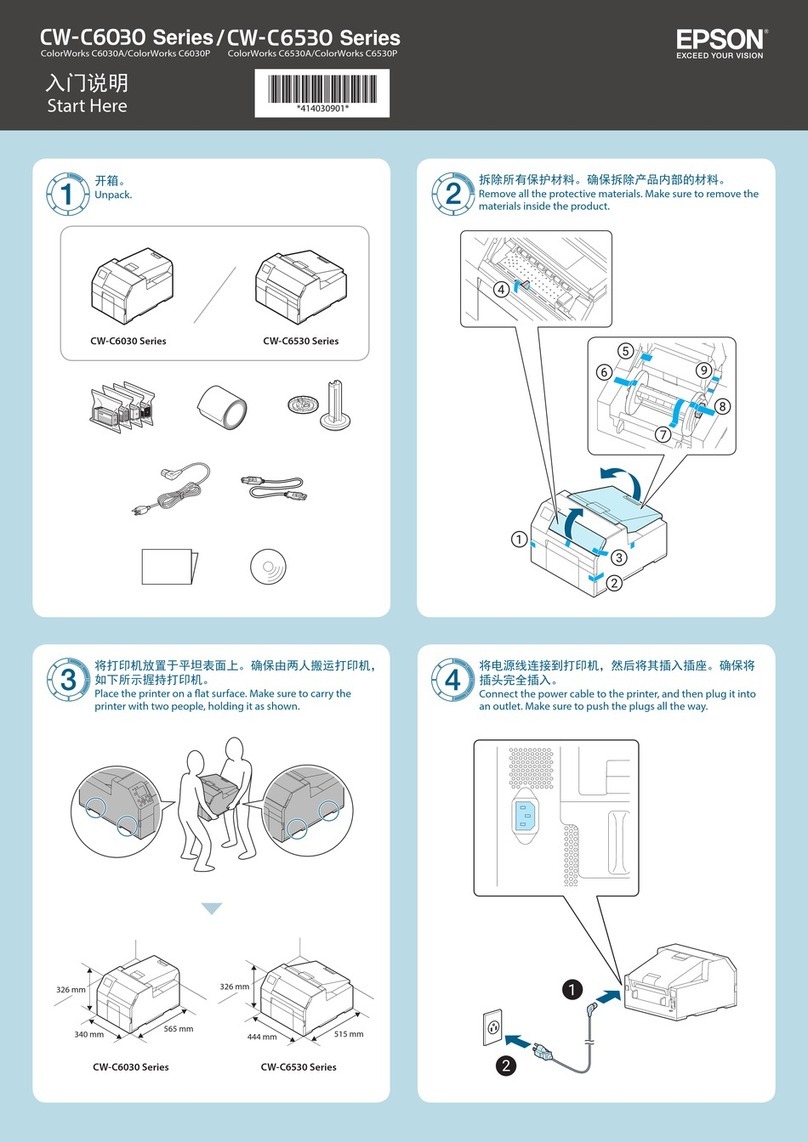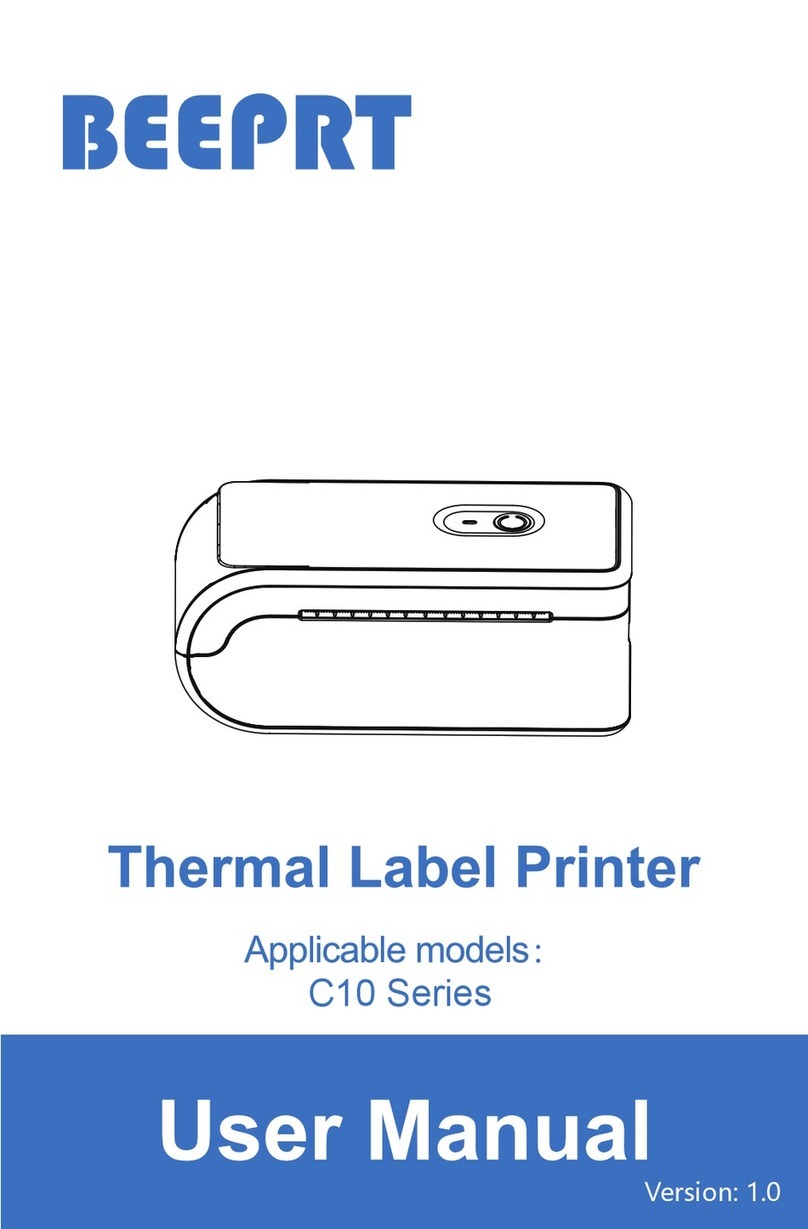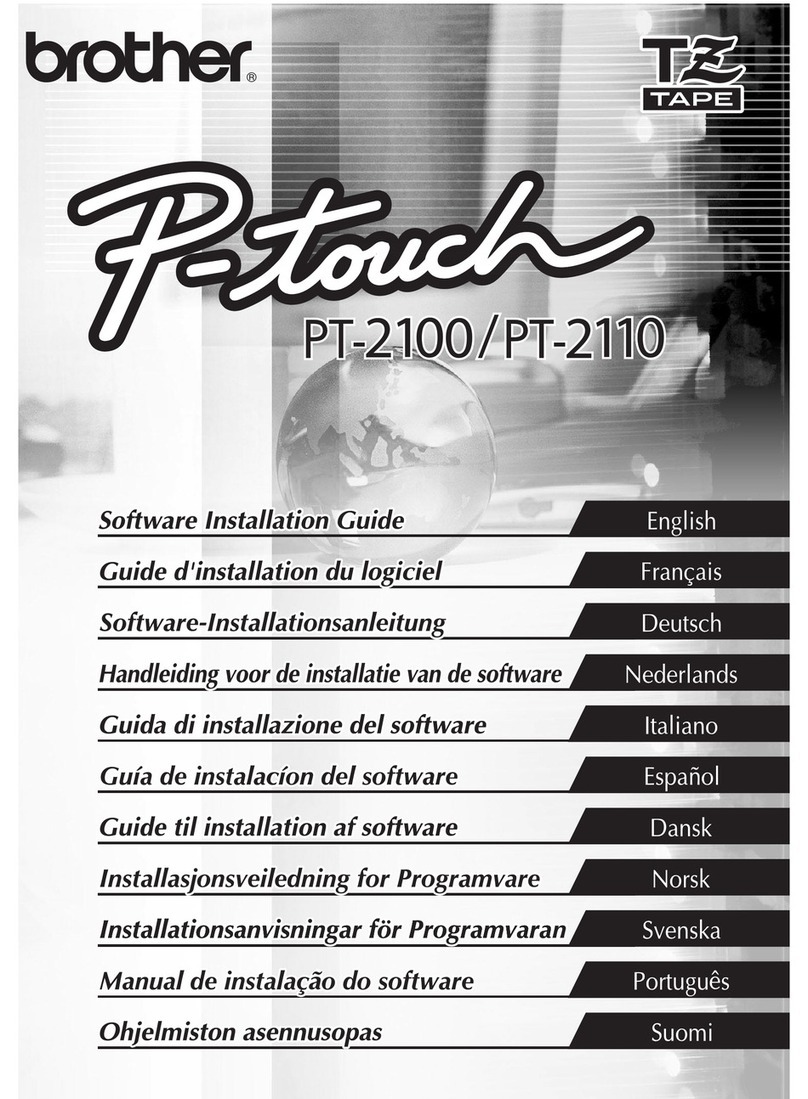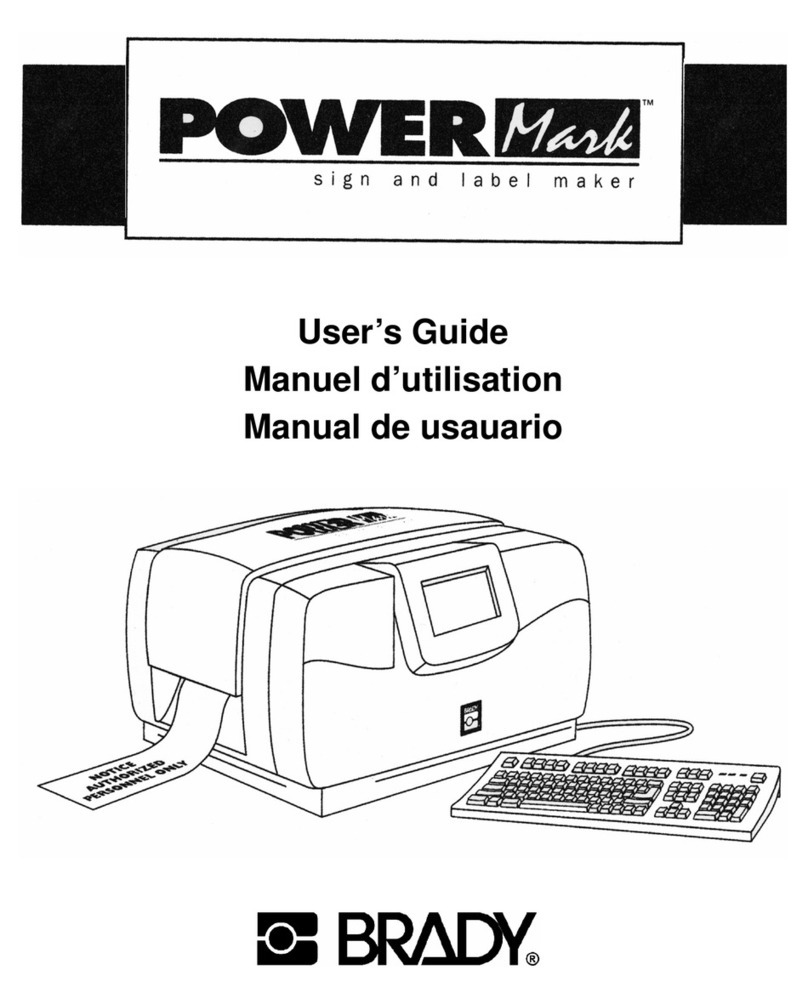Avery Dennison Monarch ADTP2 EcoCut User manual














Other manuals for Monarch ADTP2 EcoCut
1
Other Avery Dennison Label Maker manuals

Avery Dennison
Avery Dennison ALS 221 User manual
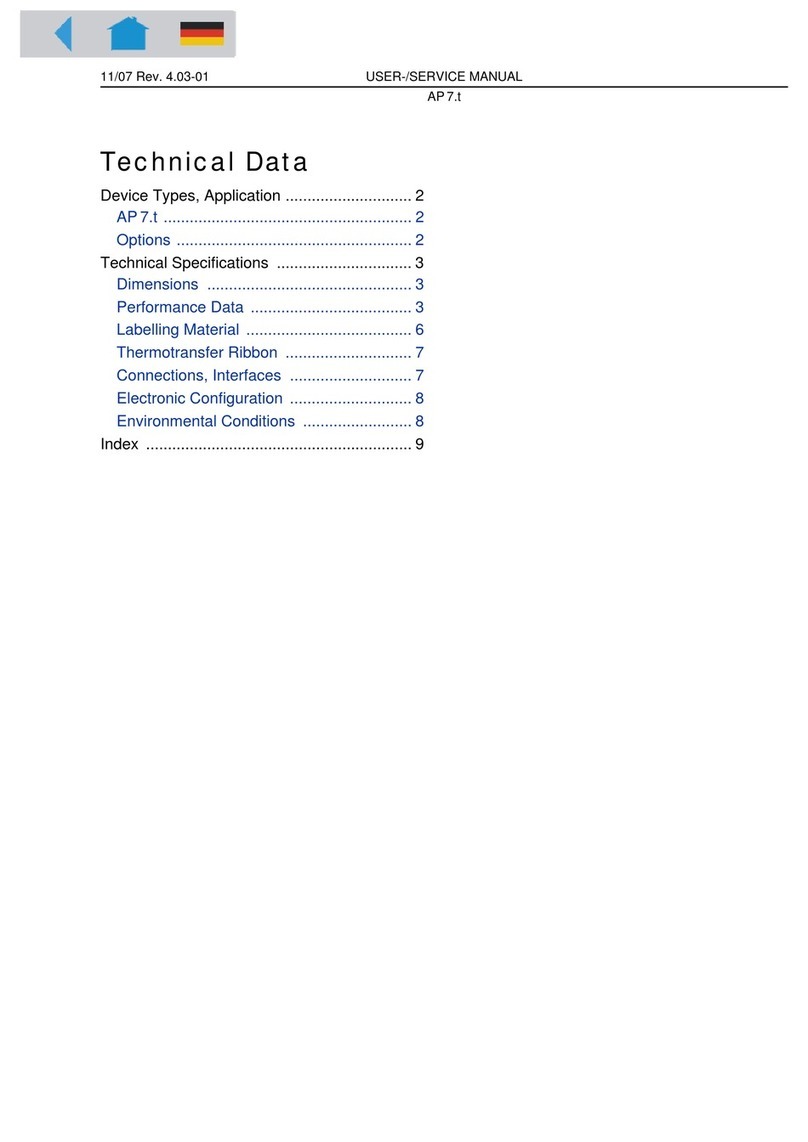
Avery Dennison
Avery Dennison AP7.t Instruction manual
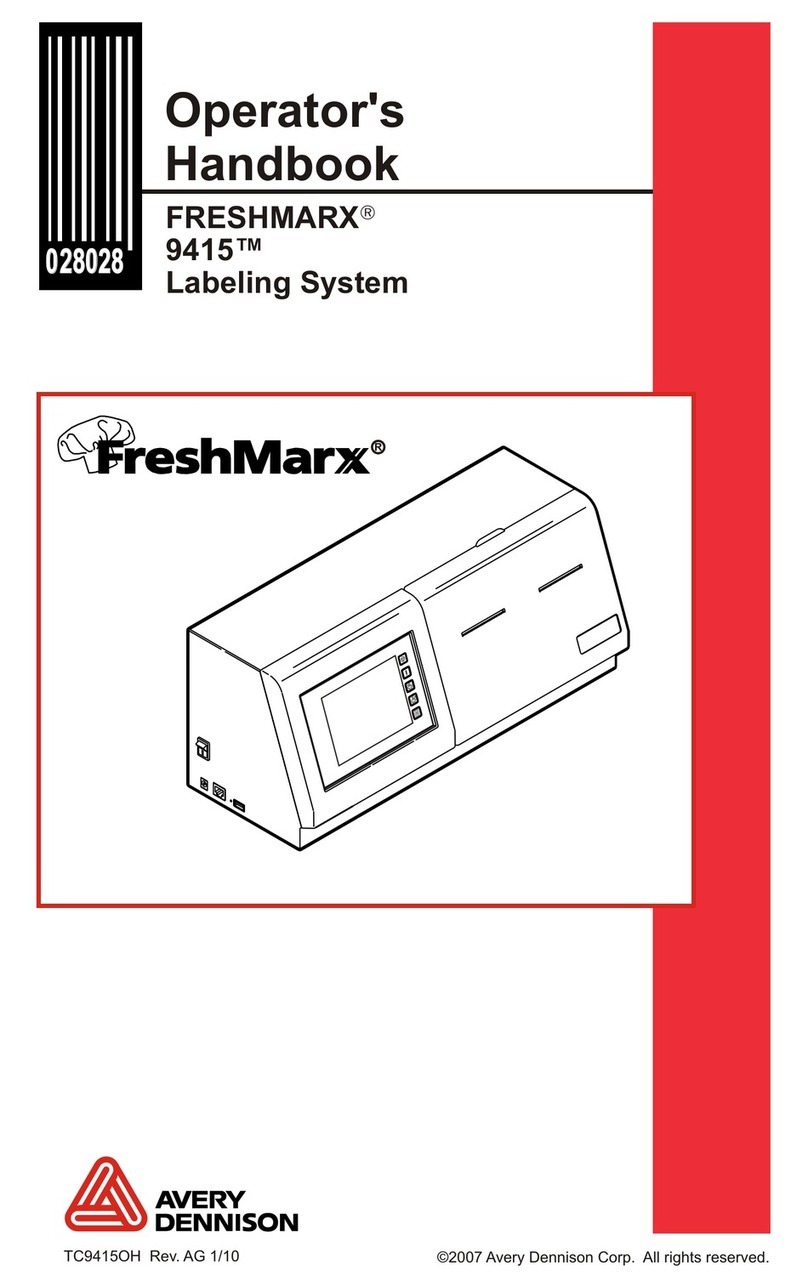
Avery Dennison
Avery Dennison FRESHMARX 9415 User manual

Avery Dennison
Avery Dennison Monarch Freshmarx 9417+ Service manual

Avery Dennison
Avery Dennison MONARCH 9417+ User manual

Avery Dennison
Avery Dennison ALX 92x User manual

Avery Dennison
Avery Dennison LA-SO User manual
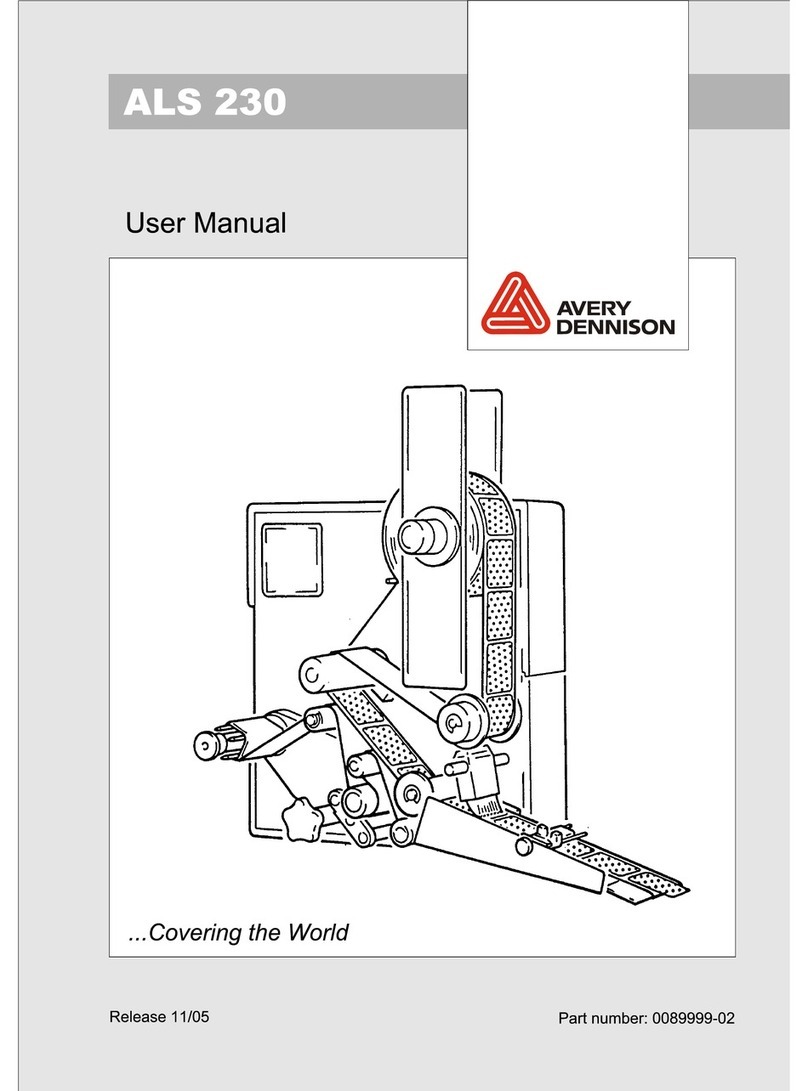
Avery Dennison
Avery Dennison ALS 230 User manual

Avery Dennison
Avery Dennison Monarch 9855 User manual

Avery Dennison
Avery Dennison TCS Guide
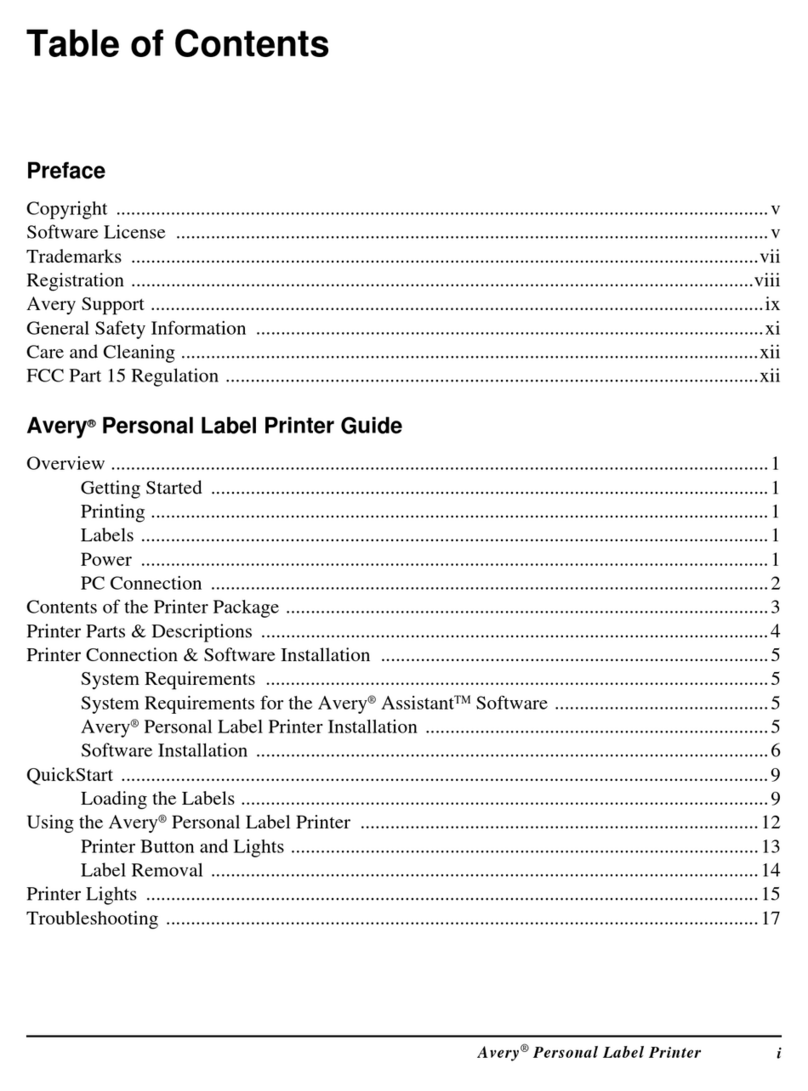
Avery Dennison
Avery Dennison Label Printer User manual

Avery Dennison
Avery Dennison ALS 430 User manual

Avery Dennison
Avery Dennison AP5.4 User manual

Avery Dennison
Avery Dennison Monarch 1130 Series User manual

Avery Dennison
Avery Dennison Monarch 9844 Service manual

Avery Dennison
Avery Dennison 64 Series User manual

Avery Dennison
Avery Dennison SNAP 700 User manual
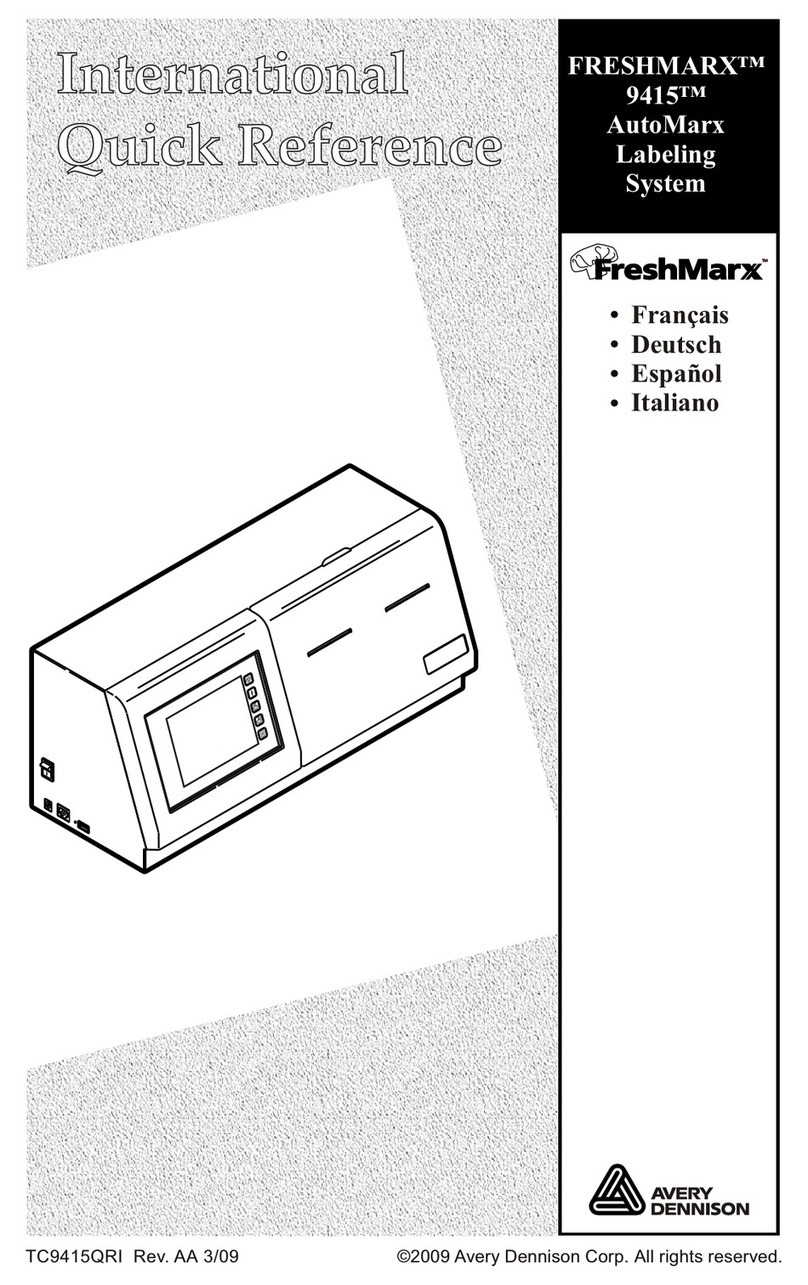
Avery Dennison
Avery Dennison FRESHMARX 9415 User manual

Avery Dennison
Avery Dennison Labelers 1103-1110 User manual

Avery Dennison
Avery Dennison ALS 204 User manual