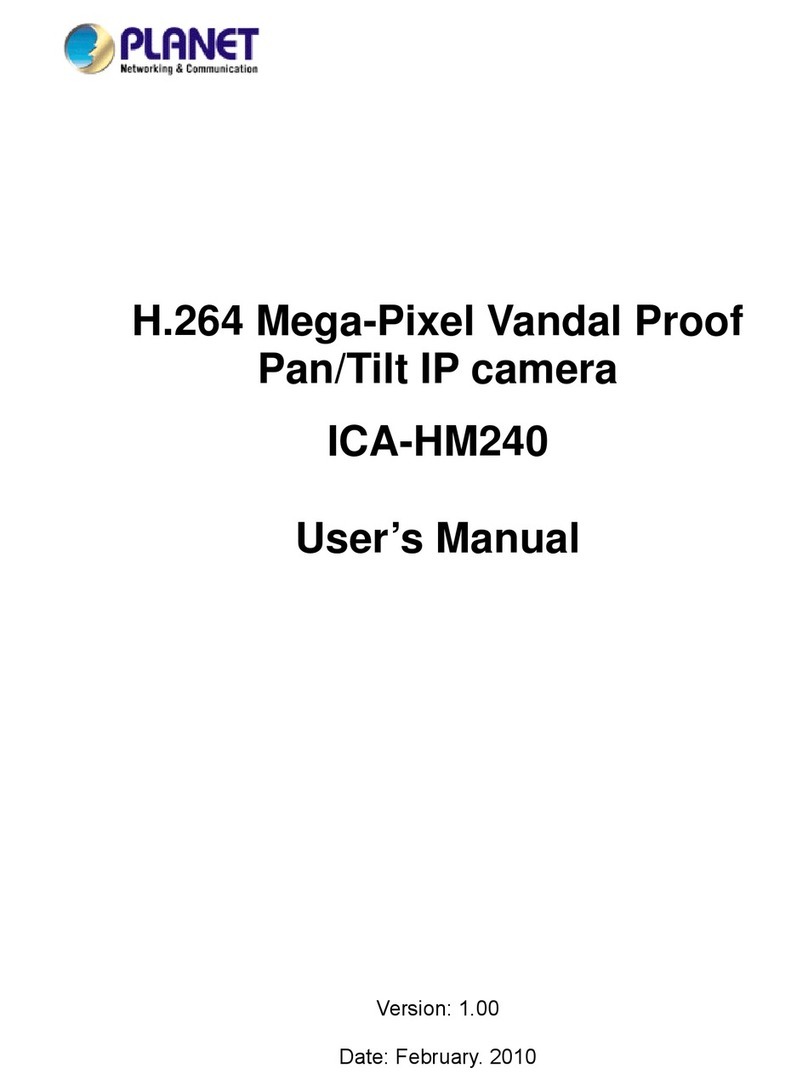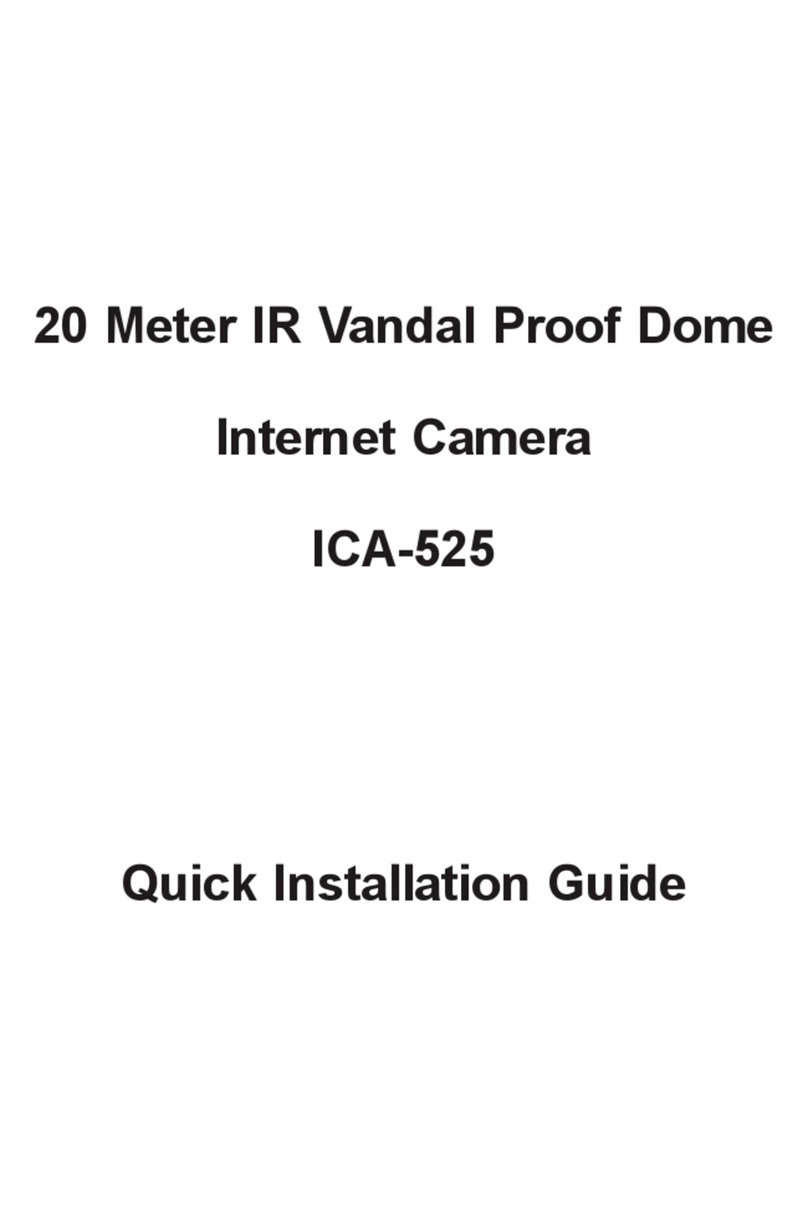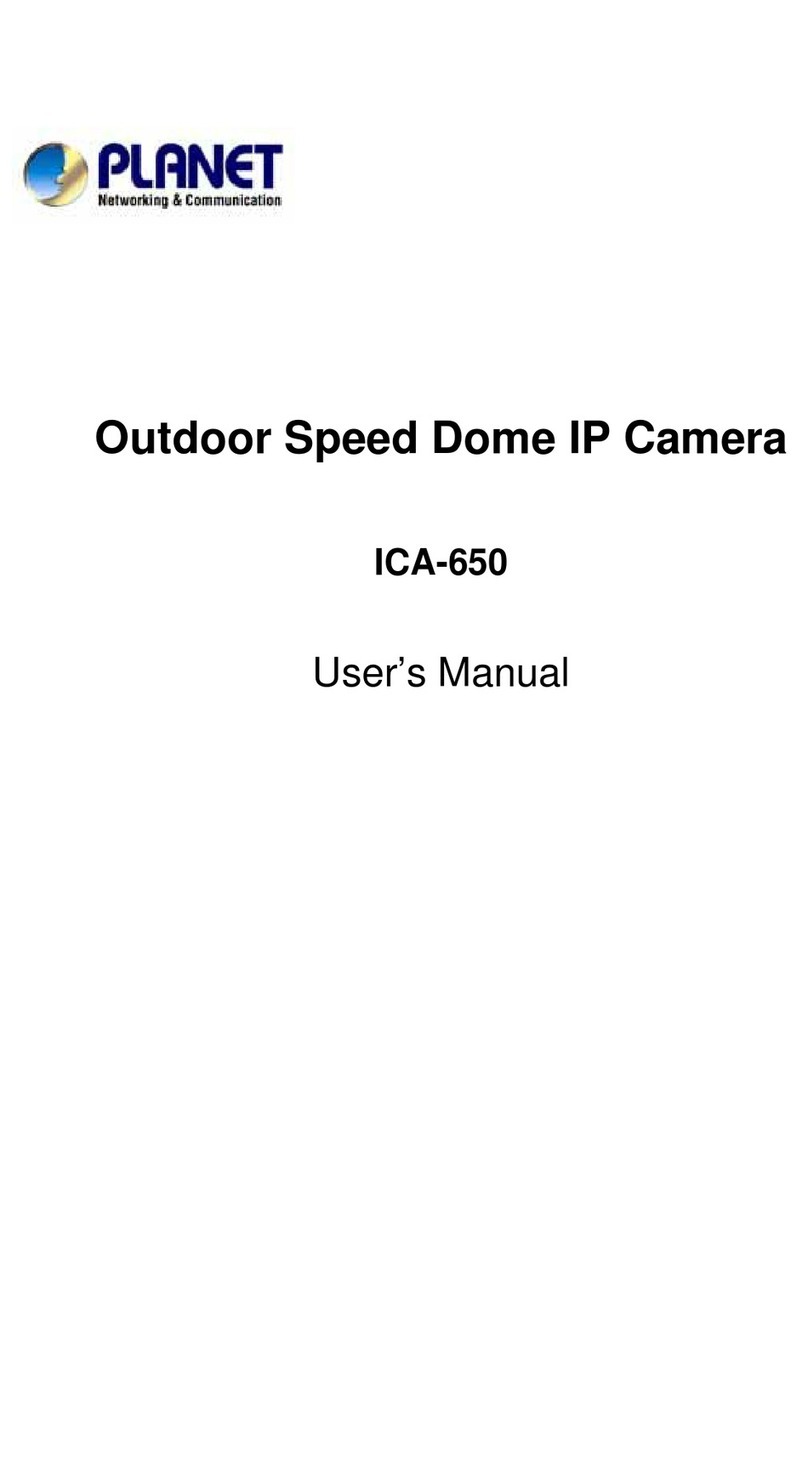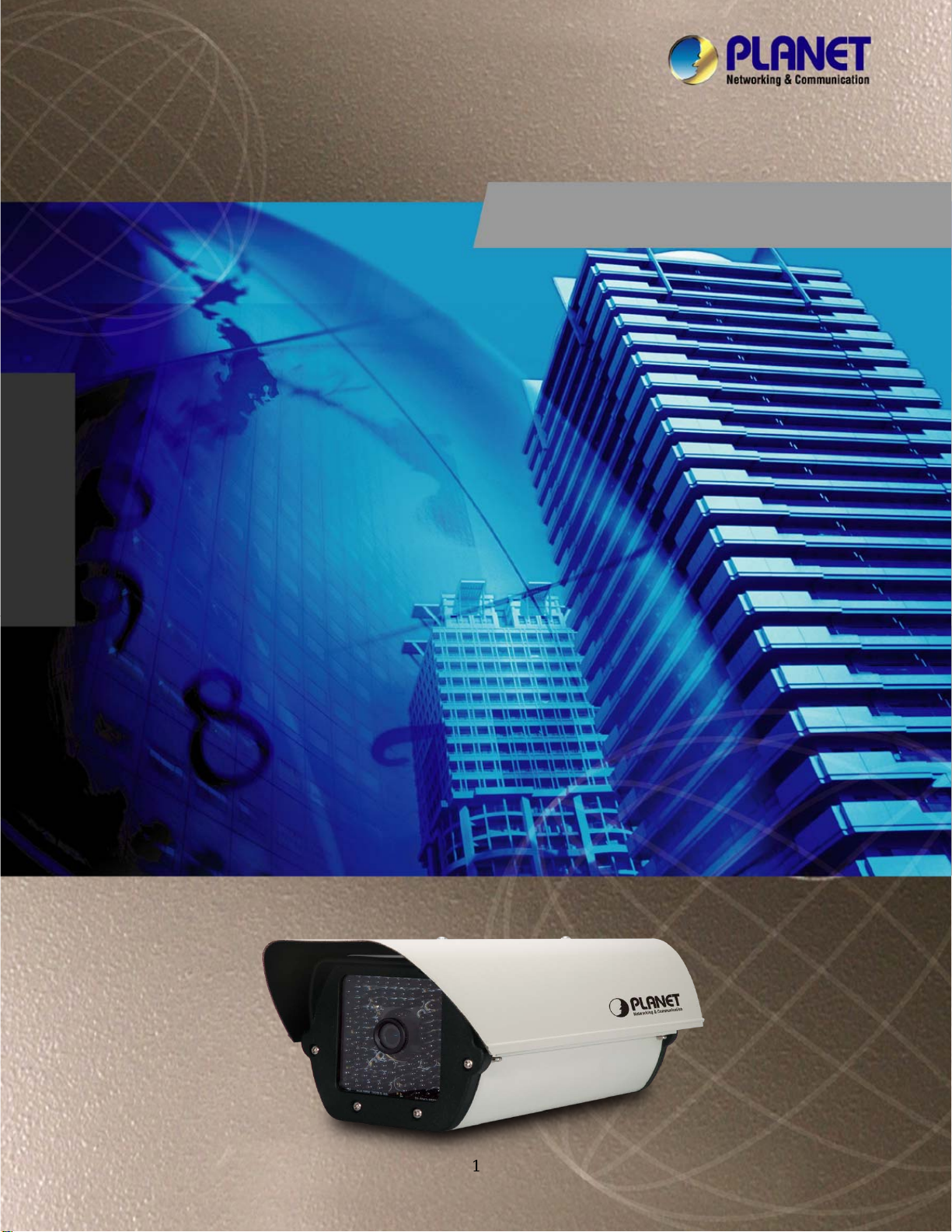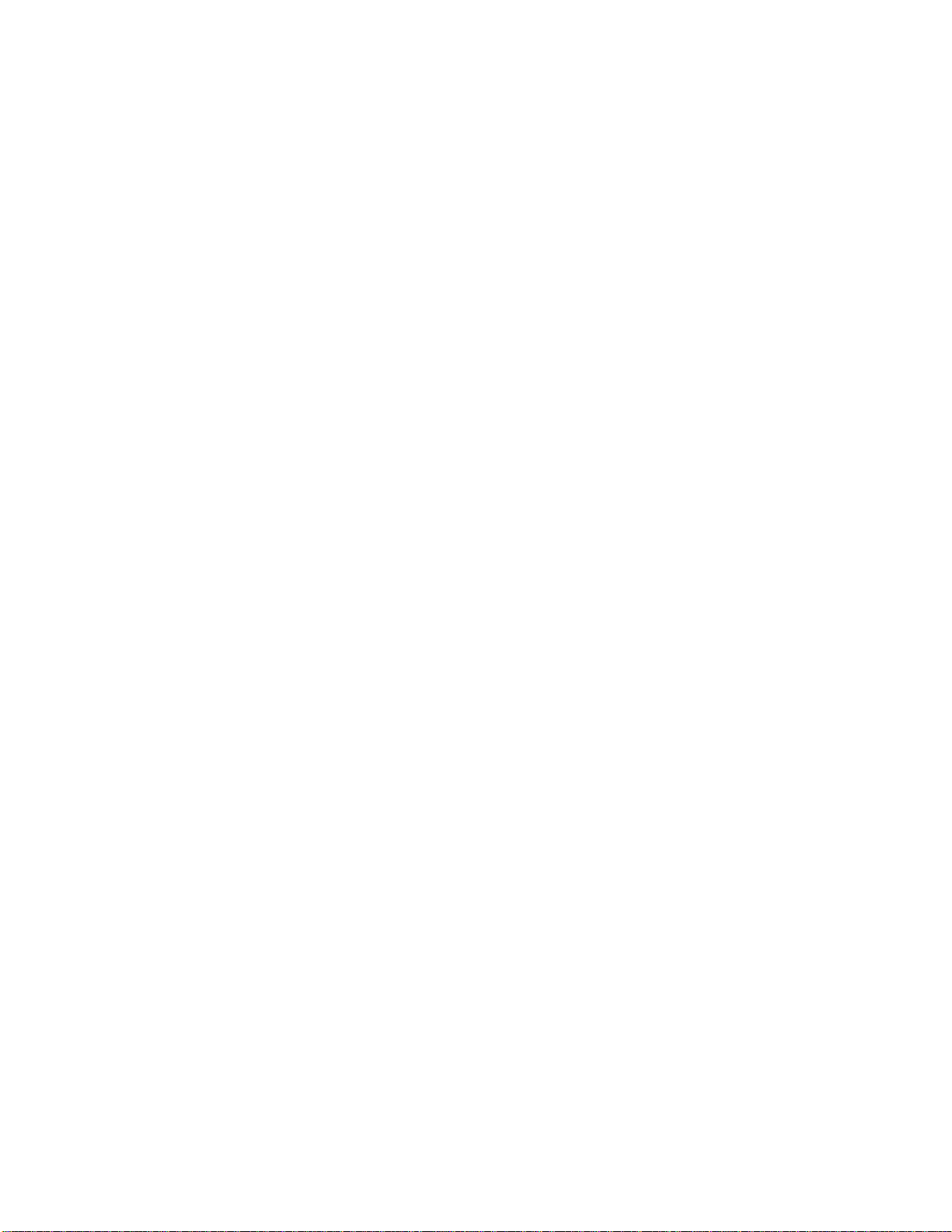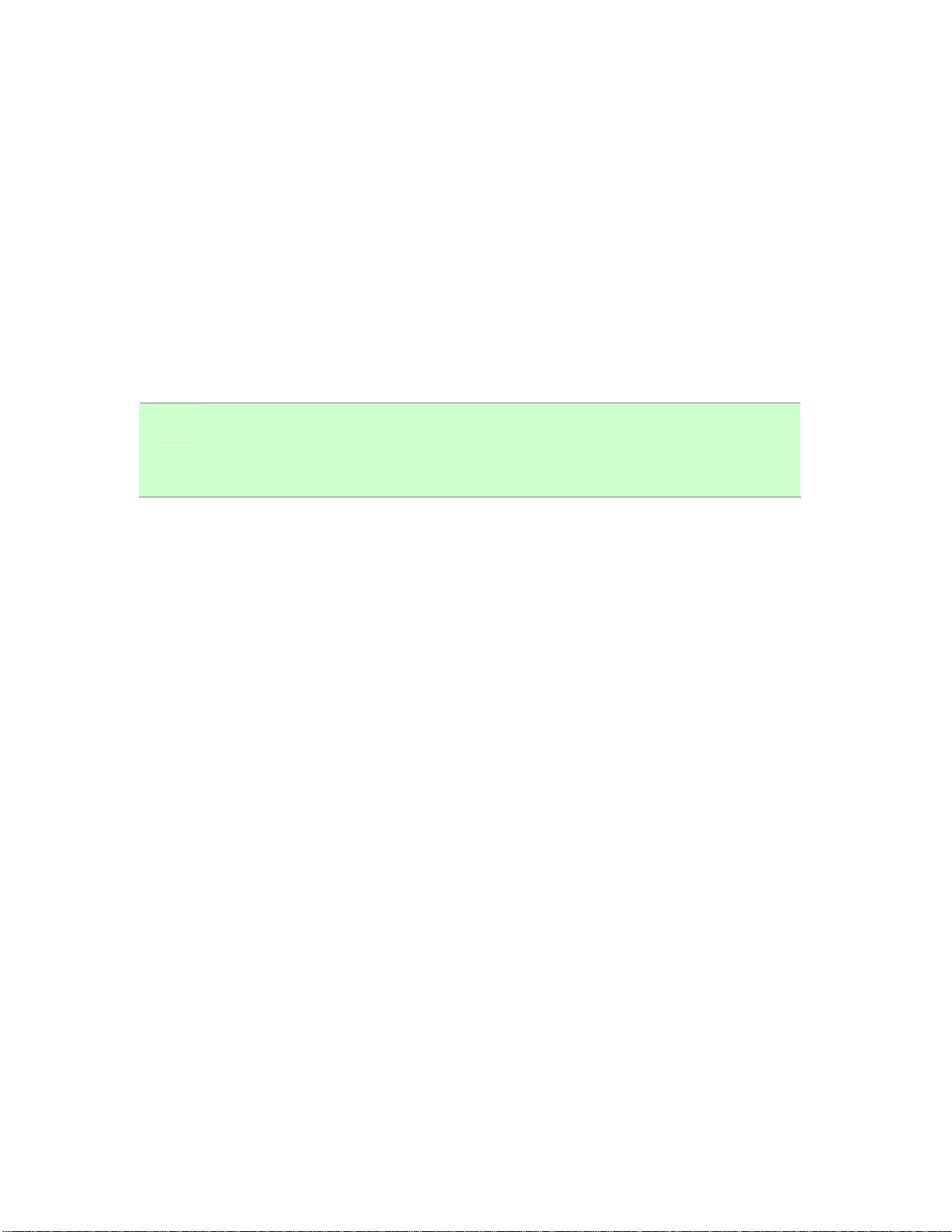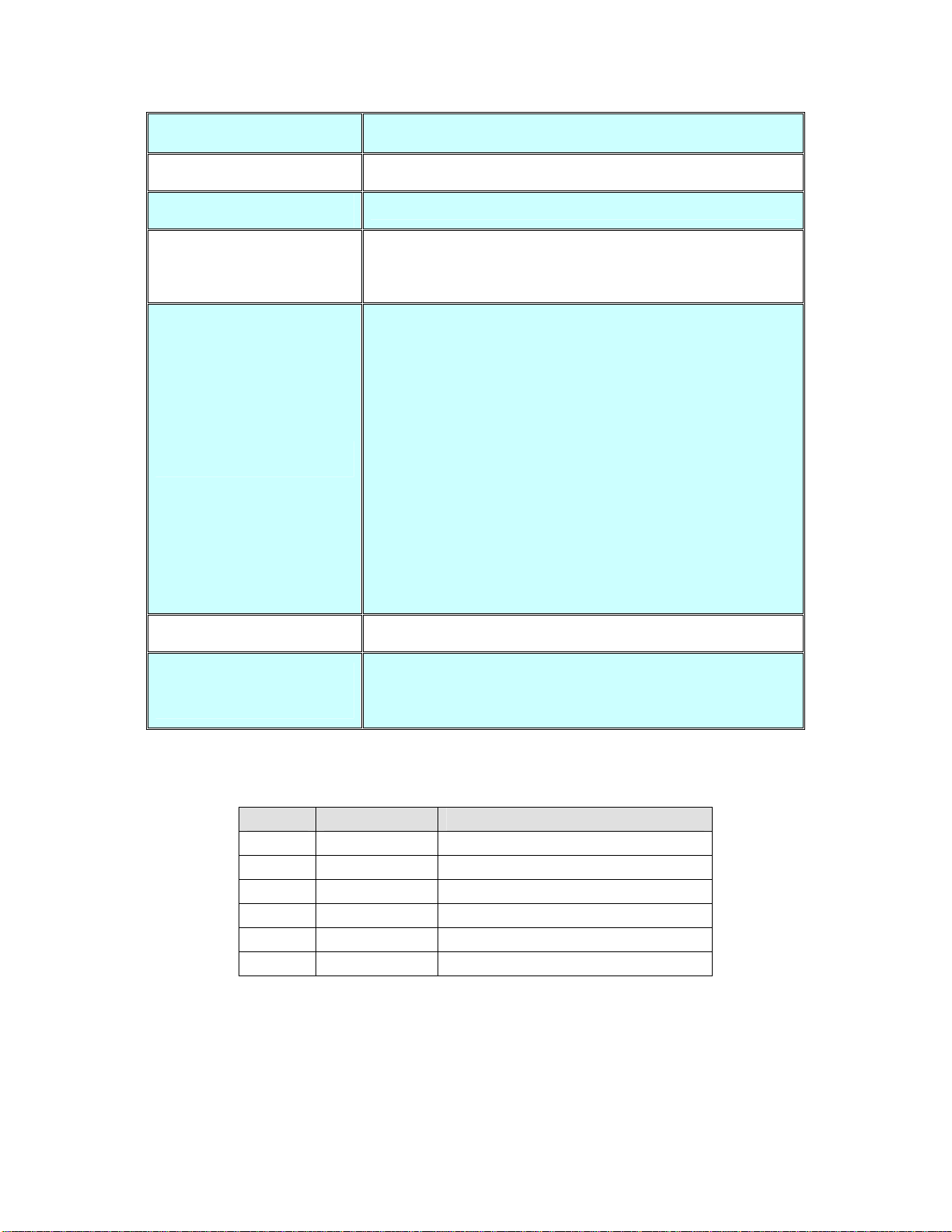Table of Content
U1.UUIntroductionU............................................................................................................... 6
U1.1 OverviewU............................................................................................................. 6
U1.2 FeaturesU.............................................................................................................. 6
U1.3UUPackage ContentsU............................................................................................ 7
U2. Basic SetupU.................................................................................................................. 8
U2.1 System RequirementsU...................................................................................... 8
U2.2 Physical DescriptionU......................................................................................... 9
U2.2.1 Identification of ICA-HM351 cableU...................................................... 9
U2.3 Hardware InstallationU...................................................................................... 11
U2.3.1 Physical InstallationU............................................................................. 11
U2.4 Initial Utility InstallationU................................................................................... 12
U2.5 PreparationU....................................................................................................... 14
U2.5.1 Search and View by PLANET IPWizardU........................................... 14
U2.6UUUsing UPnP of Windows XP, Vista or Win7U................................................ 16
U2.6.1 Windows XPU......................................................................................... 16
U2.6.2 Windows VistaU...................................................................................... 21
U2.6.3 Windows 7U............................................................................................ 22
U2.7UUInstall the Device behind a NAT RouterU...................................................... 23
U2.8UUSetup ActiveX to use the Internet CameraU................................................. 24
U2.8.1 Internet Explorer 6 for Windows XPU.................................................. 24
U2.8.2 Internet Explorer 7 for Windows XPU.................................................. 25
U3UUWeb-based ManagementU..................................................................................... 27
U3.1 IntroductionU...................................................................................................... 27
U3.2 Connecting to Internet CameraU..................................................................... 27
U3.3 Live ViewU.......................................................................................................... 29
U3.4 ActiveX ControlU................................................................................................ 32
U3.4.1 Digital ZoomU.......................................................................................... 32
U3.4.2 RecordU................................................................................................... 33
U3.4.3 SnapshotU............................................................................................... 33
U3.4.4 VoiceU...................................................................................................... 34
U3.4.5 StatisticsU................................................................................................ 34
U3.4.6 AboutU...................................................................................................... 35
U3.5 System SettingU................................................................................................ 36
U3.5.1 NetworkU................................................................................................. 37
U3.5.2 HTTPSU................................................................................................... 39
U3.5.3 DDNS serverU........................................................................................ 40
U3.5.4 PPPoEU................................................................................................... 41
U3.5.5 StreamingU.............................................................................................. 42
U3.5.6 UPnPU...................................................................................................... 44
U3.5.7 BonjourU.................................................................................................. 45
U3.5.8 OnvifU....................................................................................................... 46
U3.5.9 IP FilterU.................................................................................................. 47
U3.5.10 IP NotificationU..................................................................................... 48
U3.6 Camera ConfigurationU.................................................................................... 50
U3.6.1 PictureU.................................................................................................... 50
4
U,QWHUQHW([SORUHUIRU:LQGRZV9LVWDDQG:LQU............................ 2