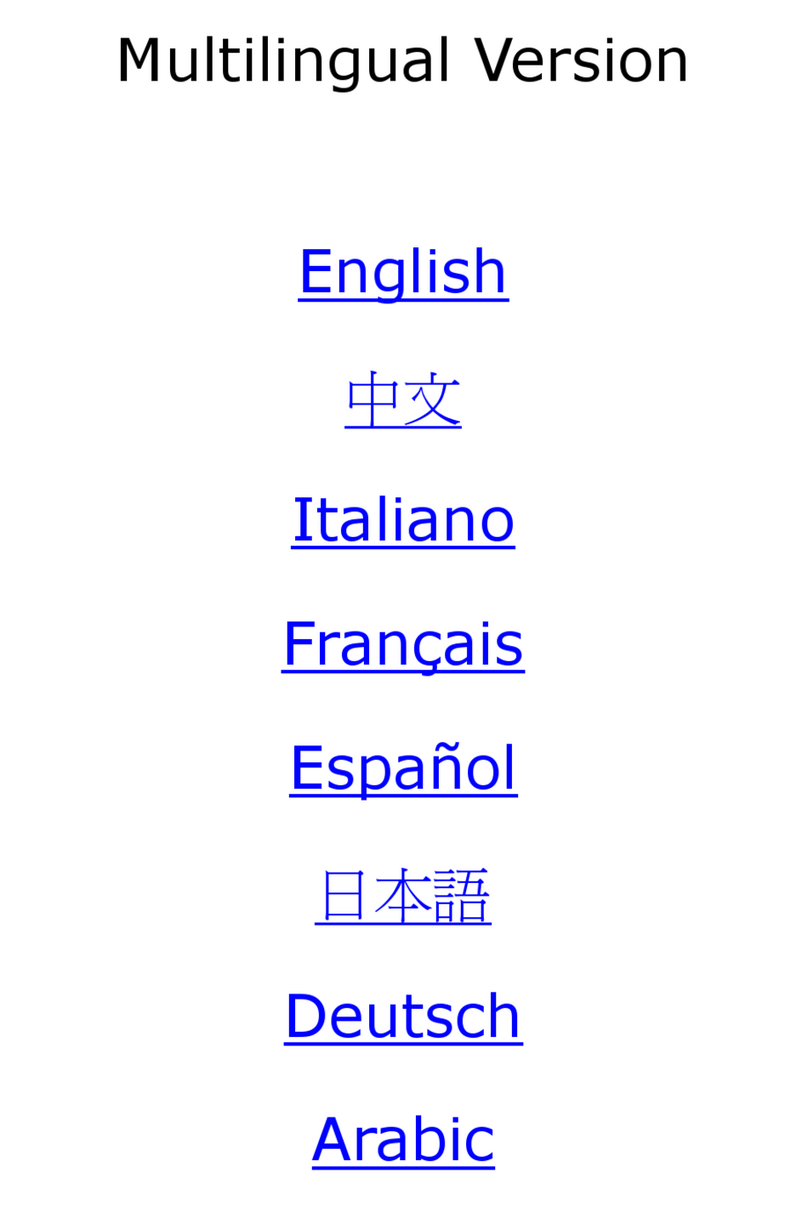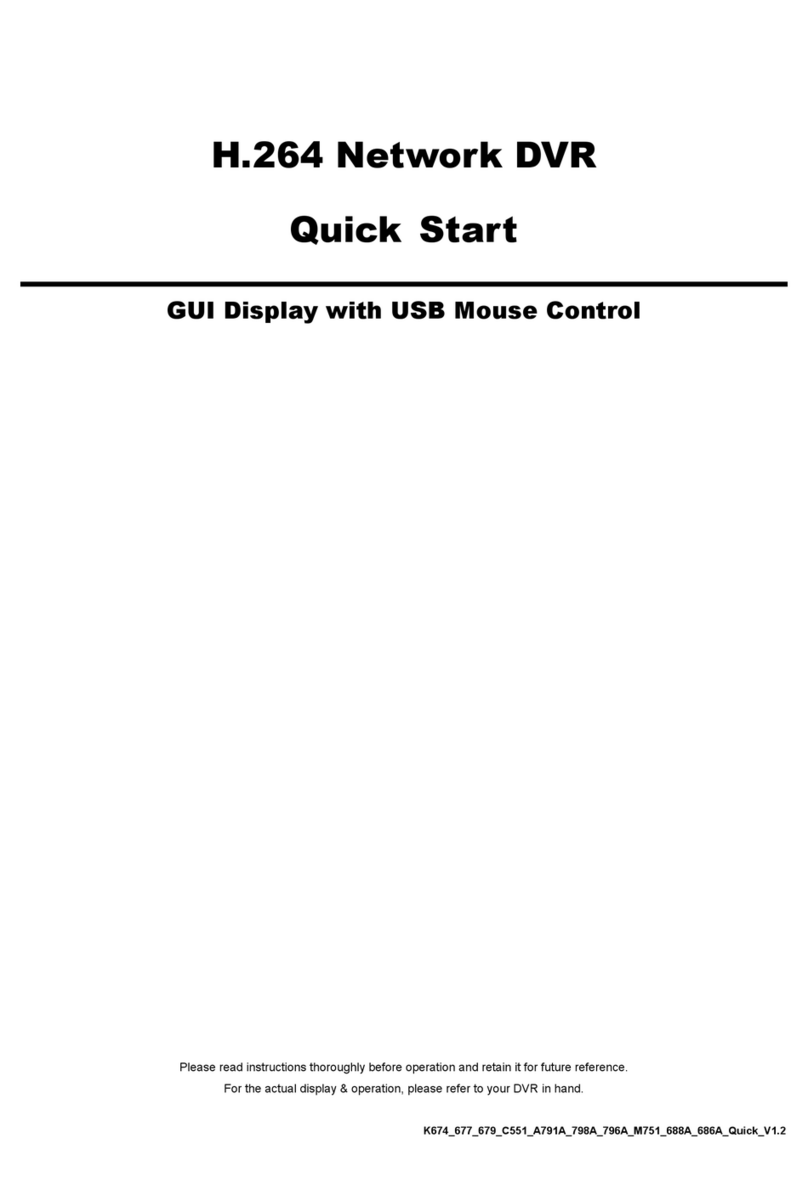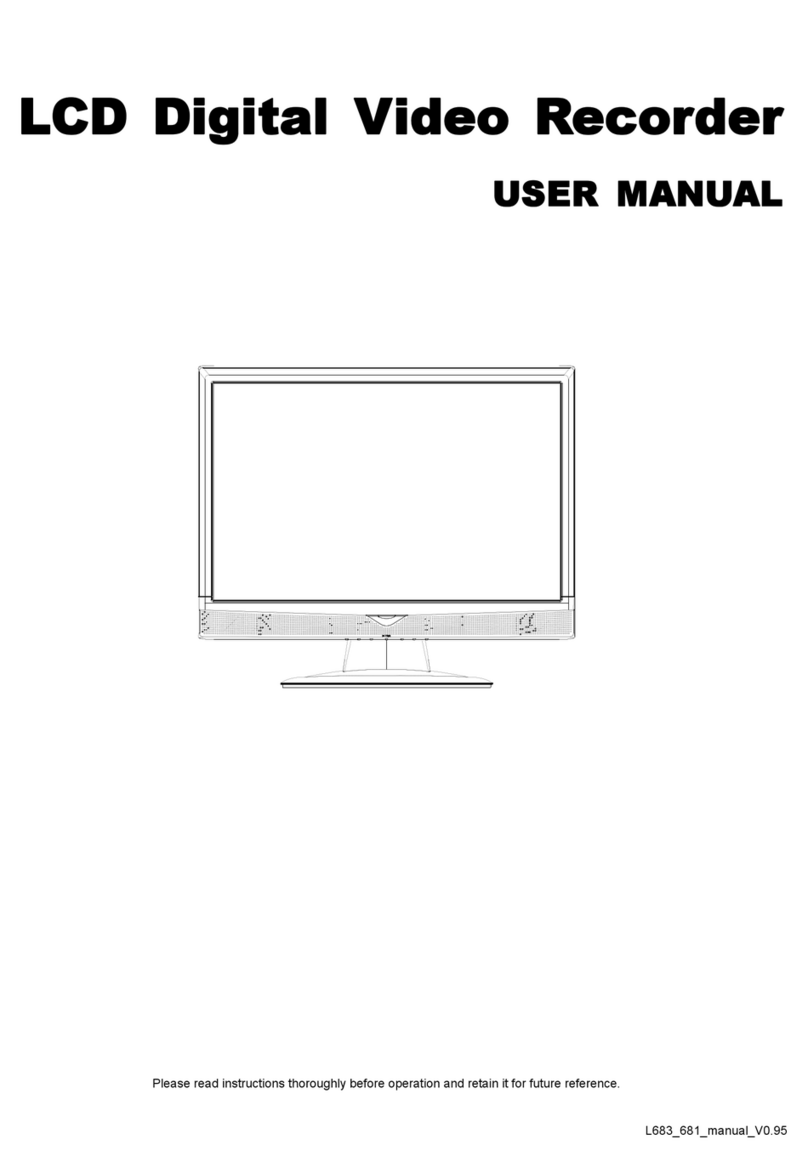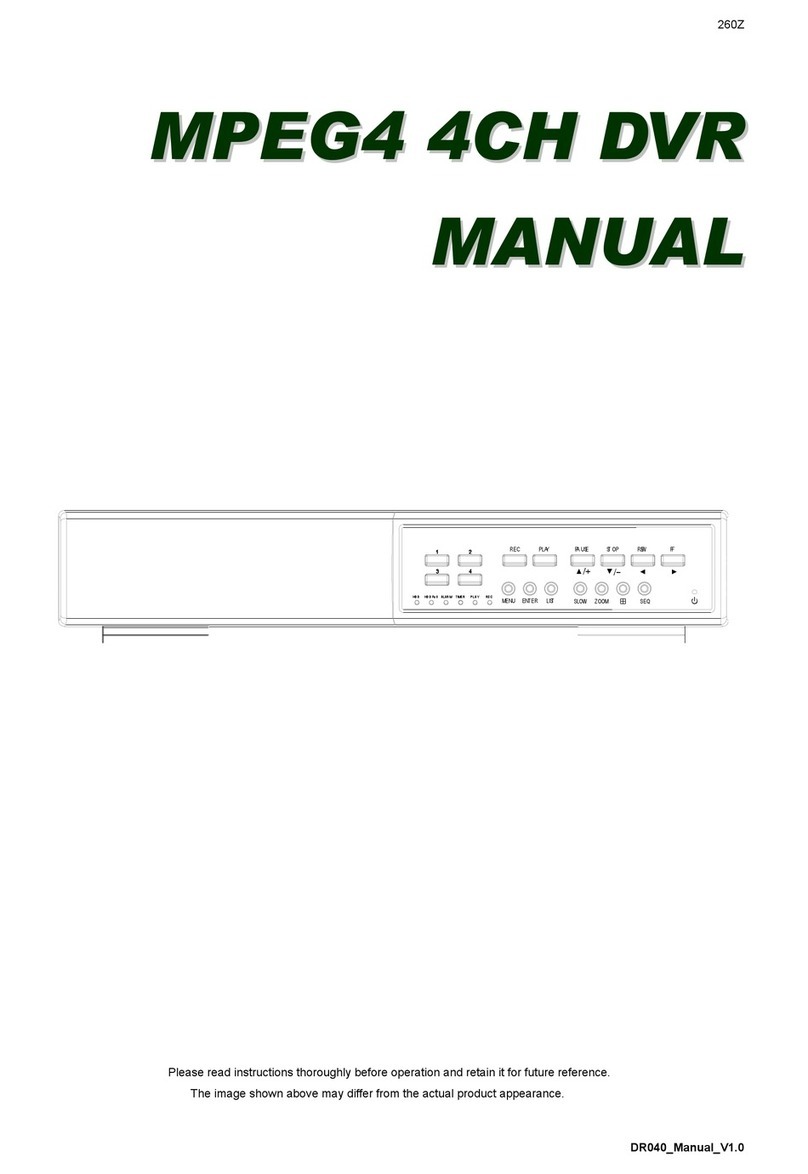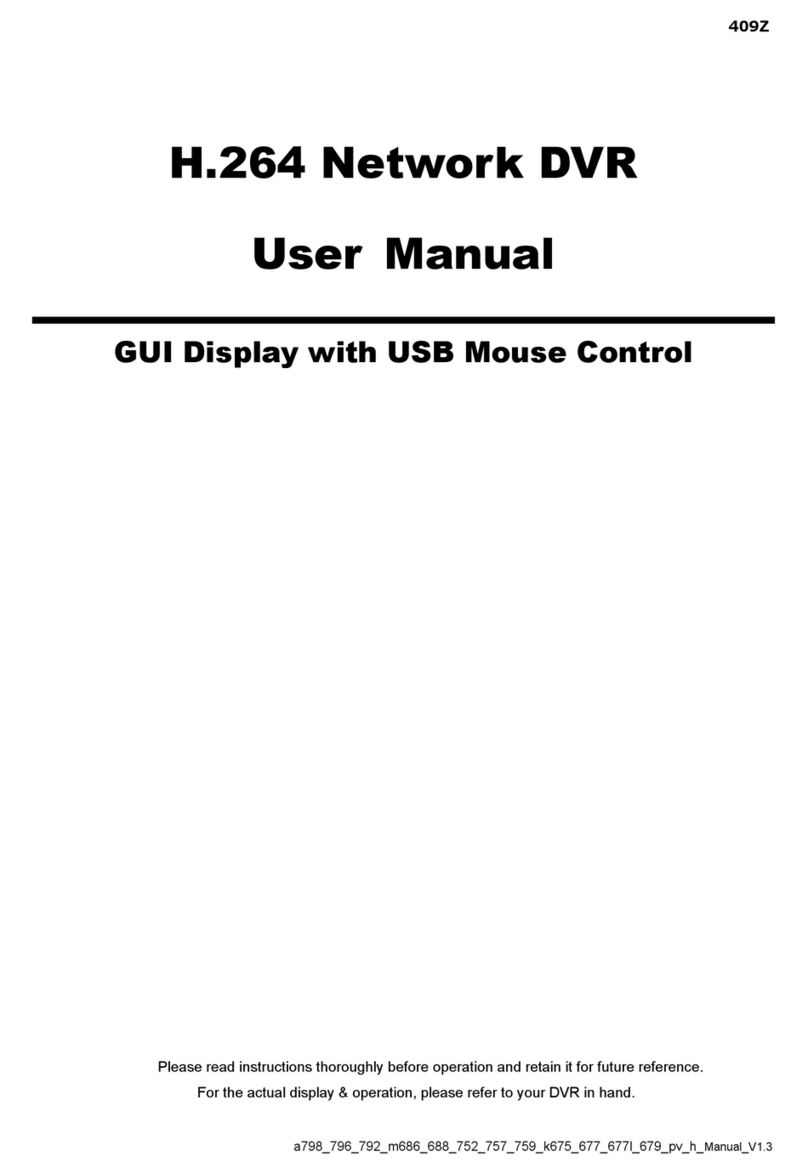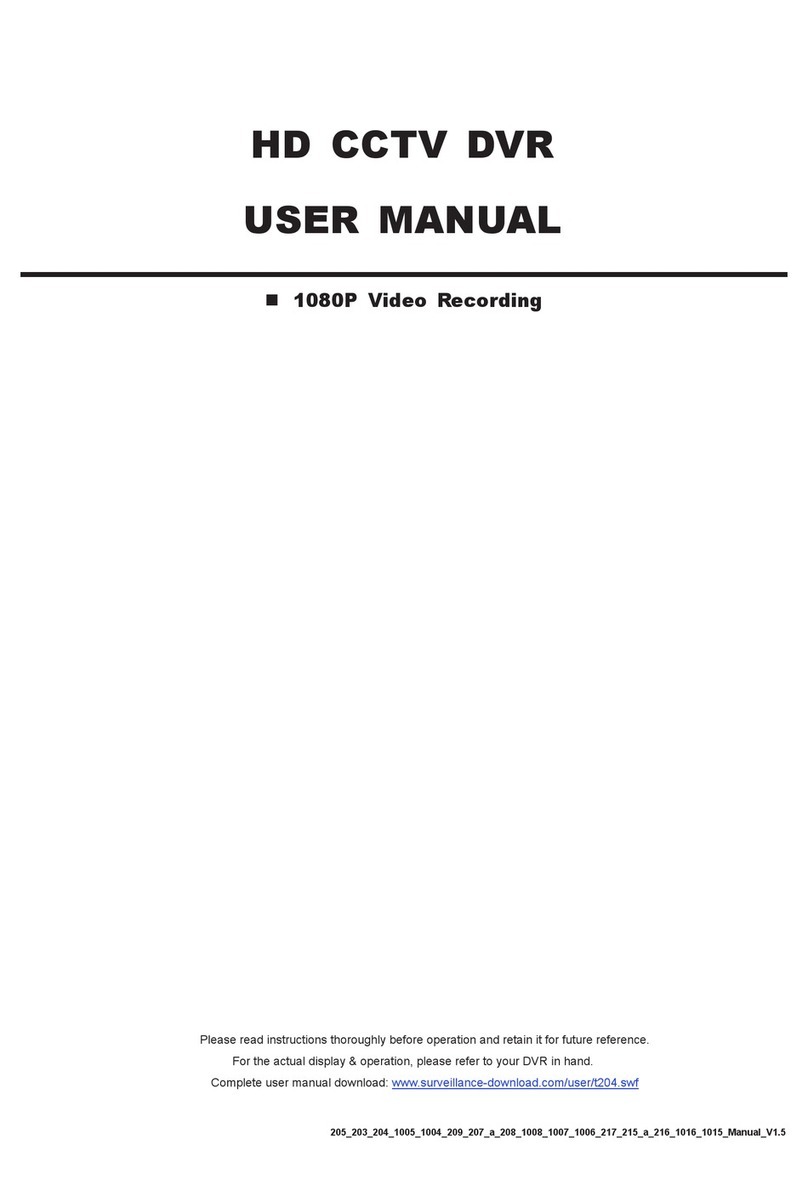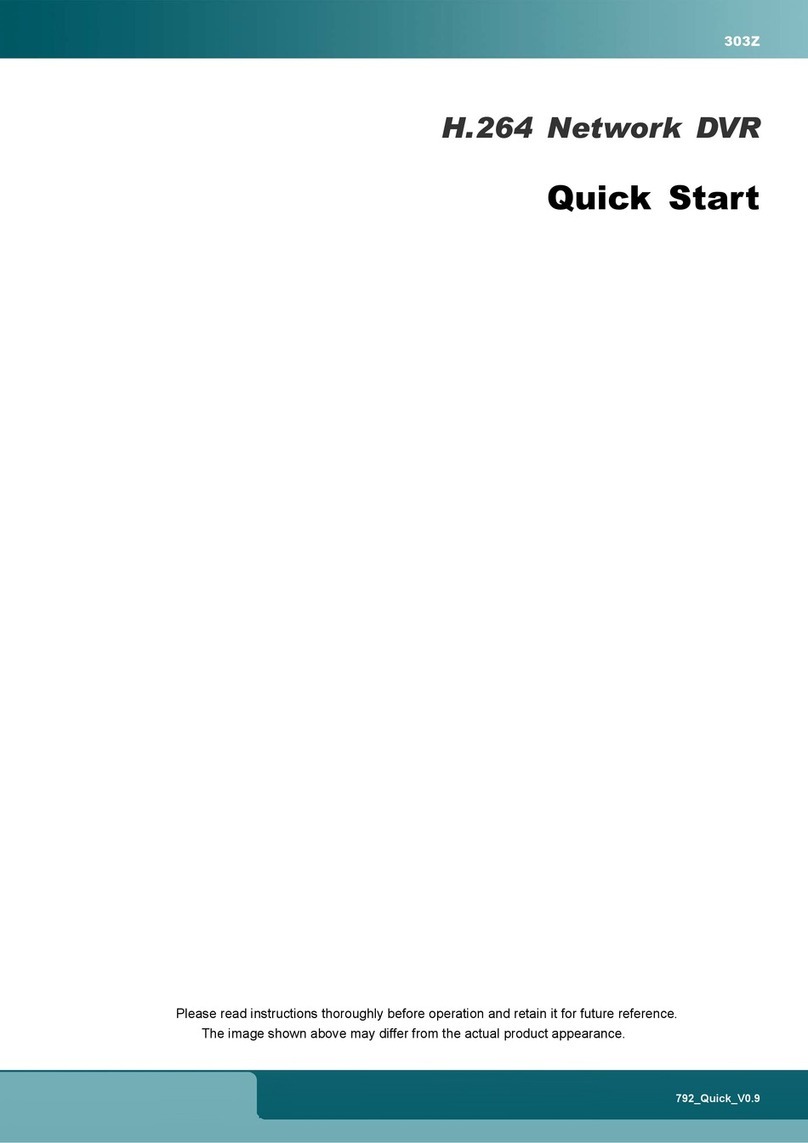TABLE OF CONTENTS
1. SPECIAL NOTES ..................................................................................................................................................................................................... 1
2. FRONT AND REAR PANEL...................................................................................................................................................................................... 3
2.1. Front Panel ..................................................................................................................................................................................................... 3
2.2. Rear Panel...................................................................................................................................................................................................... 4
3. CONNECTION AND SETUP .................................................................................................................................................................................... 6
3.1. HDD Installation.............................................................................................................................................................................................. 6
3.2. Camera Connection........................................................................................................................................................................................ 7
3.3. Optional Peripheral Connection (Selected models only)................................................................................................................................ 7
3.4. Power Setup ................................................................................................................................................................................................... 7
3.5. Date and Time Setting .................................................................................................................................................................................... 7
3.6. Password Setting............................................................................................................................................................................................ 8
3.7. Record Setting................................................................................................................................................................................................ 8
4. BASIC OPERATION ................................................................................................................................................................................................. 9
4.1 Live Page......................................................................................................................................................................................................... 9
4.2. Recording ....................................................................................................................................................................................................... 9
4.3. Playback ....................................................................................................................................................................................................... 10
Via DVR........................................................................................................................................................................................................ 10
Via Supplied Software “Video Viewer” ......................................................................................................................................................... 10
4.4. Search .......................................................................................................................................................................................................... 11
Via DVR........................................................................................................................................................................................................ 11
Via Supplied Software “Video Viewer” ......................................................................................................................................................... 11
4.5. Firmware / OSD Upgrade ............................................................................................................................................................................. 11
5. ADVANCED OPERATION ...................................................................................................................................................................................... 13
5.1. QUICK SEARCH .......................................................................................................................................................................................... 13
5.2. RECORD ...................................................................................................................................................................................................... 13
5.2.1. Quick record setting ........................................................................................................................................................................... 13
5.2.2. Detailed record setting ....................................................................................................................................................................... 13
5.3. TIMER........................................................................................................................................................................................................... 14
5.4. DETECTION................................................................................................................................................................................................. 15
5.4.1 For Model 1 & 3................................................................................................................................................................................... 15
5.4.2 For Model 2 & 4................................................................................................................................................................................... 16
5.5. REMOTE ...................................................................................................................................................................................................... 17
5.6. SYSTEM INFO ............................................................................................................................................................................................. 17
5.7. NETWORK ................................................................................................................................................................................................... 18
5.7.1. STATIC ............................................................................................................................................................................................... 18
5.7.2. PPPOE ............................................................................................................................................................................................... 19
5.7.3. DHCP ................................................................................................................................................................................................. 20
5.8. BACKUP....................................................................................................................................................................................................... 20
5.8.1. USB BACKUP .................................................................................................................................................................................... 20
5.8.2. DISK BACKUP (Selected models only) ............................................................................................................................................. 21
6. REMOTE OPERATION........................................................................................................................................................................................... 23
6.1. Video Viewer................................................................................................................................................................................................. 23
6.1.1. Installation & Network Connection ..................................................................................................................................................... 23
6.1.2. Control Panel...................................................................................................................................................................................... 24
6.1.3. General Operation.............................................................................................................................................................................. 25
6.2. IE Web Browser............................................................................................................................................................................................ 28
6.3. QuickTime Player ......................................................................................................................................................................................... 30
APPENDIX 1 PIN CONFIGURATION......................................................................................................................................................................... 31
APPENDIX 2 TROUBLESHOOTING ......................................................................................................................................................................... 33
APPENDIX 3 COMPATIBLE USB FLASH DRIVE LIST ............................................................................................................................................. 34
APPENDIX 4 COMPATIBLE SATA HDD LIST............................................................................................................................................................ 35