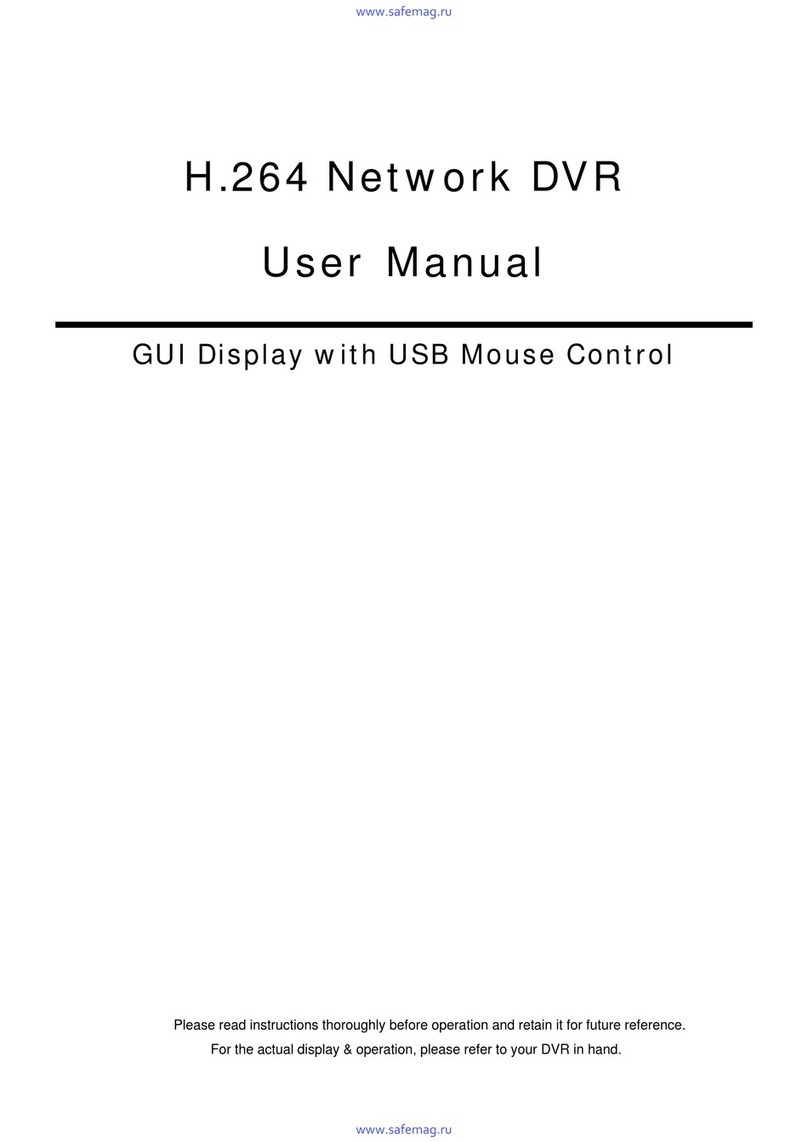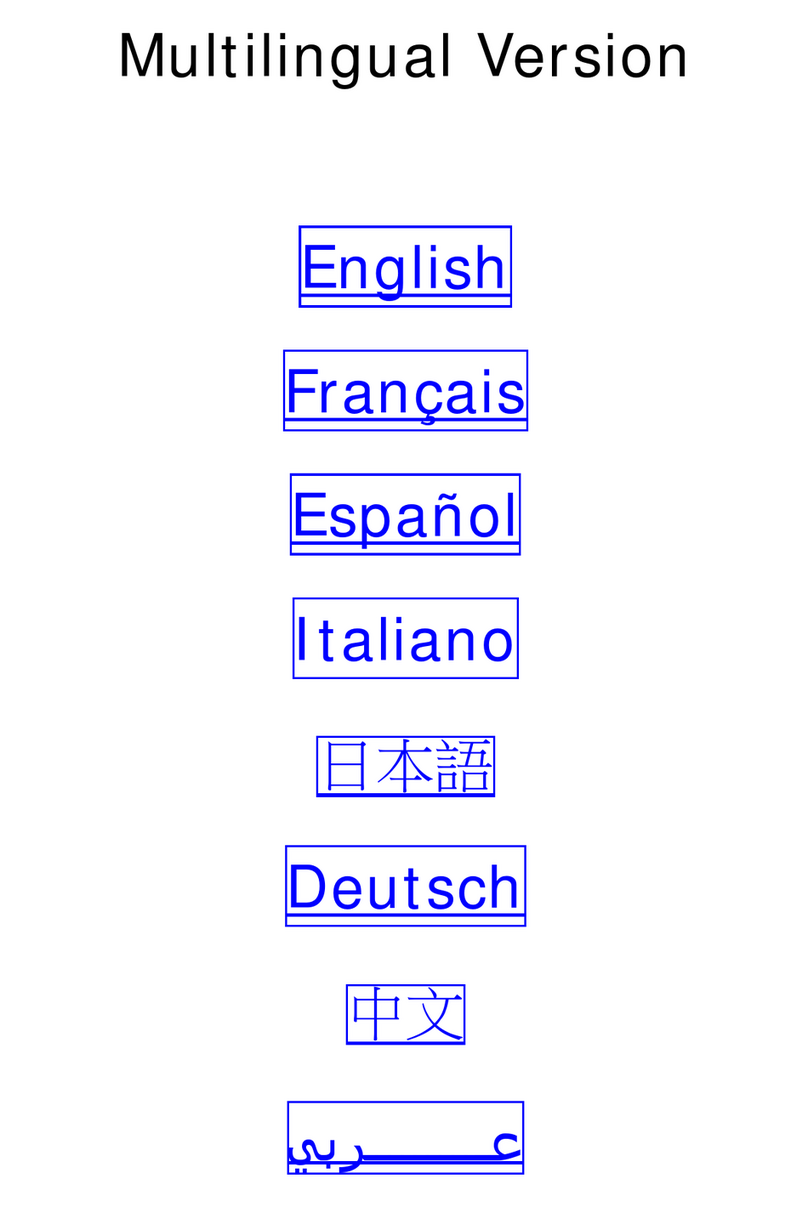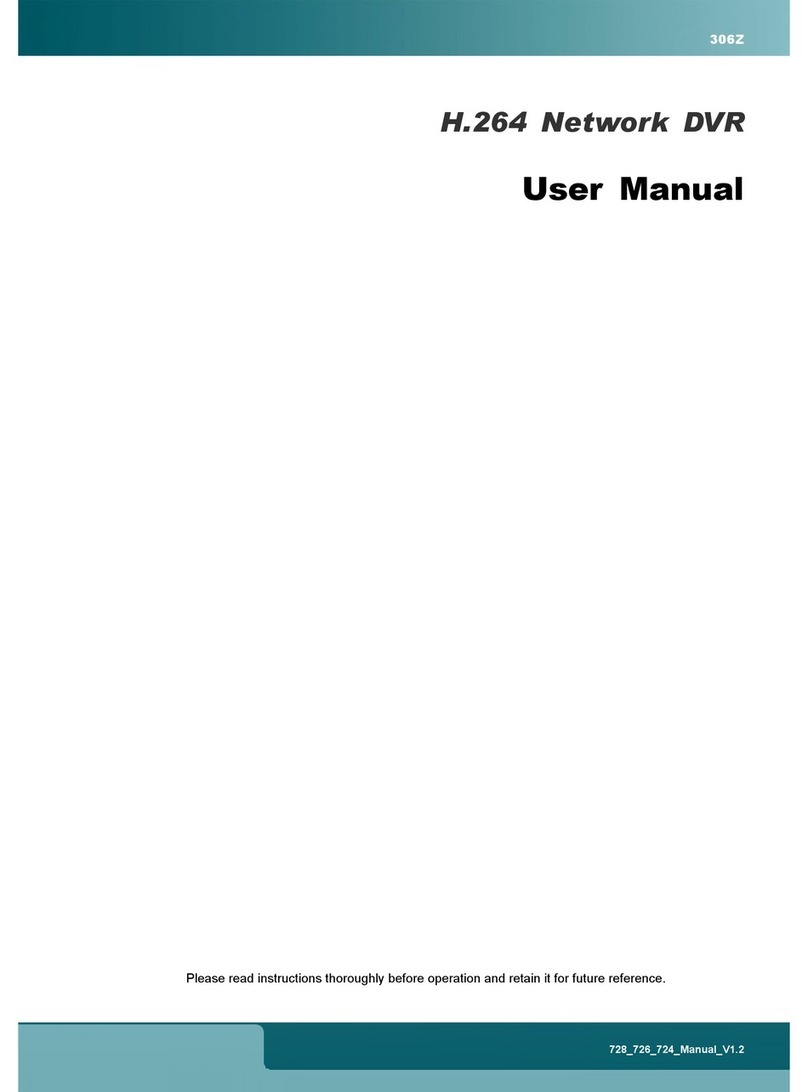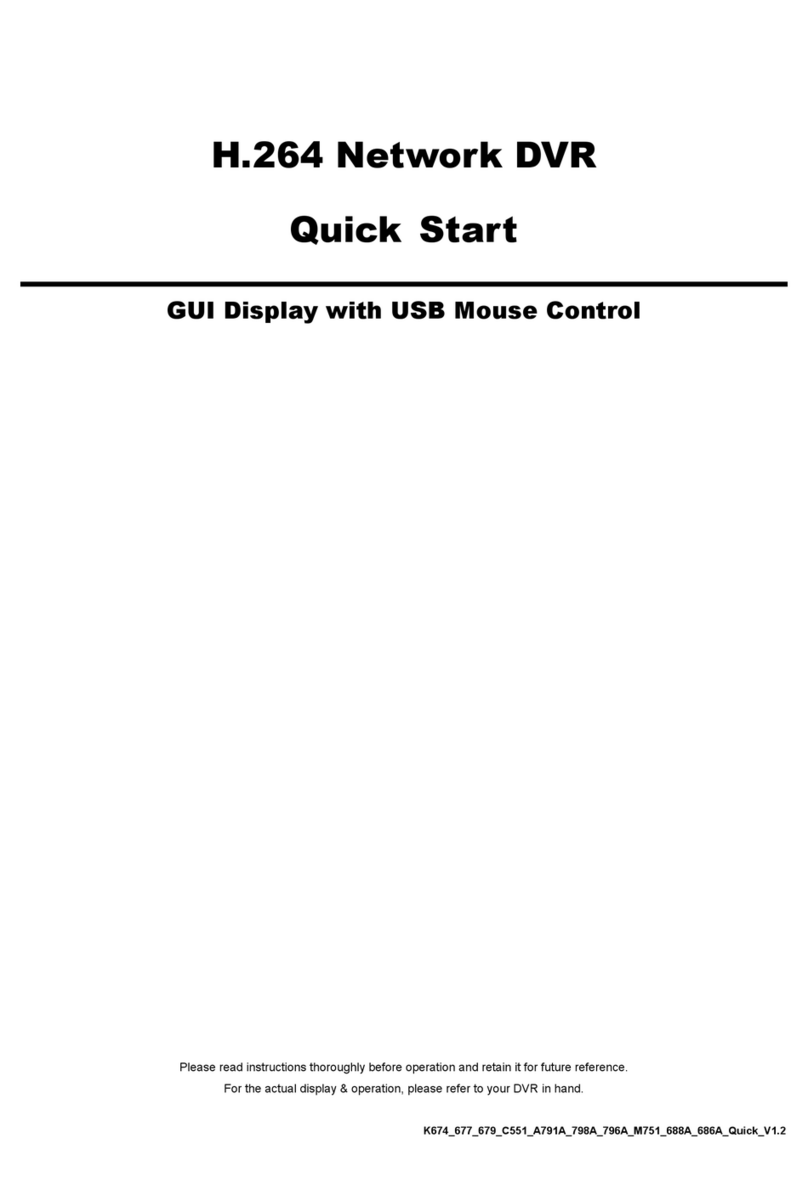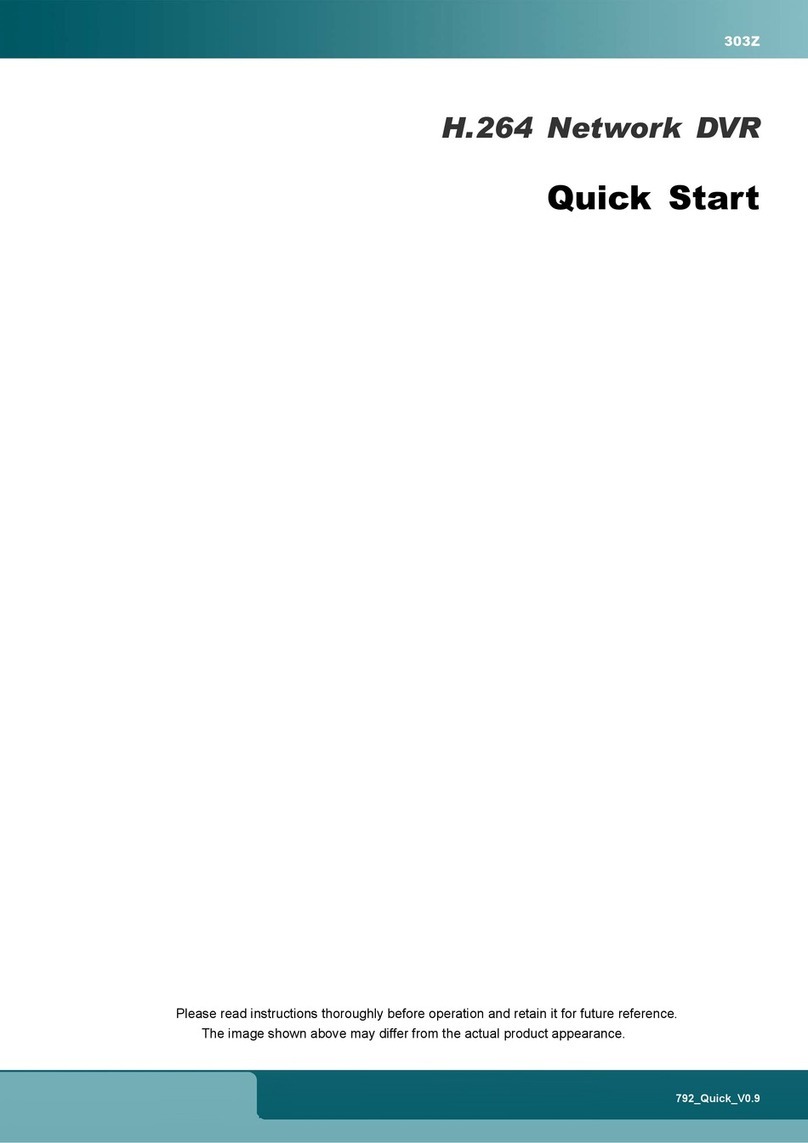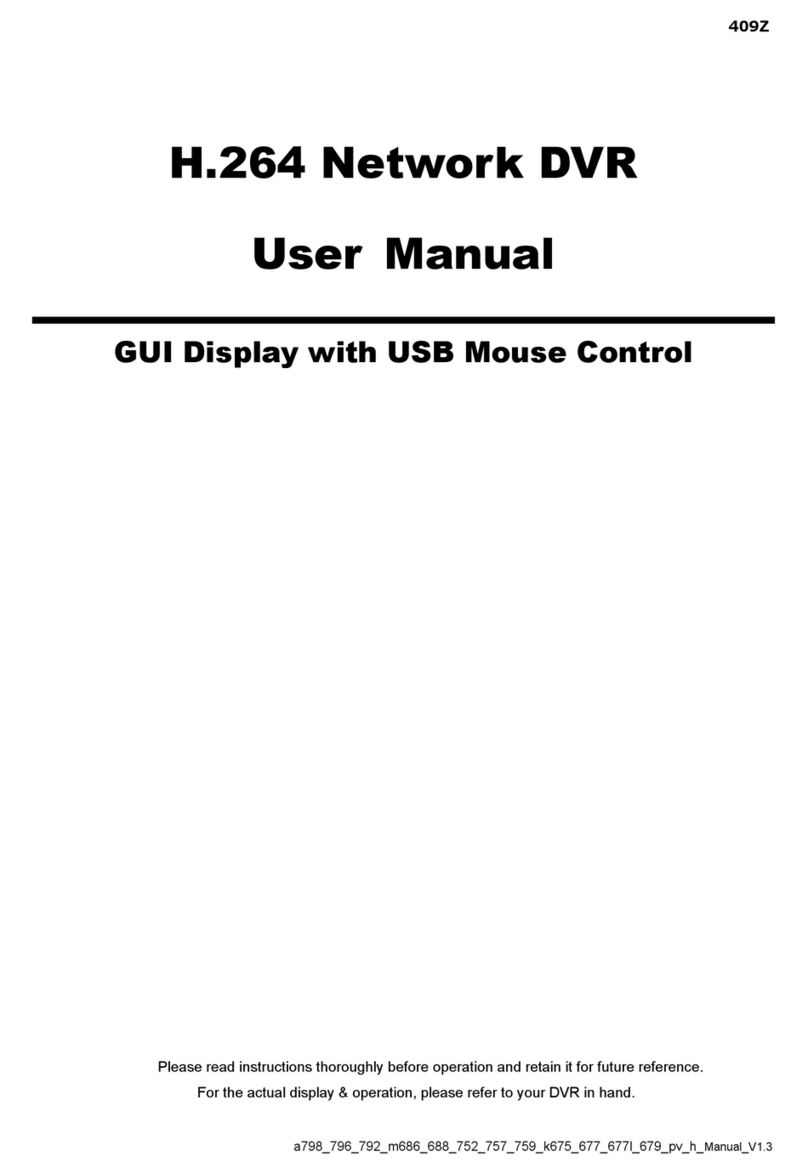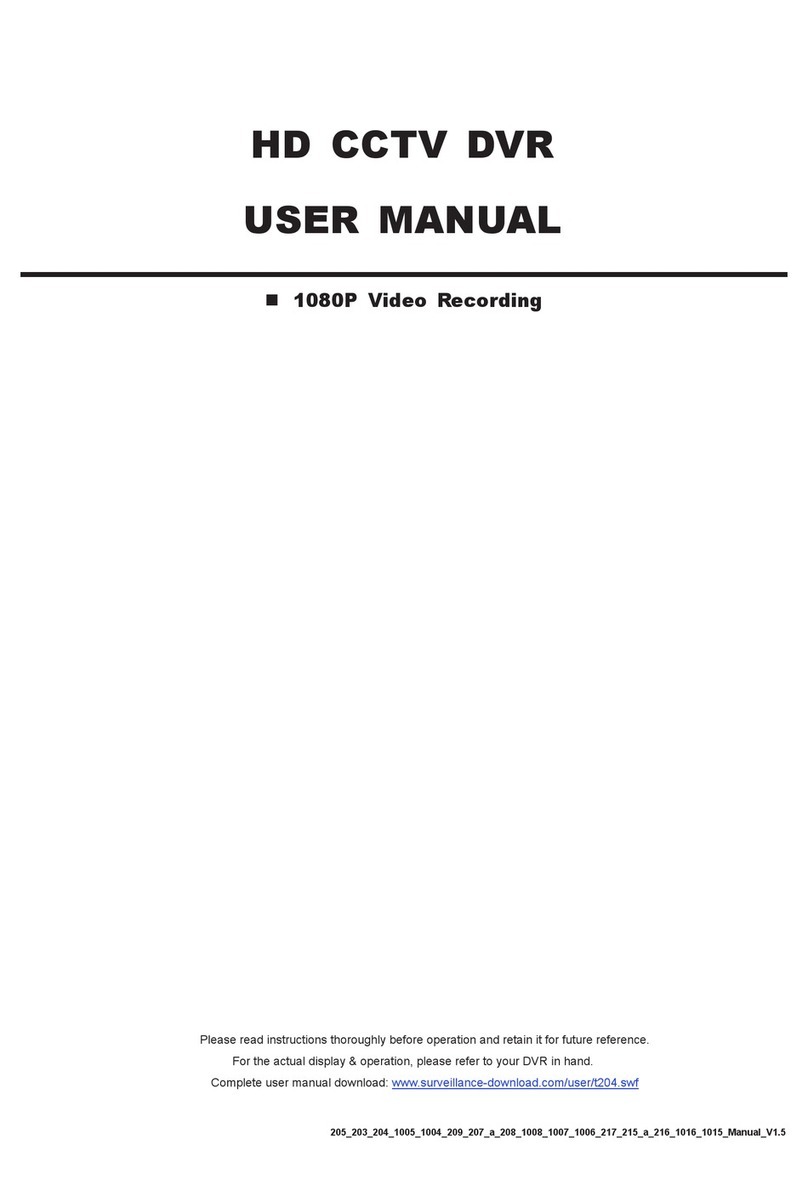5
Camera IP Configurations by LAN
The auto mode is used to simplify the complicated network settings within three minutes. The connection mode of
the LAN port is AUTO by default. This mode is suitable when the LAN port of the device is connected to a hub /
switch.
Note: SETTING Path: MENU NETWORK LAN MODE.
Note: For access this recorder remotely with your mobile device or laptop, you need to connect this
recorder to Internet. For details, please get the setup manual from the supplied CD or from
www.surveillance-download.com/user/network_setup/network_setup_recorder.pdf.
The device will automatically configure the IP address of a camera connected by LAN if:
The connected IP camera is our brand’s IP camera.
The IP configuration method of the camera is DHCP.
The camera is powered on before the device is powered on.
If the device doesn’t configure the IP address of your camera automatically as described above, your IP camera
might NOT be:
Our brand’s IP camera.
Set to DHCP as its default IP configuration method.
To solve this, reconfigure the IP address of the camera to 10.1.1.xx (xx ranges from 11 ~ 253), which is in the
same network segment as the device.
For other brand’s IP camera, please check its user manual to know how to change the IP address
manually.
For our brand’s IP camera, please check the instructions below:
a) Go to MENU CAMERA CONNECTION, and select IP SEARCH at the bottom right corner.
You’ll see the list of every connected IP camera with its connection status to this device and MAC
address.
IP SEARCH
ASSIGN EDIT DEVICE TYPE IP NETMASK GATEWAY PRIMARY DNS
PORT MAC VENDOR
IPCAM 10.2.1.33 255.255.255.0
10.2.1.10 8.8.8.8 88 00:0E:53:31:06:E5
AVTECH
REFRESH ADD