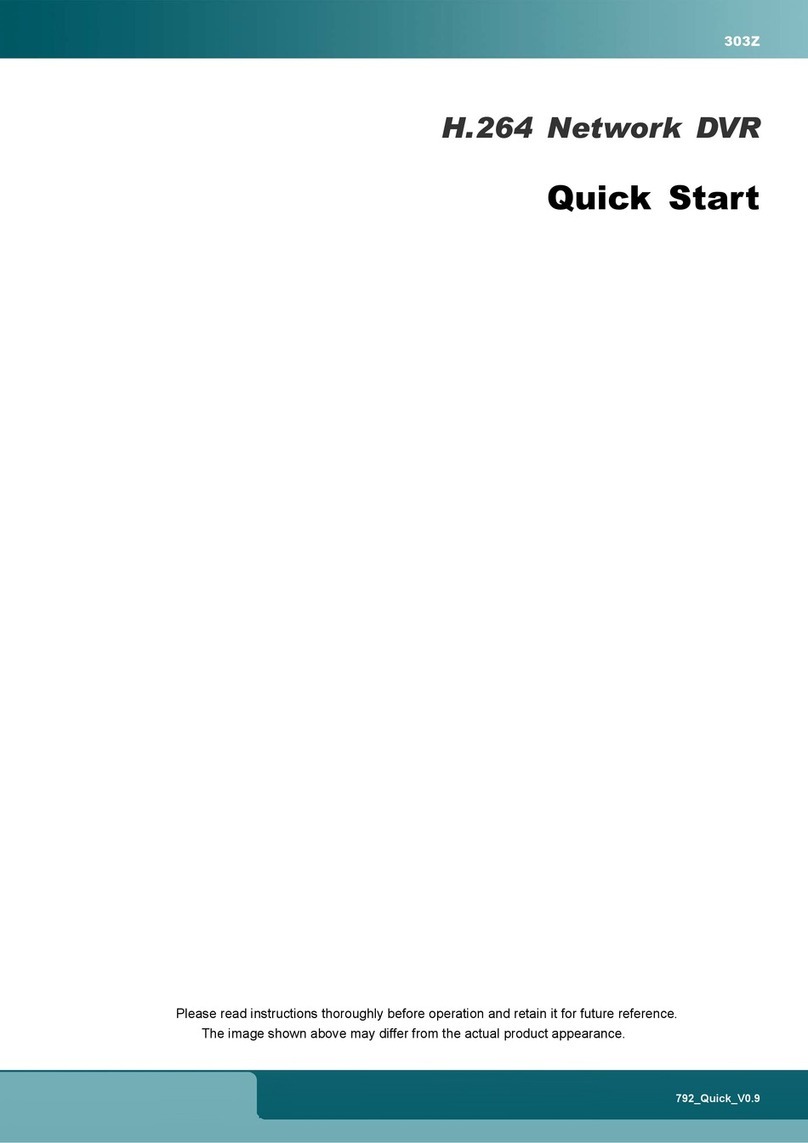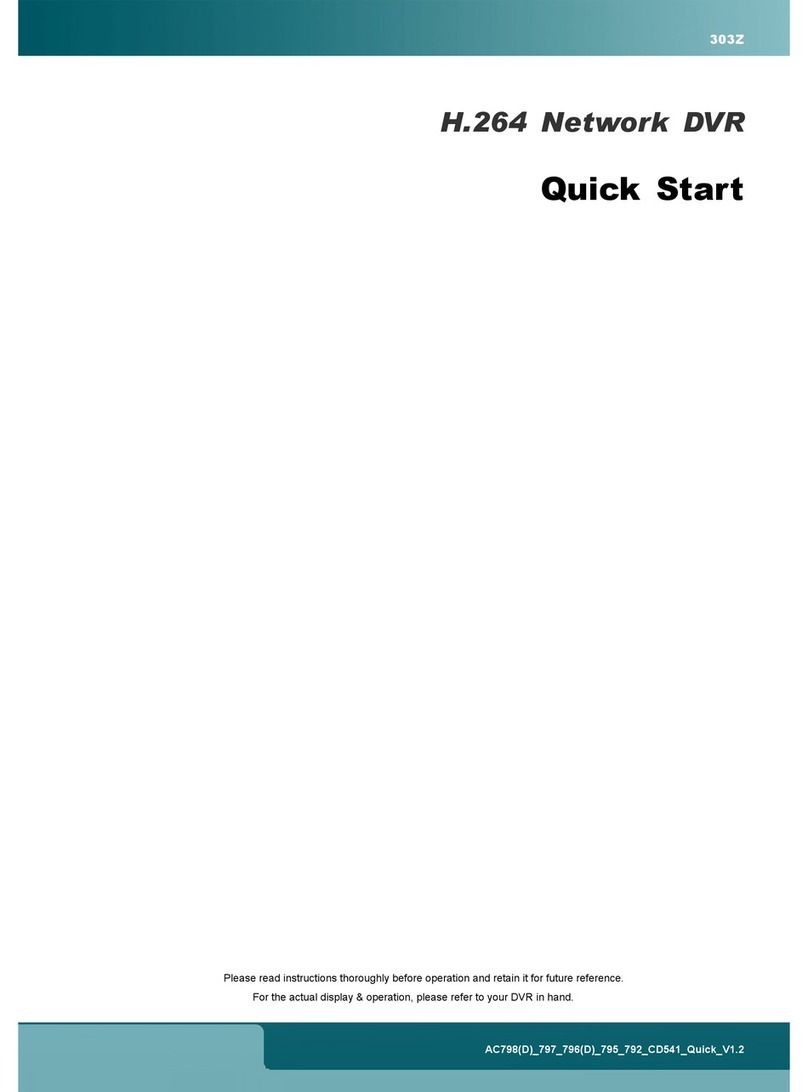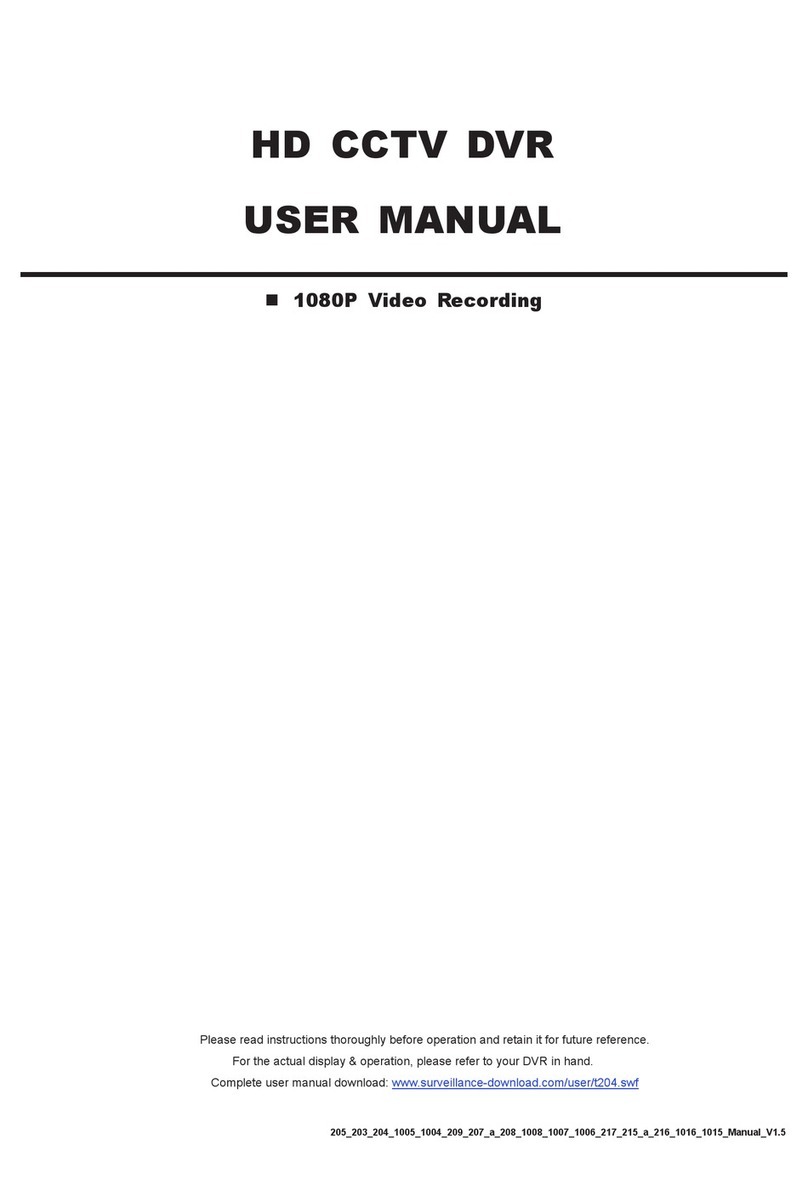CONTENTS
CHAPTER 4: CONFIGURING 3G DVR SYSTEM.....................................................19
4.1. Going to Setting Page ........................................................................................................... 19
4.2. Creating An Account............................................................................................................19
4.3. Setting Controller ID ............................................................................................................20
4.4. Setting Notification Methods .............................................................................................. 21
4.4.1. SMS Text .............................................................................................................................................. 21
4.4.2. System Tamper ................................................................................................................................... 22
4.4.3. Ambush................................................................................................................................................ 22
4.4.4. Power Off Notify ................................................................................................................................ 22
4.5. How to Use RFID Controller............................................................................................... 23
4.6. 3G System Testing Procedure..............................................................................................23
4.6.1. 3G Call-Out ......................................................................................................................................... 23
4.6.2. 3G Call-In............................................................................................................................................. 24
CHAPTER 5: BASIC OPERATION ...............................................................................25
5.1. Live Page................................................................................................................................25
5.1.1. Status Display List ............................................................................................................................. 25
5.2. Setting Password...................................................................................................................25
5.3. Key Lock On / Off................................................................................................................. 26
5.3.1. Key Lock On........................................................................................................................................ 26
5.3.2. Key Lock Off ....................................................................................................................................... 27
5.4. Setting Date & Time ............................................................................................................. 27
5.5. Record .................................................................................................................................... 28
5.6. Playback.................................................................................................................................28
5.7. Search .....................................................................................................................................29
5.7.1. Search by List...................................................................................................................................... 29
5.7.2. Search by Time ................................................................................................................................... 29
5.8. Backup....................................................................................................................................30
5.8.1. Via USB Flash Drive........................................................................................................................... 30
5.8.2. Via Disk................................................................................................................................................ 31
CHAPTER 6: OSD NAVIGATION ................................................................................33
6.1. OSD Tree ................................................................................................................................33
6.2. Operating Instructions .........................................................................................................34
CHAPTER 7: DVR OPERATION...................................................................................35
7.1. Quick Start Menu..................................................................................................................35
7.1.1. Status .................................................................................................................................................... 35