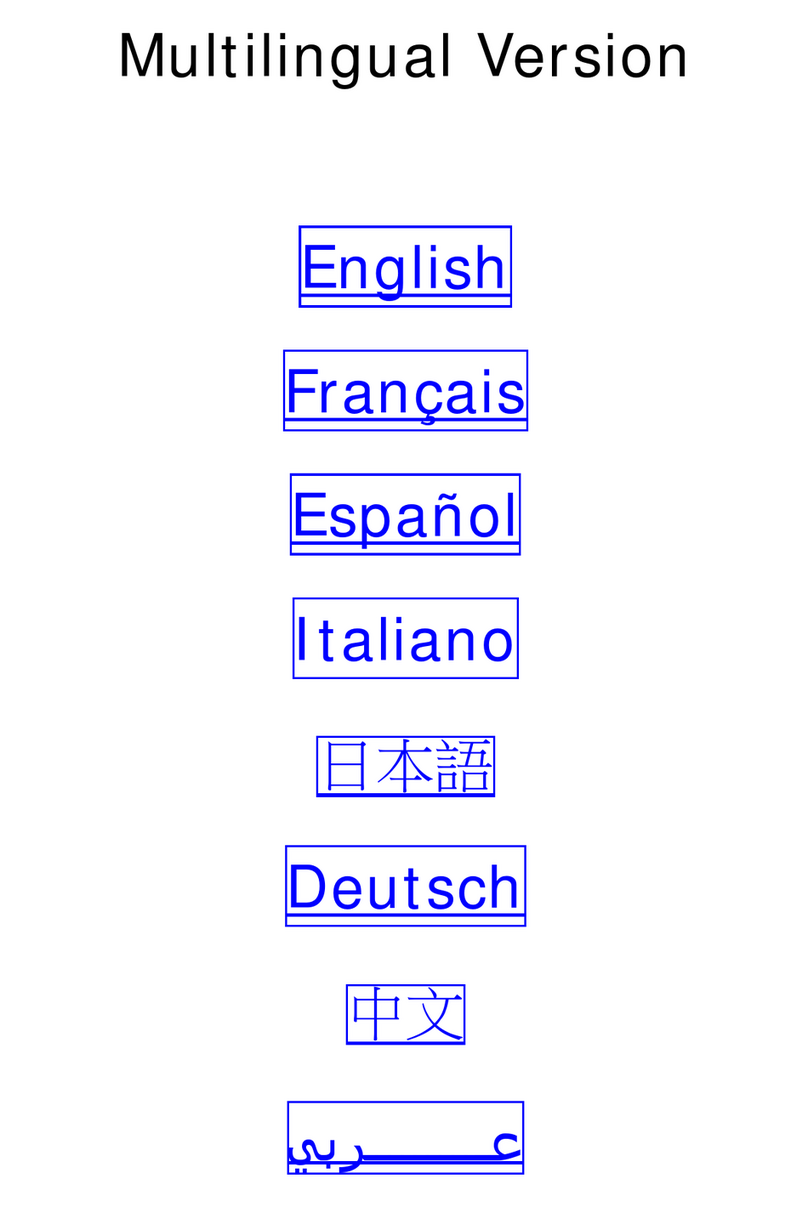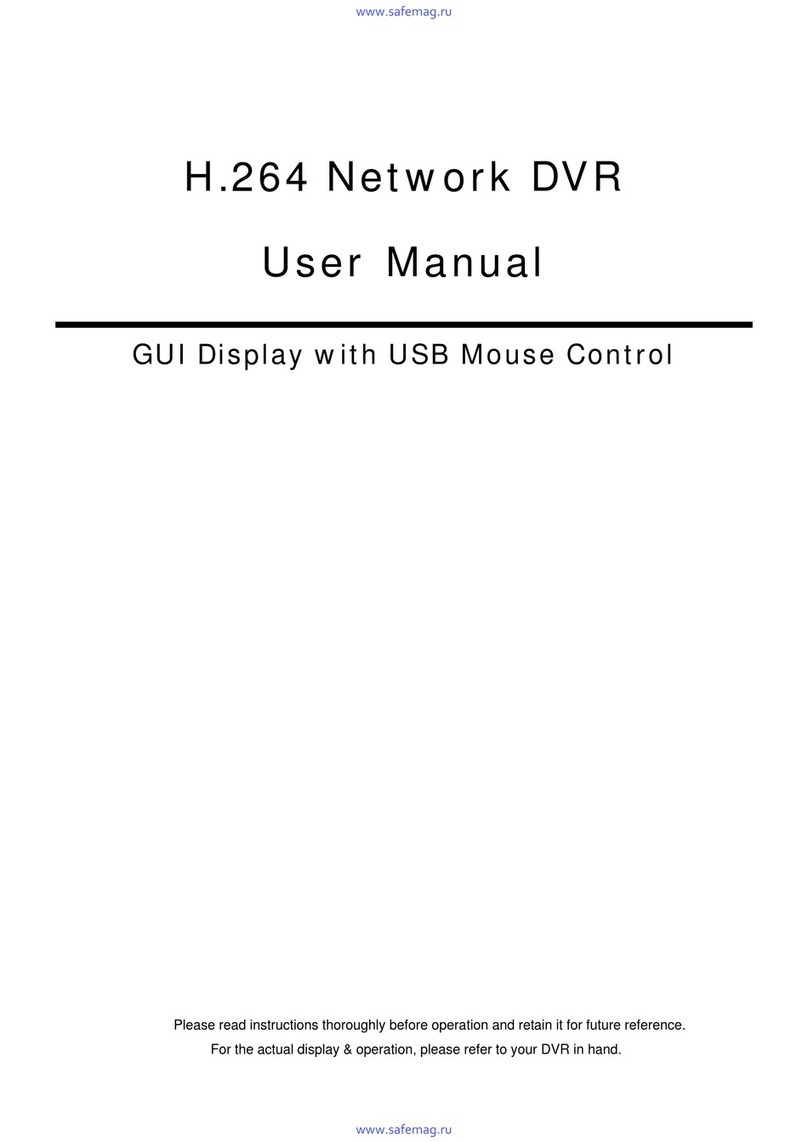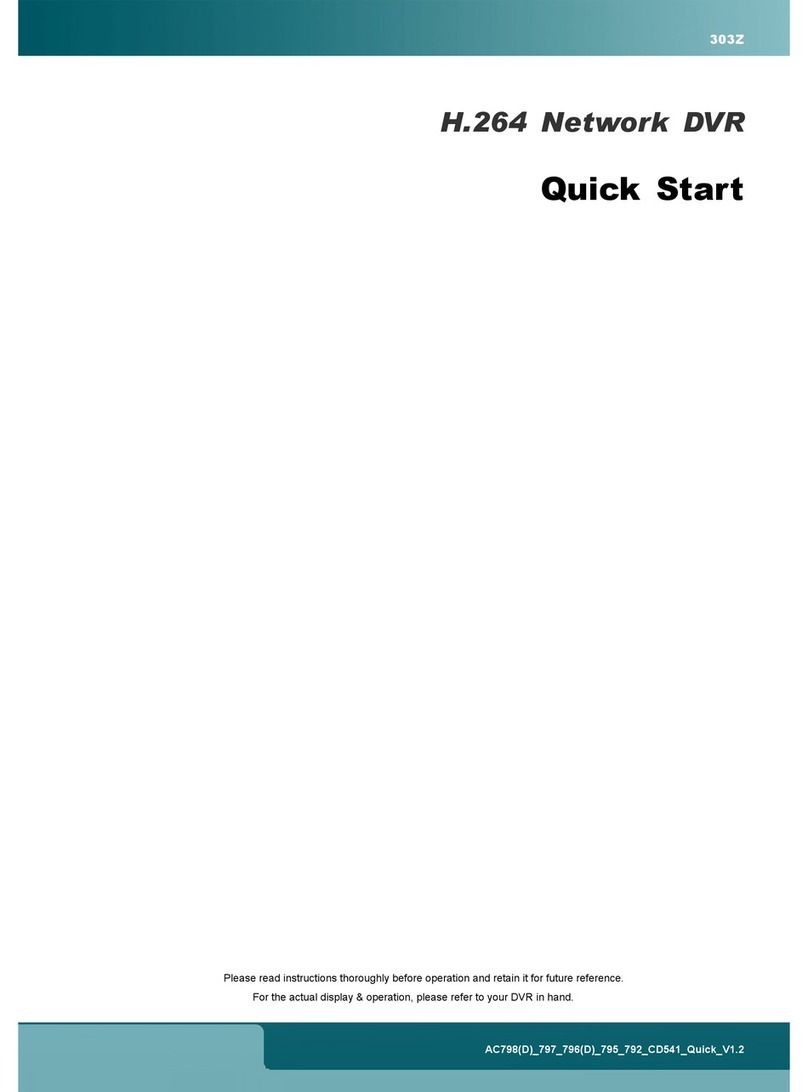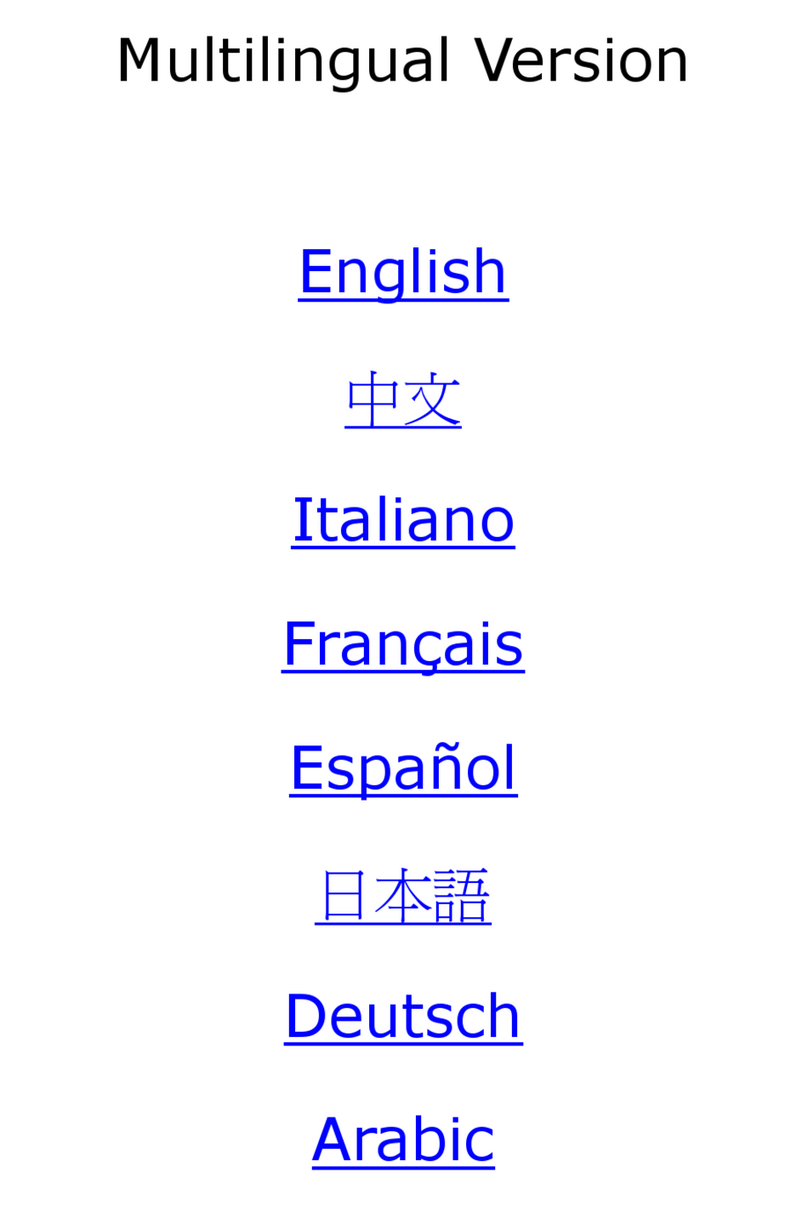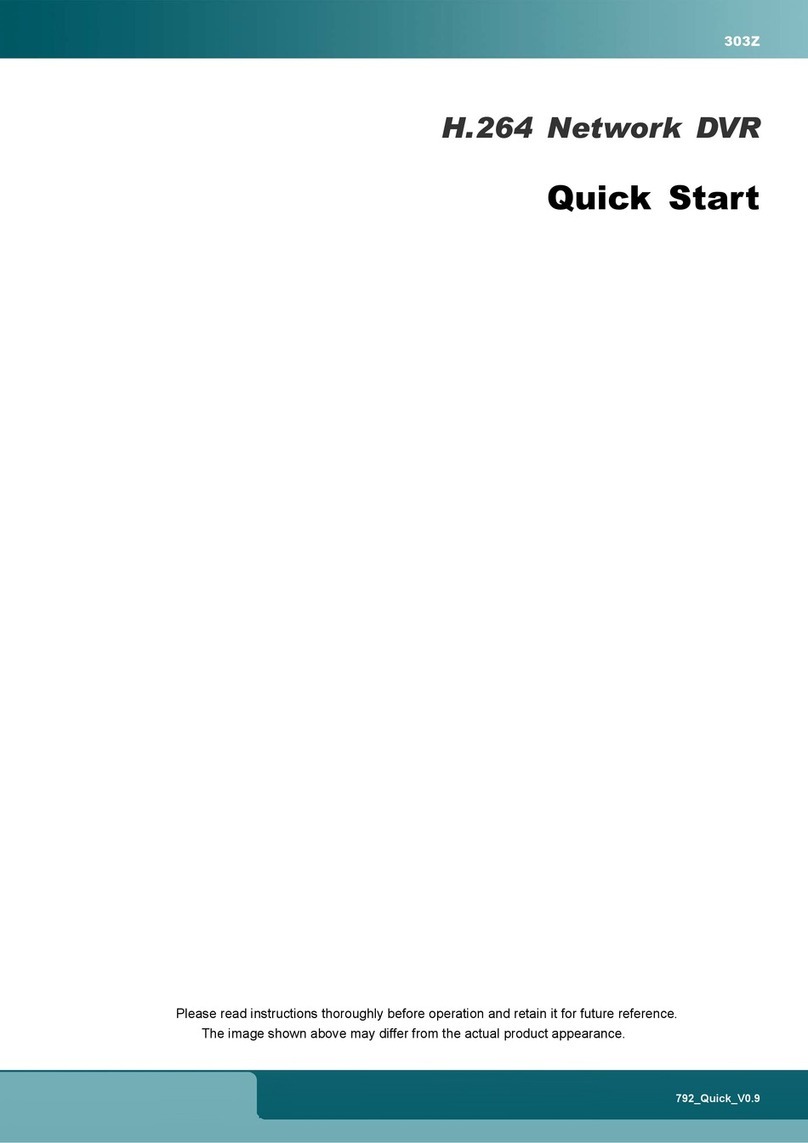TABLE OF CONTENTS
1. HARDWARE OVERVIEW................................................................................................................ 1
1.1 Package Content ...................................................................................................................................................1
1.2 Front Panel ............................................................................................................................................................1
1.3 Rear Panel .............................................................................................................................................................2
2. CONNECTION AND SETUP ........................................................................................................... 4
2.1 SATA Hard Disk Installation....................................................................................................................................4
2.2 Camera Connection ...............................................................................................................................................5
2.2.1 Normal / DCCS Camera ................................................................................................................................5
2.2.2 PTZ Camera ..................................................................................................................................................5
2.3 External Device Connection...................................................................................................................................6
2.4 DVR Power On ......................................................................................................................................................7
2.5 Date and Time Setting............................................................................................................................................7
2.6 Clear Hard Disk......................................................................................................................................................8
2.7 Password Setting ...................................................................................................................................................8
2.8 Examining DCCS Signal Transmission ..................................................................................................................9
3. USER INTERFACE........................................................................................................................ 10
3.1 DVR Access .........................................................................................................................................................10
3.2 Live Page.............................................................................................................................................................10
3.1.1 DVR Status ..................................................................................................................................................10
3.1.2 Channel Status. ...........................................................................................................................................11
3.1.3 Record-related Icons ...................................................................................................................................11
3.3 Quick Menu Bar ...................................................................................................................................................11
3.4 Main Menu ...........................................................................................................................................................12
4. FREQUENTLY-USED FUNCTIONS .............................................................................................. 13
4.1 Key Lock / Unlock ................................................................................................................................................13
4.2 User Level Creation .............................................................................................................................................13
4.3 PTZ Control ....................................................................................................................................................14
4.4 Playback ..............................................................................................................................................................15
4.4.1 Playback Control..........................................................................................................................................15
4.4.2 Event Search ...............................................................................................................................................16
4.4.3 Audio Playback ............................................................................................................................................16
4.5 Video Backup.......................................................................................................................................................16
4.6 Video Playback on PC (.dv5) ...............................................................................................................................17
4.6.1 Convert the file format to AVI .......................................................................................................................17
4.7 Digital Zoom .................................................................................................................................................17
5. MAIN MENU .................................................................................................................................. 19
5.1 QUICK START .....................................................................................................................................................19
5.1.1 GENERAL ...................................................................................................................................................19
5.1.2 TIME SETUP ...............................................................................................................................................20
5.1.3 DAYLIGHT...................................................................................................................................................21
5.2 SYSTEM ..............................................................................................................................................................21
5.2.1 ACCOUNT ...................................................................................................................................................21
5.2.2 TOOLS.........................................................................................................................................................22
5.2.3 SYSTEM INFO ............................................................................................................................................23
5.2.4 BACKUP DATA............................................................................................................................................24
5.2.5 BACKUP LOG .............................................................................................................................................26