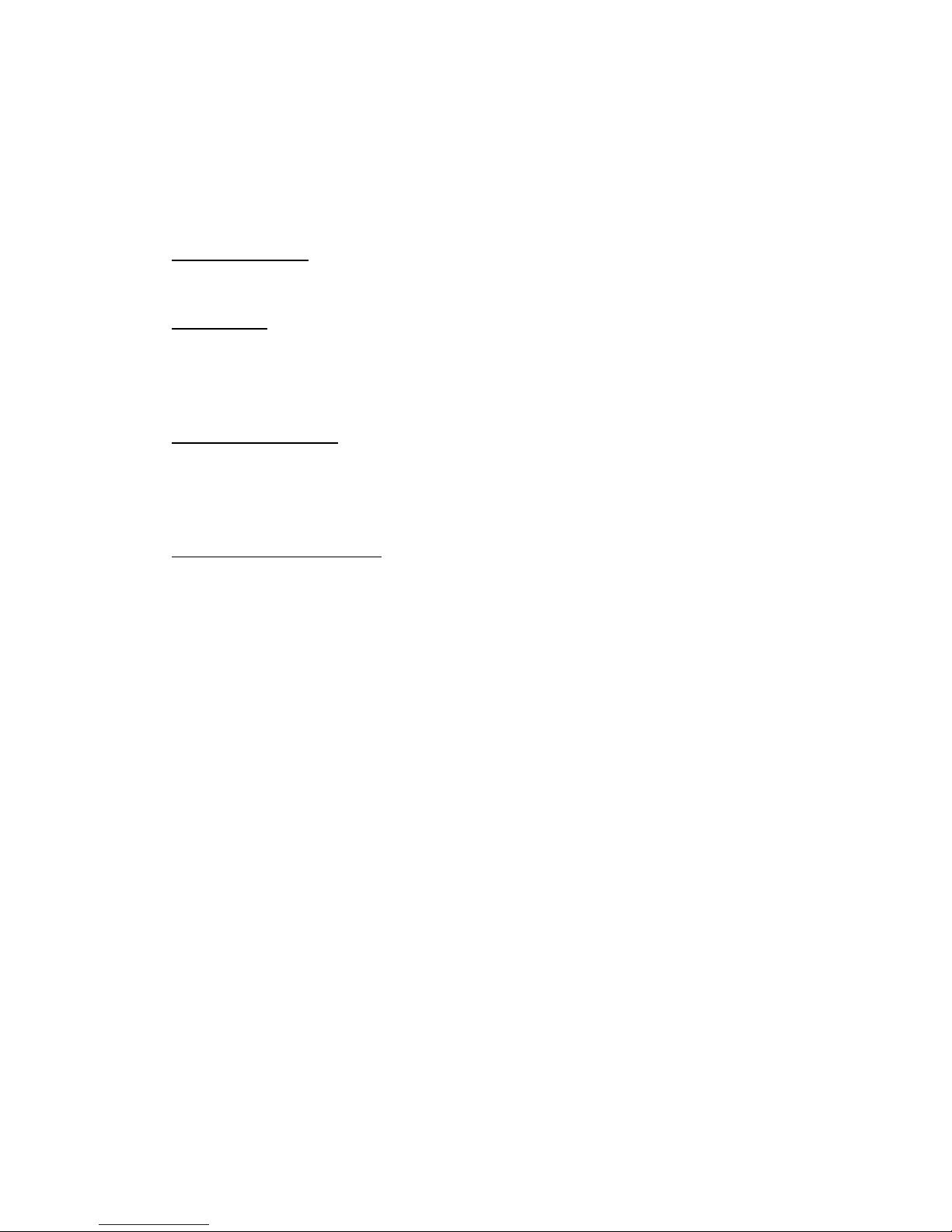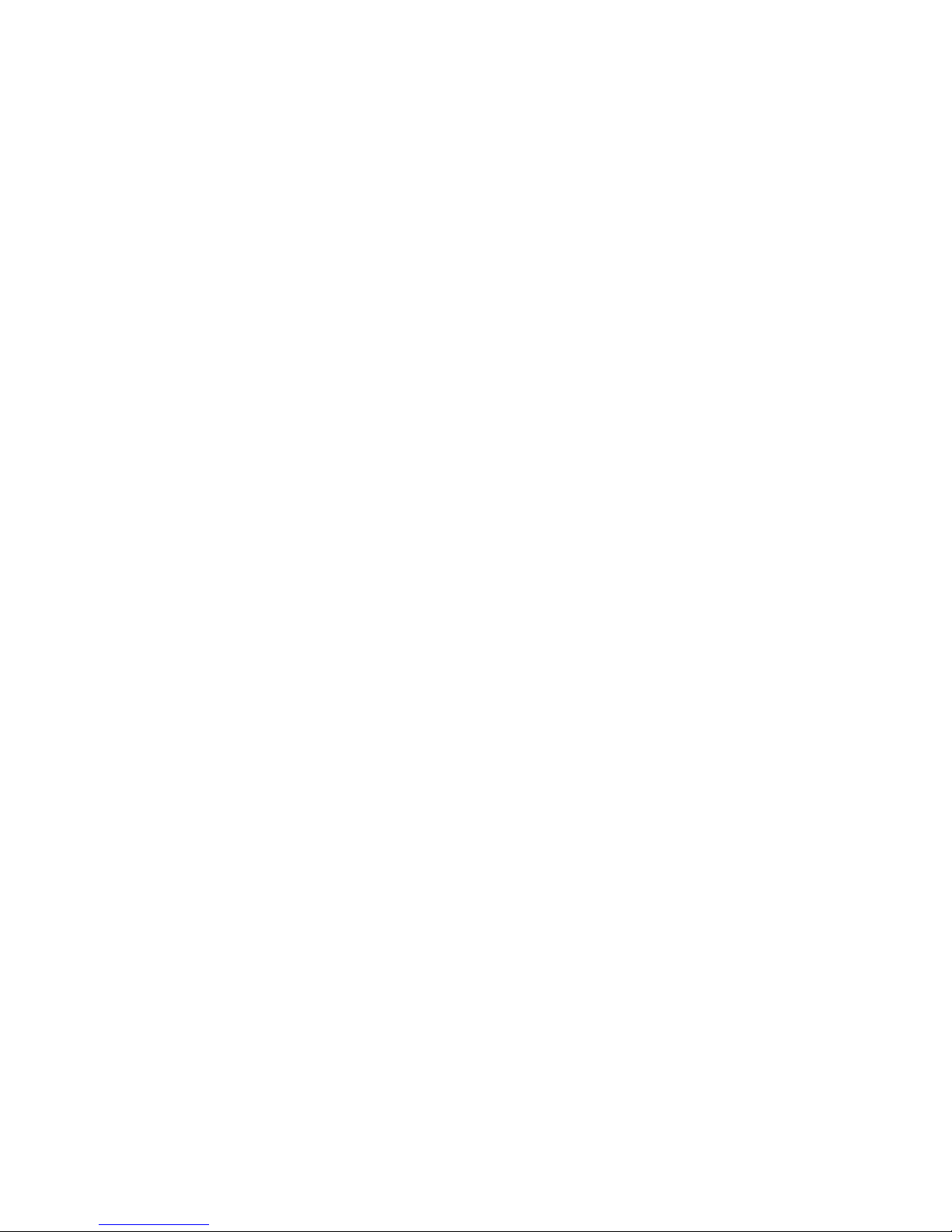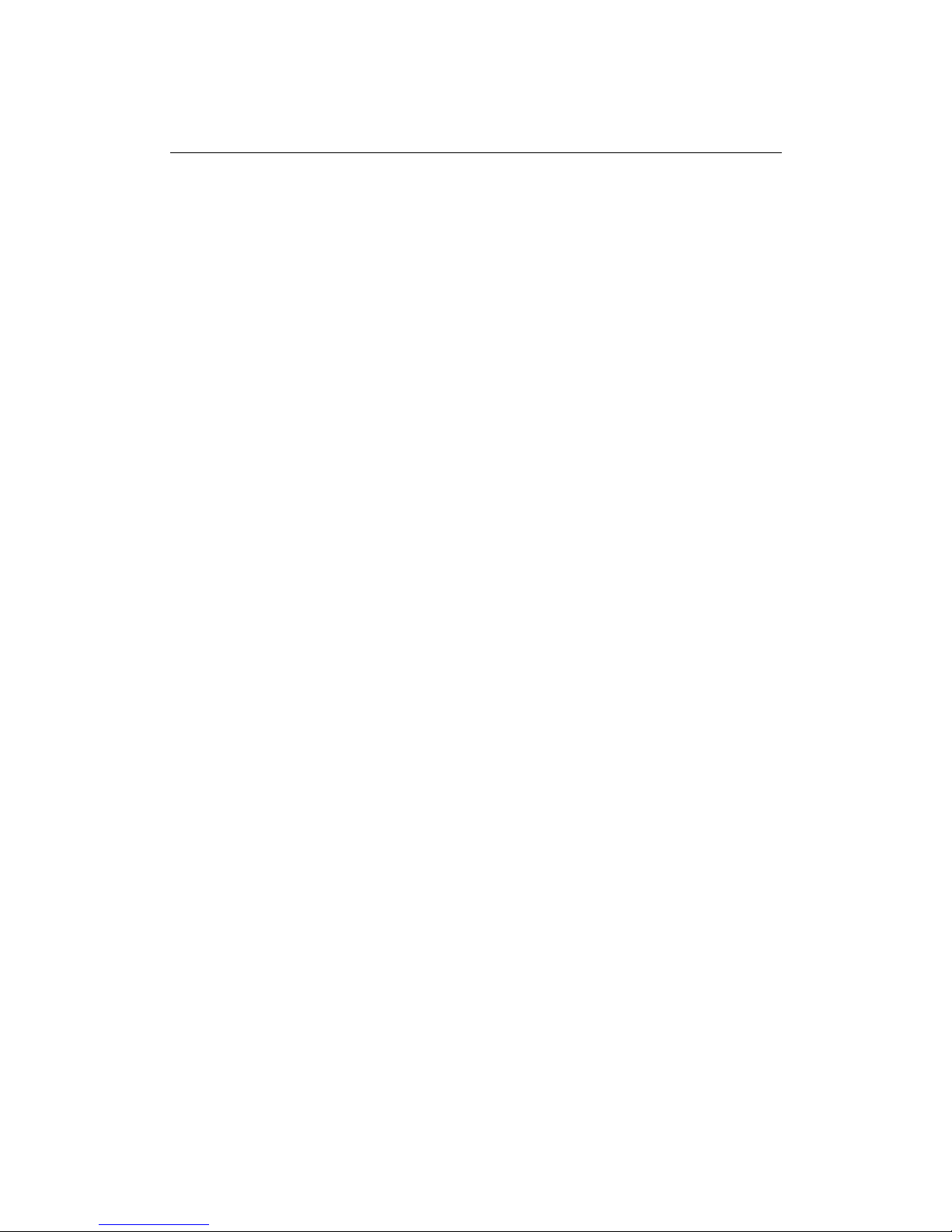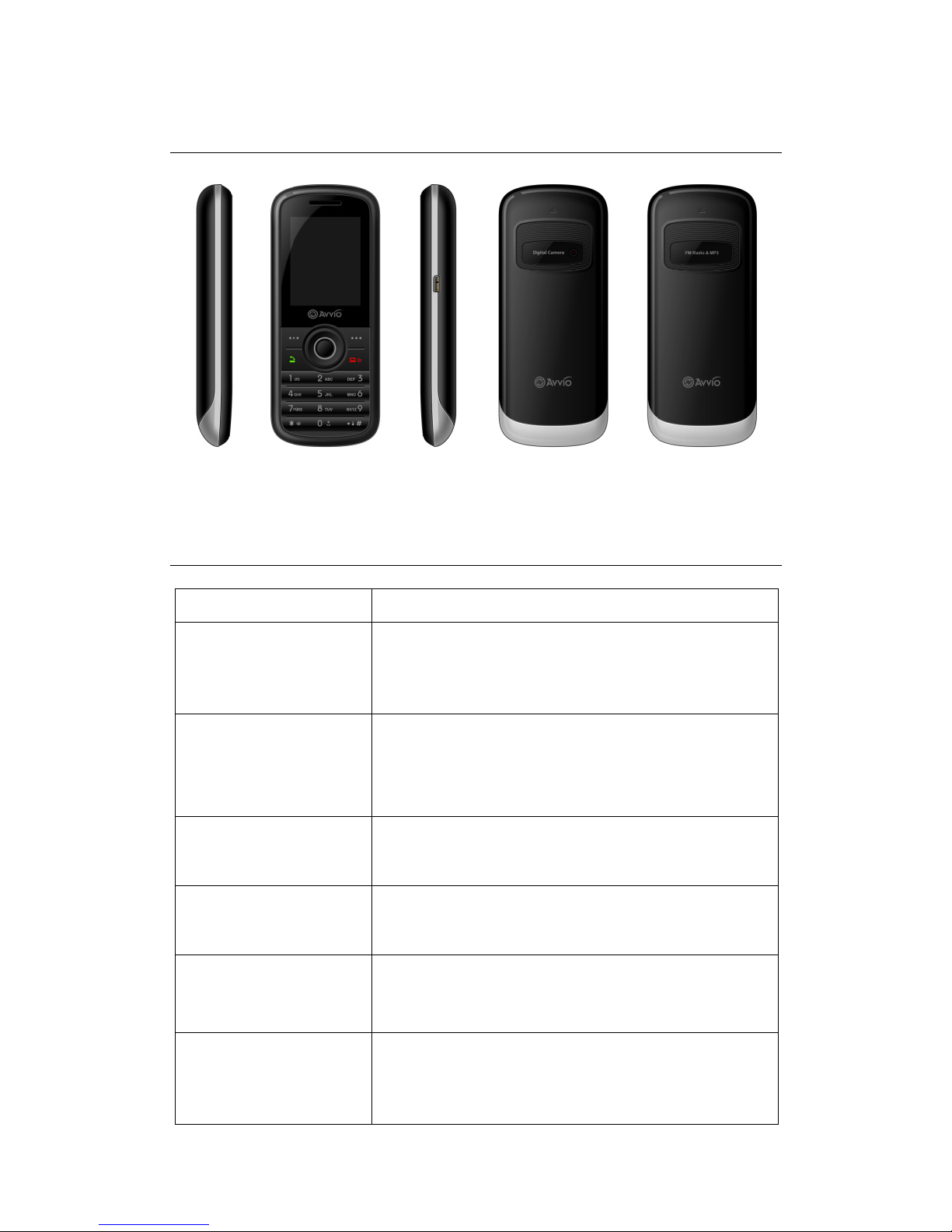4
9.5 CLEAR LOGS ······························································································· - 8 -
9.6 SMS COUNTER ····························································································- 9 -
10. PHONEBOOK·······························································································- 9 -
11. ALARM······································································································· - 9 -
12. MULTIMEDIA ······························································································- 9 -
12.1 FM RADIO ·································································································- 9 -
12.2 AUDIO PLAYER ··························································································- 9 -
12.3 SOUND RECORDER··················································································· - 10 -
12.4 CAMERA ································································································· - 10 -
12.5 VIDEO RECORDER···················································································· - 10 -
12.6 VIDEO PLAYER ························································································ - 10 -
12.7 ALBUM ··································································································· - 10 -
13. MESSAGES································································································ - 11 -
13.1 WRITE MESSAGE······················································································ - 11 -
13.2 INBOX ···································································································· - 11 -
13.3 OUTBOX ································································································· - 11 -
13.4 SMS BACKUP··························································································· - 12 -
13.5 SIGNATURE ····························································································· - 12 -
13.6 SETTINGS································································································ - 12 -
13.7 MEMORY STATUS ····················································································· - 12 -
13.8 VOICE MAIL ···························································································· - 12 -
13.9 BROADCAST MESSAGES ··········································································· - 12 -
13.10 BLACK LIST ··························································································· - 12 -
14. ORGANIZER ······························································································ - 12 -
14.1 CALENDAR ····························································································· - 12 -
14.2 TASK LIST ······························································································· - 13 -
14.3 CALCULATOR ·························································································· - 13 -
14.4 STK ········································································································ - 13 -
15. TOOLS & GAMES ······················································································· - 13 -
15.1 GAMES ··································································································· - 13 -
16. FILE MANAGER ························································································· - 13 -
17. SETTINGS ································································································· - 13 -