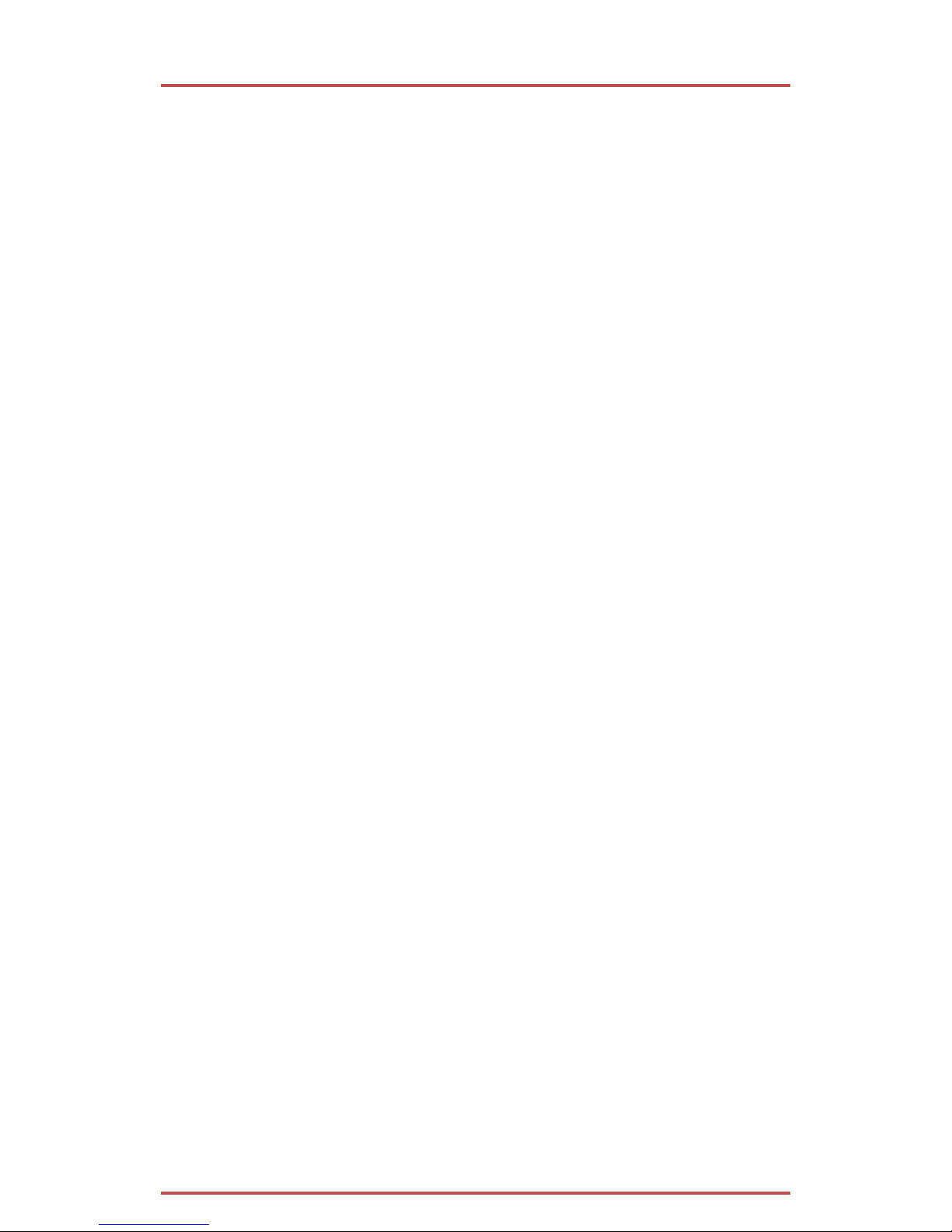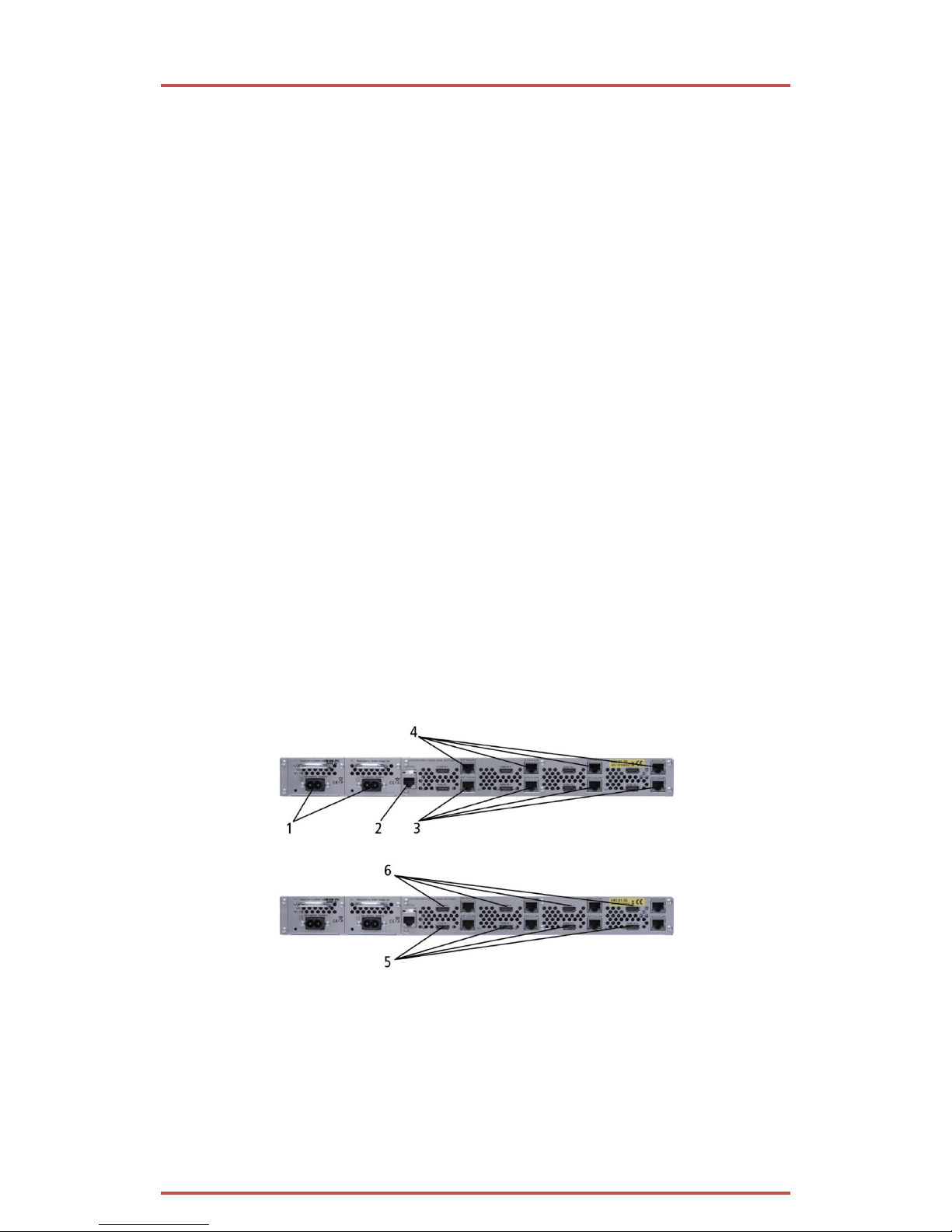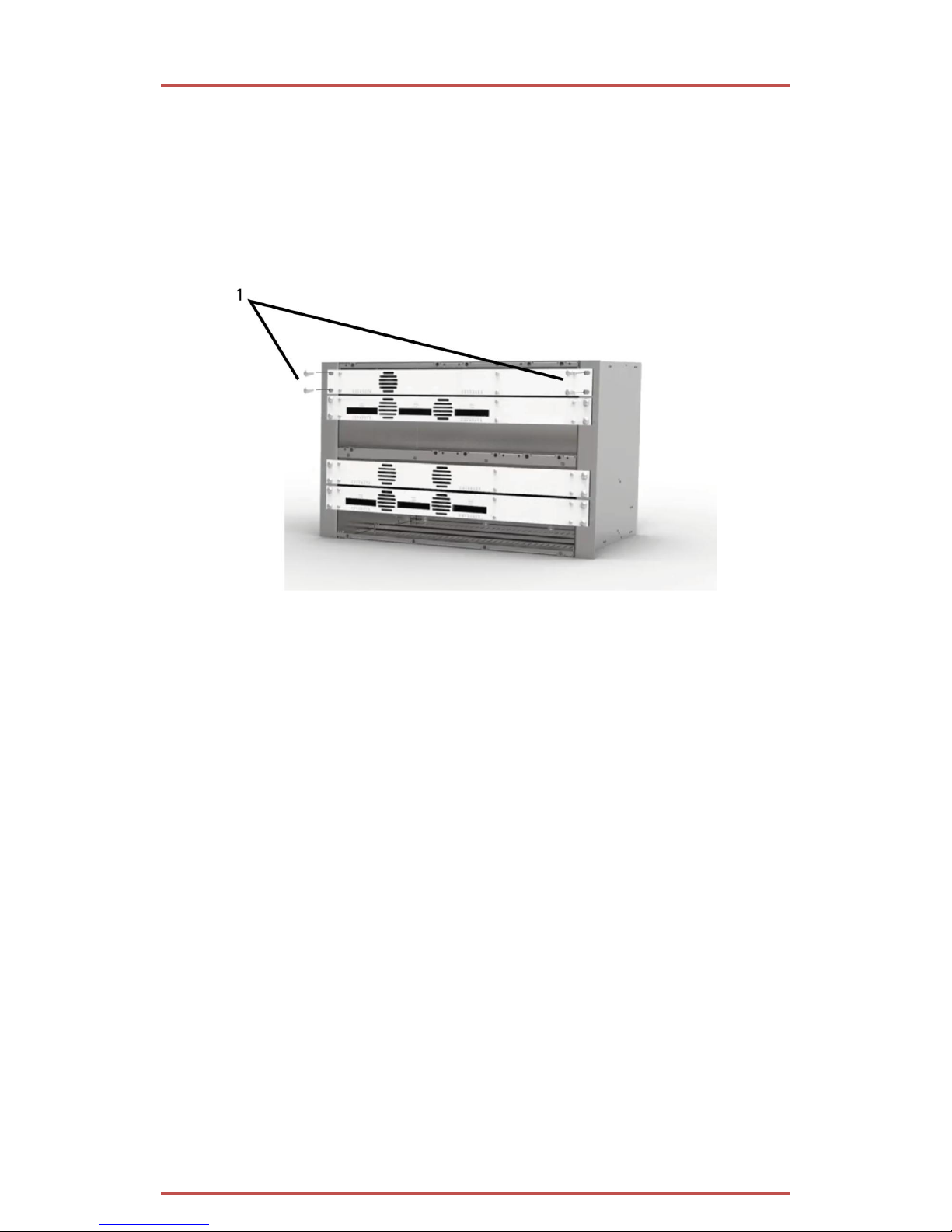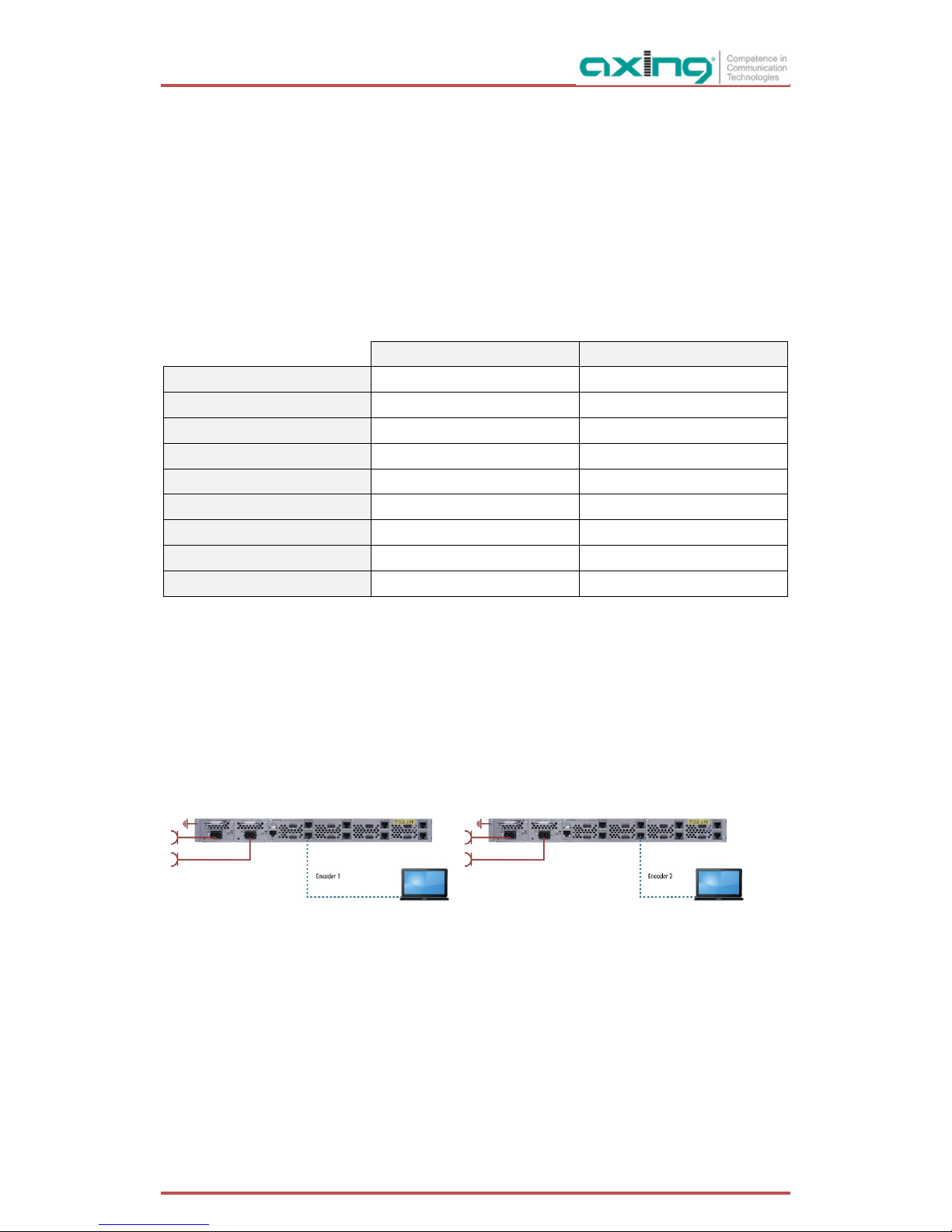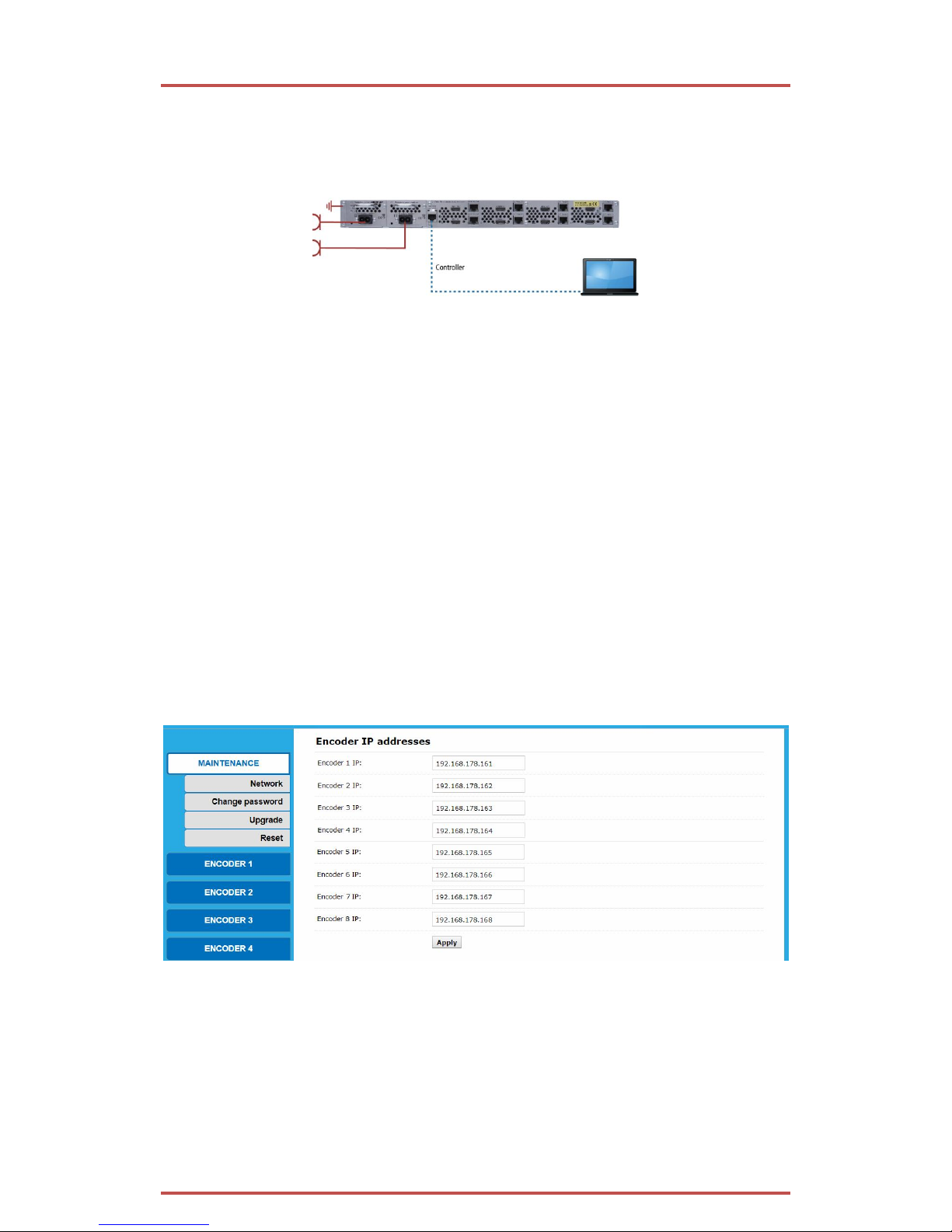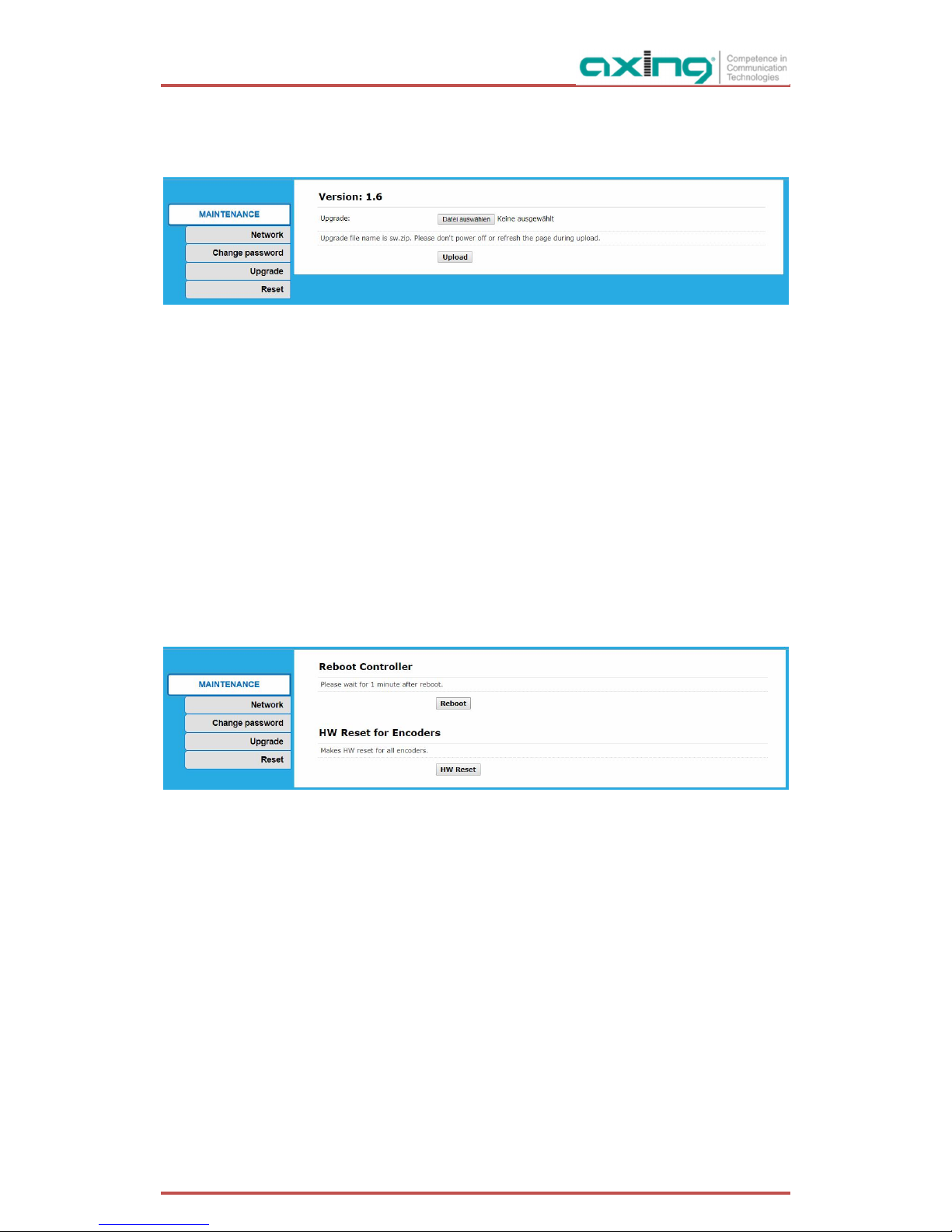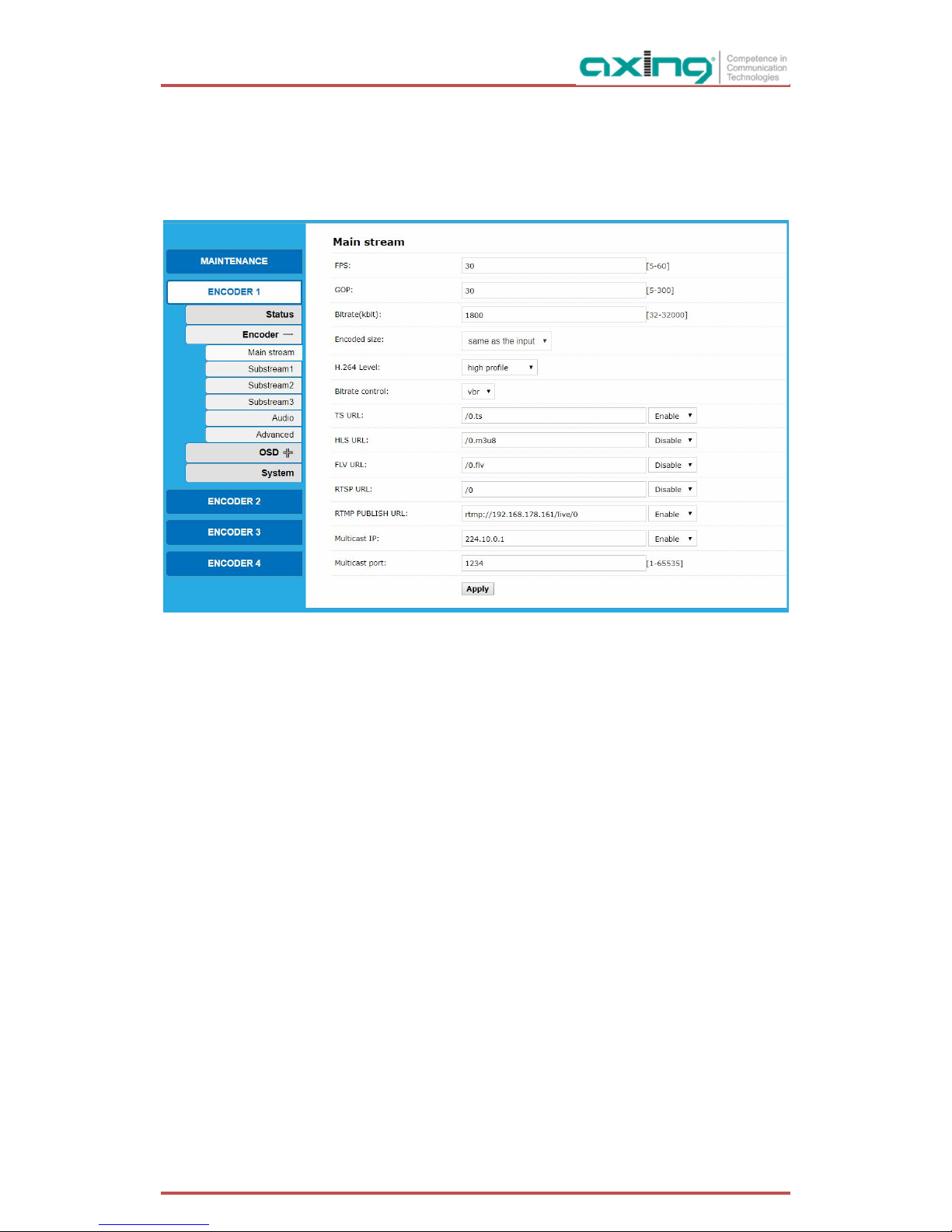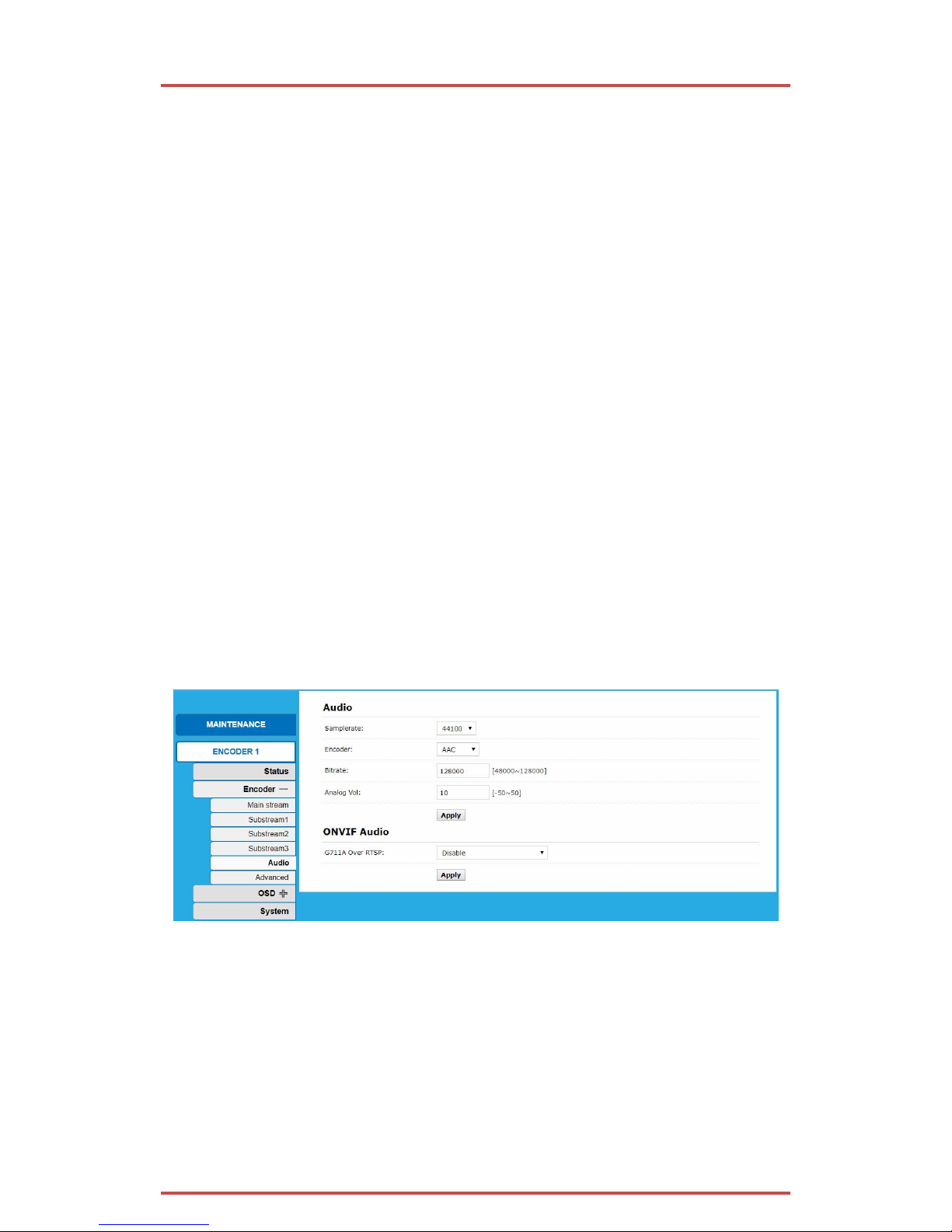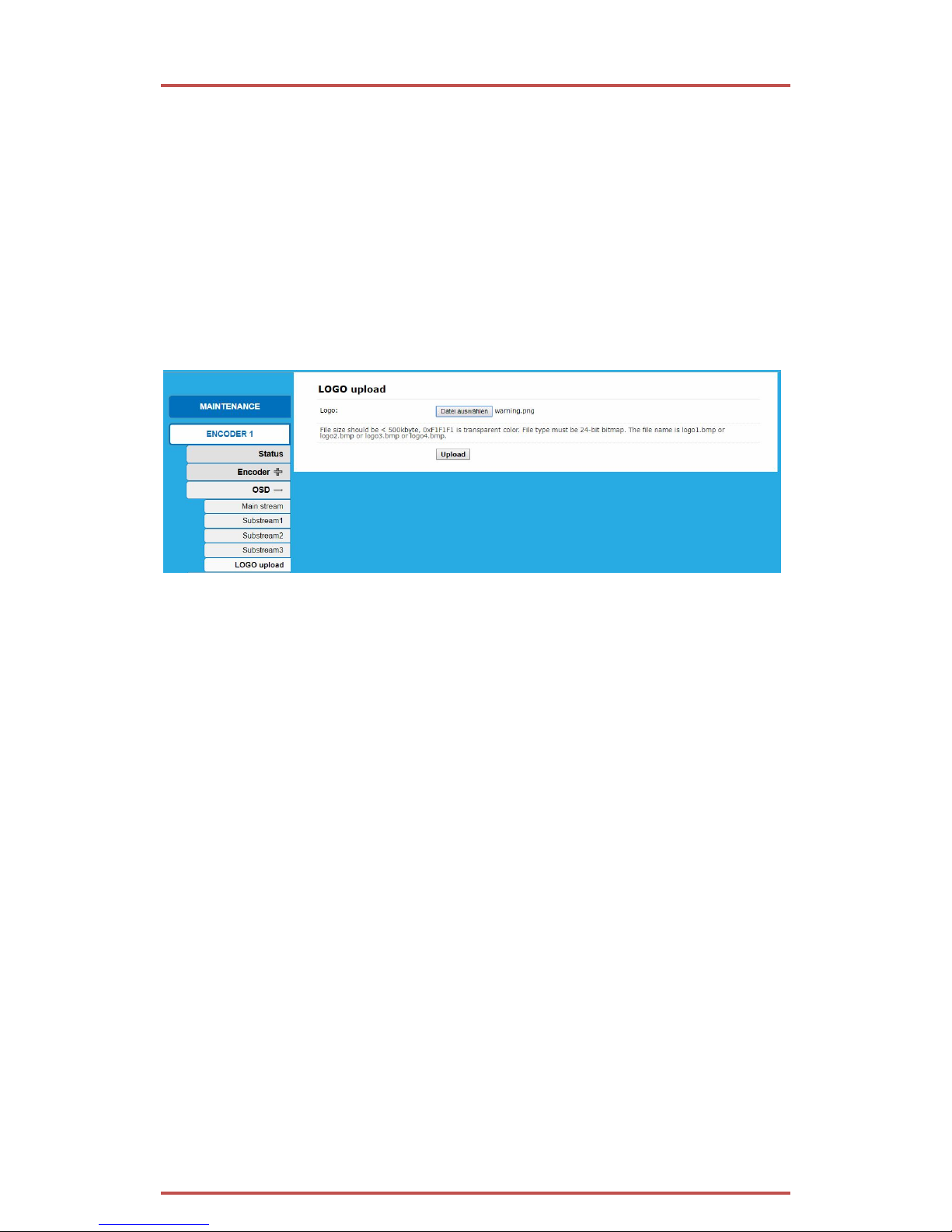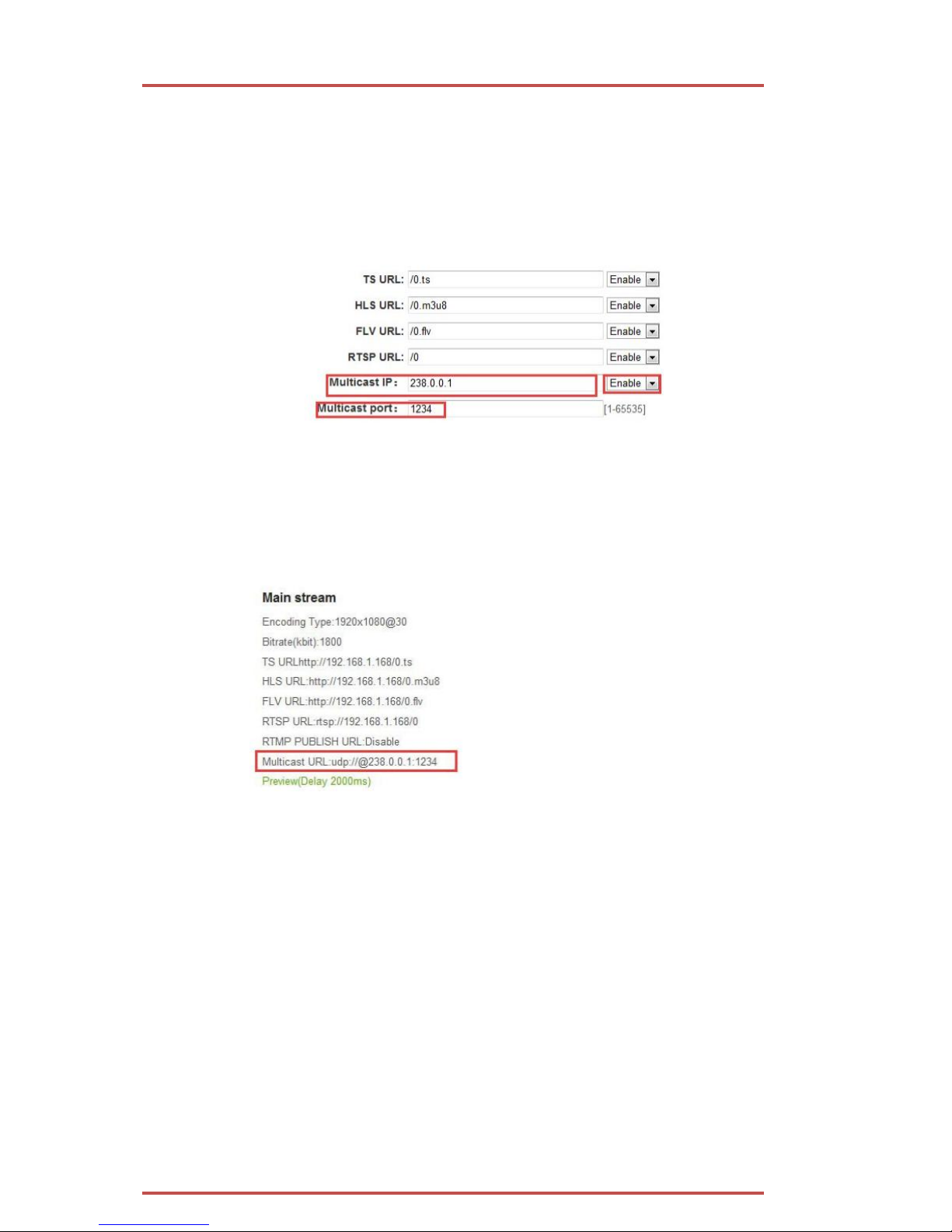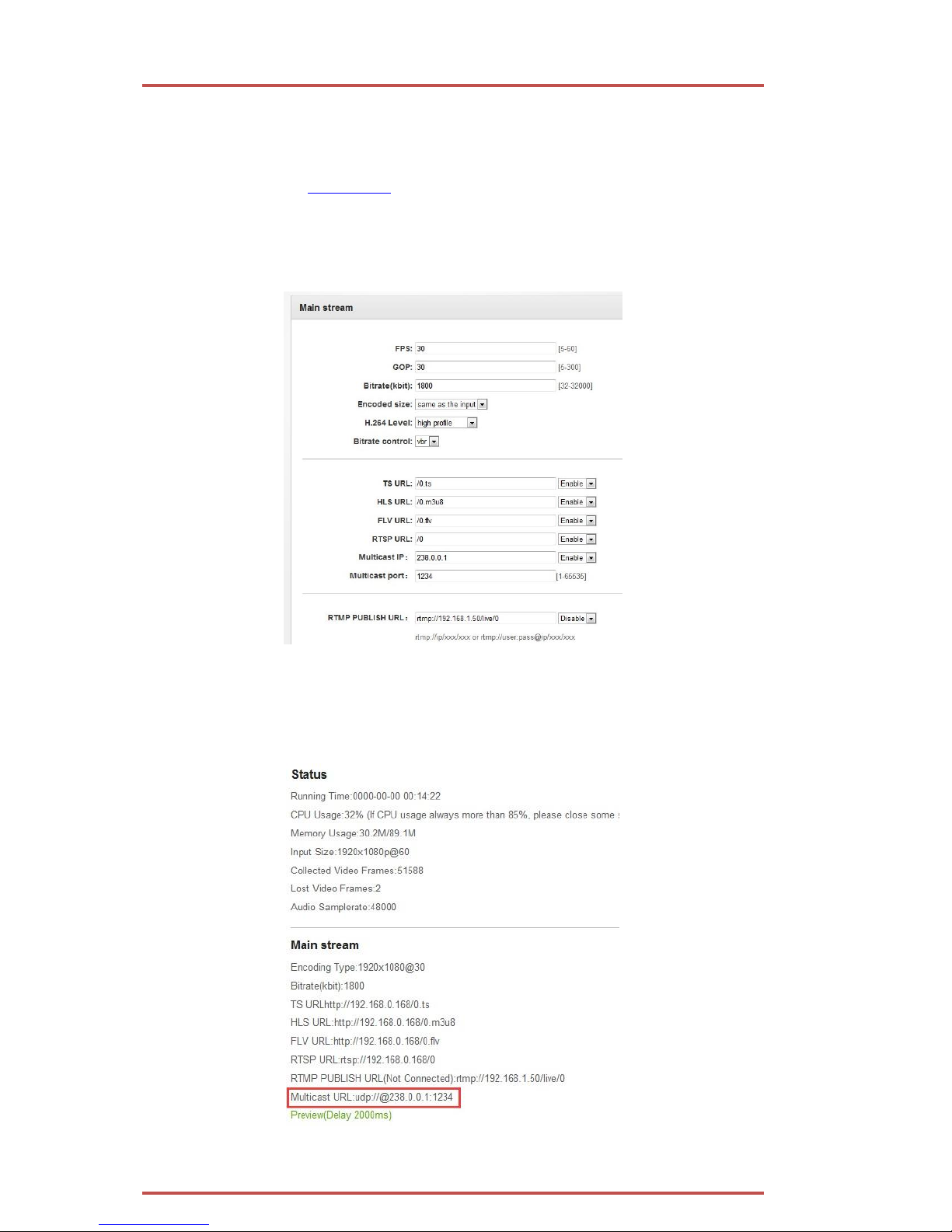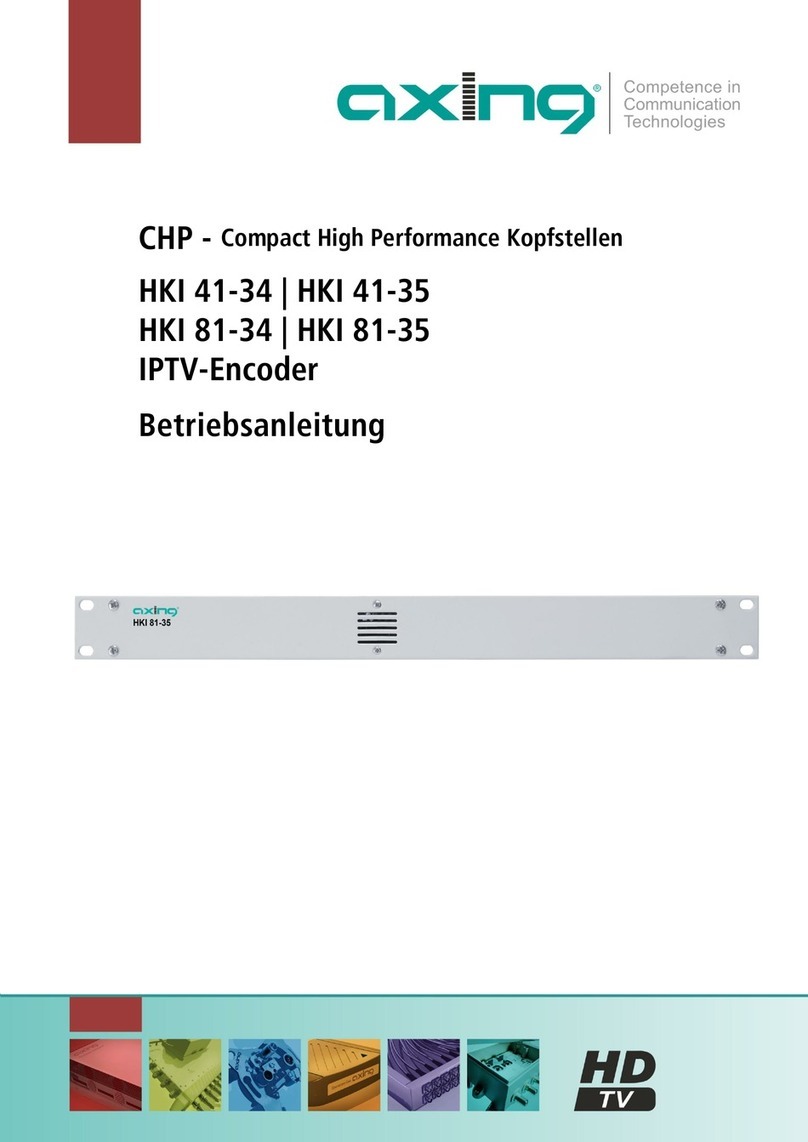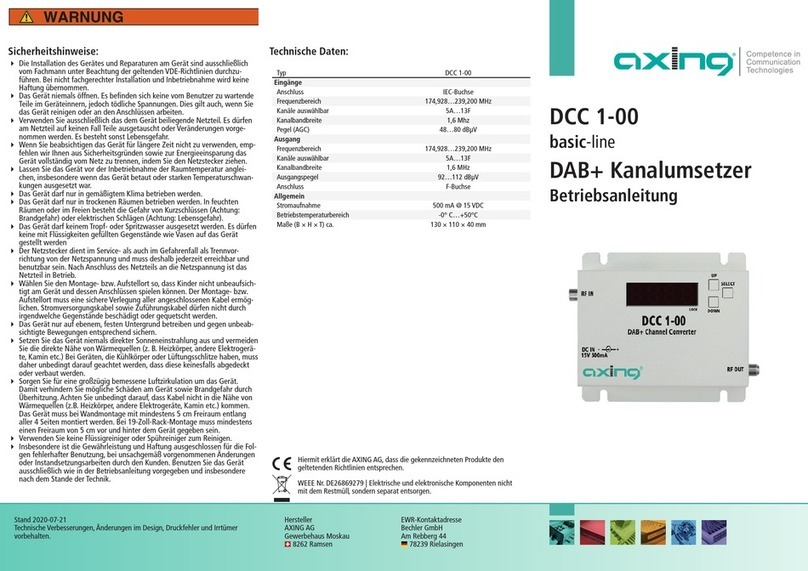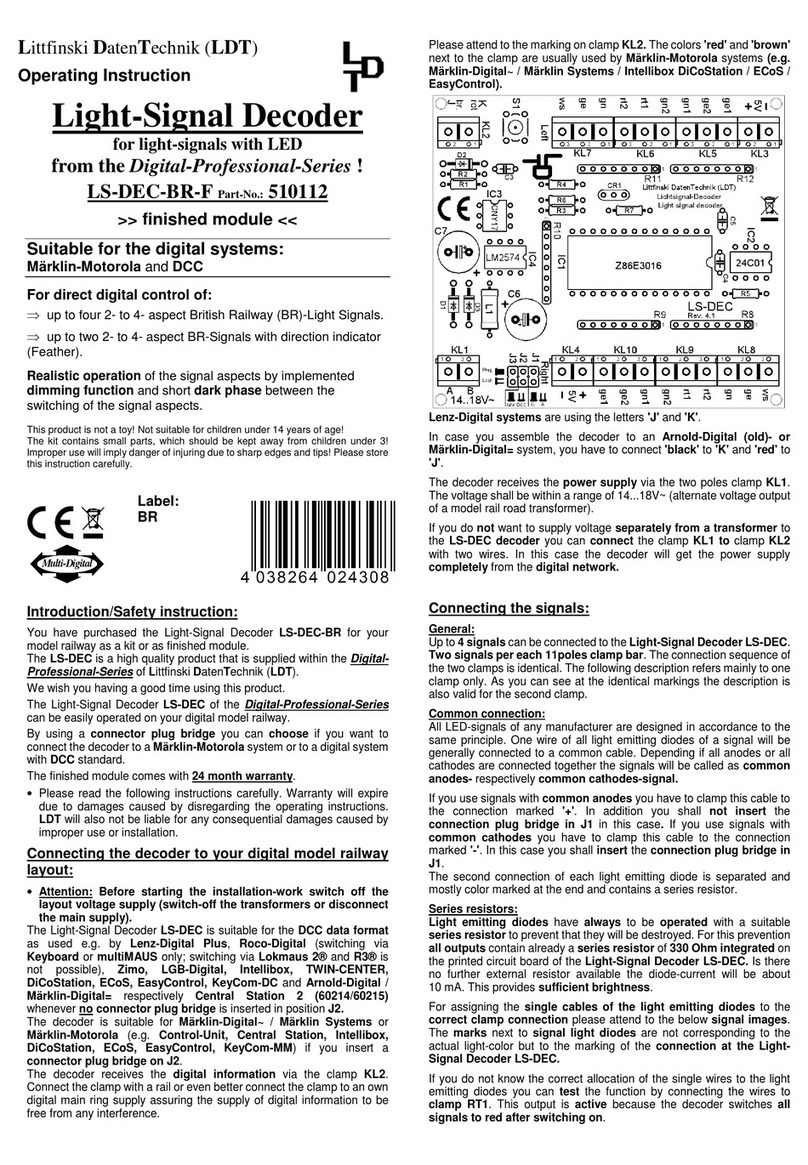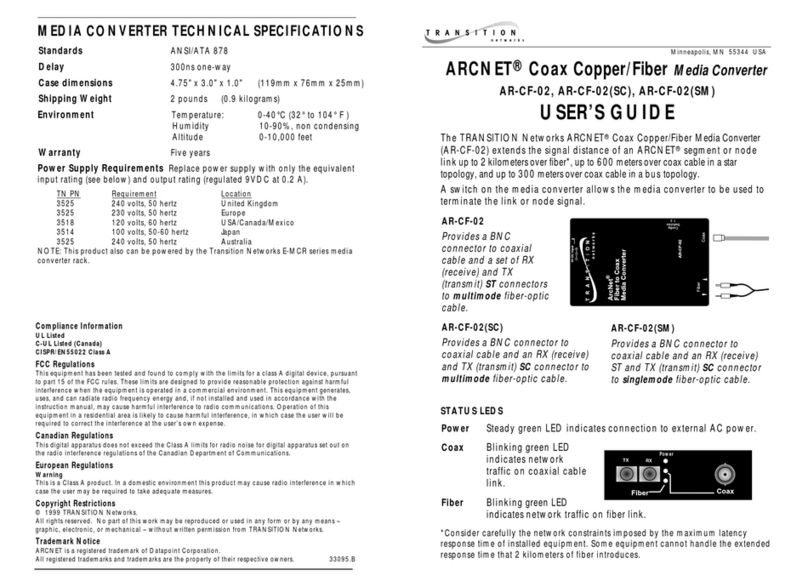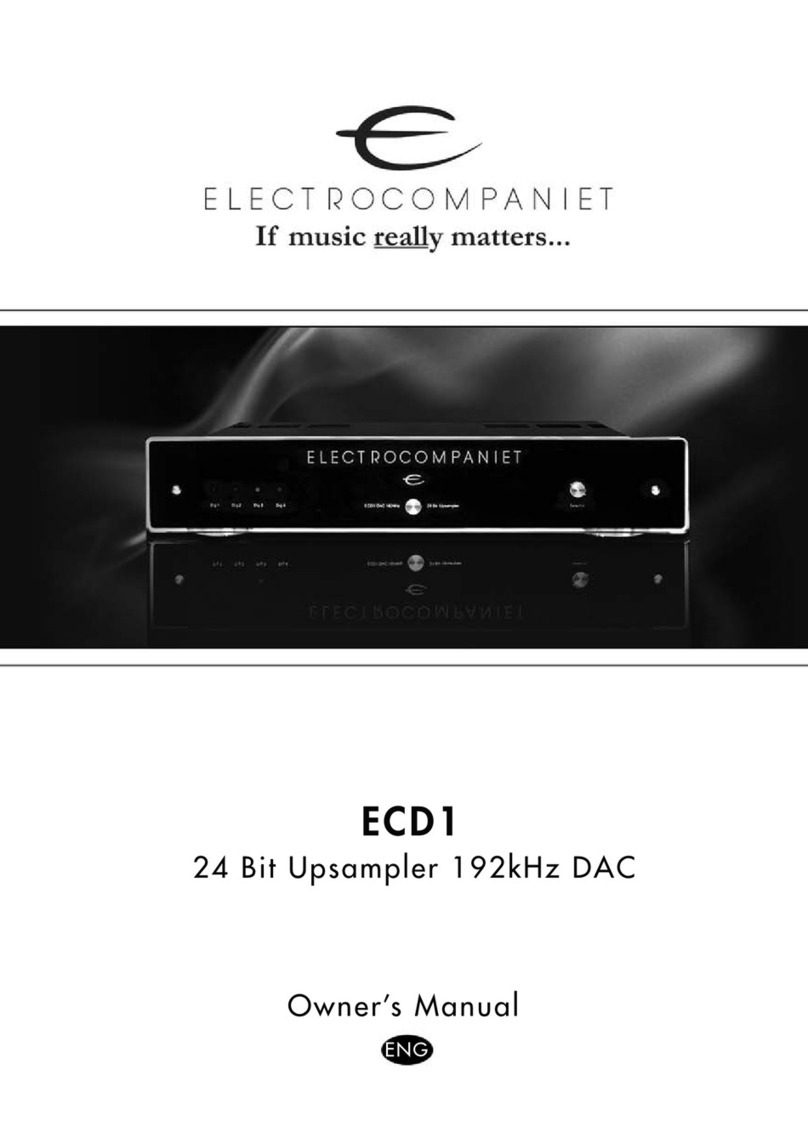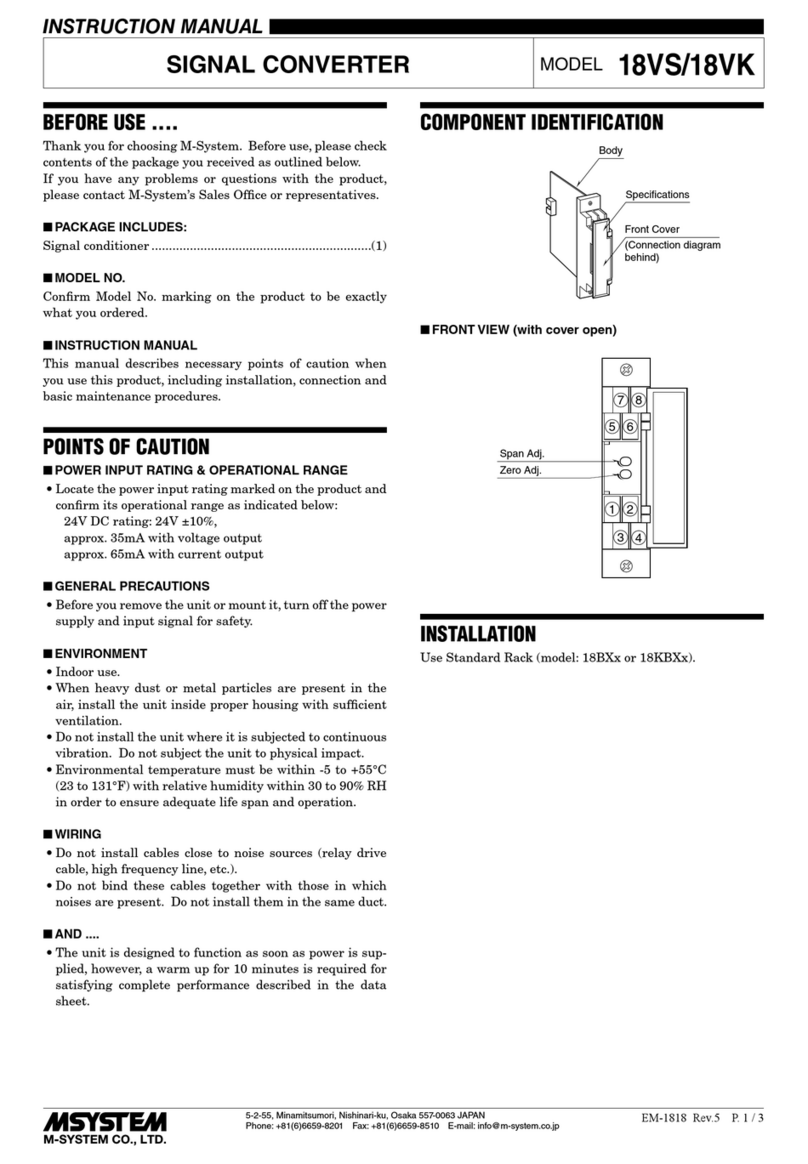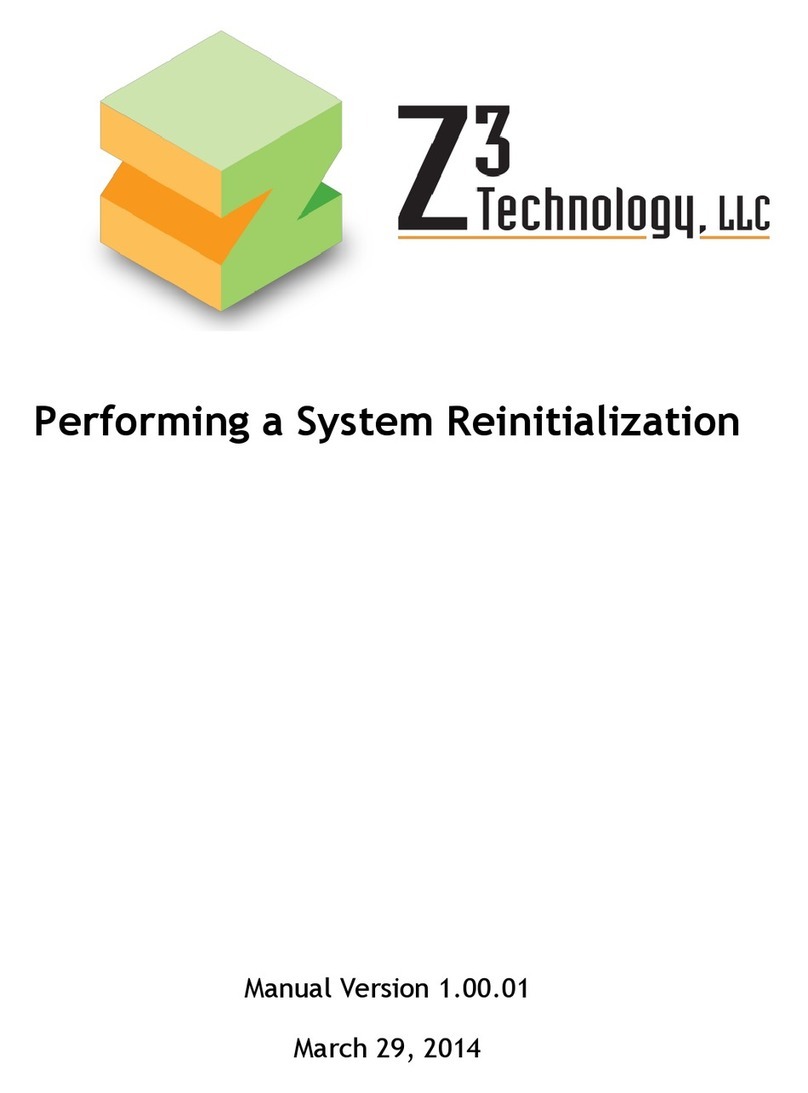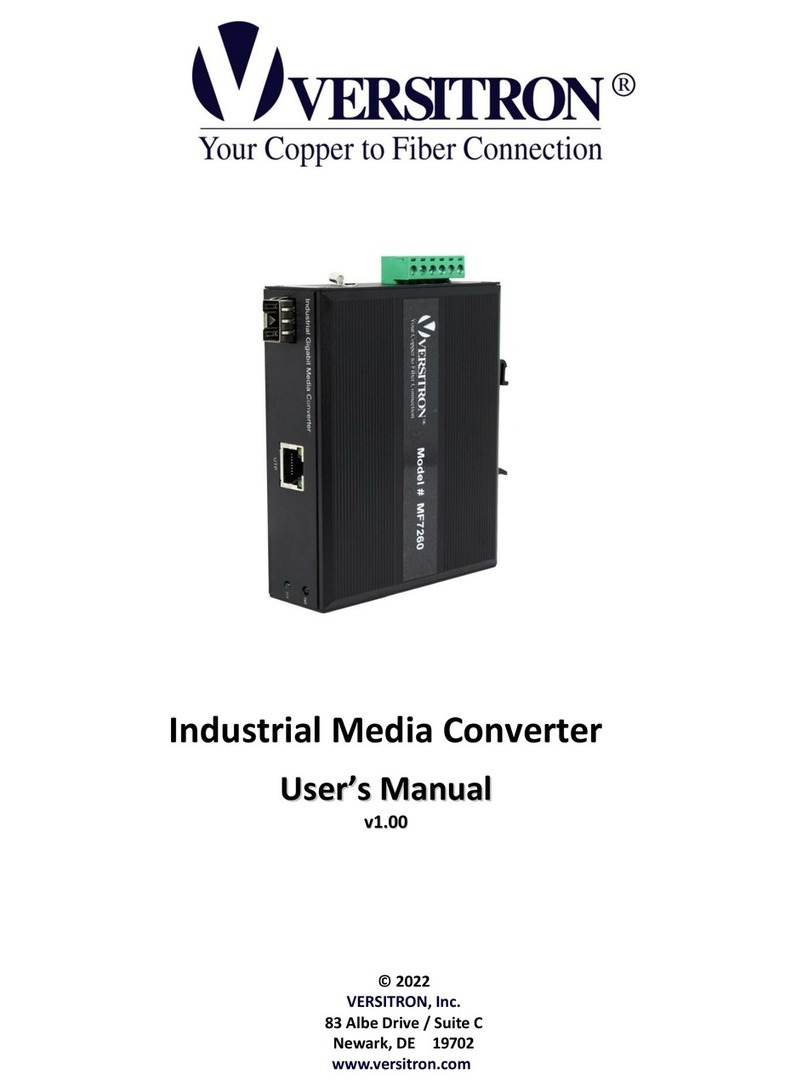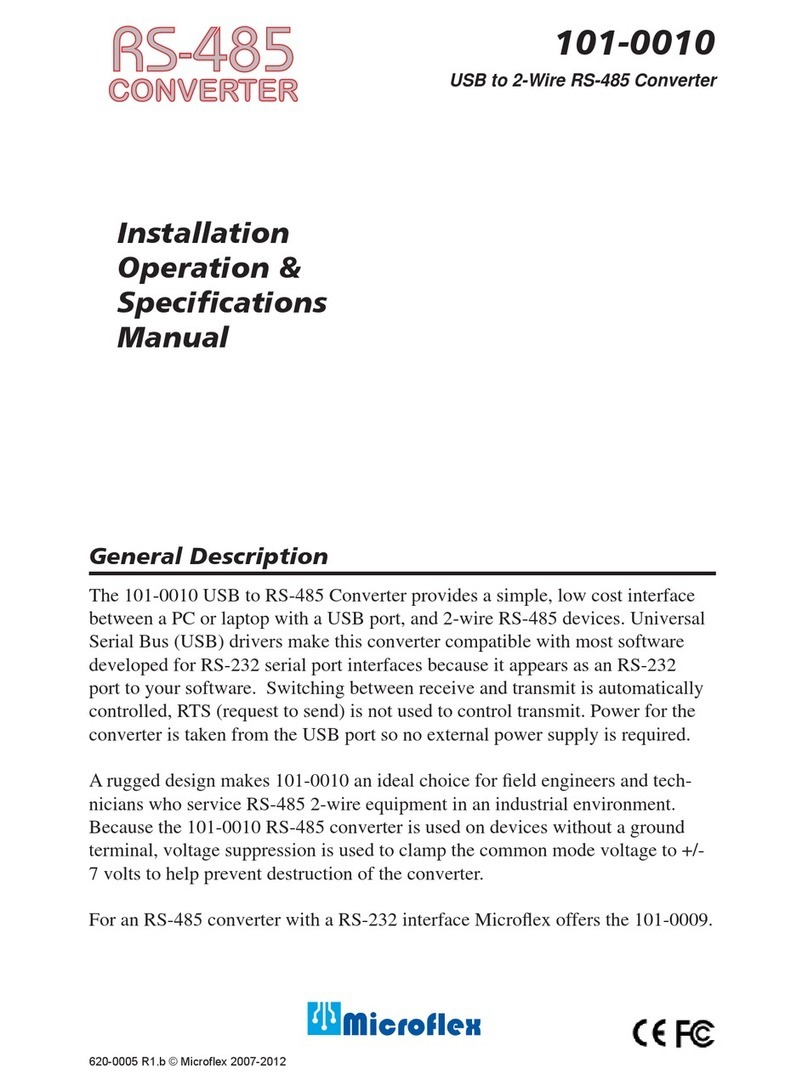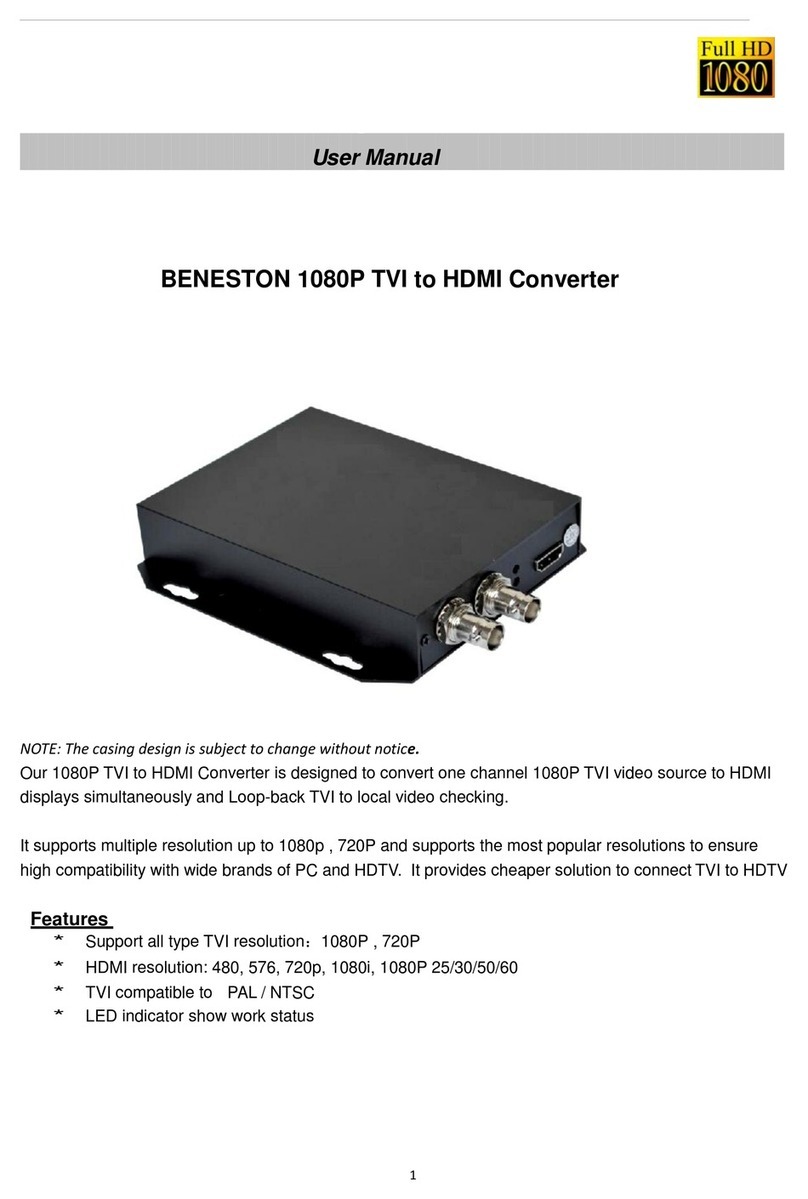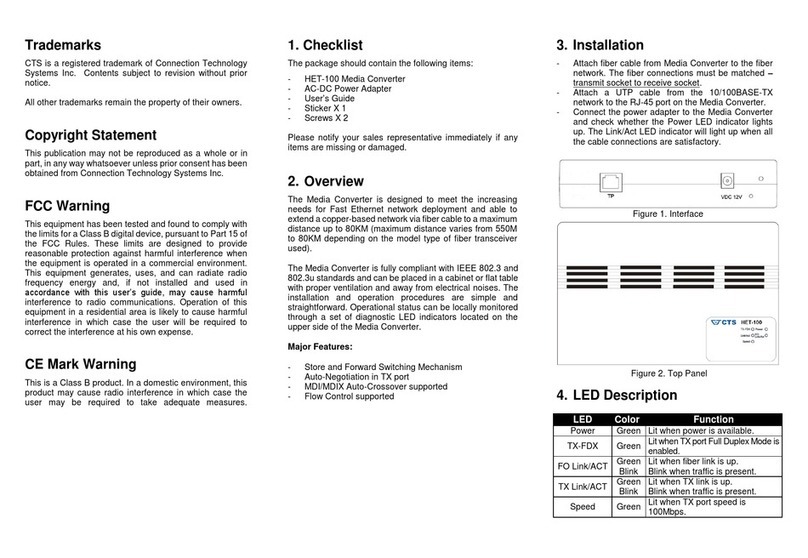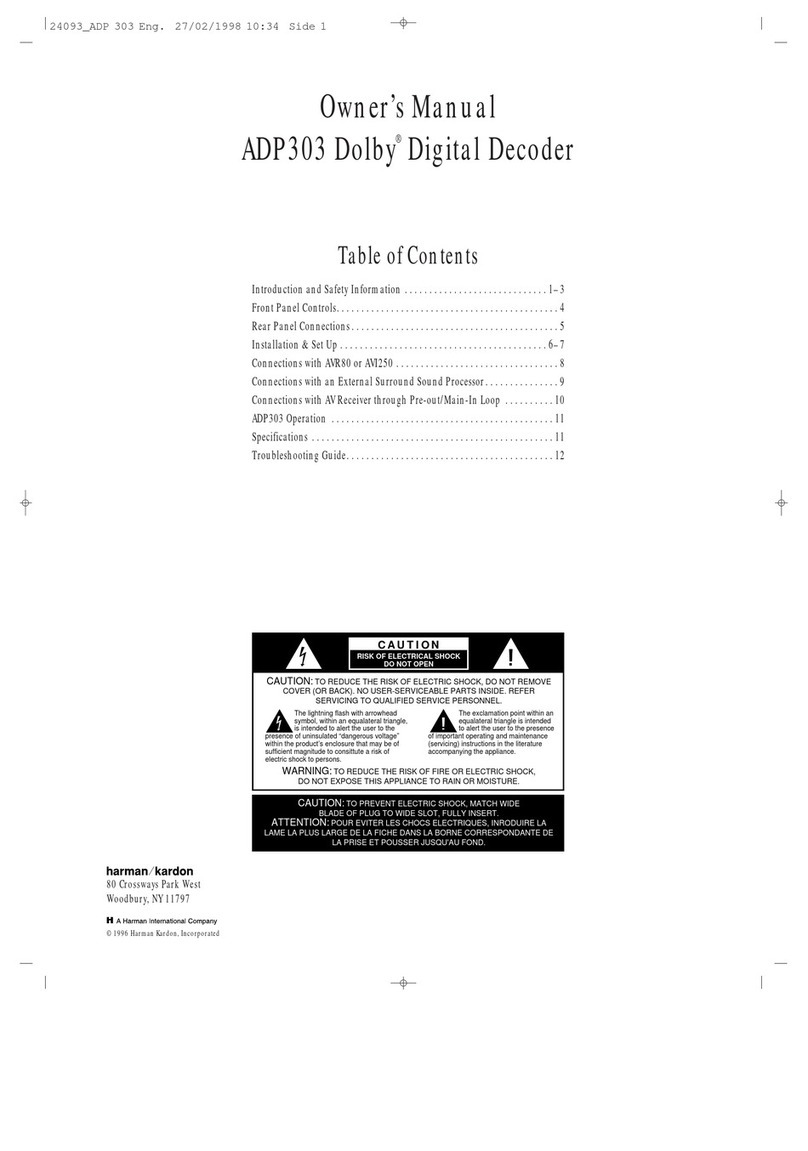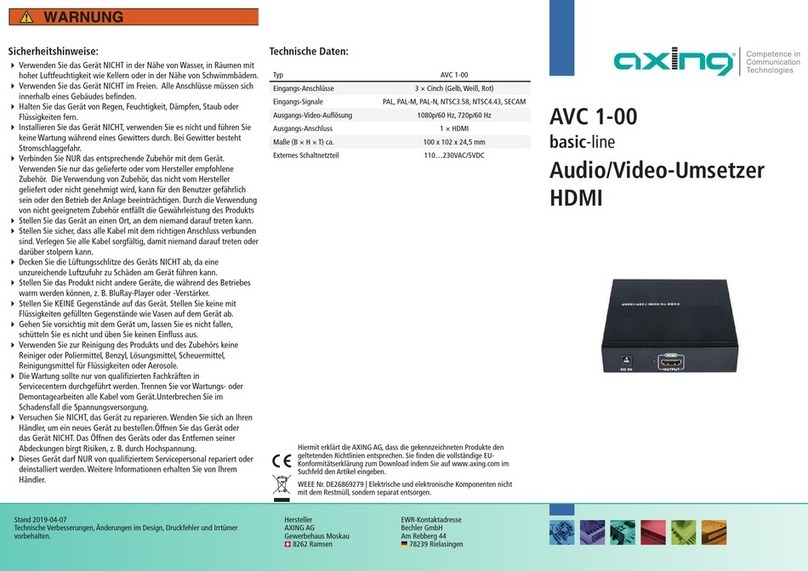2017-07-25 | Technical changes, design modifications, errors and misprints are subject to change without prior notice. 3
Safety instructions:
∂The installation of the device and repair work on the device must be carried out only by a professional
in accordance with the applicable VDE directives. In case of incorrect installation, no liability is
assumed.
∂Never open the device. There are no parts to be maintained by the user inside the device, however,
lethal voltages are present. This also applies to cleaning the device or working on the connections.
∂Use only the mains cable connected to the device or the enclosed power supply unit. Never replace any
parts or make any modifications to the mains cable and the power supply unit. Otherwise, there is a
risk of death.
∂If a replaceable fuse is available, pull out the mains plug before replacing the fuse. Replace defective
fuses only by standardized fuses with the same nominal value.
∂If you intend not to use the device for a longer period of time, we recommend you to completely
disconnect the device from the mains for safety reasons and for saving energy by pulling out the mains
plug.
∂Let the device adjust to the room temperature before commissioning, in particular if condensation is
present on the device, or if it was exposed to large temperature fluctuations.
∂The device must be operated only in moderate climate.
∂The device must be operated only in dry rooms. In damp rooms or outdoors, there is a risk of short-
circuits (attention: risk of fire) or electrical shocks (attention: risk of death).
∂Plan the mounting or installation location such that you can easily reach the mains plug and interrupt
the electric circuit in dangerous situations. Select the mounting or installation location such that
children cannot play near the device and its connections without supervision. The mounting or
installation location must allow a safe installation of all connected cables. Power supply cables and
supply cables must not be damaged or squeezed by any objects.
∂Select a mounting or installation location which meets the requirements of the IP 54 protection class.
Operate the device only on a flat, firm surface and protect it against unintentional movements.
∂Never expose the device to direct solar irradiation and avoid direct vicinity of heat sources (e.g.
heaters, other electrical appliances, fireplace, etc.). It must be always ensured that devices with cooling
elements or ventilation slots are not covered or obstructed. In addition, ensure generous air circulation
around the device. This will prevent possible damage to device and risk of fire due to overheating. It
must be always ensured that cables are not located near heat sources (e.g. heaters, other electrical
appliances, fireplace, etc.).
∂The device is intended for transmission of audio and video signals via LAN cable. Misuse of the device
is expressly prohibited.
∂In particular, the warranty and liability shall be excluded for the consequences of incorrect use, in case
of incorrect modifications or repair work carried out by the customer. Use the device only as described
in the operating instructions and in particular according to the state-of-the-art.
∂The antenna system must be installed and grounded according to the current DIN EN 60728-11
standard.
∂The product complies with the directives and standards for CE labeling.