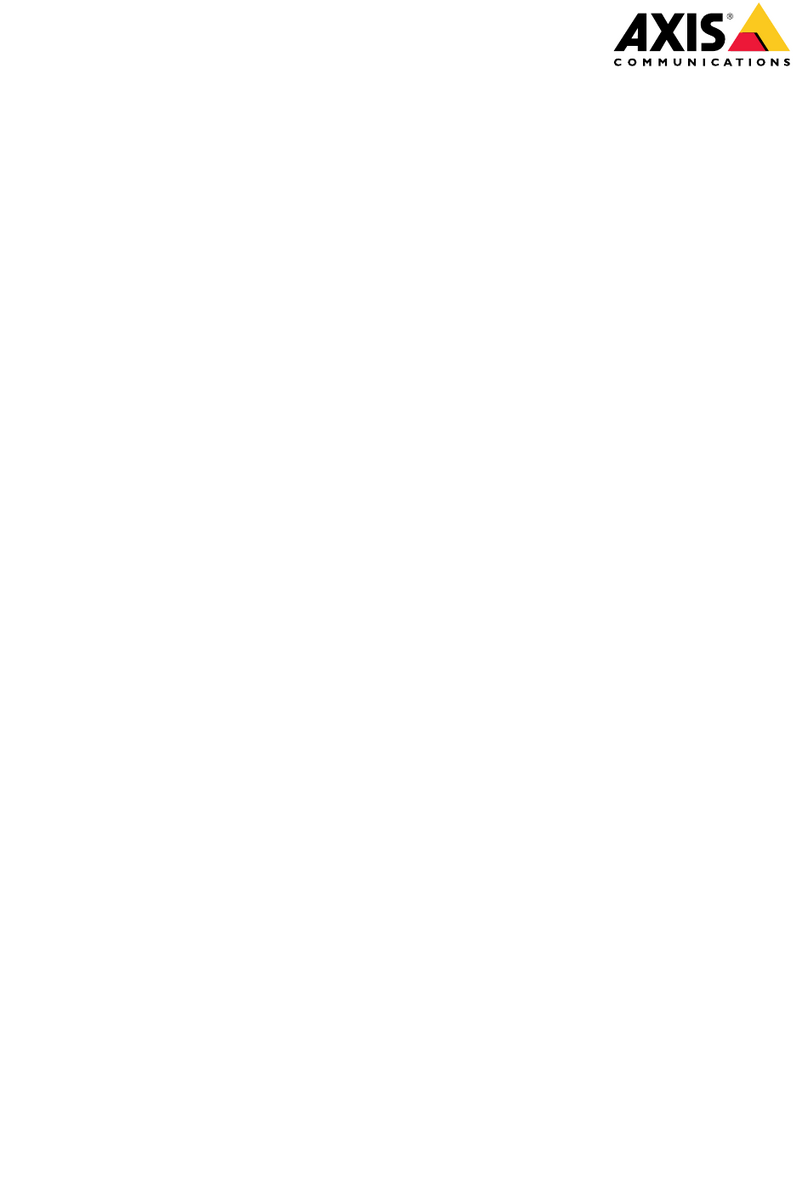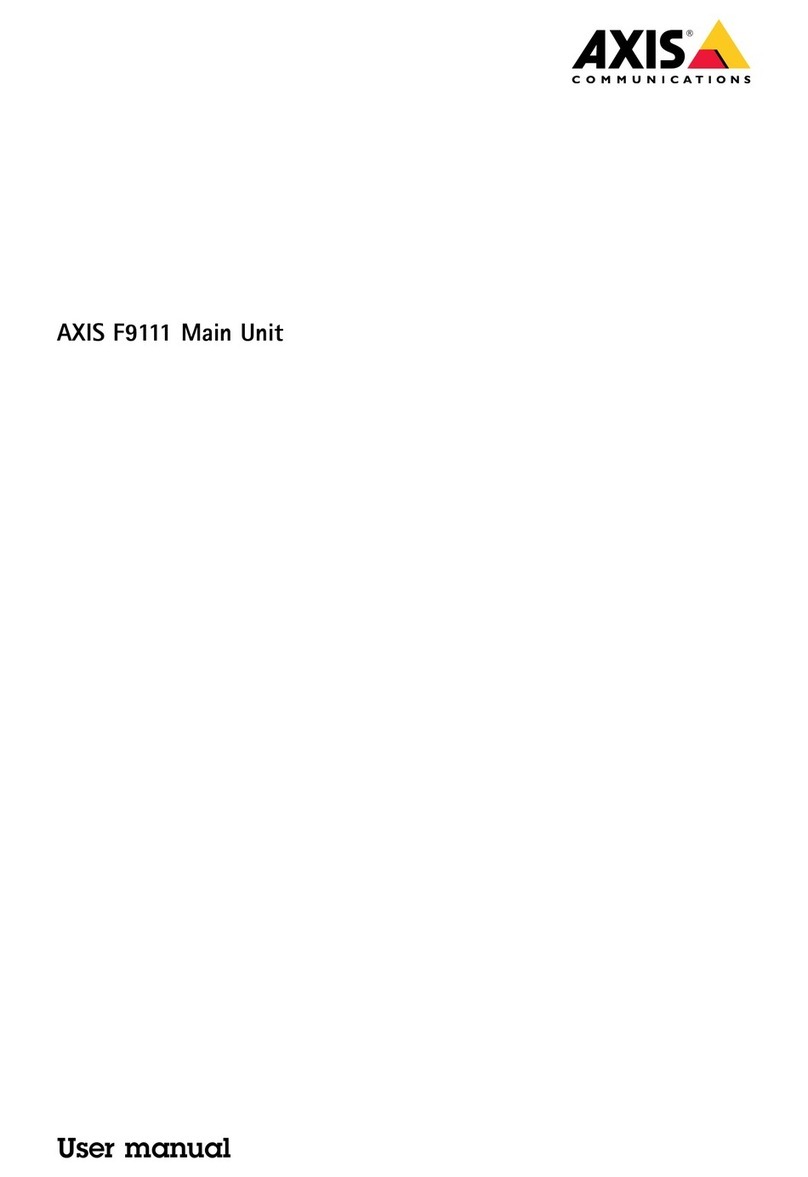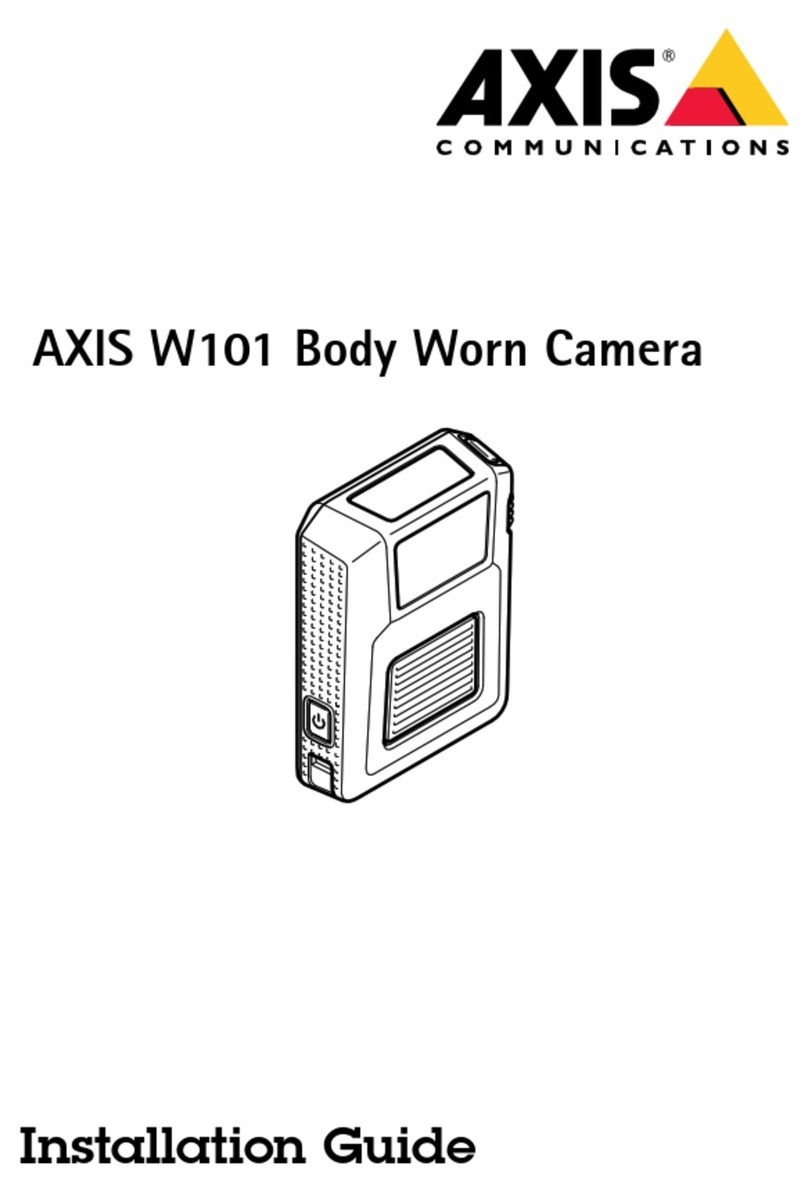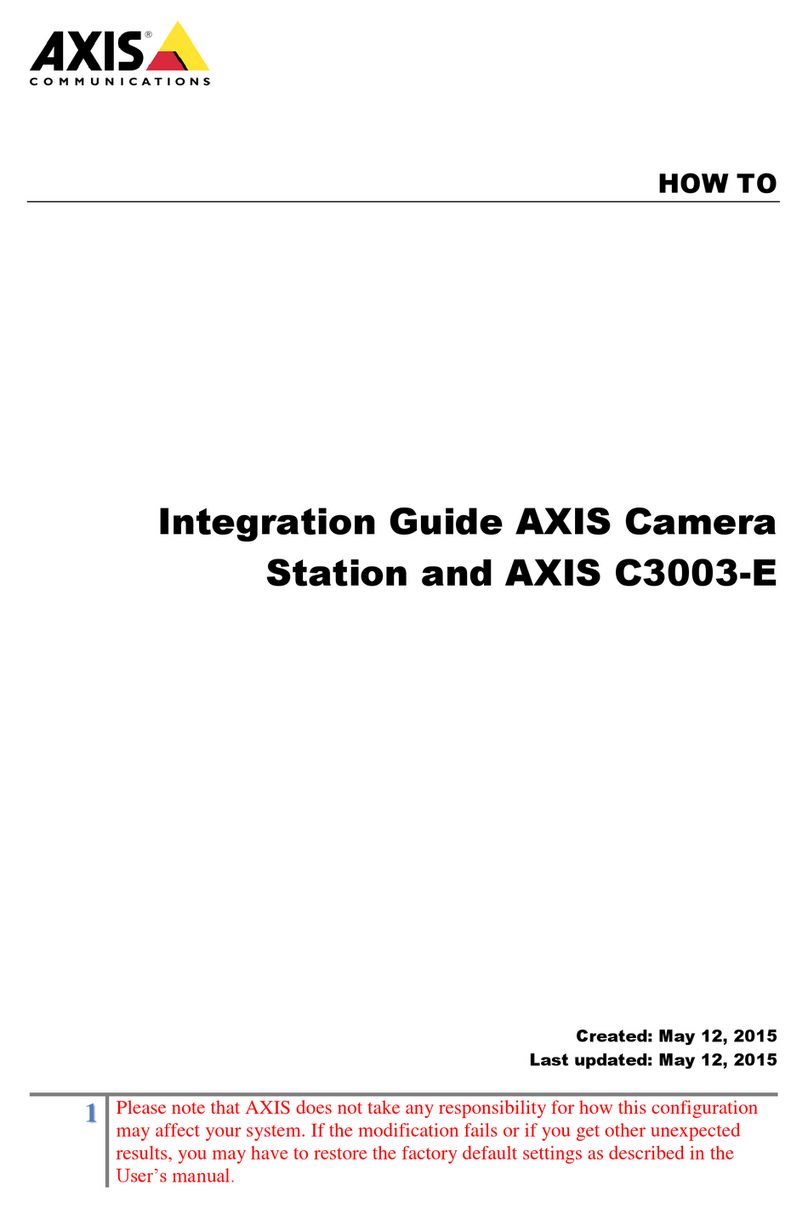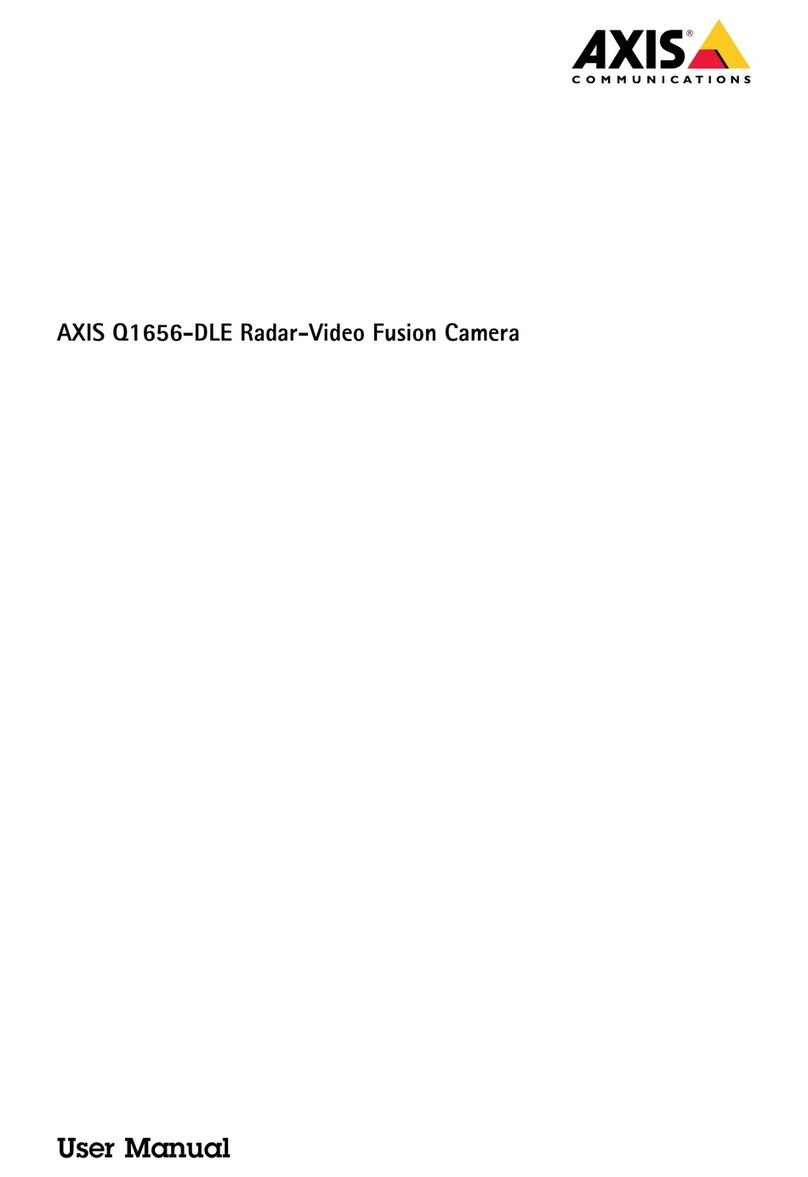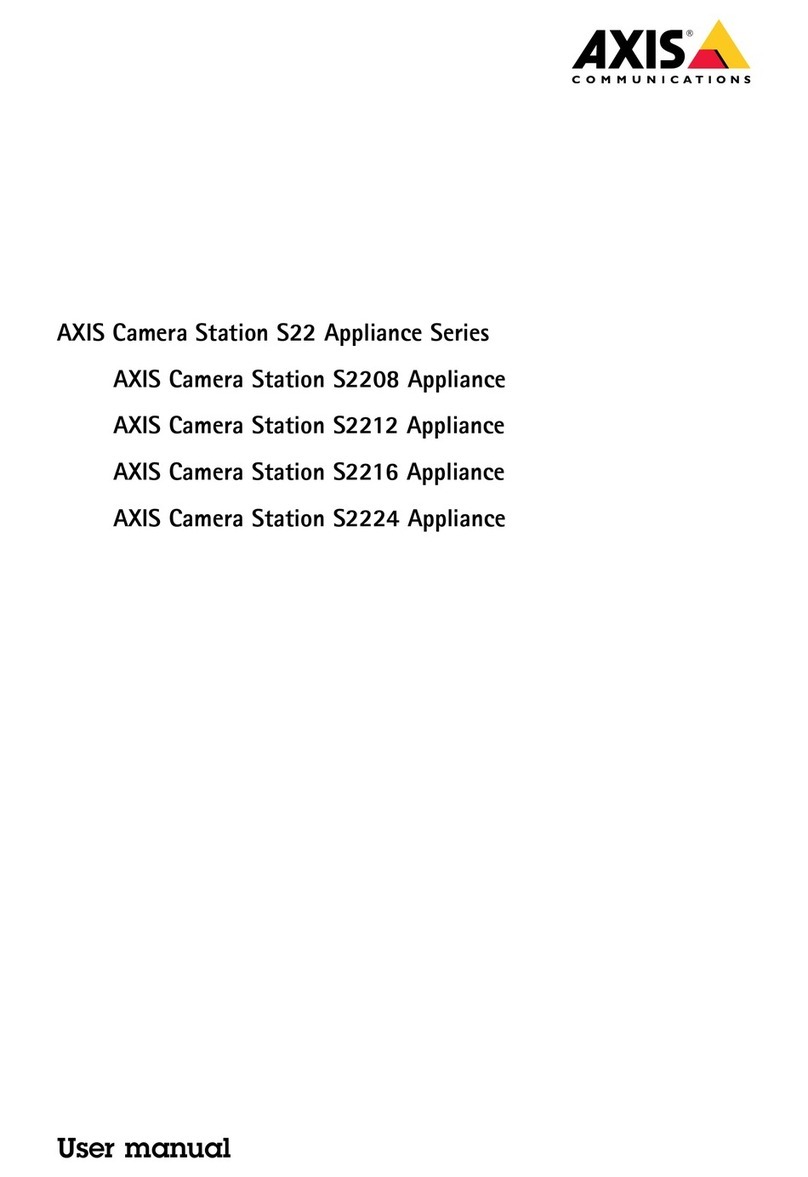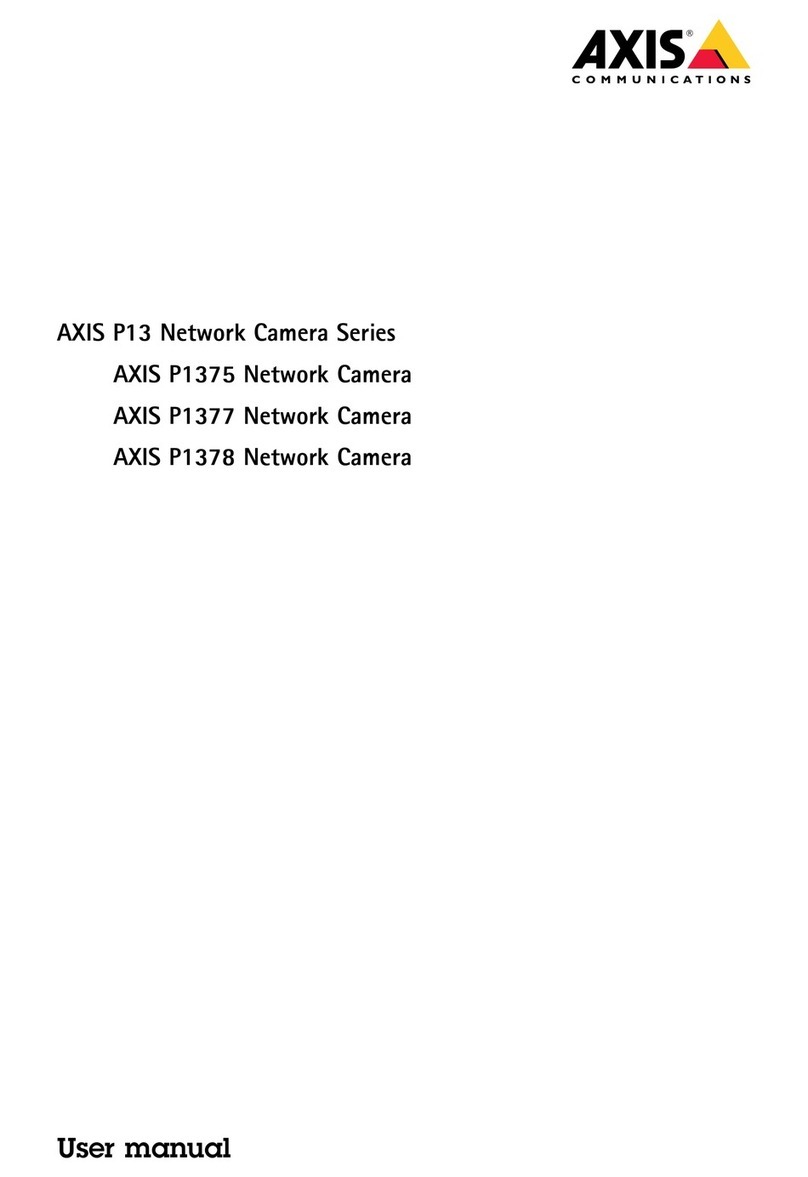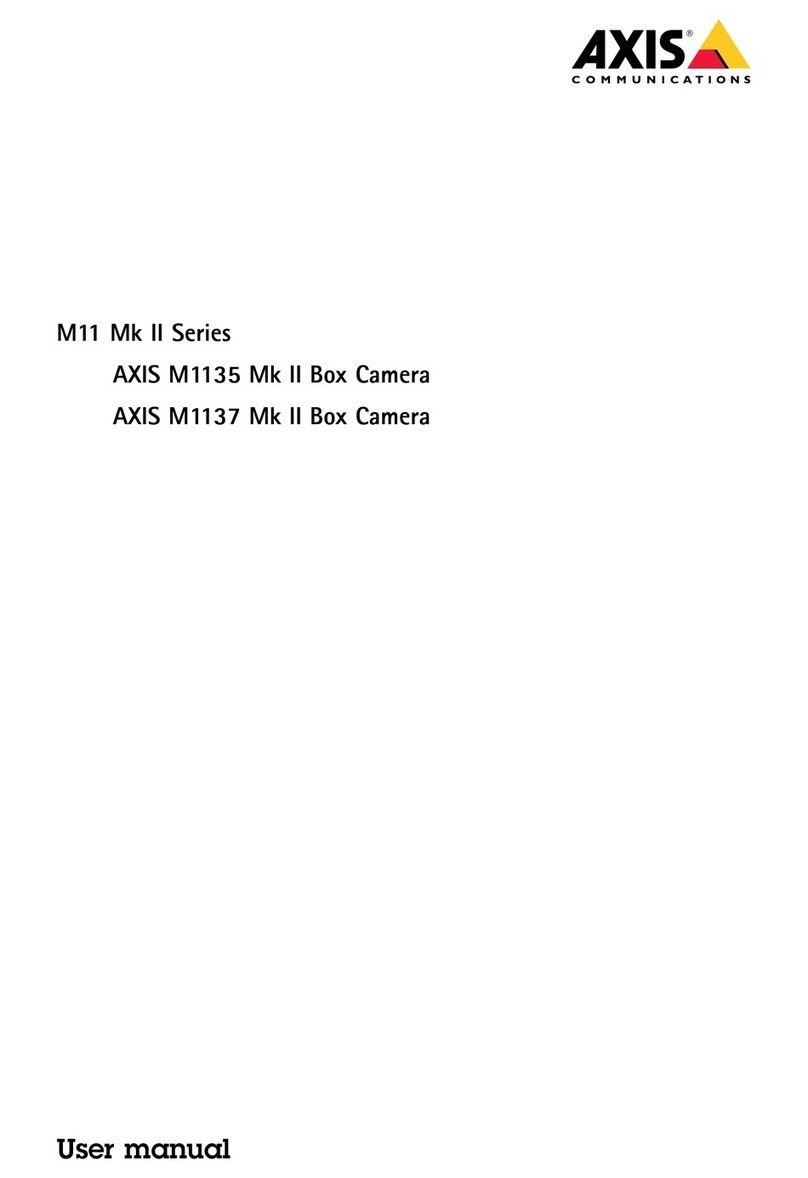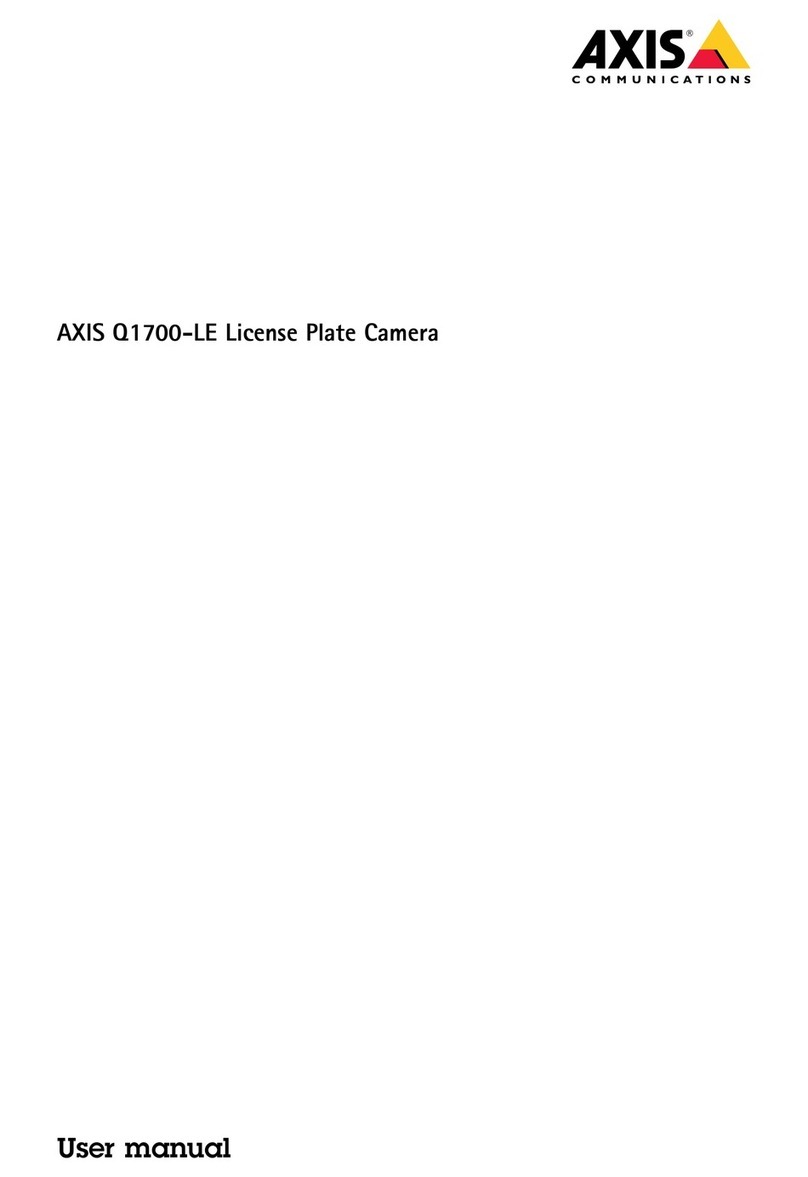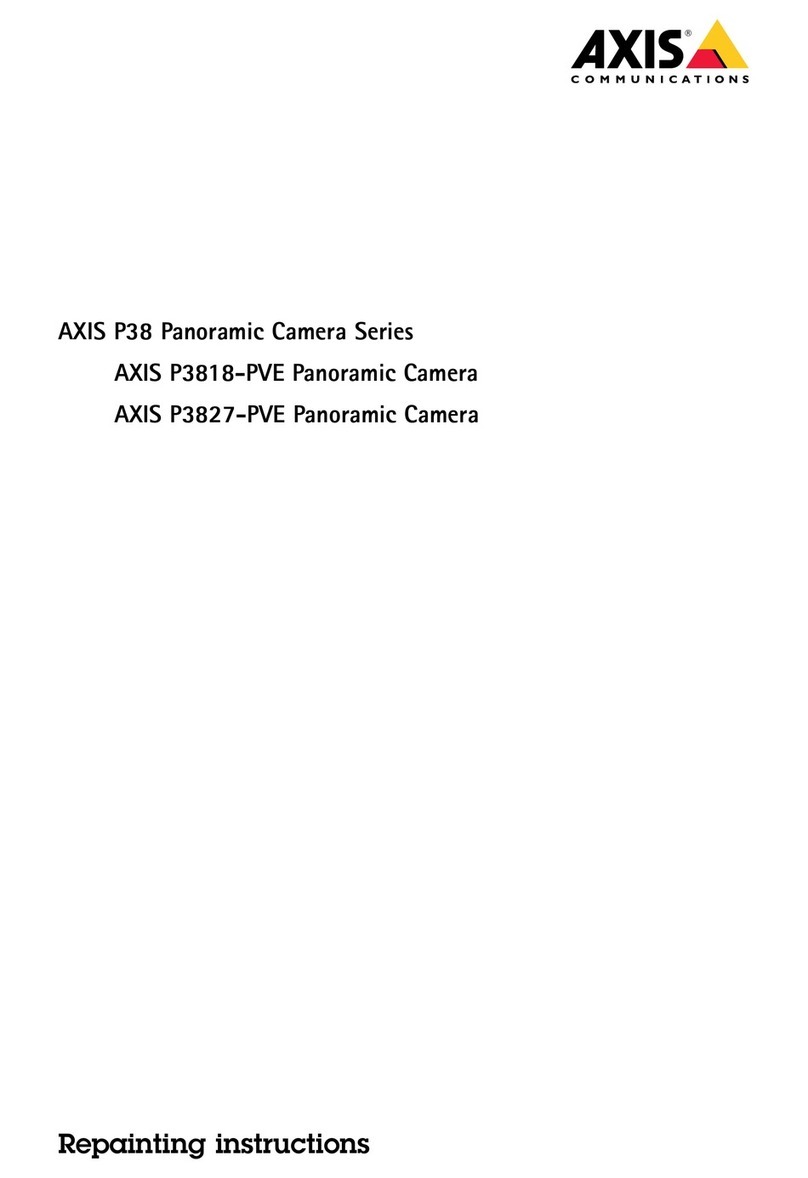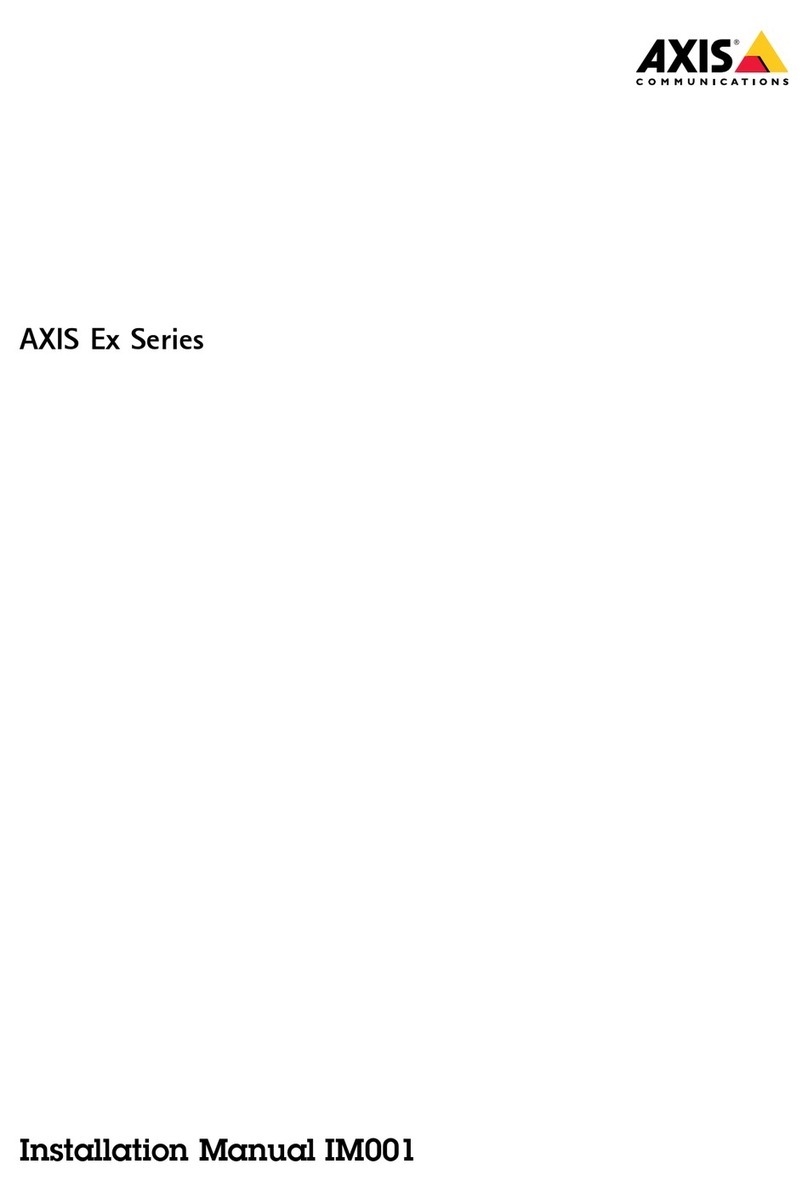AXISQ1656-LEBoxCamera
TableofContents
Getstarted................................................3
Findthedeviceonthenetwork....................................3
Accessthedevice...............................................3
Webpageoverview..............................................4
Installation................................................5
Congureyourdevice........................................6
Replacethelens................................................6
Adjusttheimage................................................6
Viewandrecordvideo............................................
Setuprulesforevents...........................................2
Audio.........................................................7
Thedeviceinterface.........................................8
Status........................................................8
Video.........................................................8
Audio.........................................................27
Recordings.....................................................29
Apps..........................................................30
System........................................................30
Maintenance...................................................47
Learnmore................................................48
Long-distanceconnections........................................48
Viewarea......................................................48
Capturemodes.................................................48
Remotefocusandzoom..........................................48
Privacymasks..................................................48
Overlays.......................................................49
Streamingandstorage...........................................49
Applications....................................................5
Security.......................................................52
Specications..............................................53
Productoverview................................................53
LEDindicators..................................................54
Buzzer........................................................54
SDcardslot....................................................55
Buttons.......................................................55
Connectors....................................................55
Troubleshooting............................................59
Resettofactorydefaultsettings...................................59
Firmwareoptions...............................................59
Checkthecurrentrmwareversion.................................59
Upgradethermware............................................59
Technicalissues,clues,andsolutions................................60
Performanceconsiderations.......................................6
Contactsupport.................................................62
2