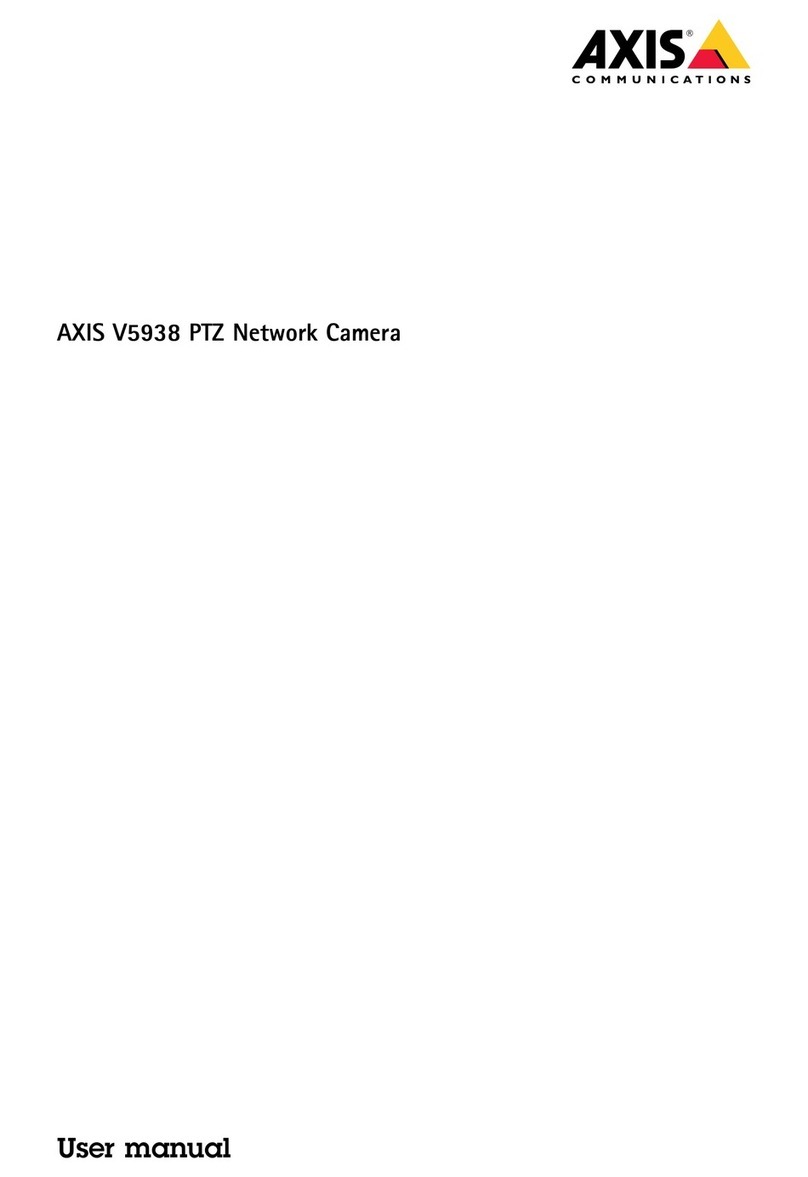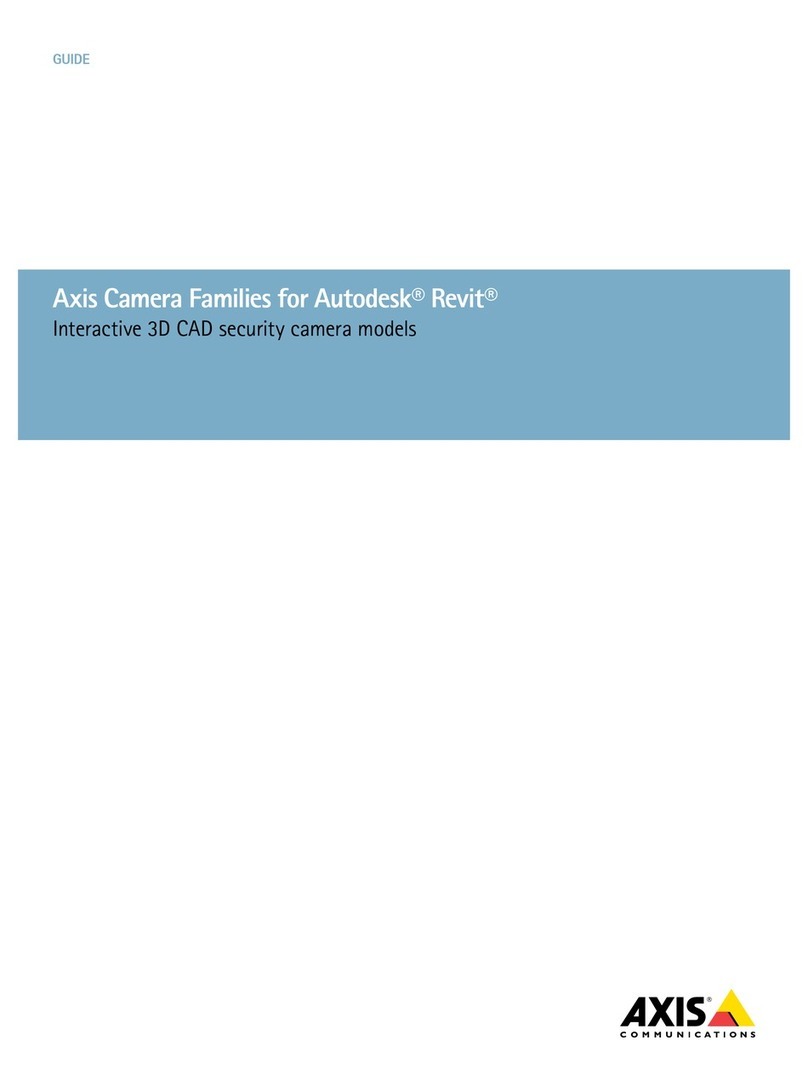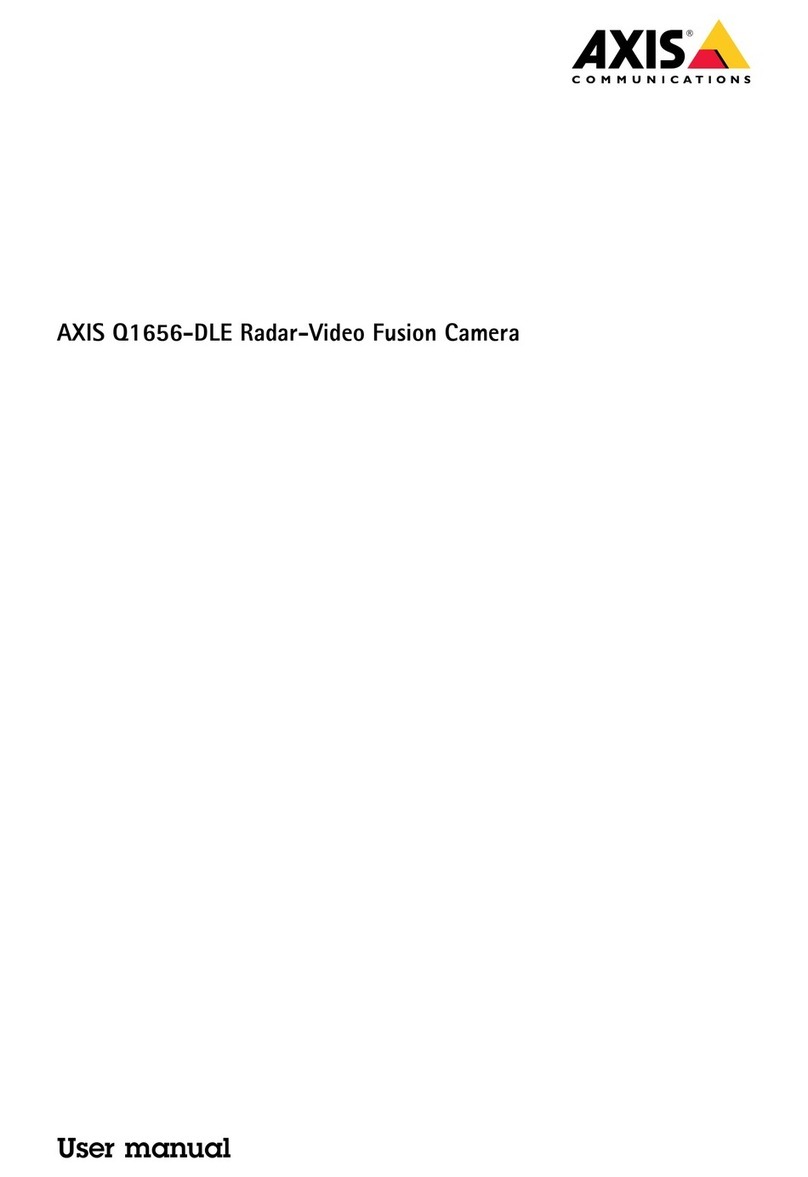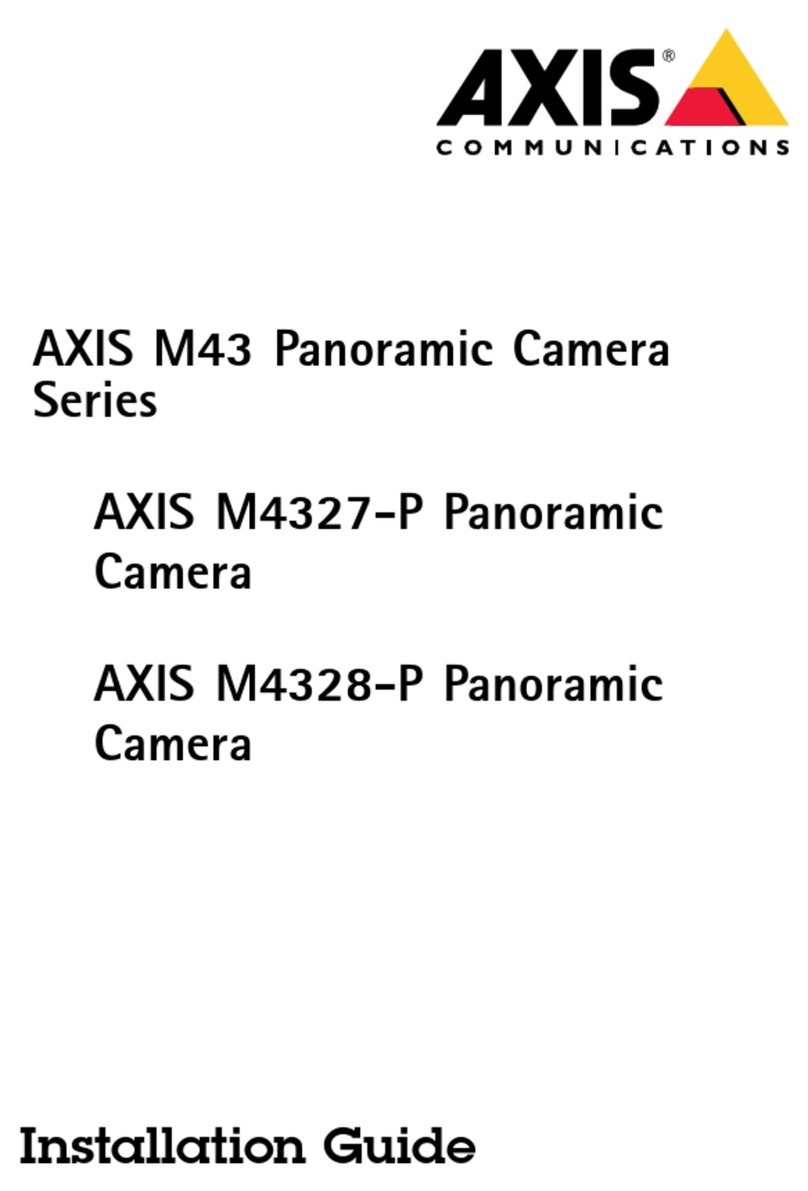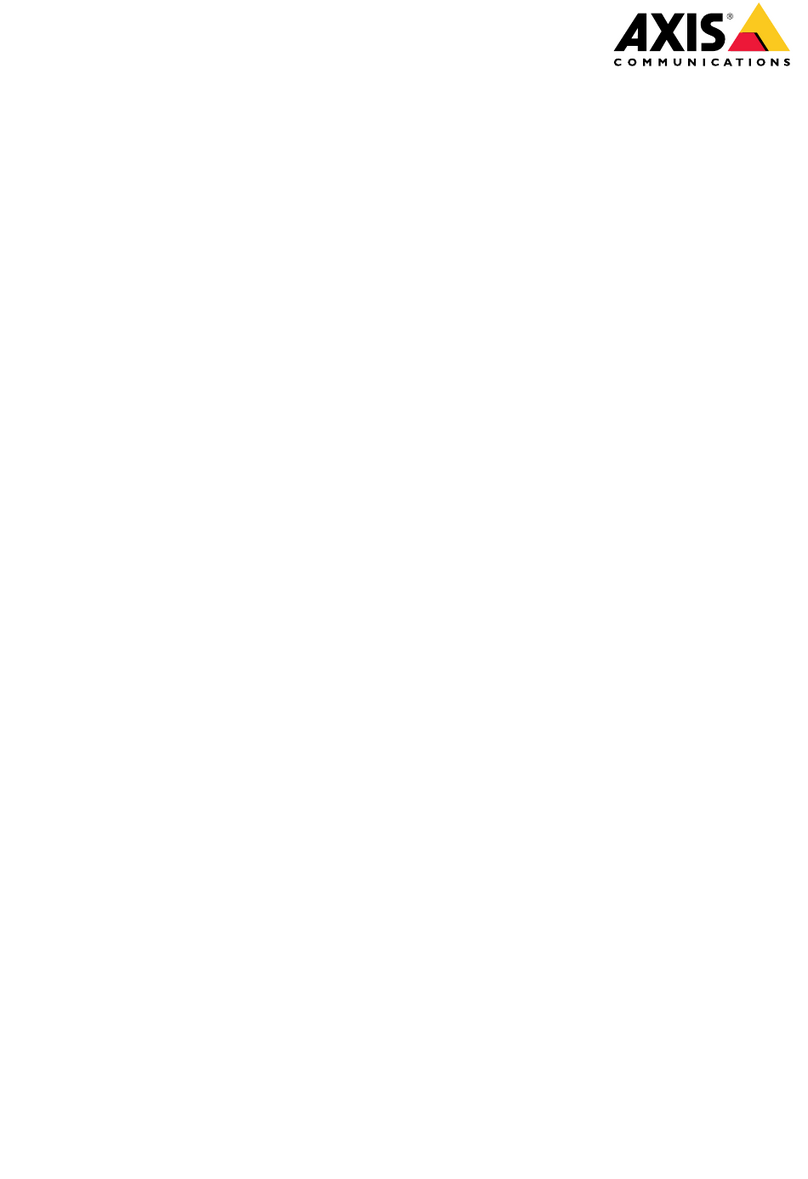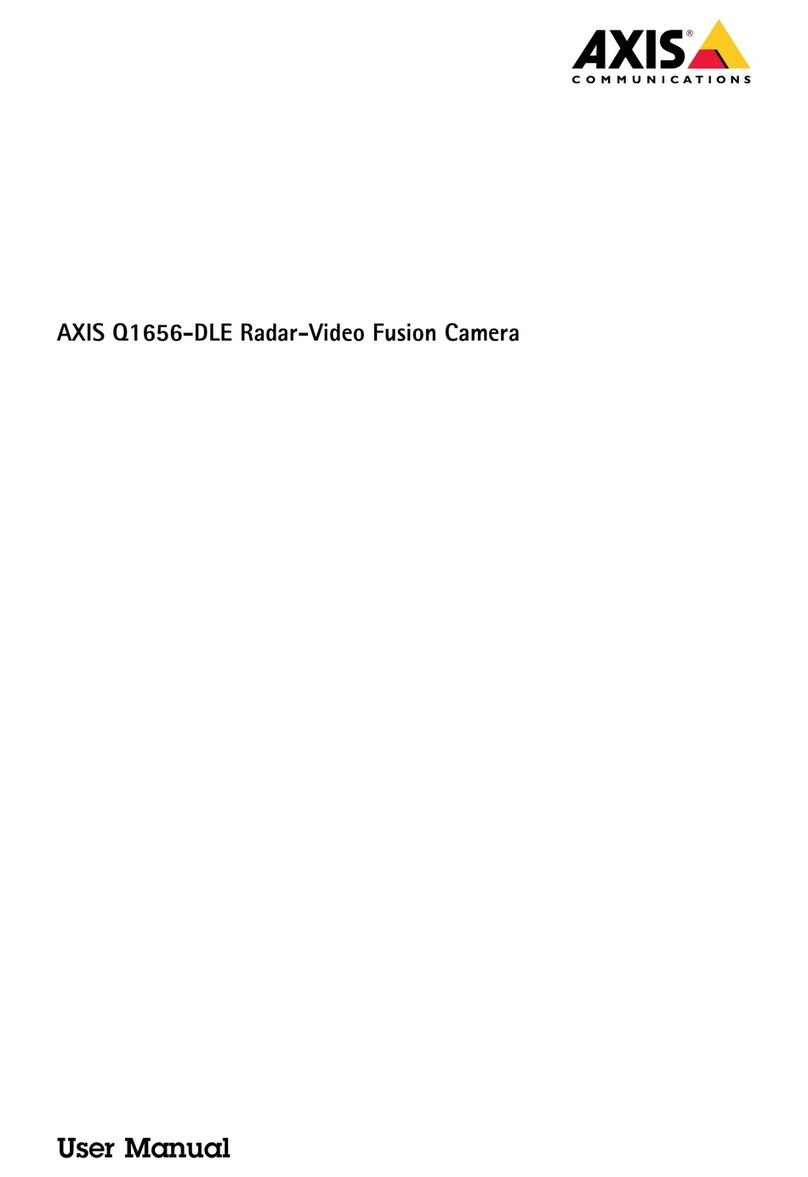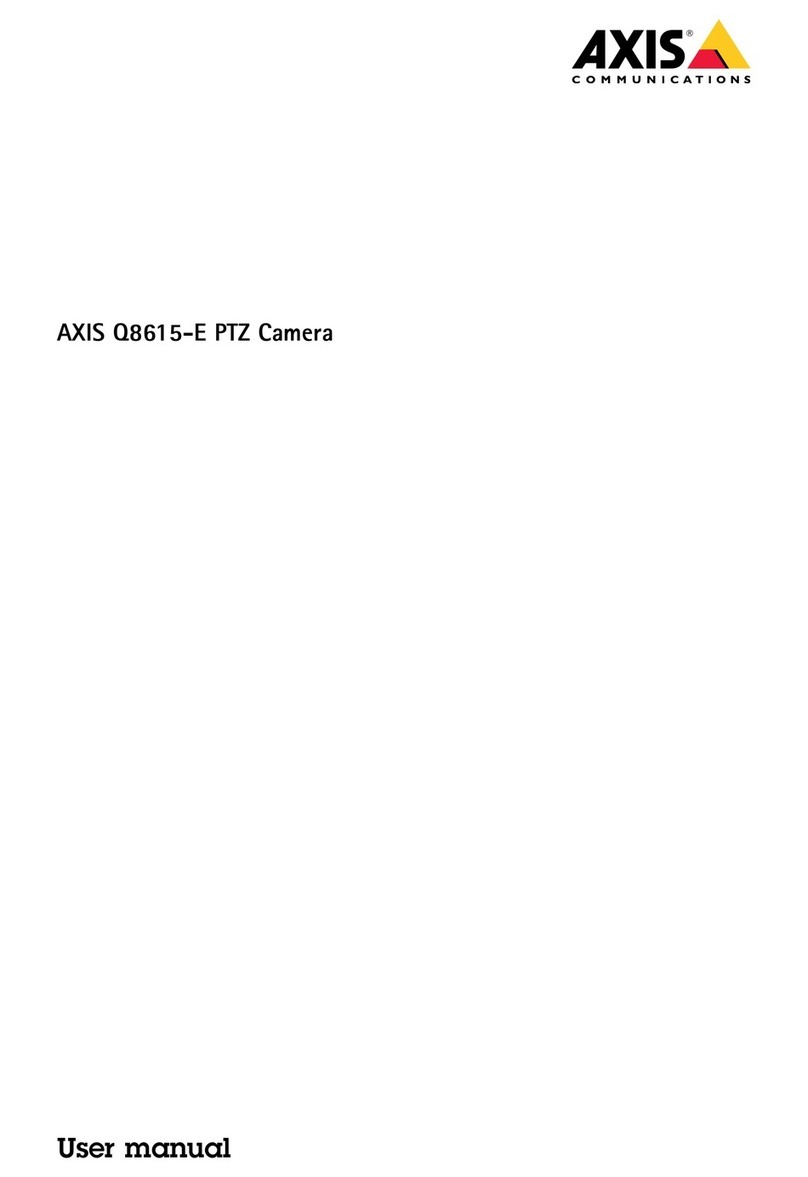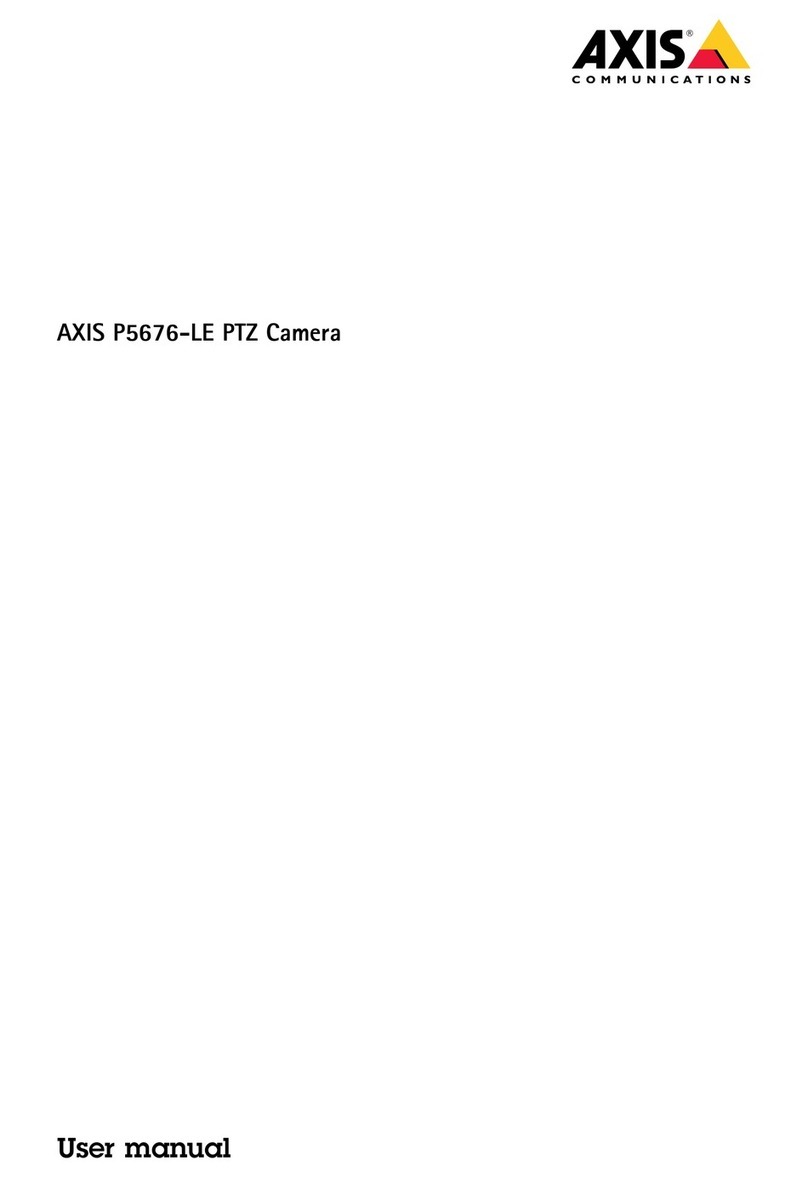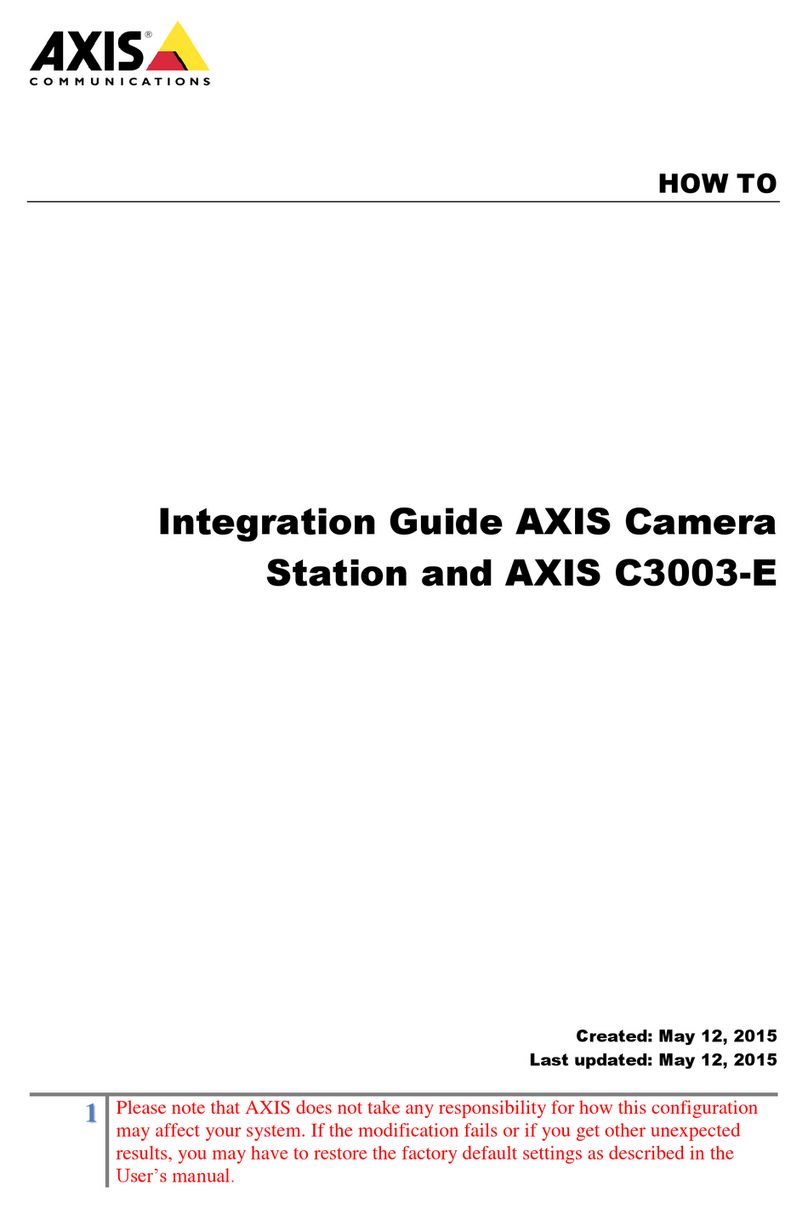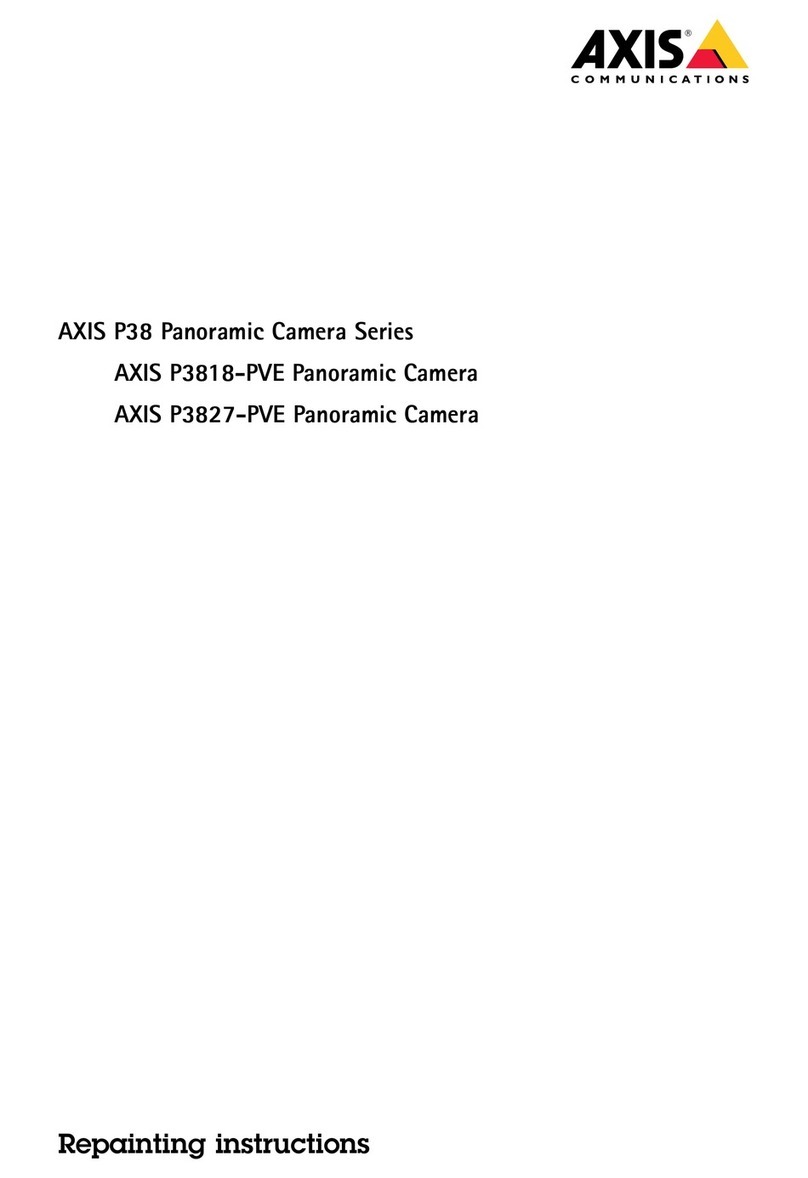AXISF9111MainUnit
TableofContents
Getstarted................................................3
Connectsensorunits.............................................3
Findthedeviceonthenetwork....................................3
Accessthedevice...............................................3
Webinterfaceoverview..........................................5
Installation................................................6
Previewmode..................................................6
Congureyourdevice........................................7
Adjusttheimage................................................7
Viewandrecordvideo............................................0
Setuprulesforevents...........................................
Audio.........................................................5
Thewebinterface...........................................6
Status........................................................6
Video.........................................................7
Audio.........................................................25
Recordings.....................................................26
Apps..........................................................27
System........................................................27
Maintenance...................................................47
Learnmore................................................49
Capturemodes.................................................49
Privacymasks..................................................49
Streamingandstorage...........................................49
Applications....................................................50
Cybersecurity...................................................5
Delayedshutdown...............................................5
Specications..............................................52
Productoverview................................................52
LEDindicators..................................................52
SDcardslot....................................................53
Buttons.......................................................53
Connectors....................................................53
Troubleshooting............................................56
Resettofactorydefaultsettings...................................56
Firmwareoptions...............................................56
Checkthecurrentrmware.......................................56
Upgradethermware............................................56
Technicalissues,cluesandsolutions................................57
Performanceconsiderations.......................................59
Contactsupport.................................................59
2