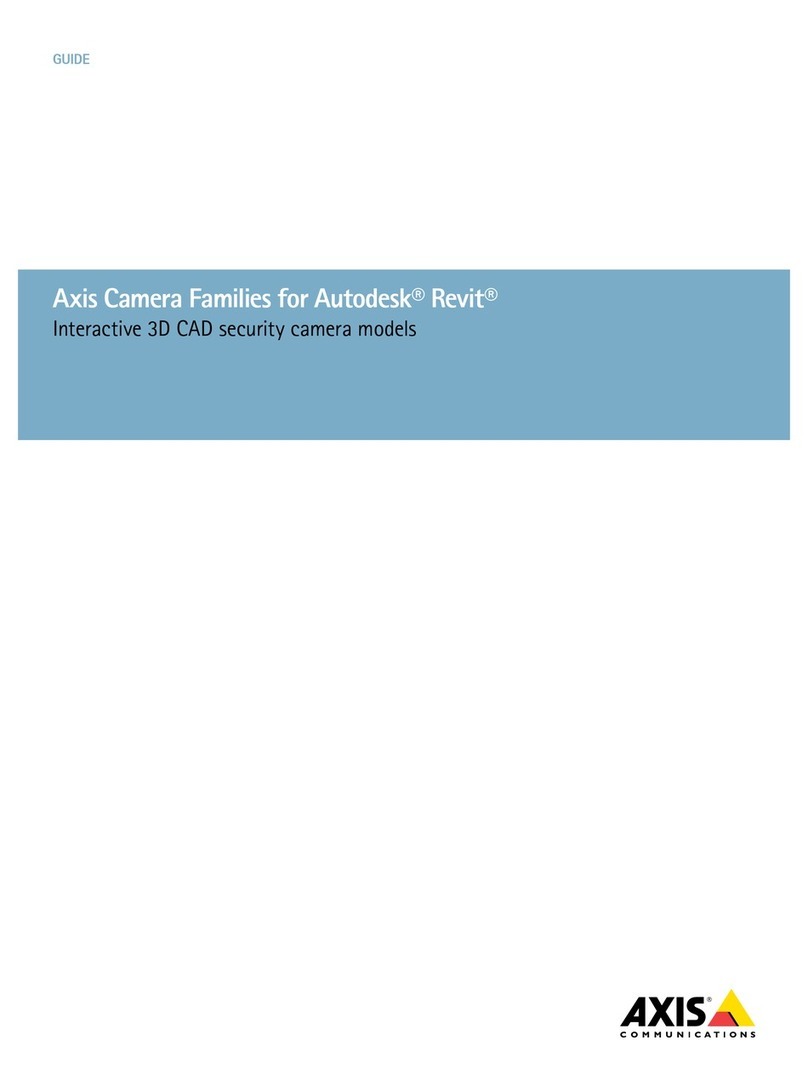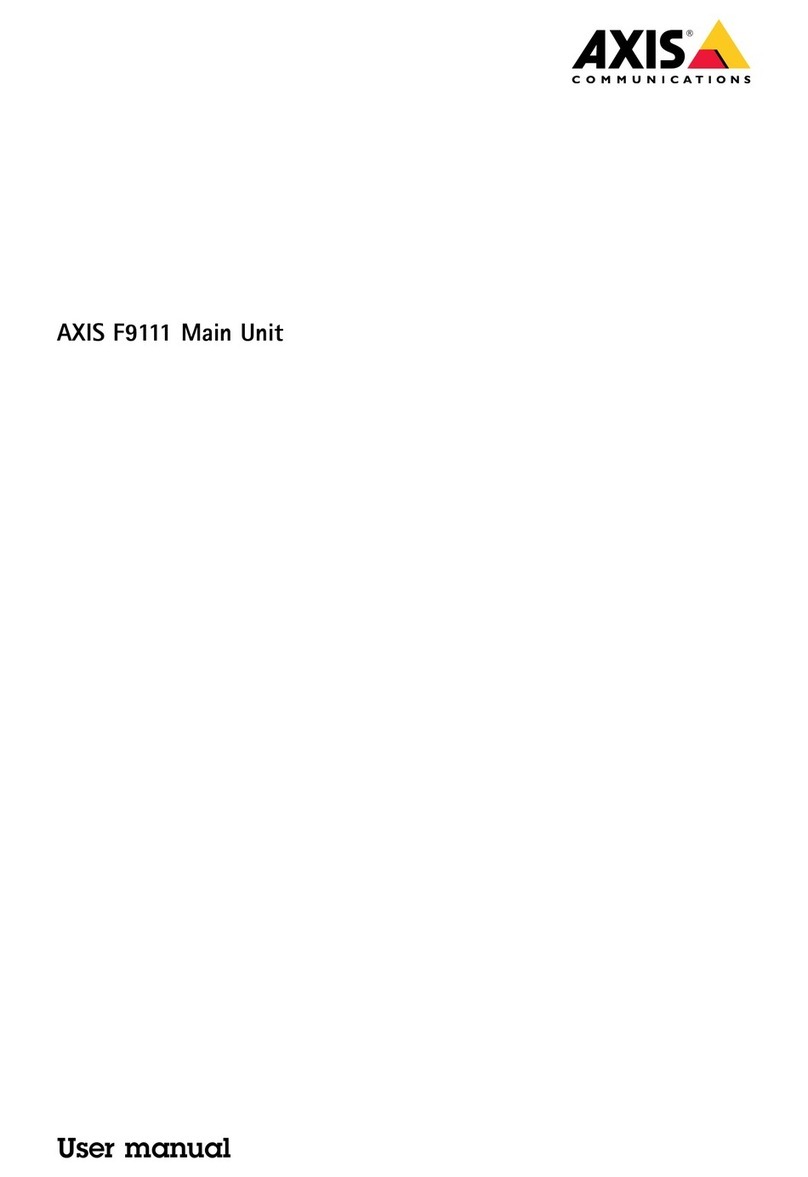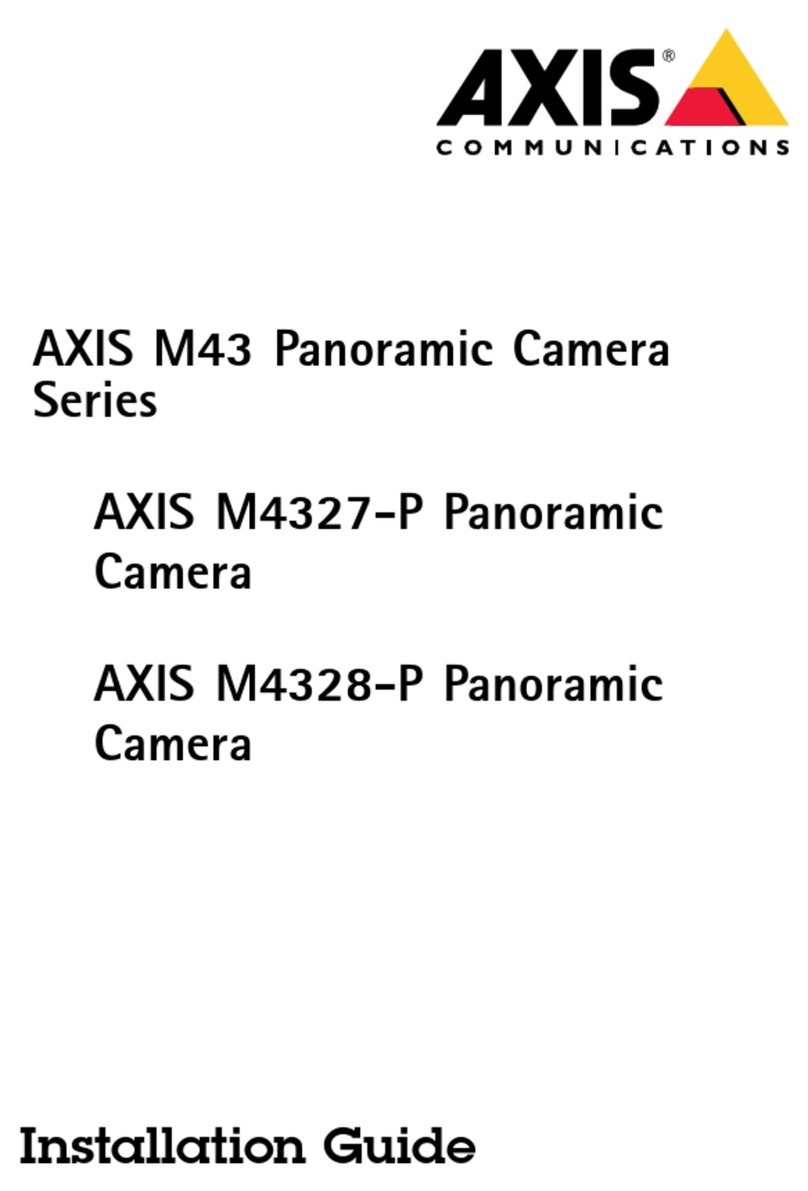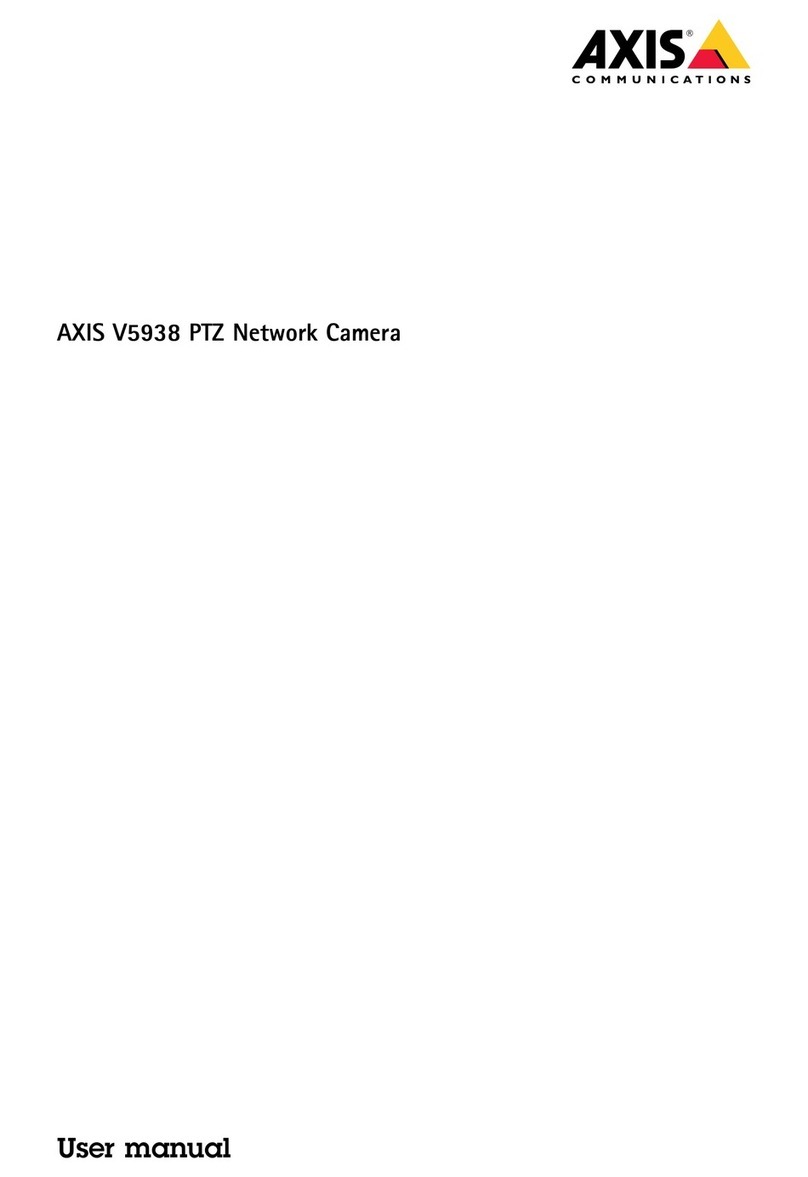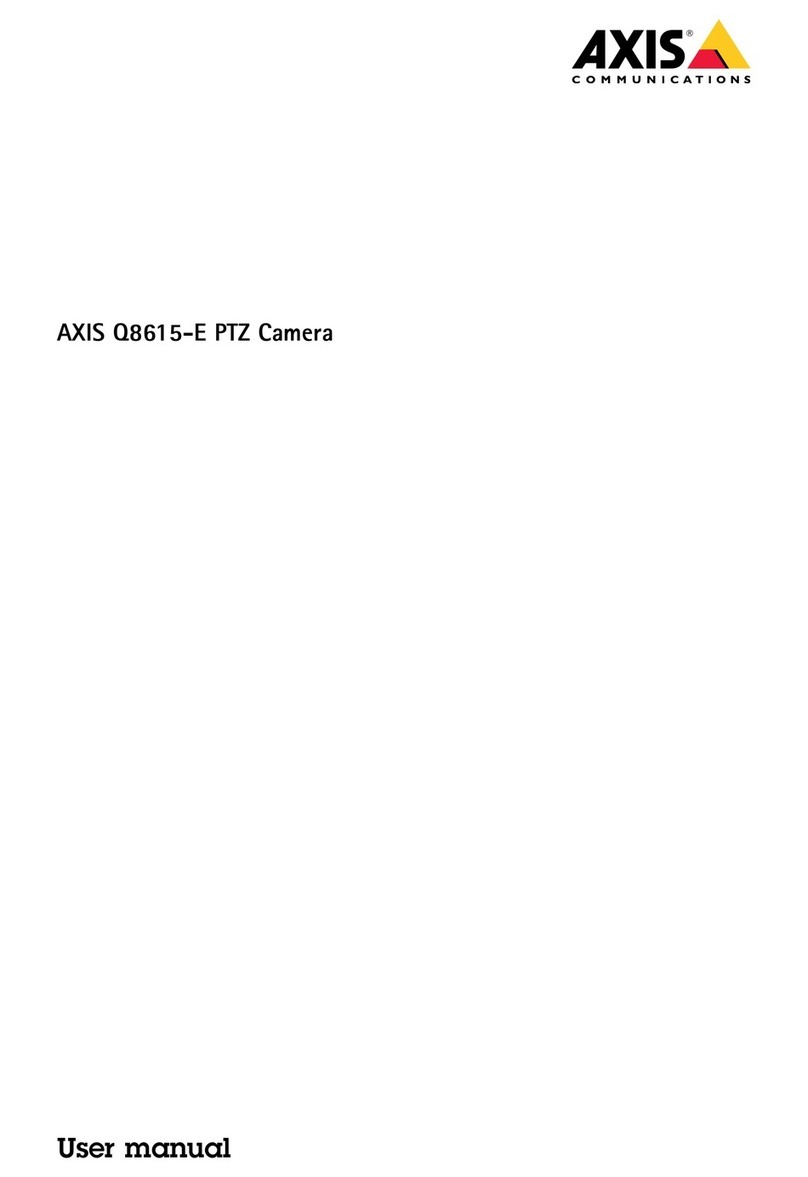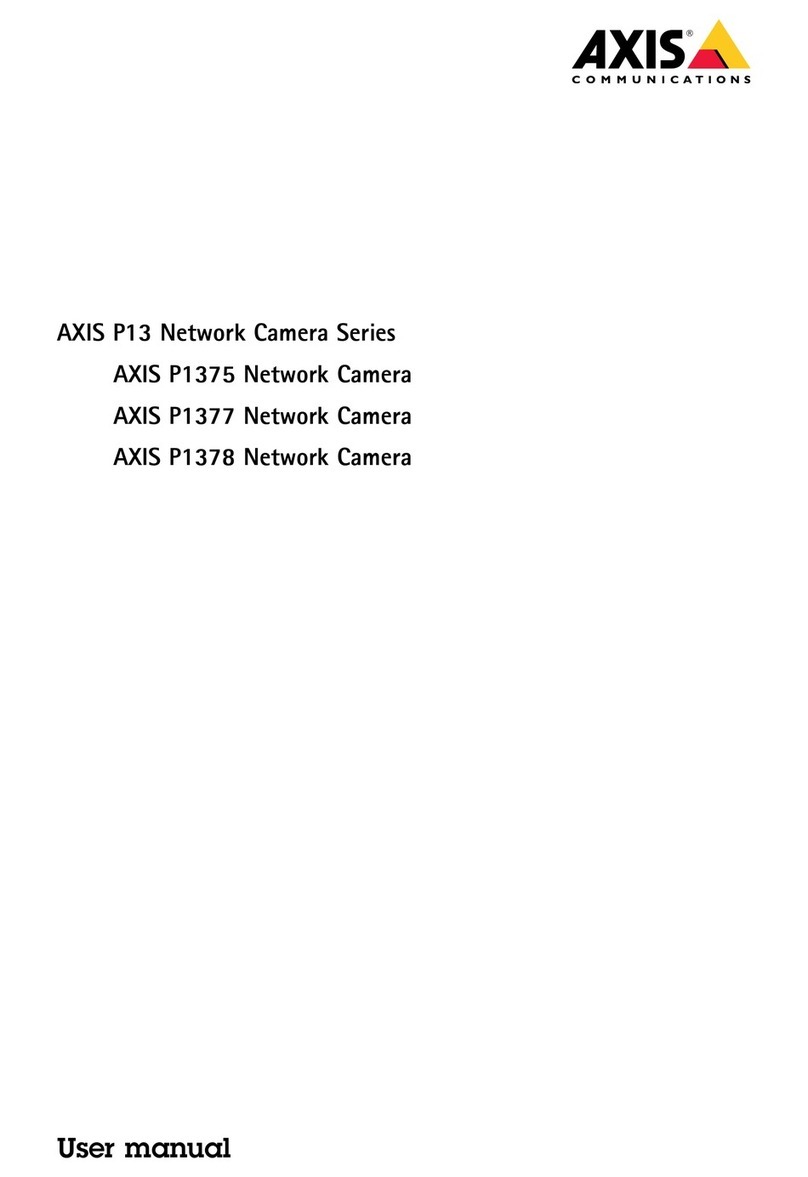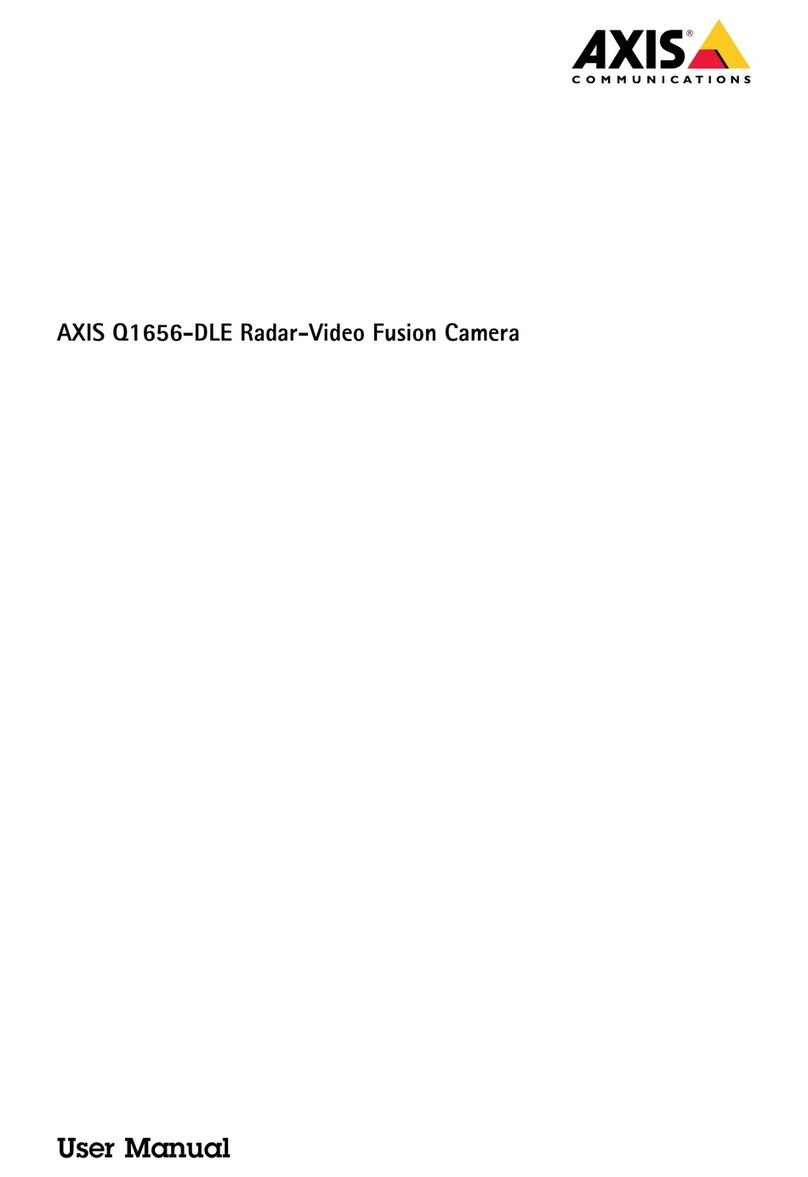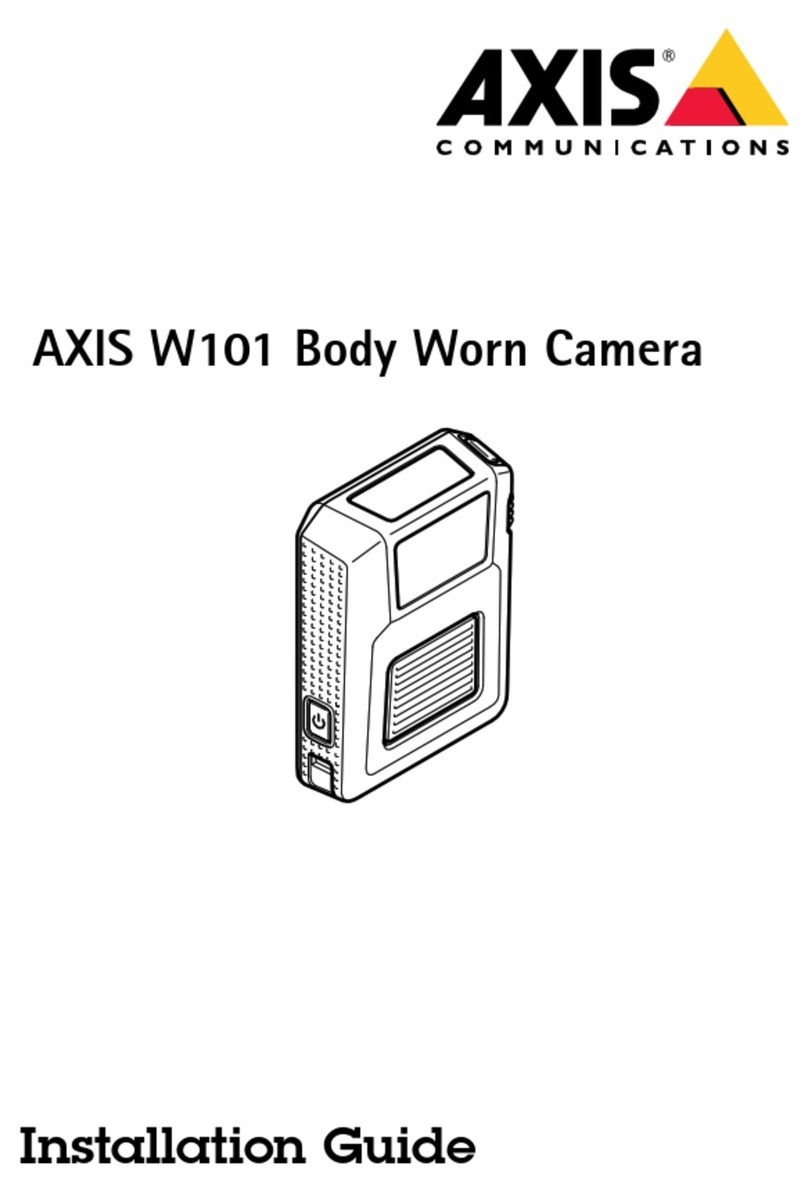AXISQ1656-LEBoxCamera
TableofContents
Installation................................................3
Previewmode..................................................3
Getstarted................................................4
Findthedeviceonthenetwork....................................4
Openthedevice'swebinterface....................................4
Createanadministratoraccount...................................4
Securepasswords...............................................4
Verifythatnoonehastamperedwiththermware....................
Webinterfaceoverview..........................................
Congureyourdevice........................................6
Replacethelens................................................6
Adjusttheimage................................................6
Viewandrecordvideo............................................11
Setuprulesforevents...........................................12
Audio.........................................................18
Thewebinterface...........................................19
Status........................................................19
Video.........................................................20
Audio.........................................................32
Recordings.....................................................33
Apps..........................................................34
System........................................................3
Maintenance...................................................4
Learnmore................................................6
Long-distanceconnections........................................6
Viewarea......................................................6
Capturemodes.................................................6
Remotefocusandzoom..........................................6
Privacymasks..................................................6
Overlays.......................................................6
Streamingandstorage...........................................7
Applications....................................................9
Cybersecurity...................................................9
Specications..............................................61
Productoverview................................................61
LEDindicators..................................................62
Buzzer........................................................62
SDcardslot....................................................63
Buttons.......................................................63
Connectors....................................................63
PTZdrivers.................................................67
APTP..........................................................67
Pelco.........................................................67
Visca.........................................................69
Troubleshooting............................................71
Resettofactorydefaultsettings...................................71
Firmwareoptions...............................................71
Checkthecurrentrmwareversion.................................71
Upgradethermware............................................71
Technicalissues,clues,andsolutions................................72
Performanceconsiderations.......................................73
Contactsupport.................................................74
2