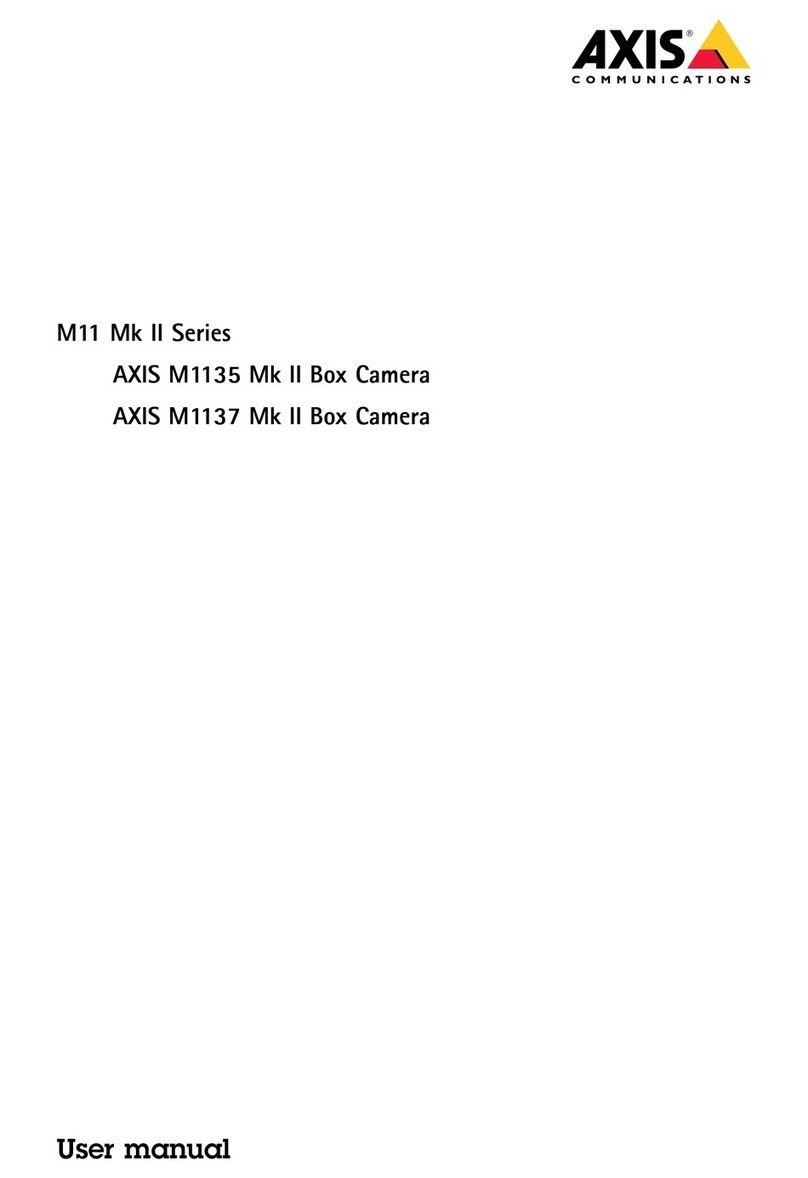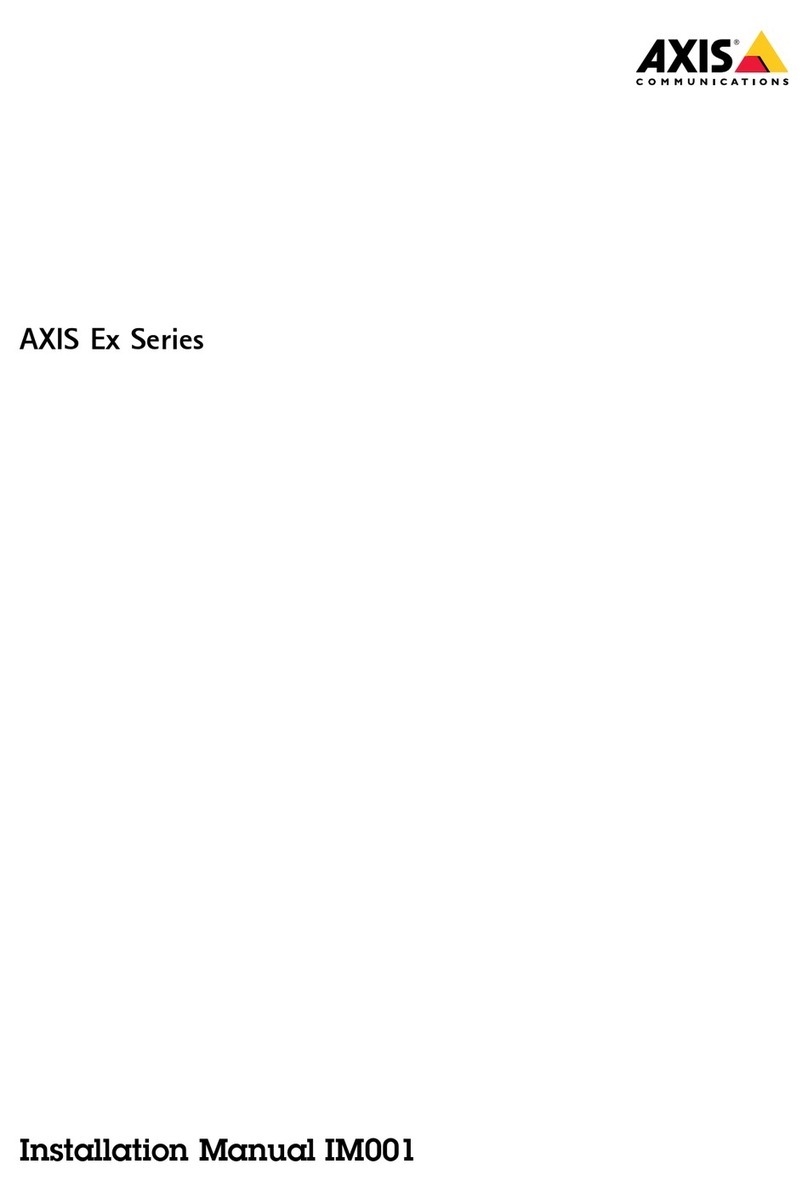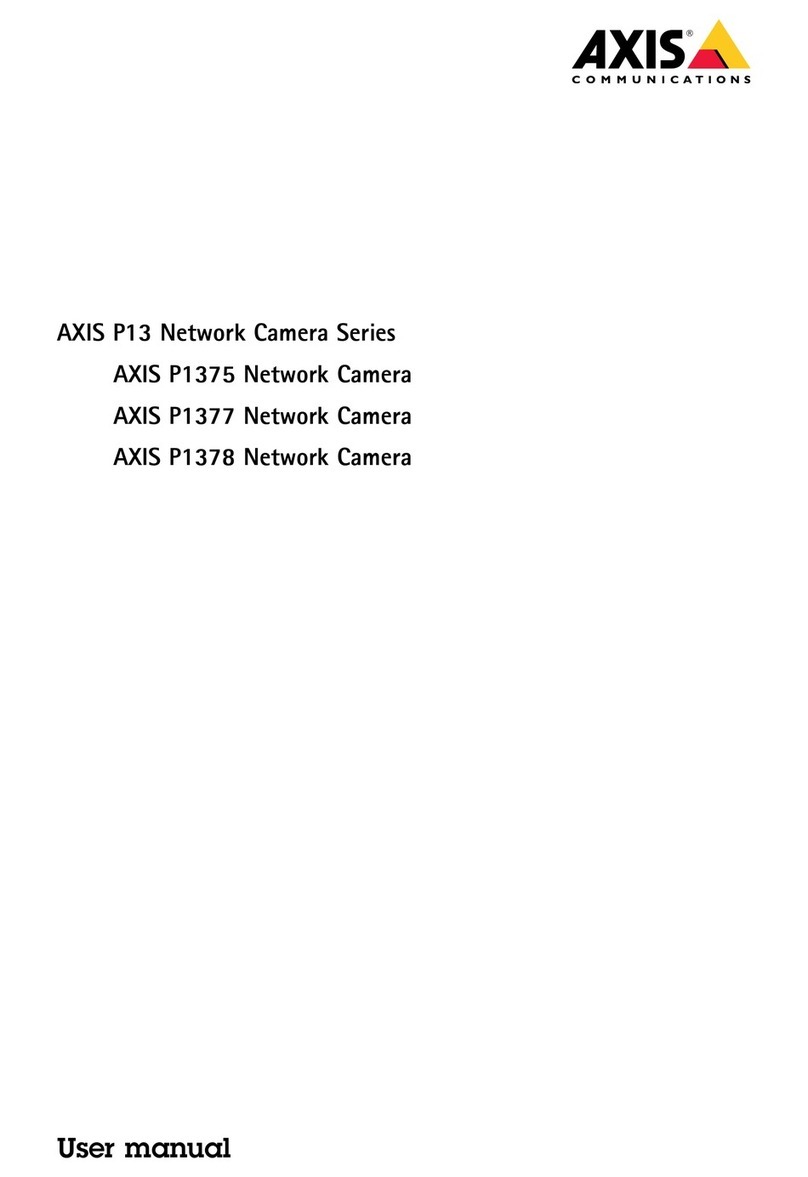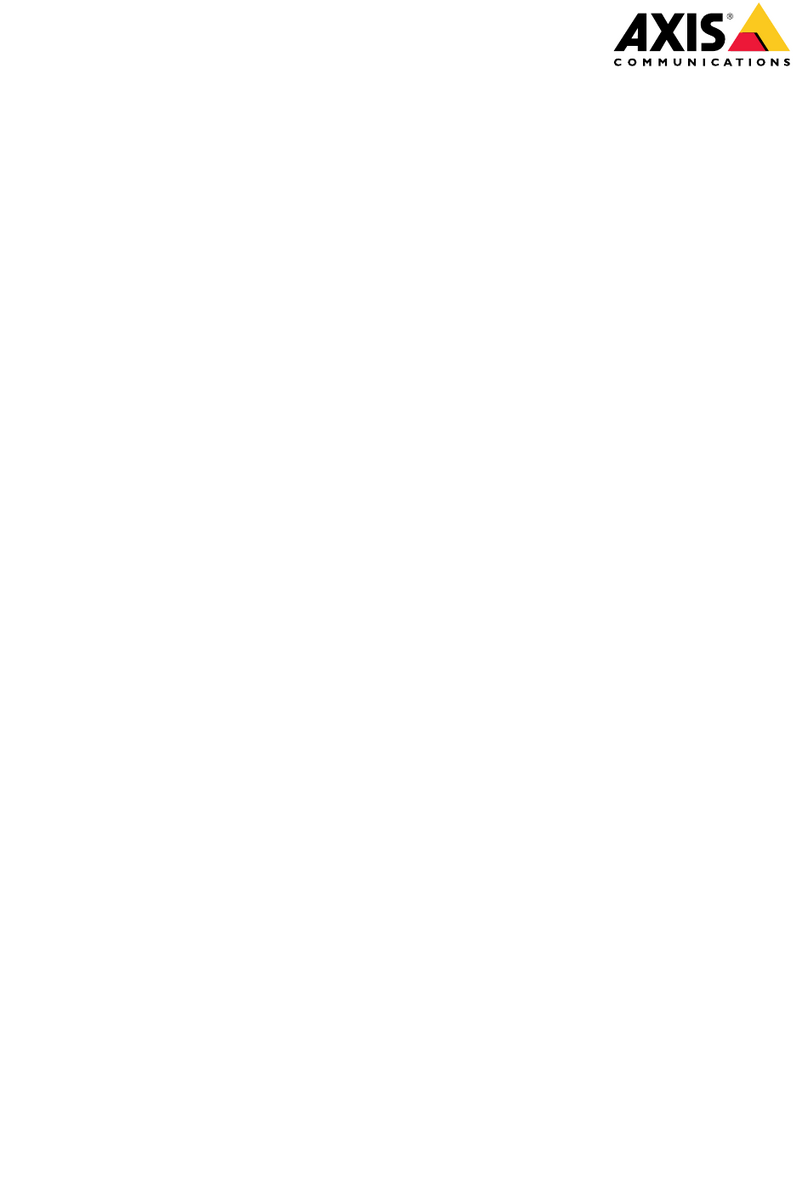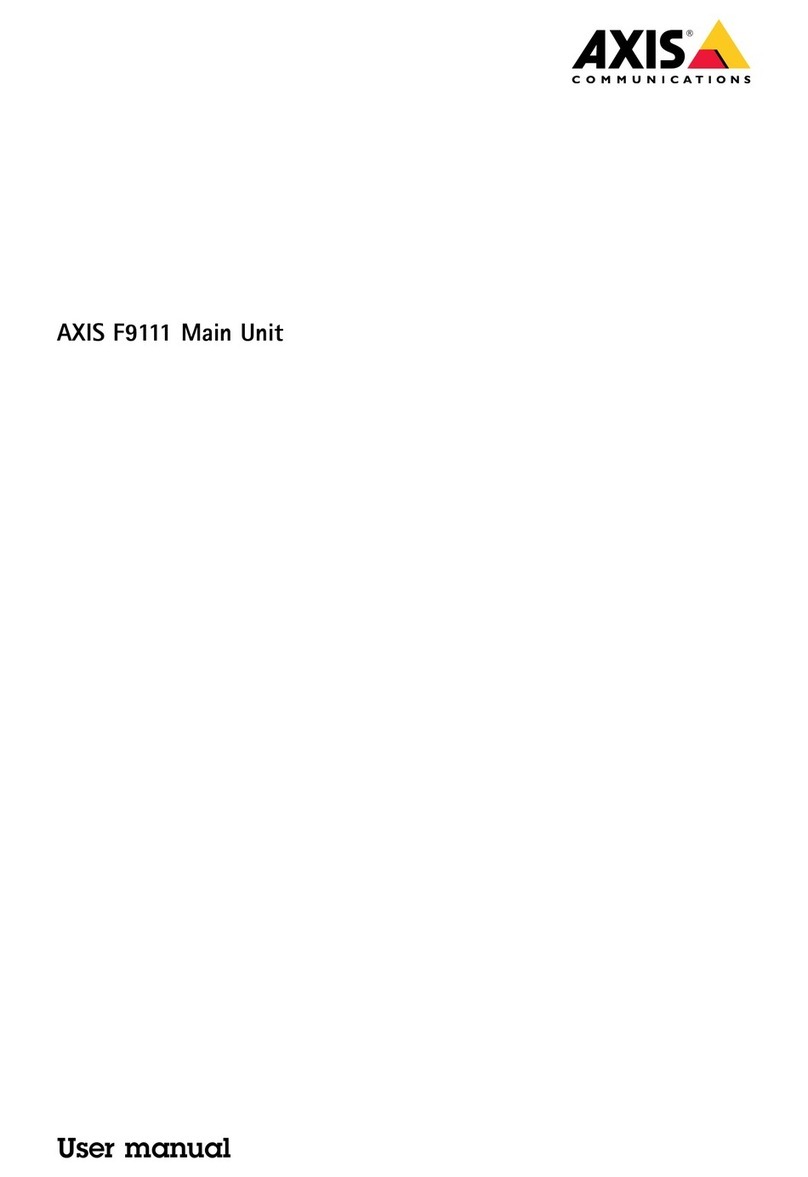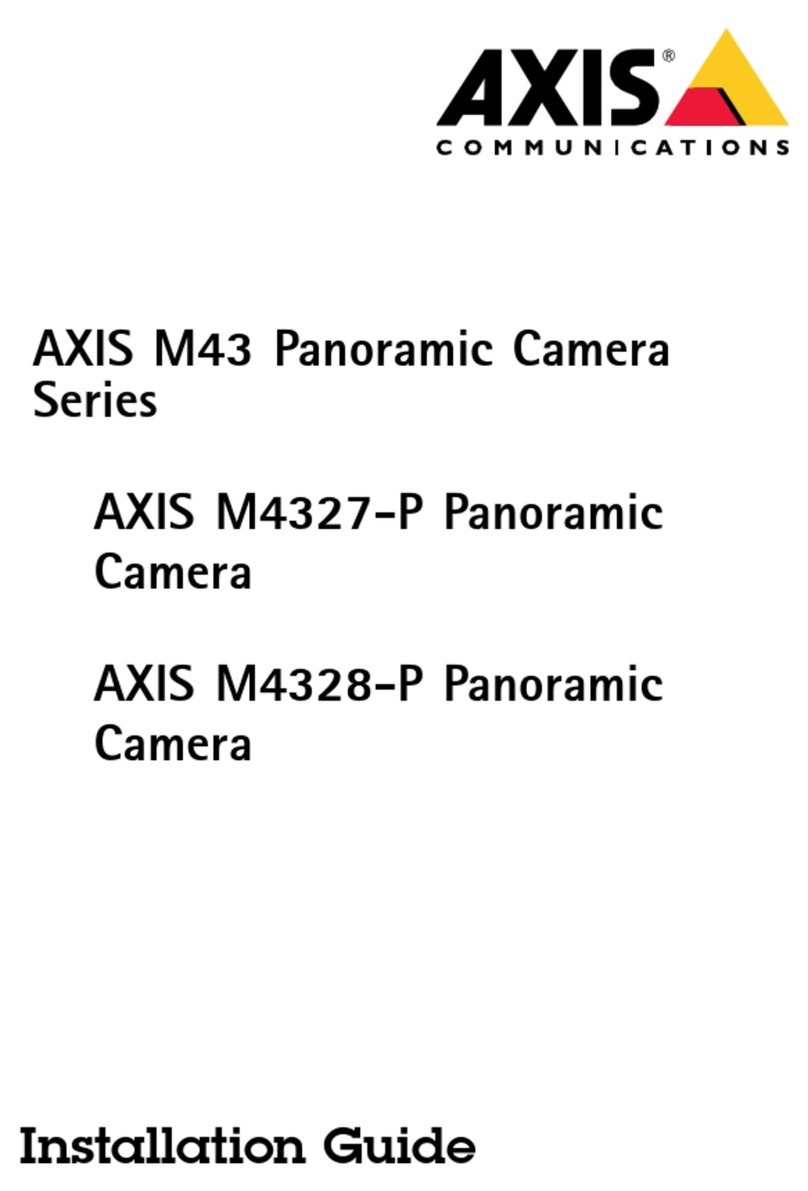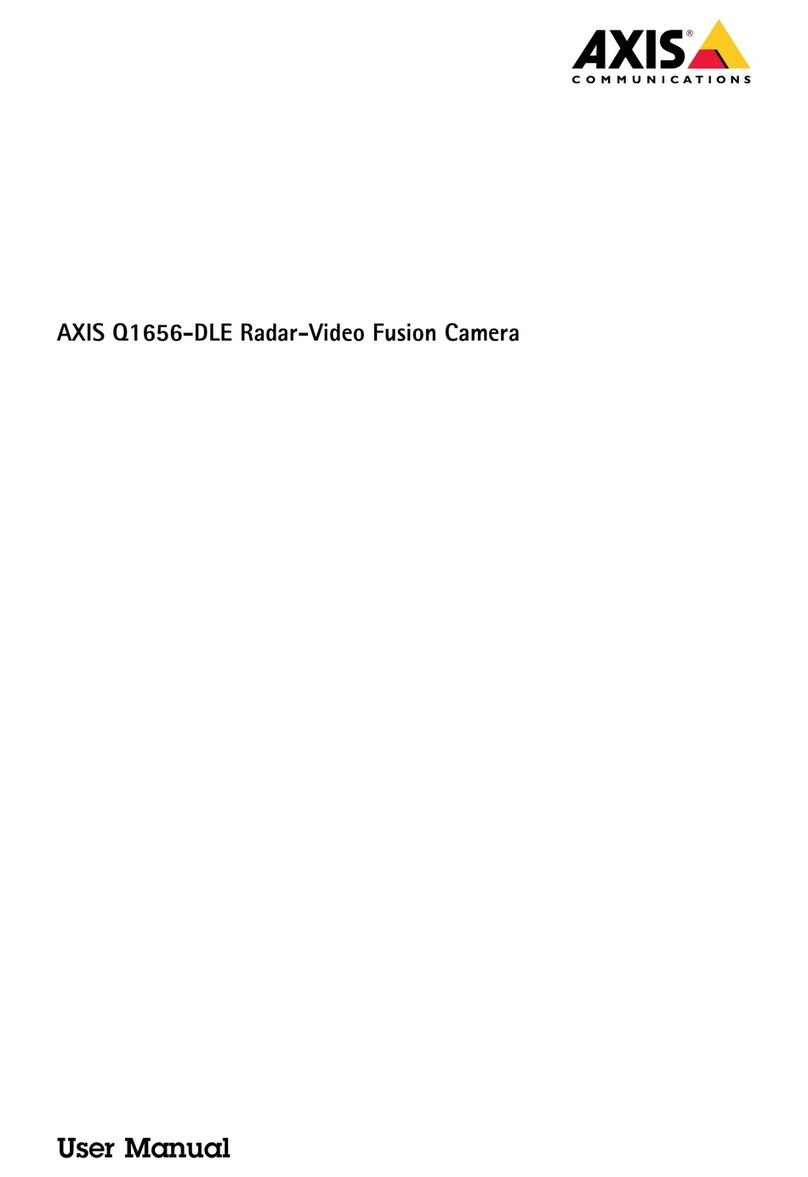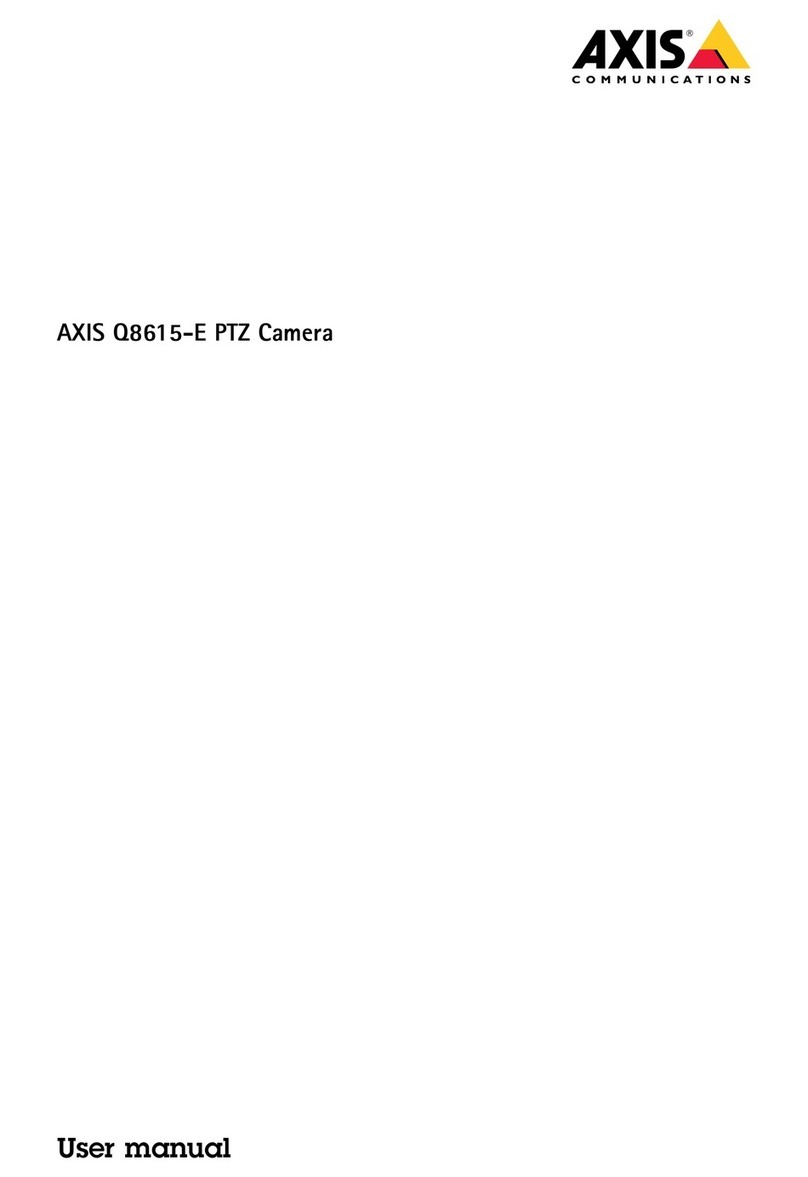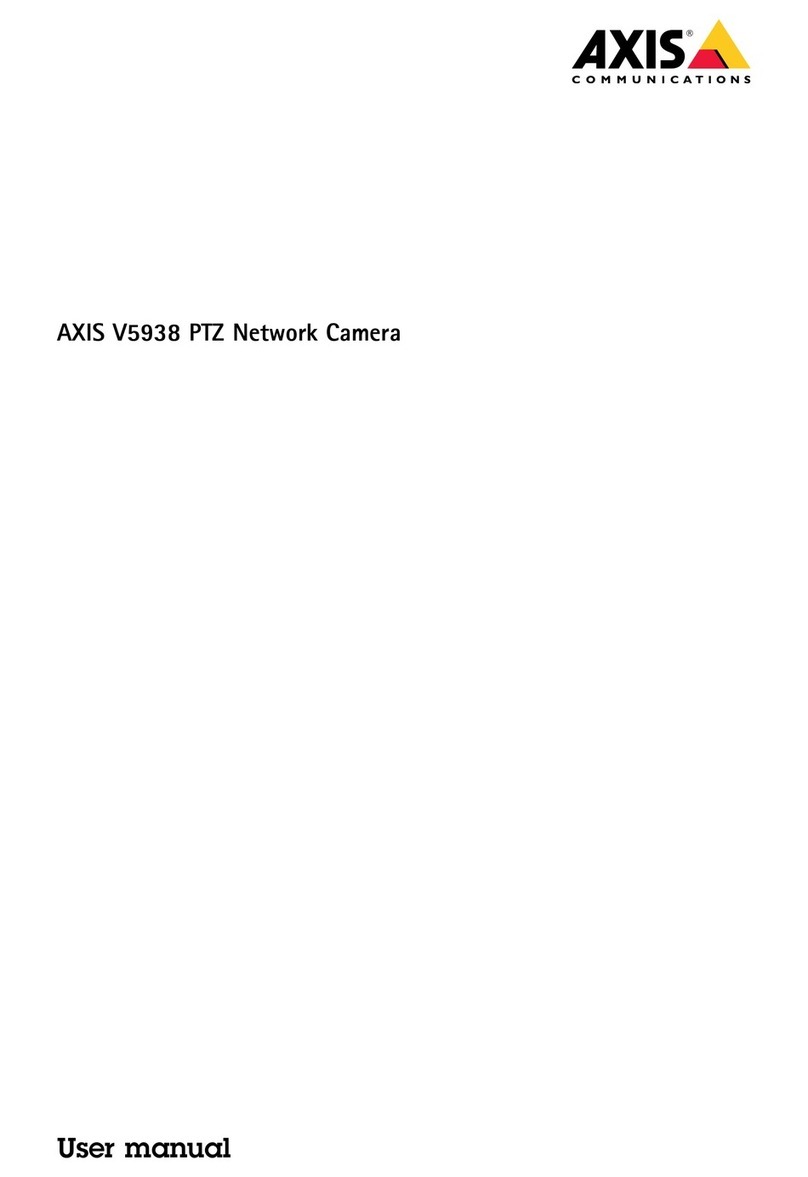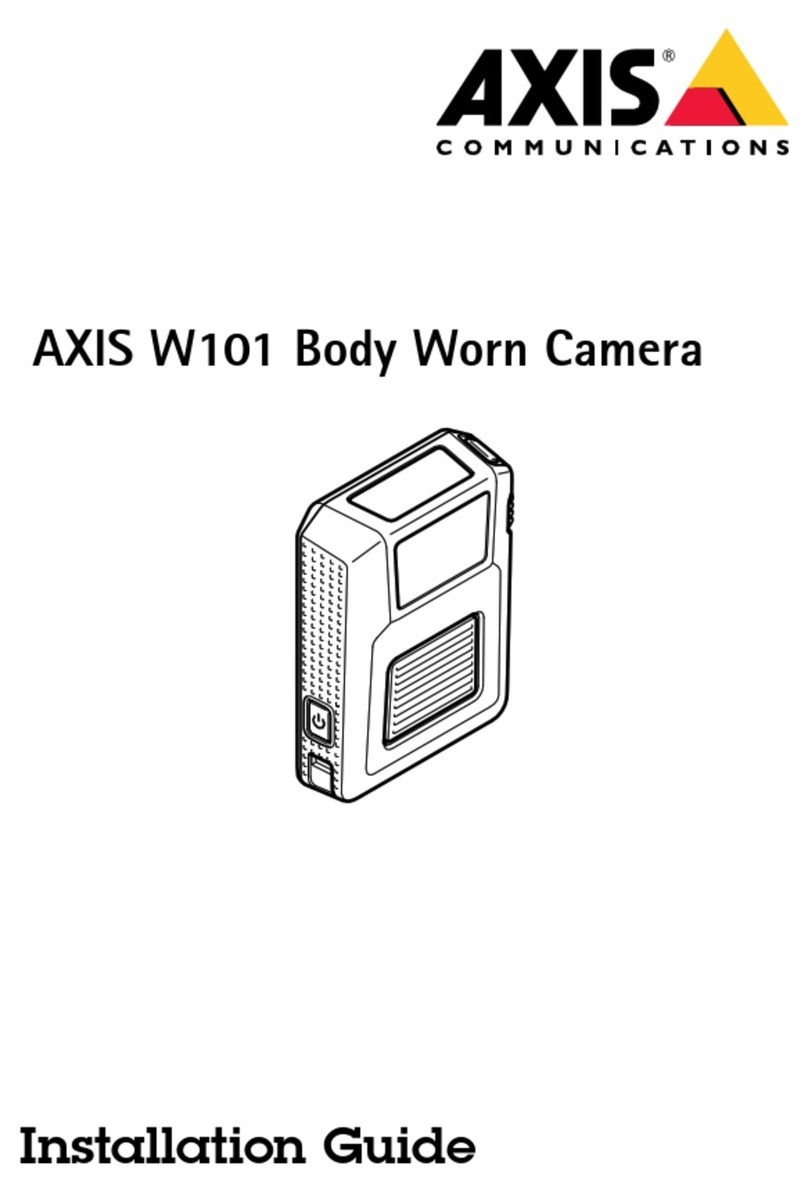AXISQ1715BlockCamera
TableofContents
Installation................................................3
Getstarted................................................4
Findthedeviceonthenetwork....................................4
Openthedevice'swebpage.......................................4
Webpageoverview..............................................5
Congureyourdevice........................................6
Adjusttheimage................................................6
Adjustthecameraview(TZ)......................................10
Viewandrecordvideo............................................11
Setuprulesforevents...........................................12
Audio.........................................................17
Cleaningrecommendations...................................19
Learnmore................................................20
Capturemodes.................................................20
rivacymasks..................................................20
Overlays.......................................................20
an,tilt,andzoom(TZ)..........................................20
Streamingandstorage...........................................21
Applications....................................................23
Security.......................................................24
Troubleshooting............................................25
Resettofactorydefaultsettings...................................25
Firmwareoptions...............................................25
Checkthecurrentrmwareversion.................................25
Upgradethermware............................................25
Technicalissues,clues,andsolutions................................26
erformanceconsiderations.......................................27
Contactsupport.................................................28
Specications..............................................29
roductoverview................................................29
LEDindicators..................................................29
SDcardslot....................................................30
Buttons.......................................................30
Connectors....................................................30
2