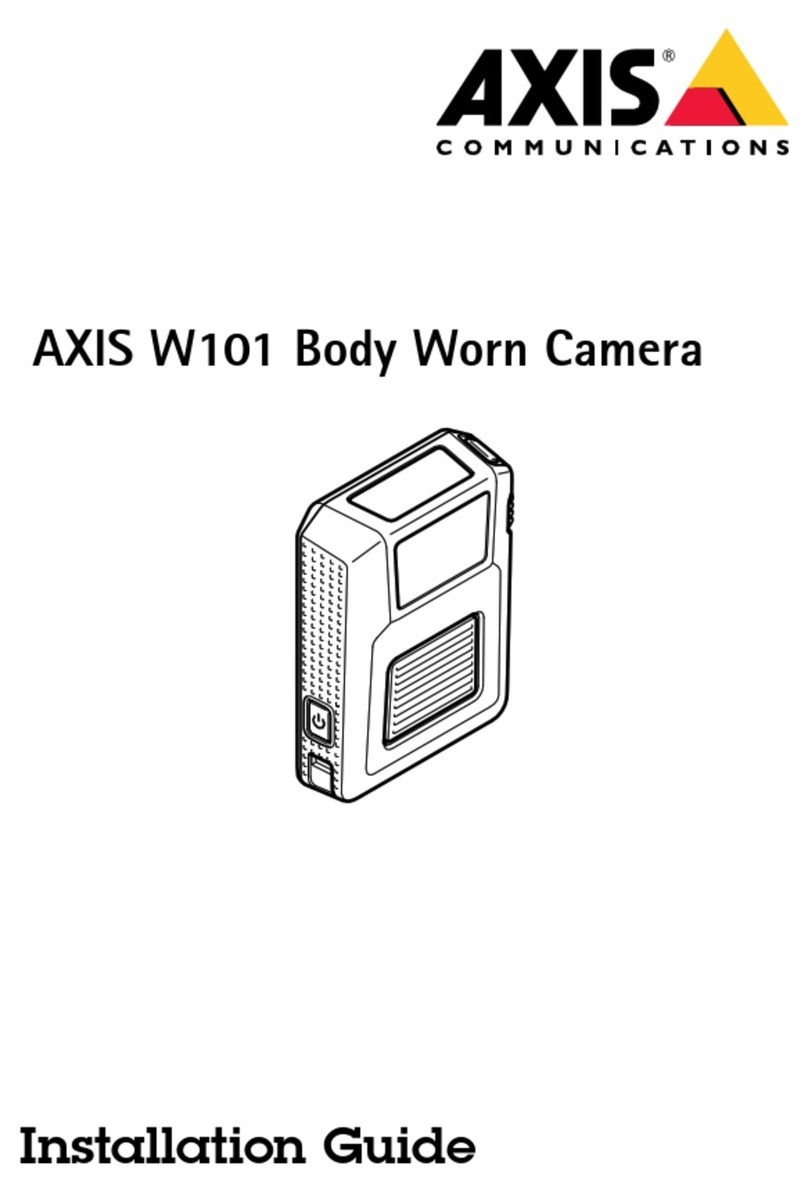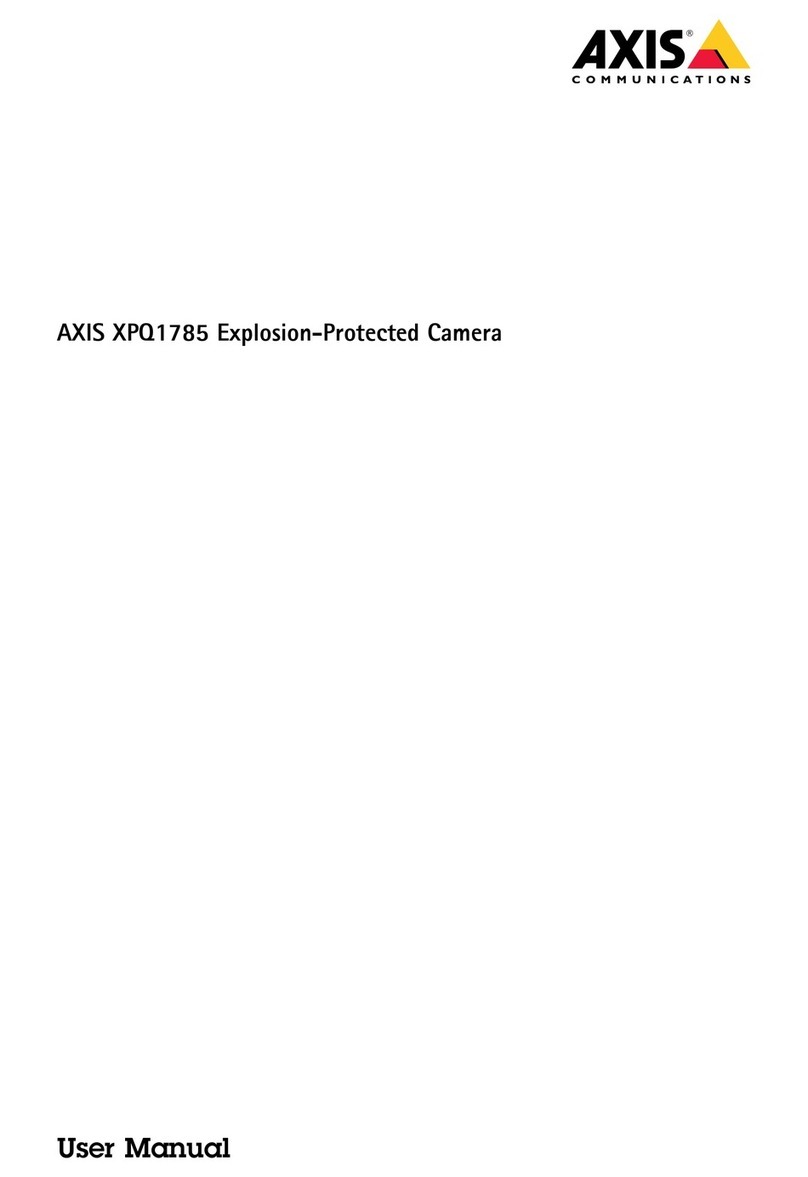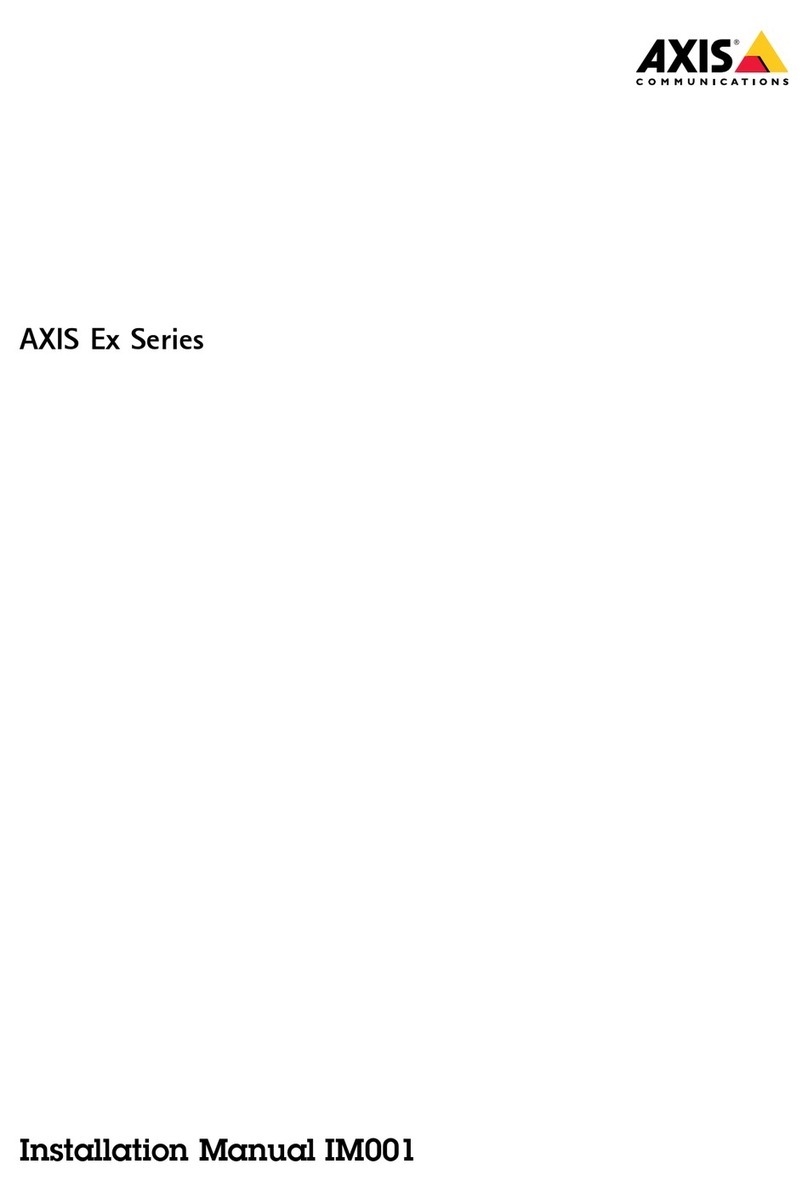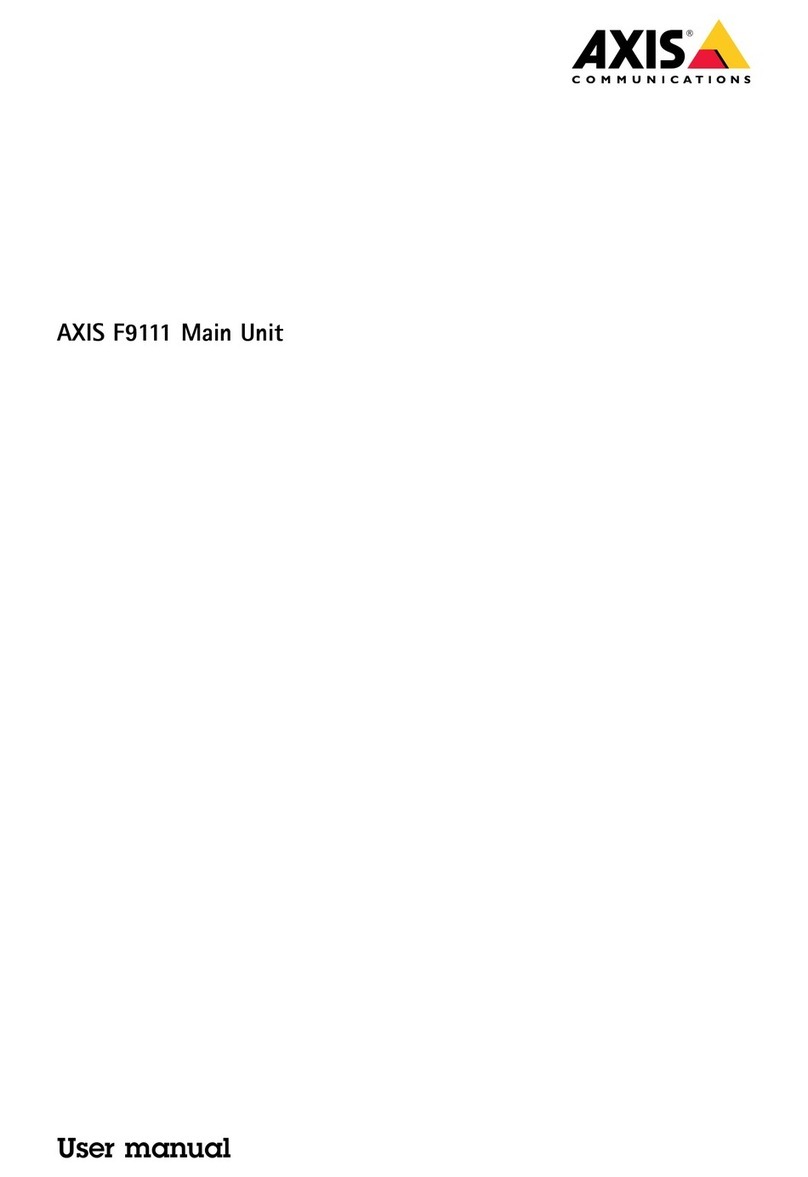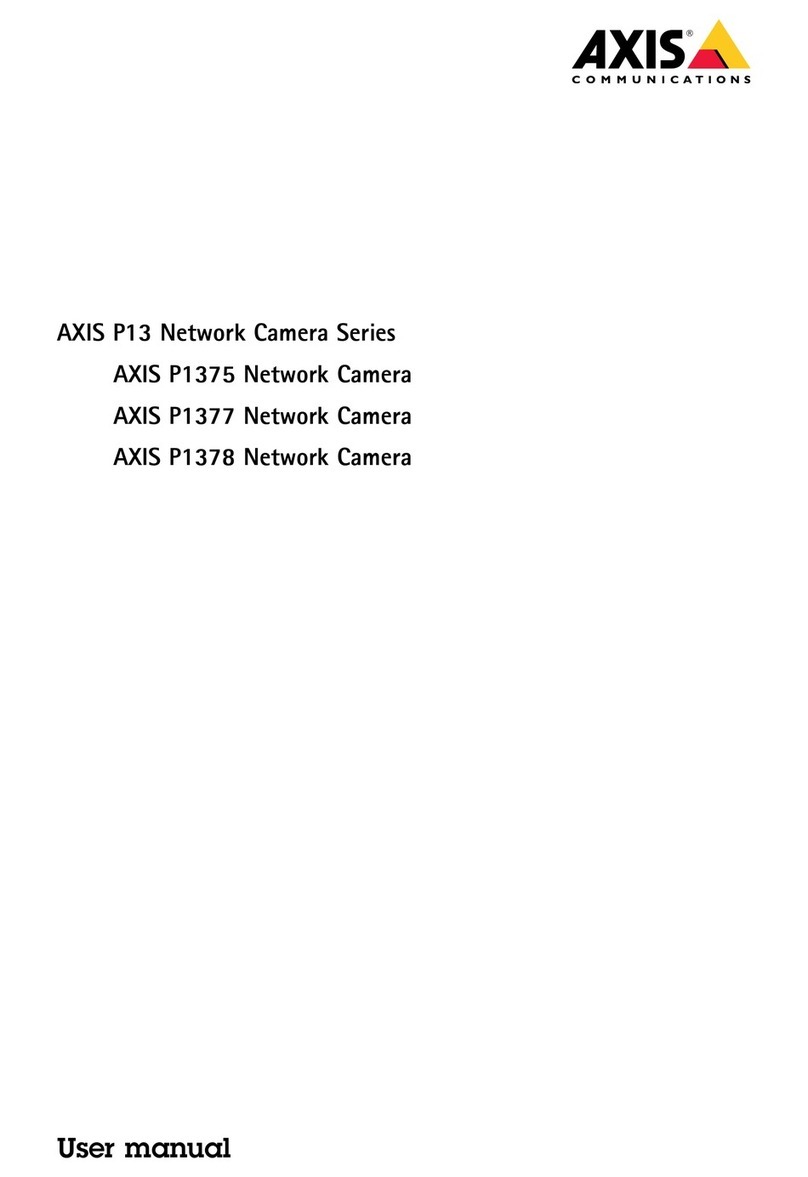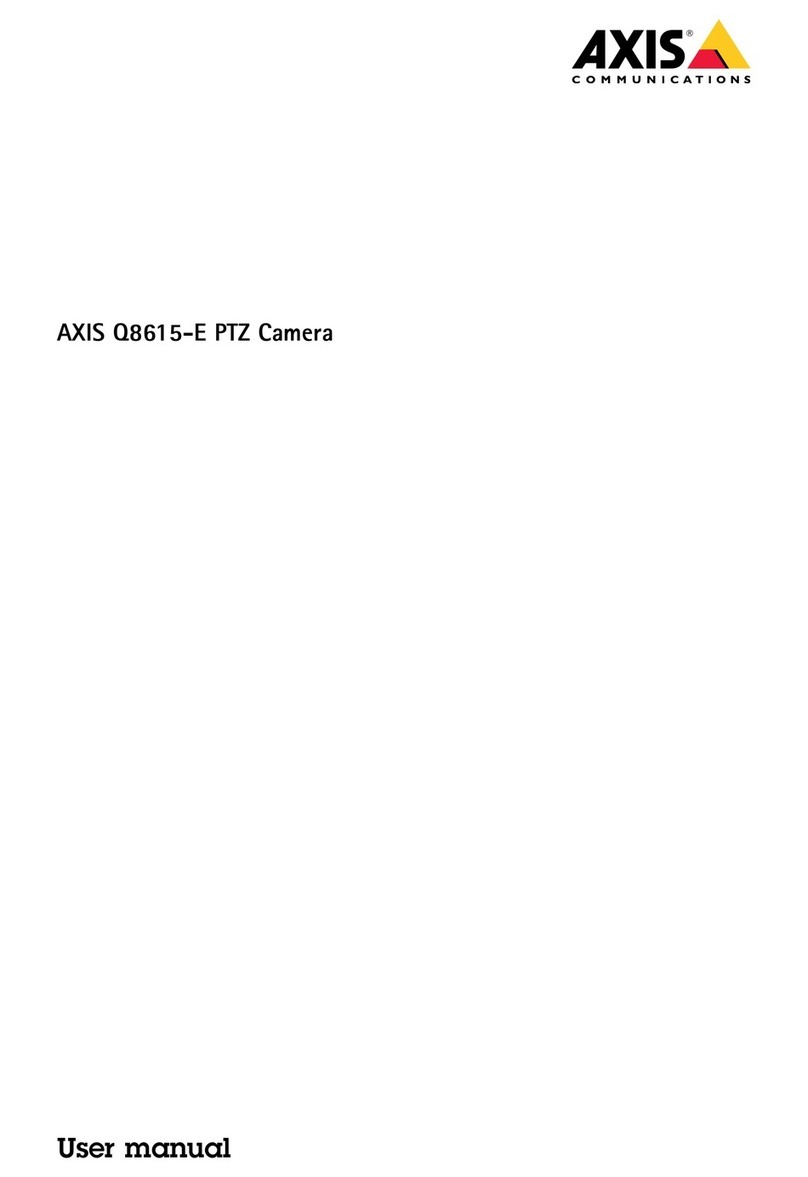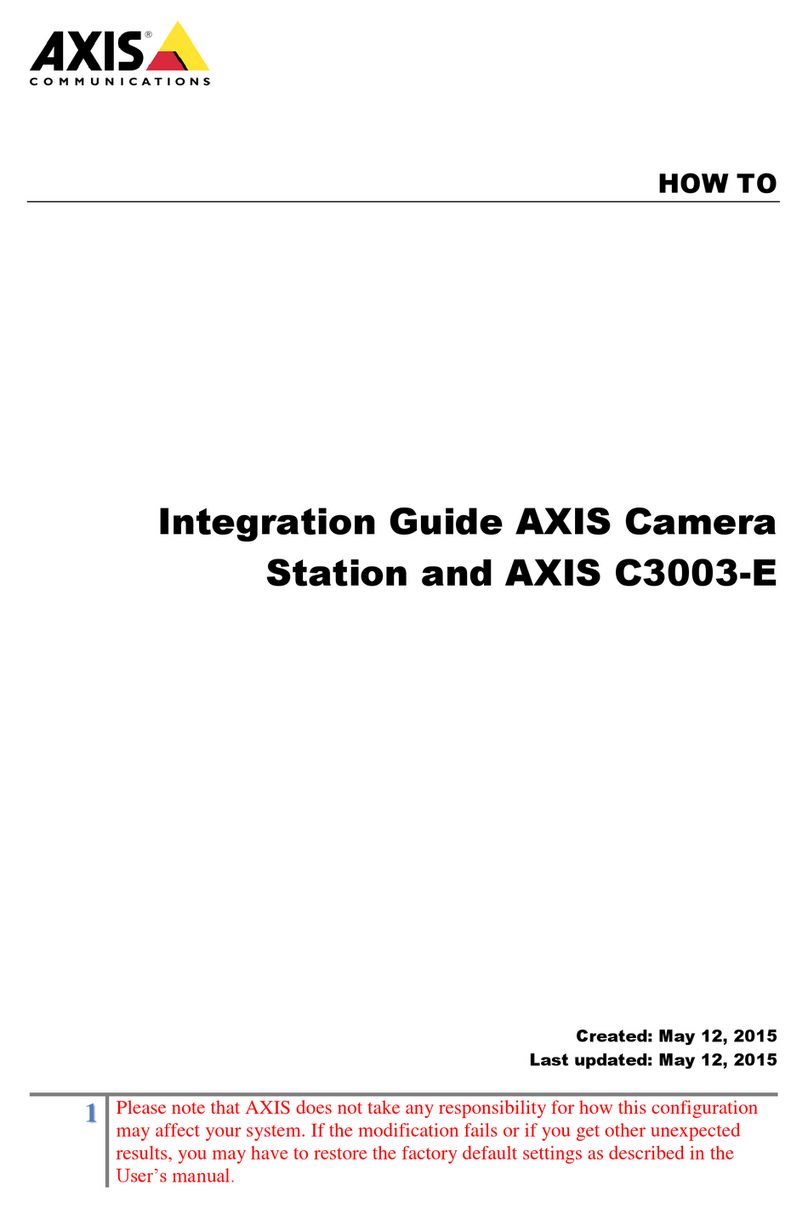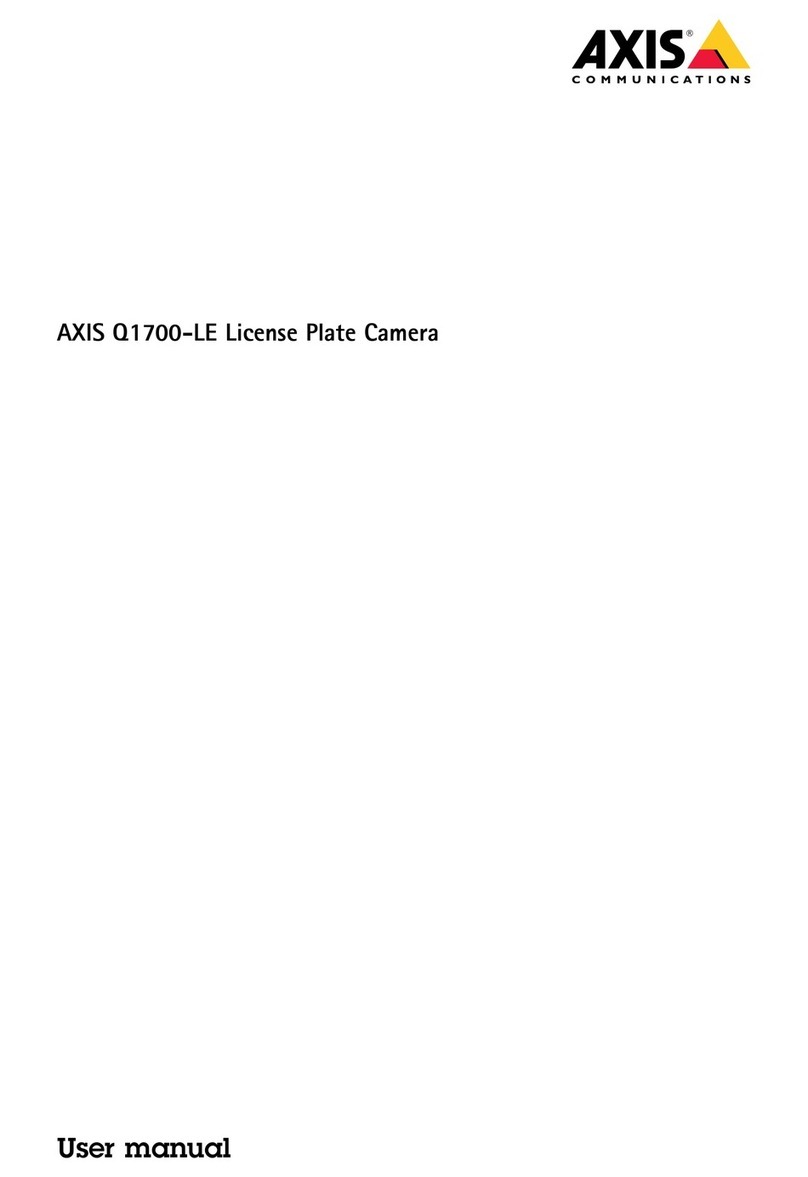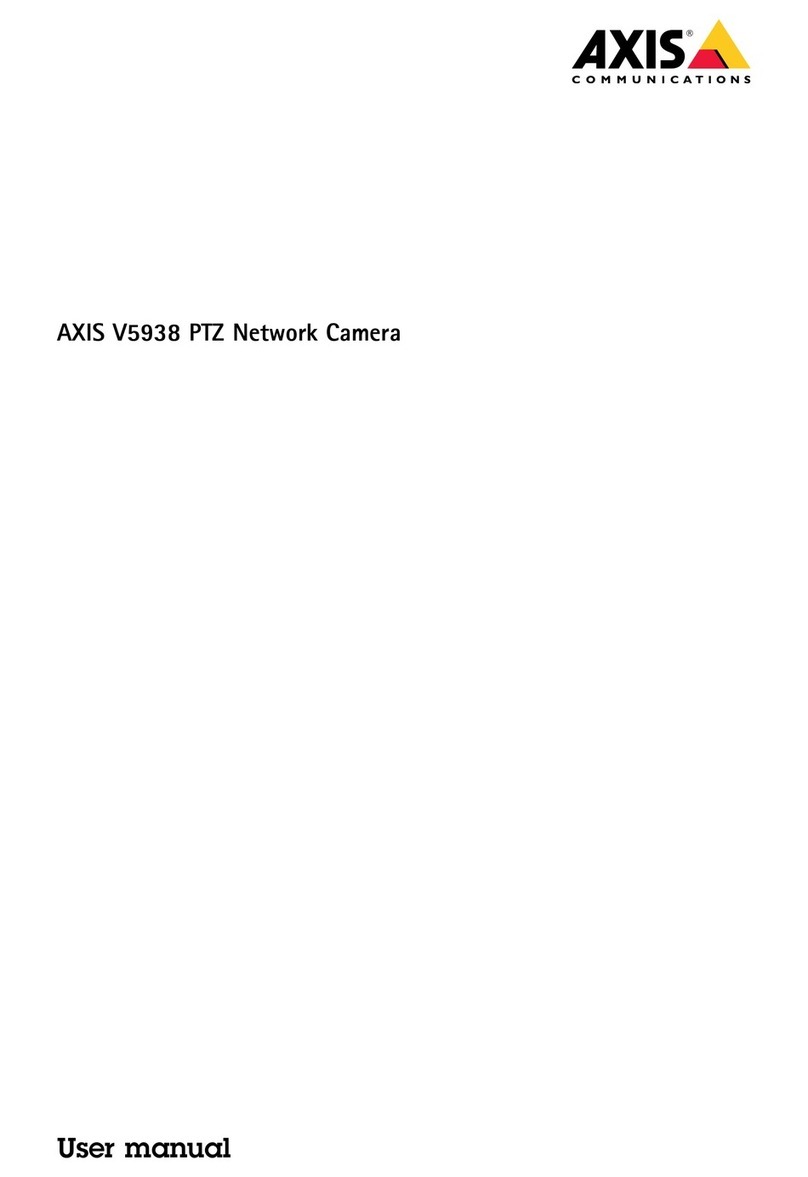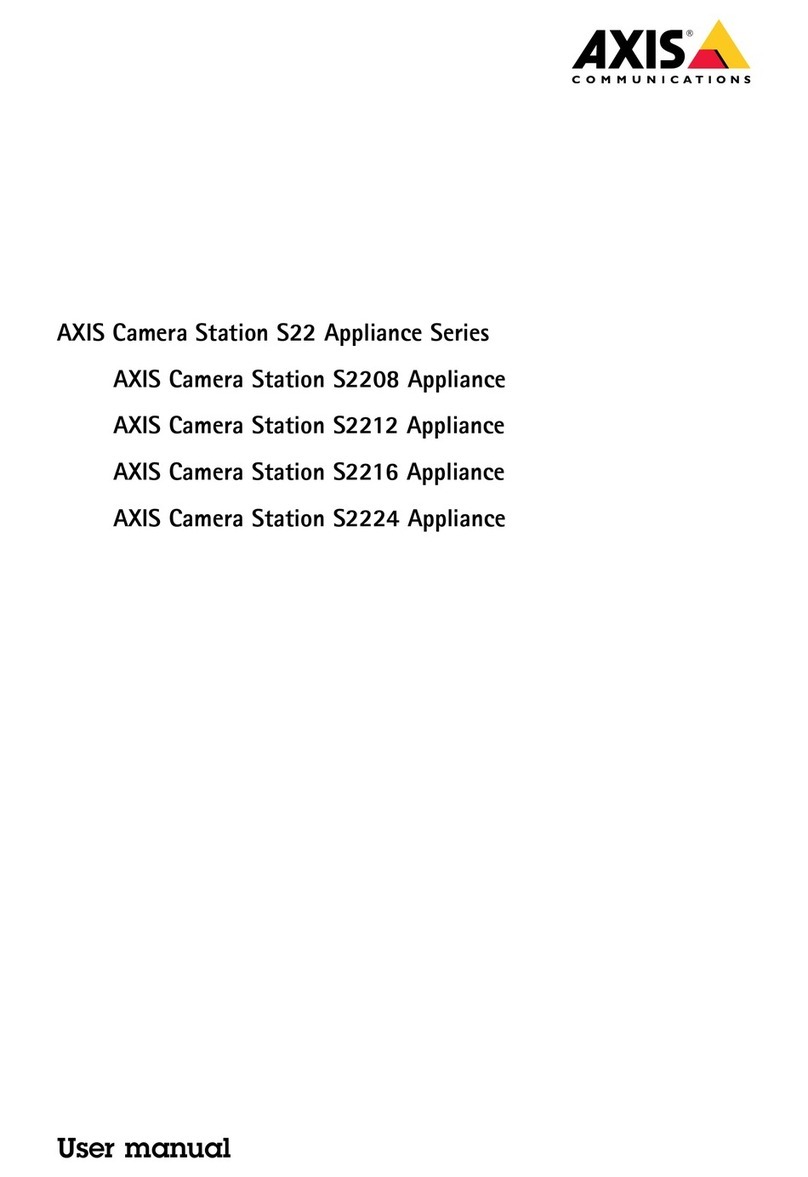Axisbodywornsolution
TableofContents
Axisbodywornsolution......................................3
Getstarted................................................4
Installyoursystem..........................................5
Congureyoursystem.......................................6
AccessAXISBodyWornManagerforthersttime....................6
OpenAXISBodyWornManager....................................6
Contentdestinations.............................................
Aboutusersandcameraproles...................................
Createacameraprole...........................................
Createauser...................................................9
Addcameras...................................................9
Assignacameratoauser.........................................9
Extendthesystem...............................................9
Addsystemcontrollers...........................................9
Certicates....................................................9
Manageusers..............................................11
Transferacameratoadifferentuser...............................11
Removeauser..................................................11
Manageyoursystem.........................................12
Changepassword...............................................12
Downloadsystemreport..........................................12
Transferacameratoanotherbodywornsystem.......................12
Removesystemhardware.........................................12
Replacesystemhardware.........................................13
Resetsystemorhardware.........................................13
Systemrestore..................................................14
Adjustdateandtime.............................................15
Upgradesystemrmware.........................................16
Systemcontrolleruserguide..................................1
Camerauserguide..........................................18
Productoverview................................................18
Dailyuse......................................................19
Troubleshooting............................................24
Basictroubleshooting............................................24
CheckSystemstatus.............................................25
Bodyworncameraerrorfeedback..................................2
Generaltroubleshootingsteps.....................................29
Learnmore................................................30
Securepasswords...............................................30
Needmorehelp............................................31
Contactsupport.................................................31
2