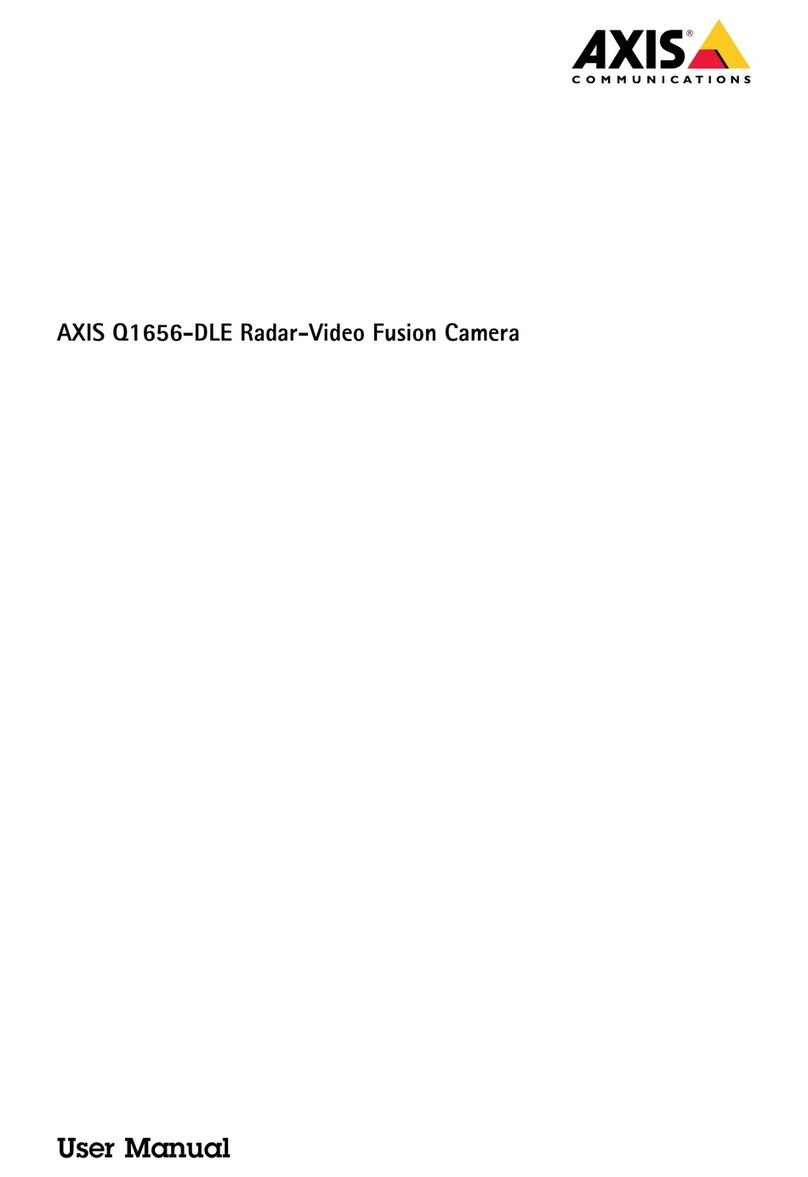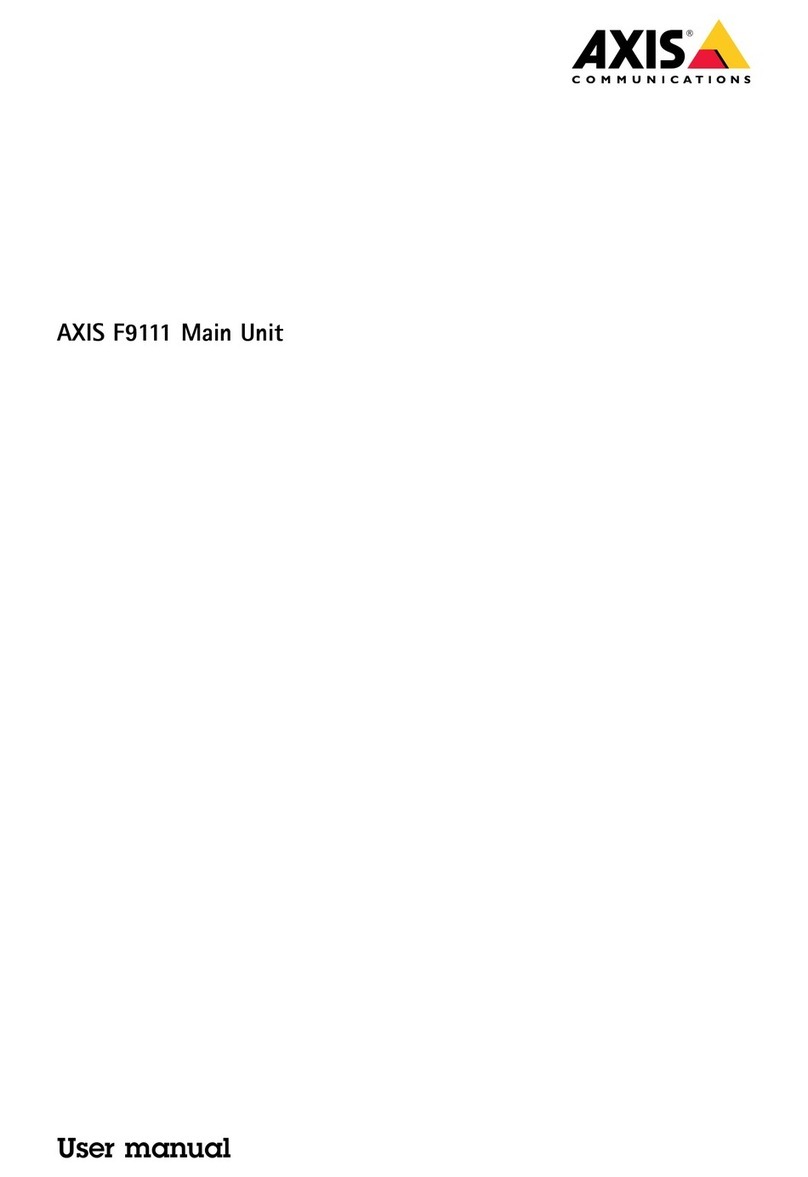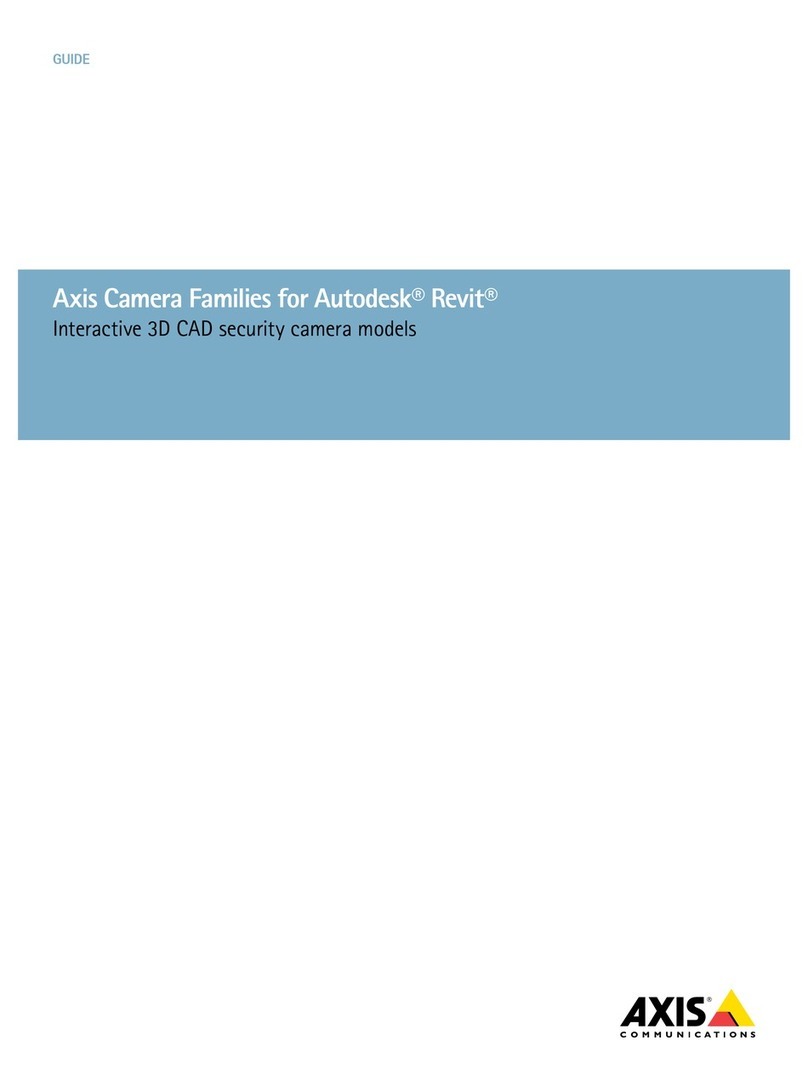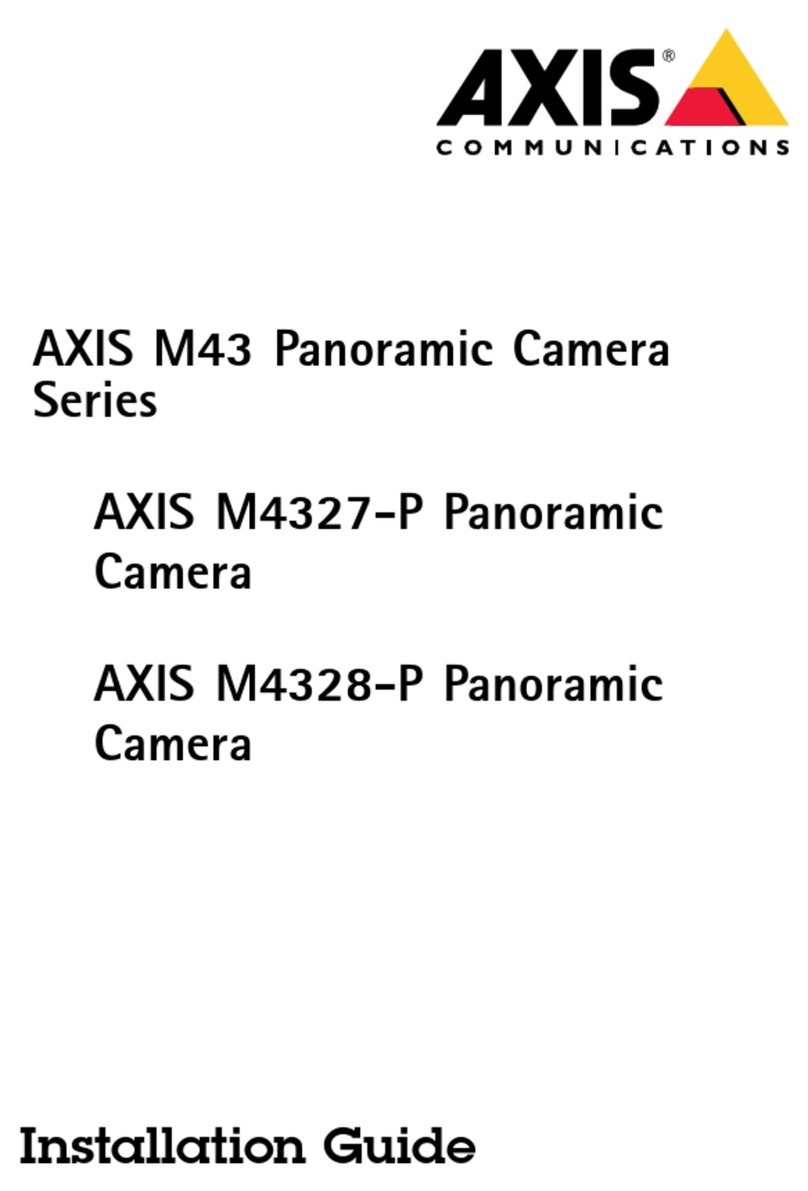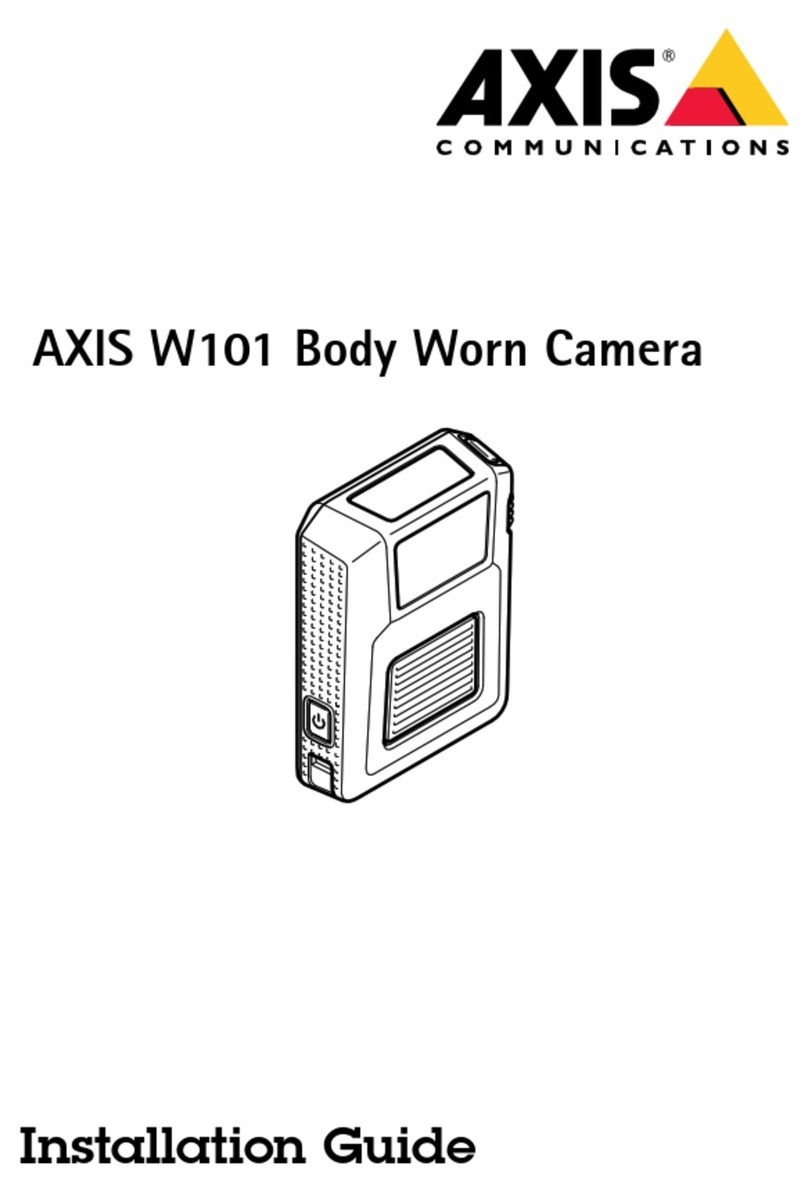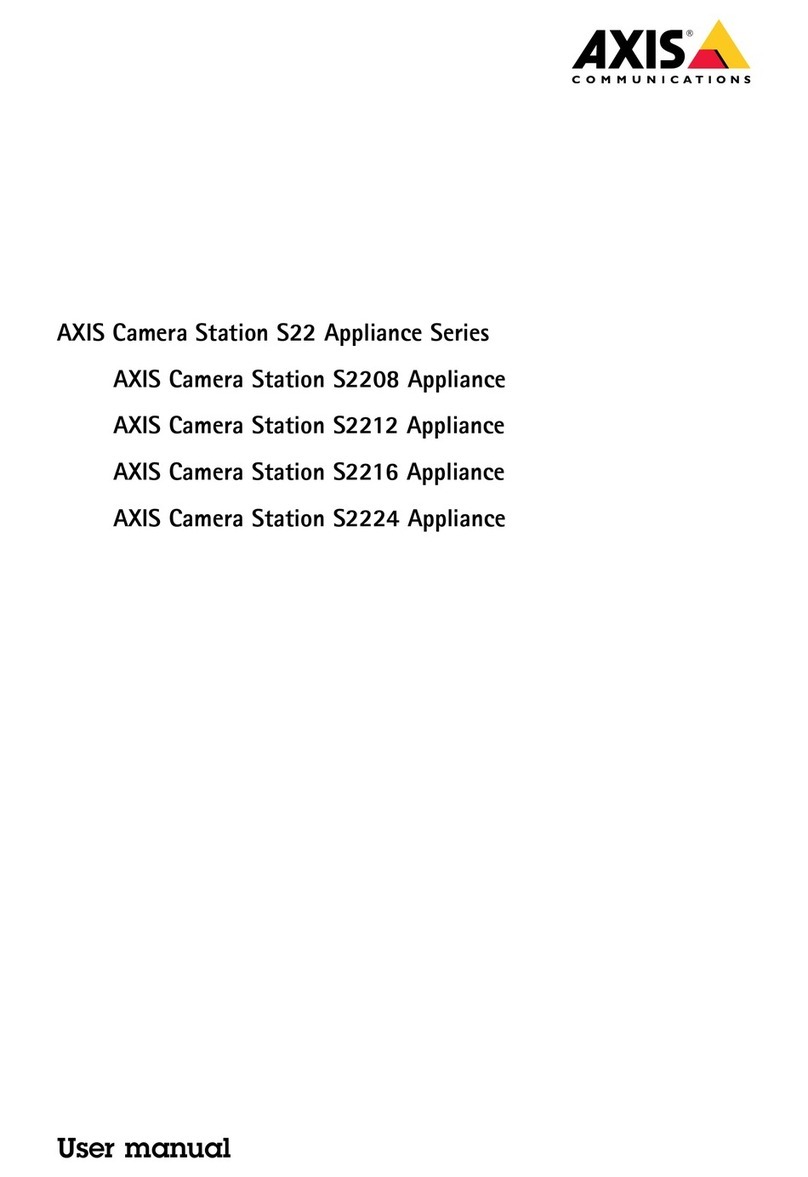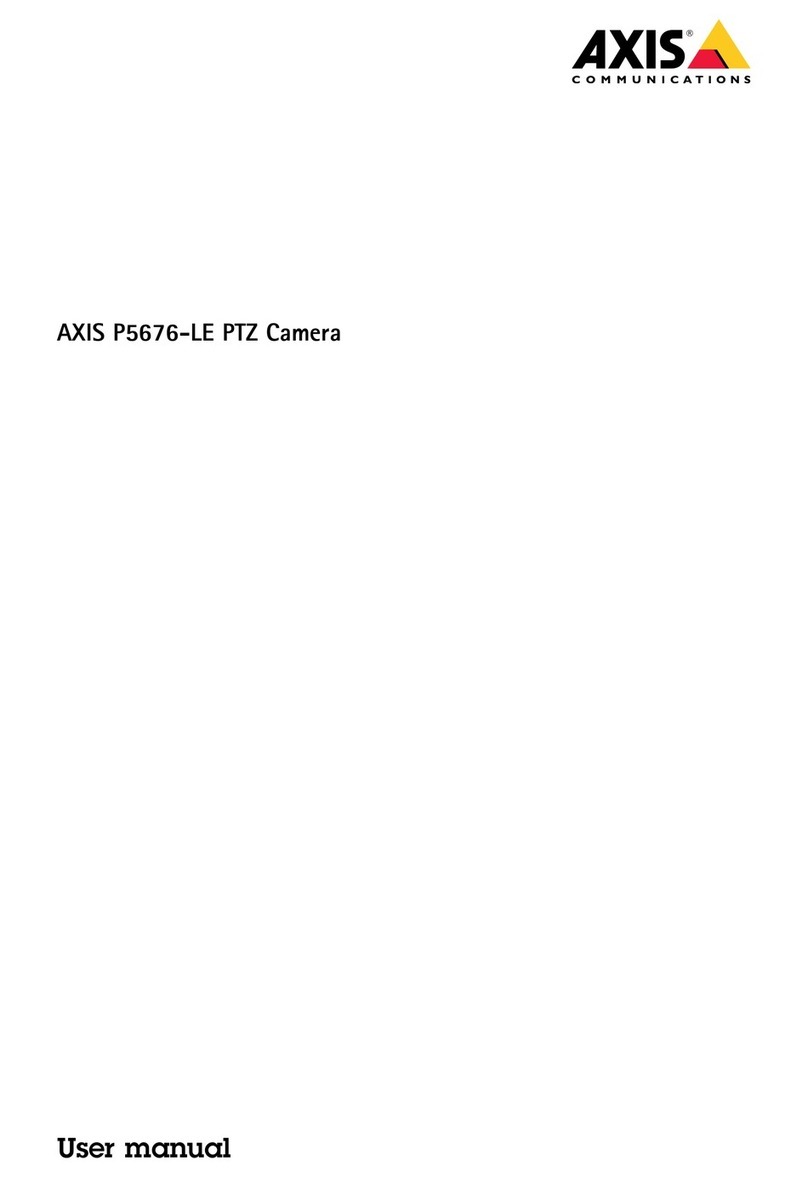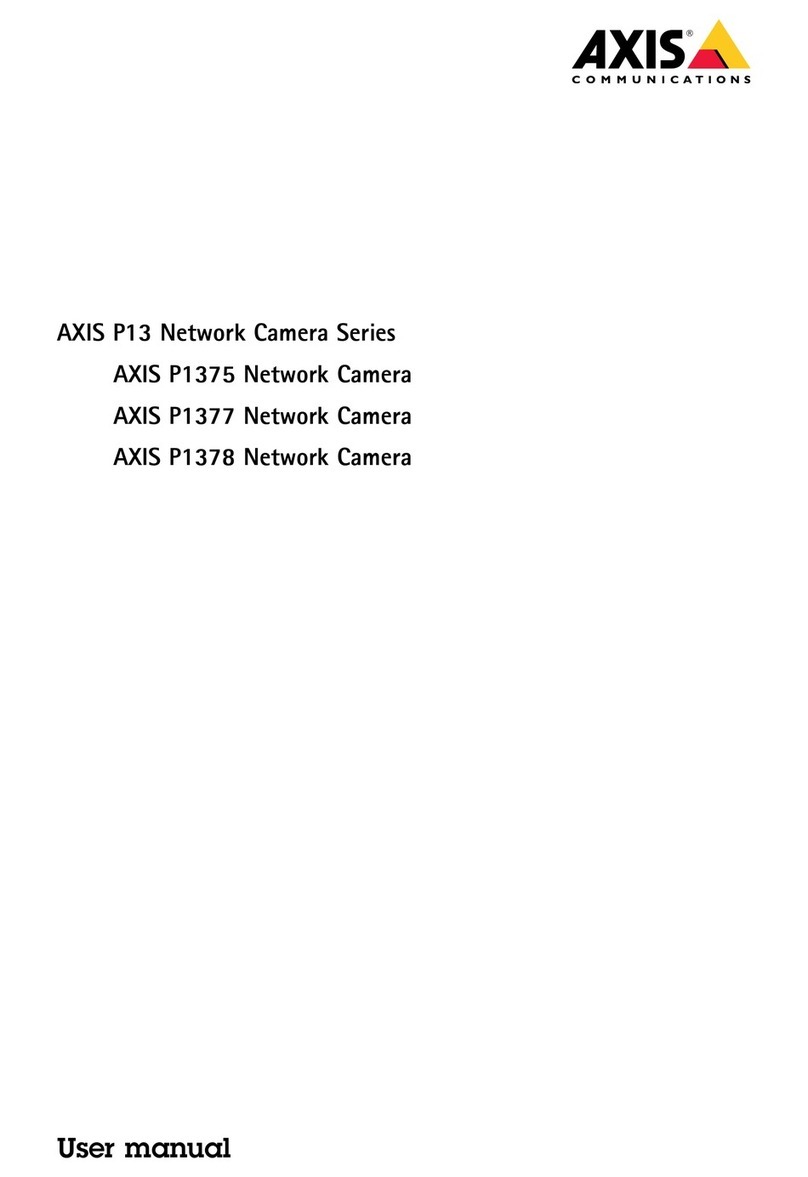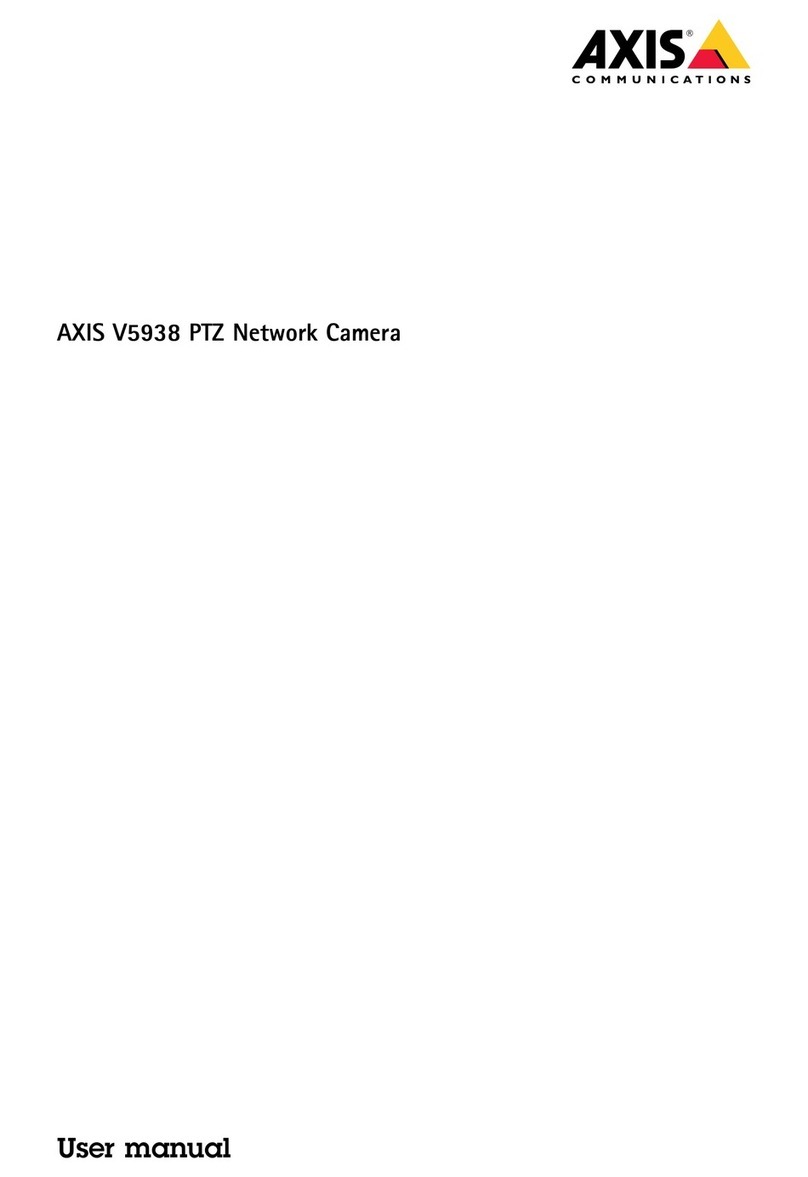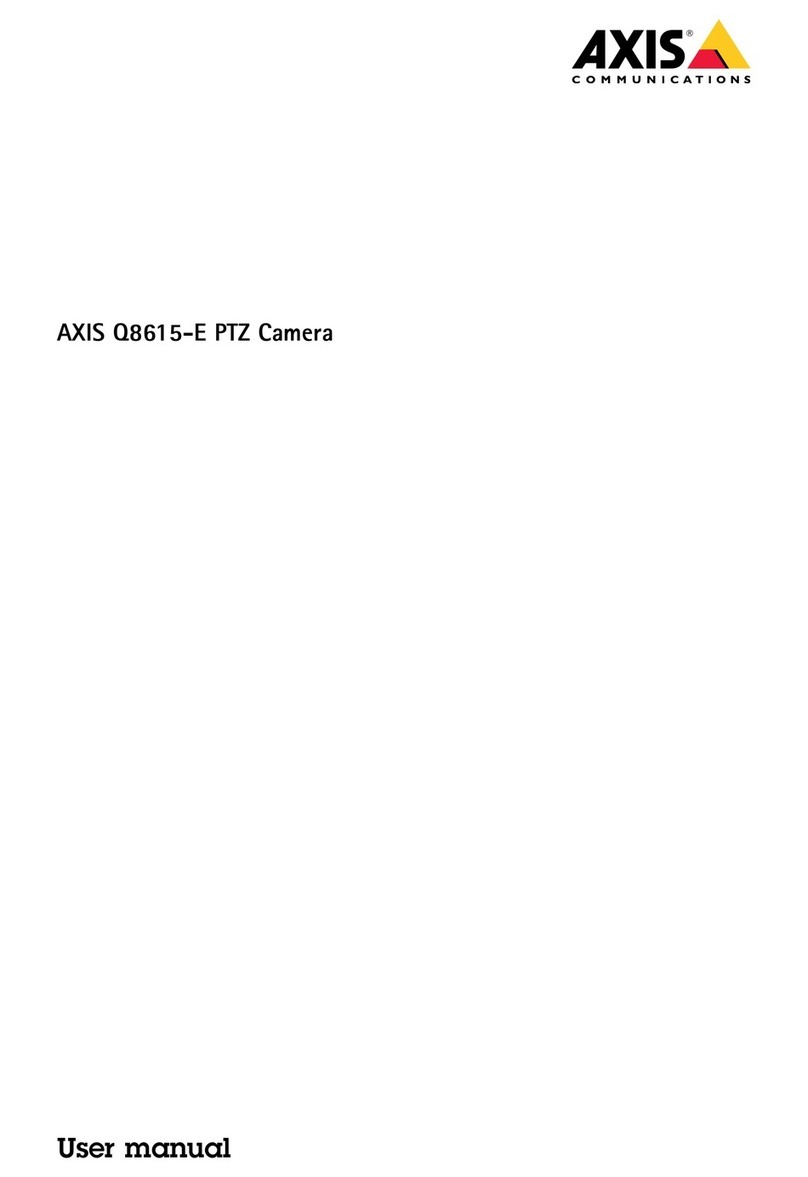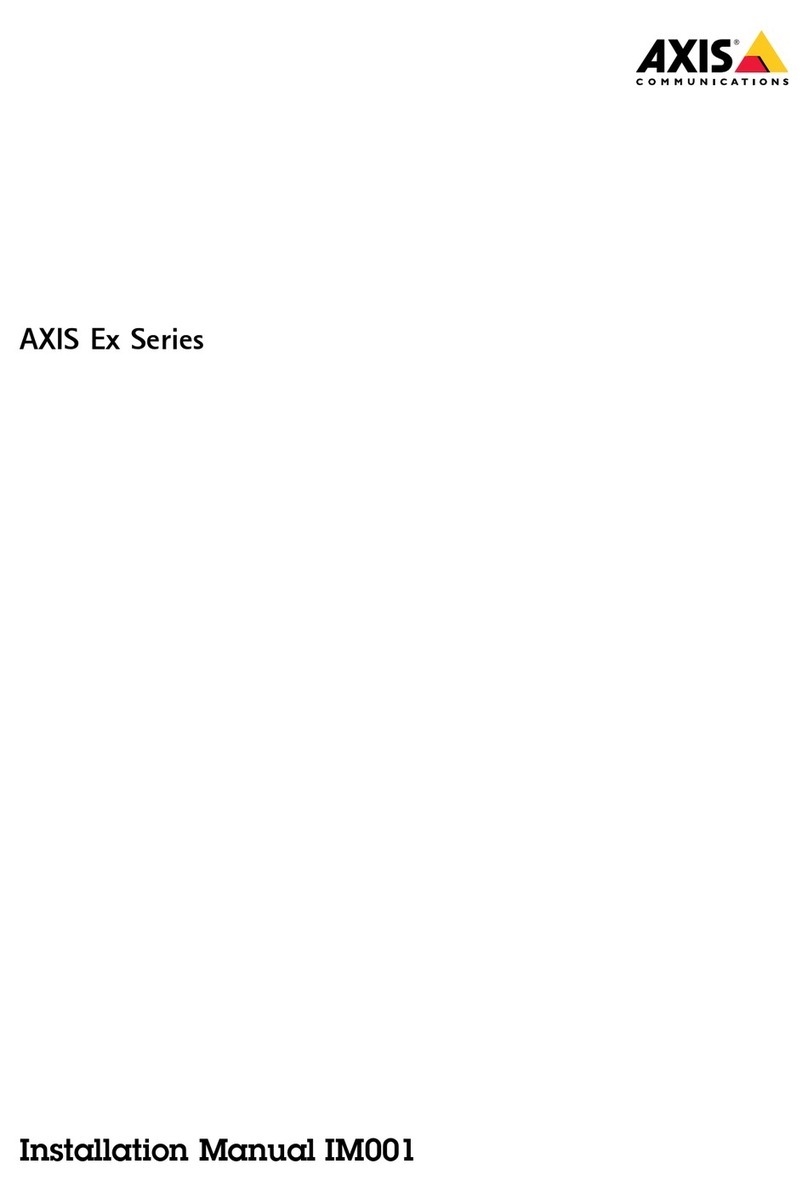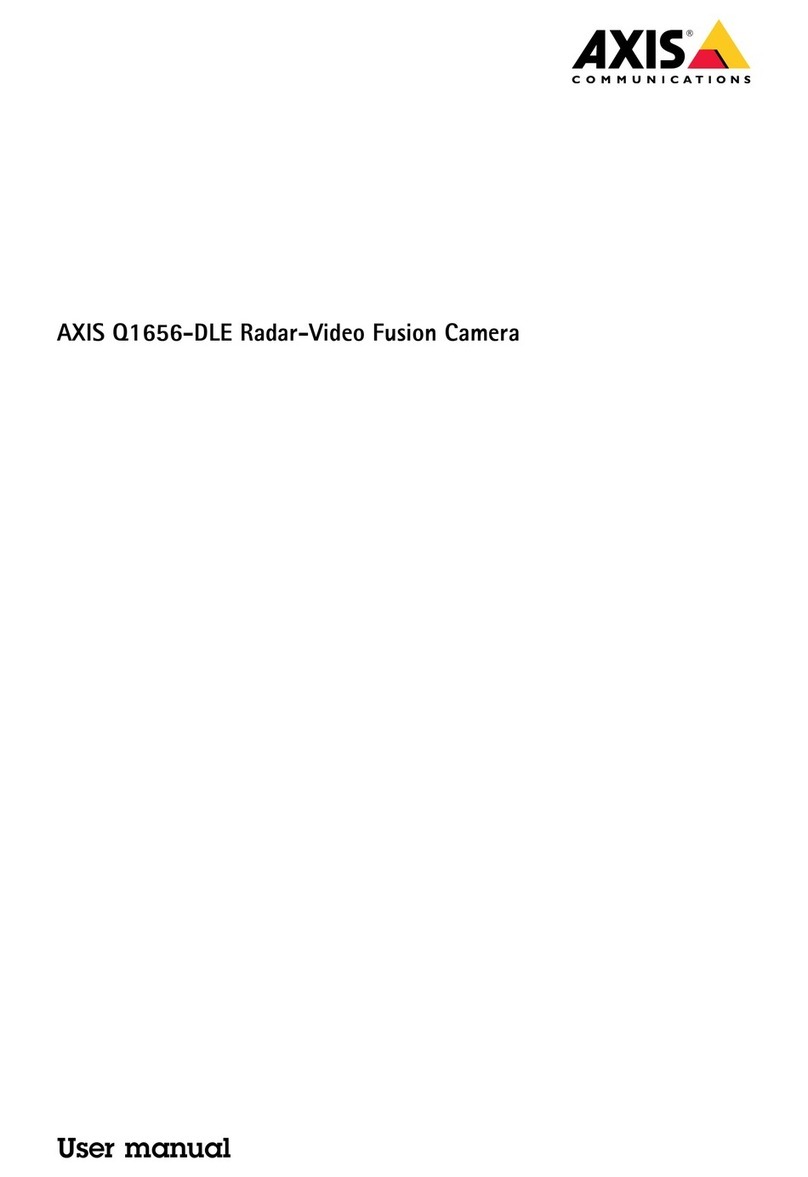AXISQ1700-LELicensePlateCamera
TableofContents
Installation................................................3
Previewmode..................................................3
Getstarted................................................4
Findthedeviceonthenetwork....................................4
Openthedevice'swebinterface....................................4
Createanadministratoraccount...................................4
Securepasswords...............................................4
Webinterfaceoverview..........................................5
Congureyourdevice........................................6
Optimiethecameraforlicenceplatecapture........................6
Adjusttheimage................................................6
Setuprulesforevents...........................................10
Adjustthecameraview(PTZ)......................................12
Viewandrecordvideo............................................12
Audio.........................................................13
Thewebinterface...........................................15
Status........................................................15
Video.........................................................16
PTZ...........................................................26
Audio.........................................................29
Recordings.....................................................30
Apps..........................................................31
System........................................................31
Maintenance...................................................49
Learnmore................................................51
Long-distanceconnections........................................51
Capturemodes.................................................51
Privacymasks..................................................51
Overlays.......................................................51
Streamingandstorage...........................................51
Applications....................................................54
Specications..............................................55
Solutionoverview...............................................55
Productoverview................................................55
LEDIndicators..................................................56
SDcardslot....................................................56
Buttons.......................................................57
Connectors....................................................57
Troubleshooting............................................60
Resettofactorydefaultsettings...................................60
Firmwareoptions...............................................60
Checkthecurrentrmwareversion.................................60
Upgradethermware............................................60
Technicalissues,clues,andsolutions................................61
Performanceconsiderations.......................................63
Contactsupport.................................................63
2