Axis A8105-E User manual
Other Axis Intercom System manuals

Axis
Axis A8004-VE User manual

Axis
Axis A8004-VE User manual

Axis
Axis AXIS A8207-VE Mk II User manual

Axis
Axis 2N Indoor Touch 2.0 User manual

Axis
Axis I8016-LVE User manual

Axis
Axis TI8202 User manual

Axis
Axis AXIS A8207-VE Mk II User manual

Axis
Axis 2N LTE Verso Instruction sheet

Axis
Axis A8105-E User manual

Axis
Axis A8004 User manual

Axis
Axis AXIS A8207-VE Mk II User manual

Axis
Axis 2N Access Unit User manual

Axis
Axis TC1601 User manual

Axis
Axis I8016-LVE User manual

Axis
Axis I8016-LVE User manual

Axis
Axis A82 Series User manual

Axis
Axis A8004-VE User manual

Axis
Axis I8116-E User manual
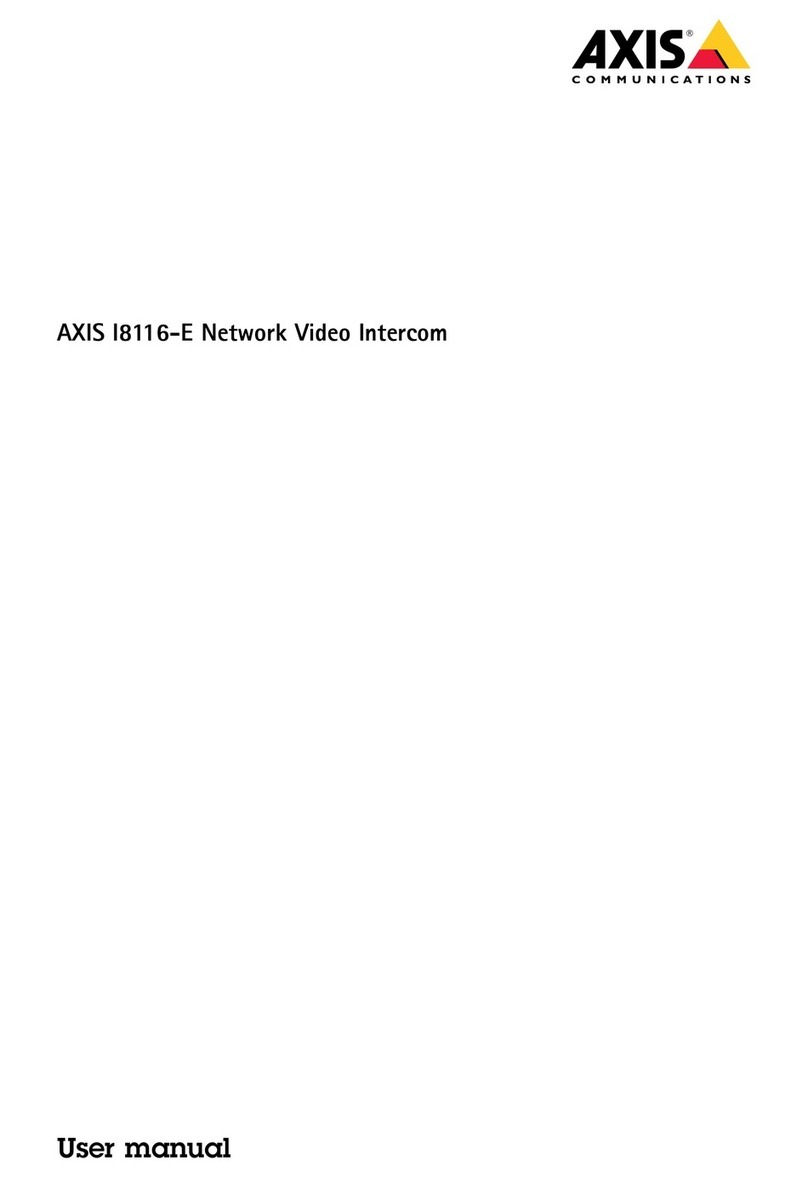
Axis
Axis I8116-E User manual

Axis
Axis 2N IP Solo User manual
Popular Intercom System manuals by other brands

MGL Avionics
MGL Avionics V16 manual

SSS Siedle
SSS Siedle BVI 750-0 Installation & programming

urmet domus
urmet domus AIKO 1716/1 quick start guide

urmet domus
urmet domus IPerVoice 1039 Installation

Alpha Communications
Alpha Communications STR QwikBus TT33-2 Installation, programming, and user's manual

Monacor
Monacor ICM-20H instruction manual























