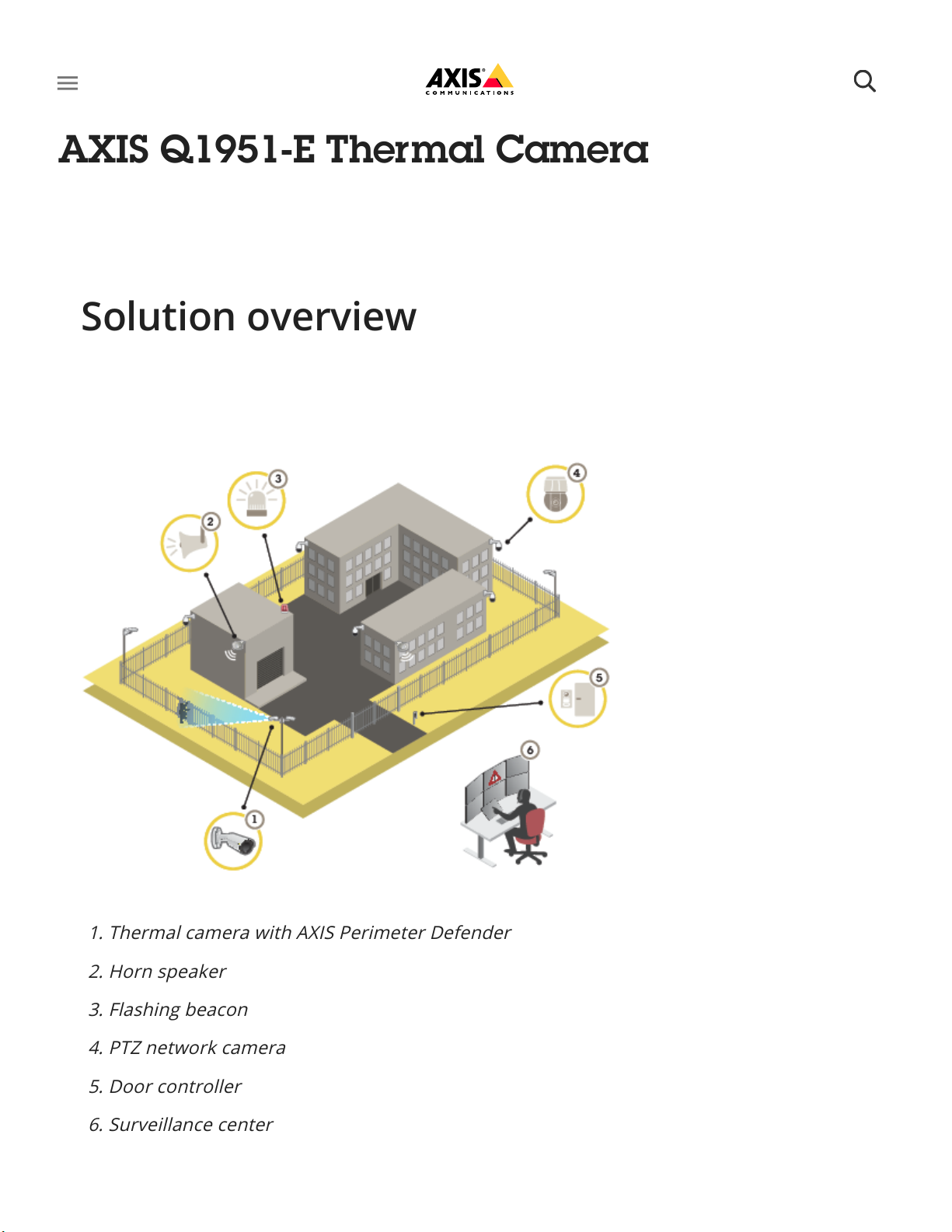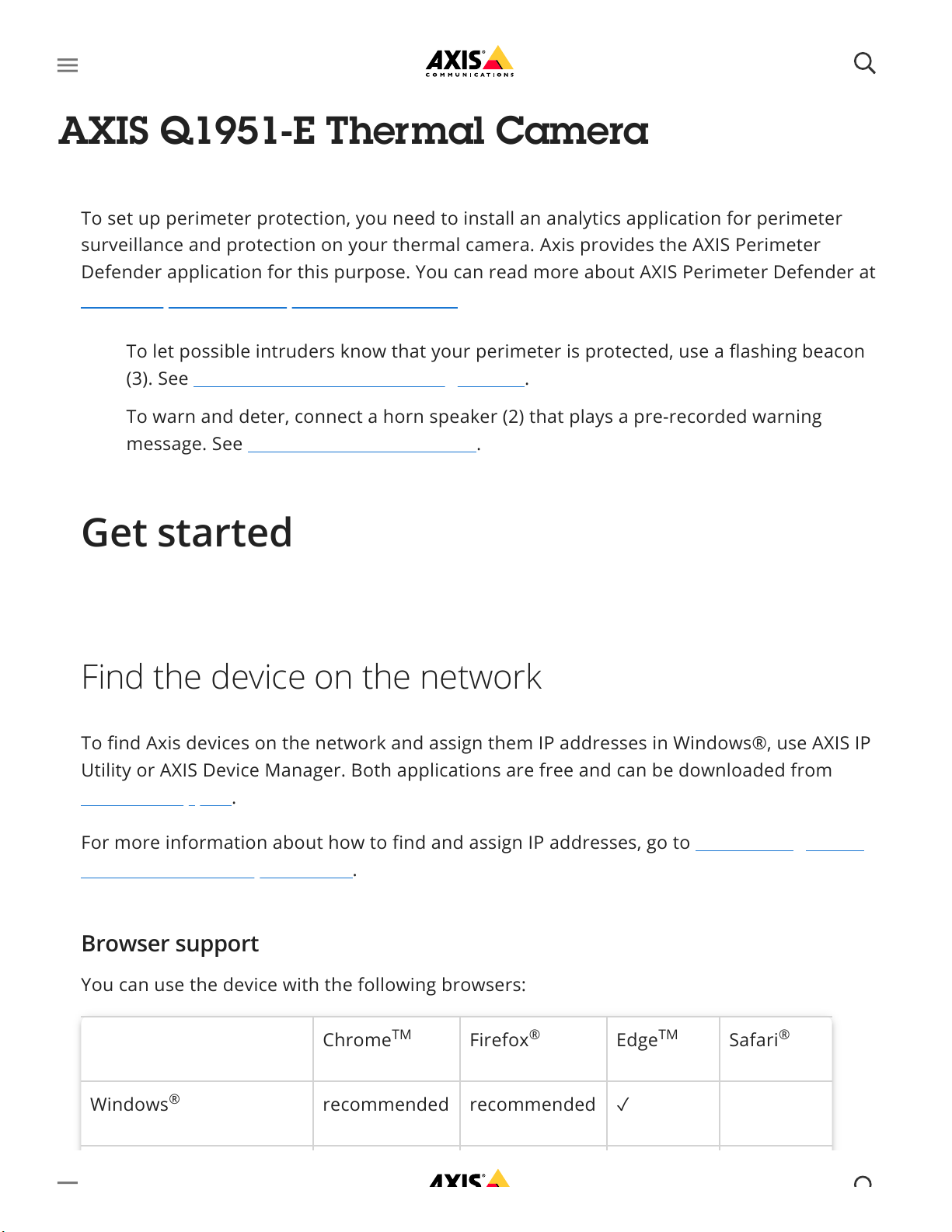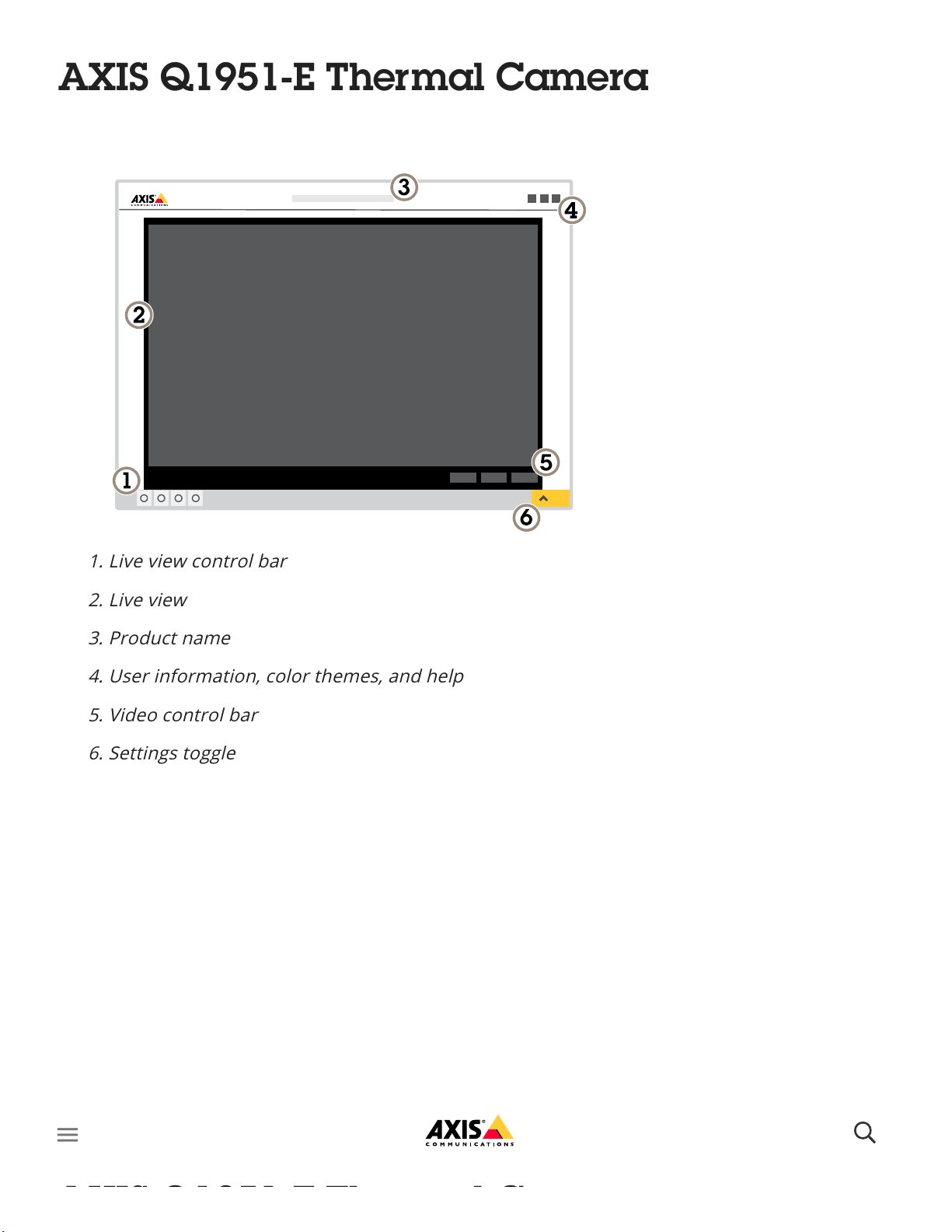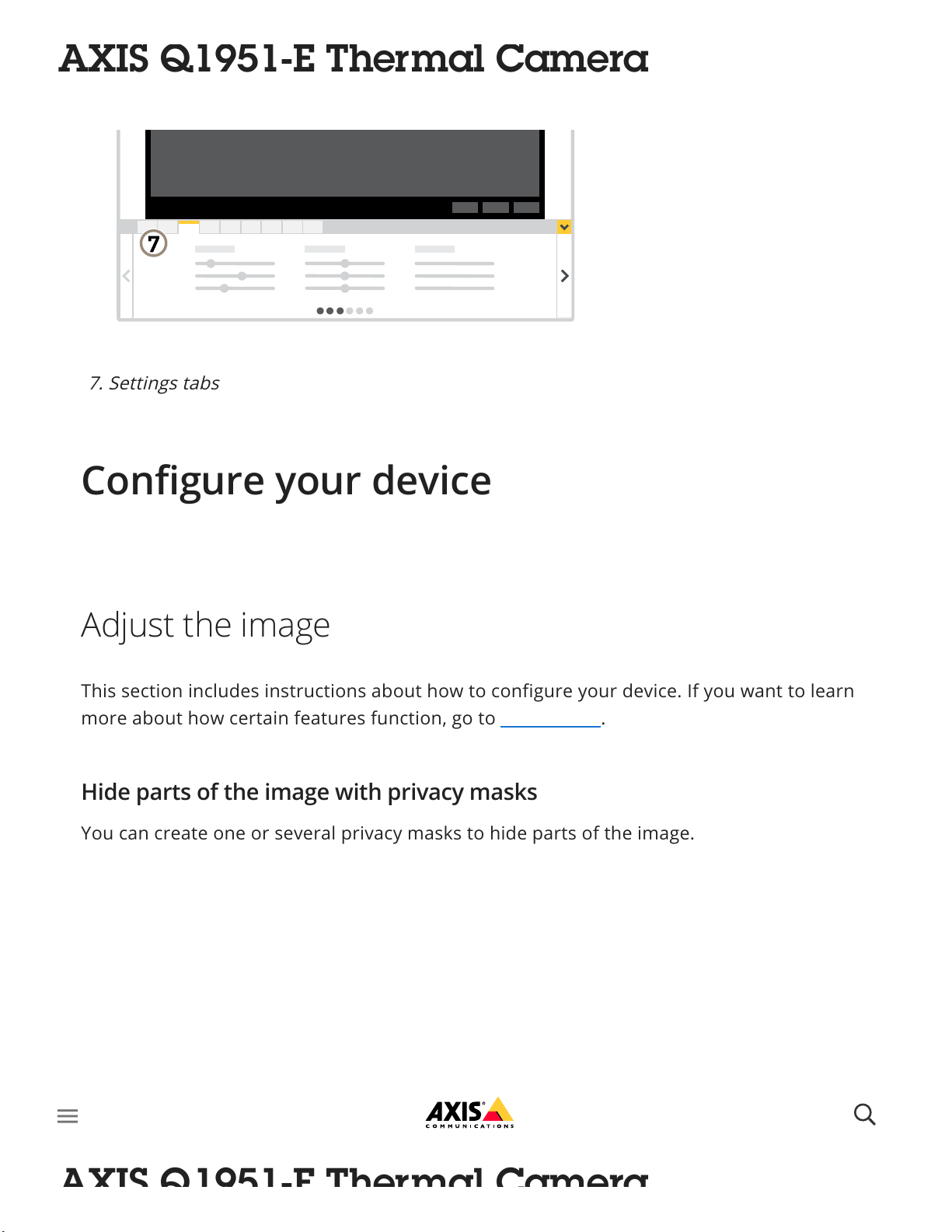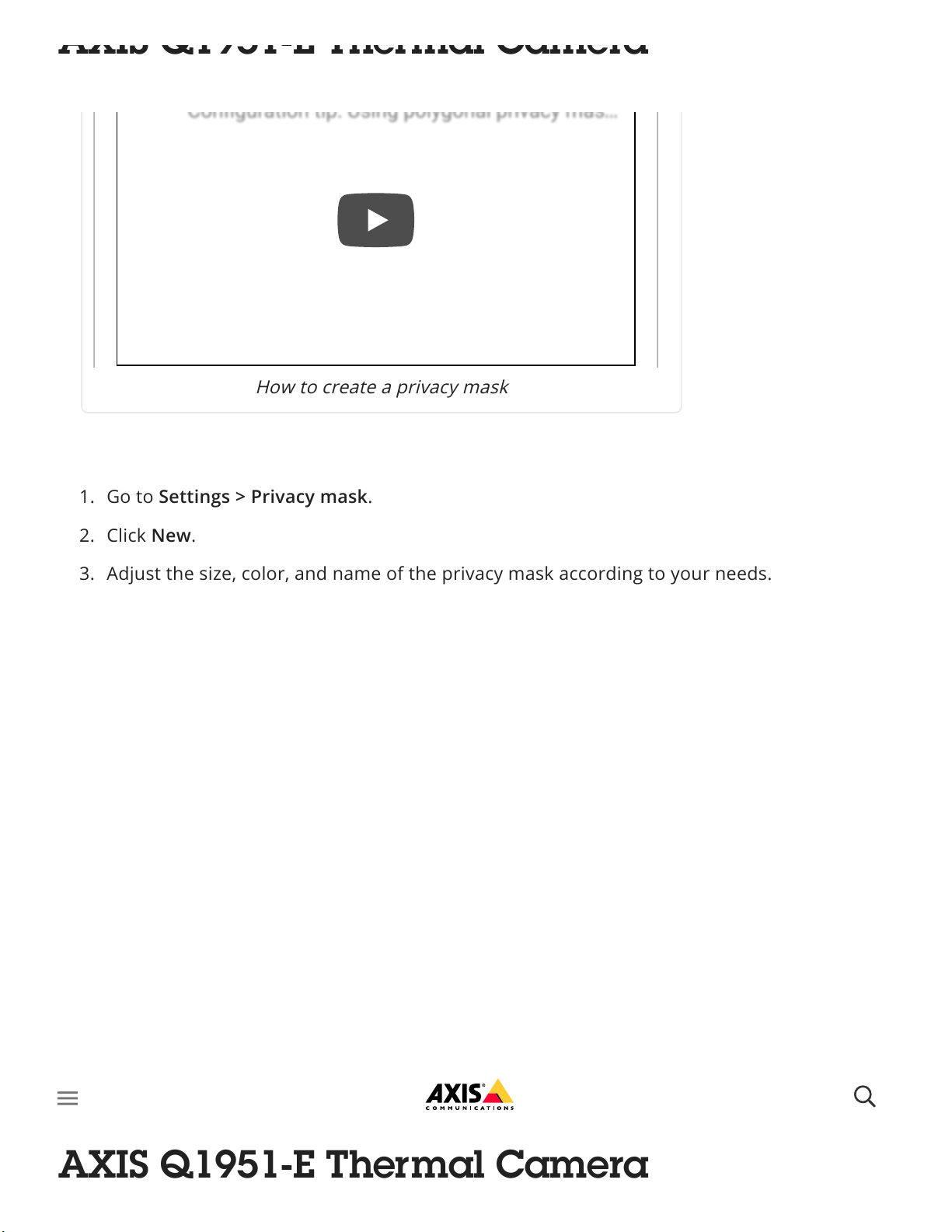For areas in need of intrusion detection, you can set up perimeter protection using thermal
cameras with analytics. The main objective for perimeter protection is to detect a threat or an
actual intrusion at the earliest possible stage.
To set up perimeter protection, you need to install an analytics application for perimeter
surveillance and protection on your thermal camera. Axis provides the AXIS Perimeter
Defender application for this purpose. You can read more about AXIS Perimeter Defender at
axis.com/products/axis-perimeter-defender
To find Axis devices on the network and assign them IP addresses in Windows®, use AXIS IP
Utility or AXIS Device Manager. Both applications are free and can be downloaded from
axis.com/support.
For more information about how to find and assign IP addresses, go to How to assign an IP
address and access your device.
You can use the device with the following browsers:
Chrome Firefox Edge Safari
Windows recommended recommended ✓
macOS recommended recommended ✓ ✓
Perimeter protection
To let possible intruders know that your perimeter is protected, use a flashing beacon
(3). See Deter intruders with a flashing beacon.
To warn and deter, connect a horn speaker (2) that plays a pre-recorded warning
message. See Deter intruders with audio.
Get started
Find the device on the network
Browser support
TM ® TM ®
®
®