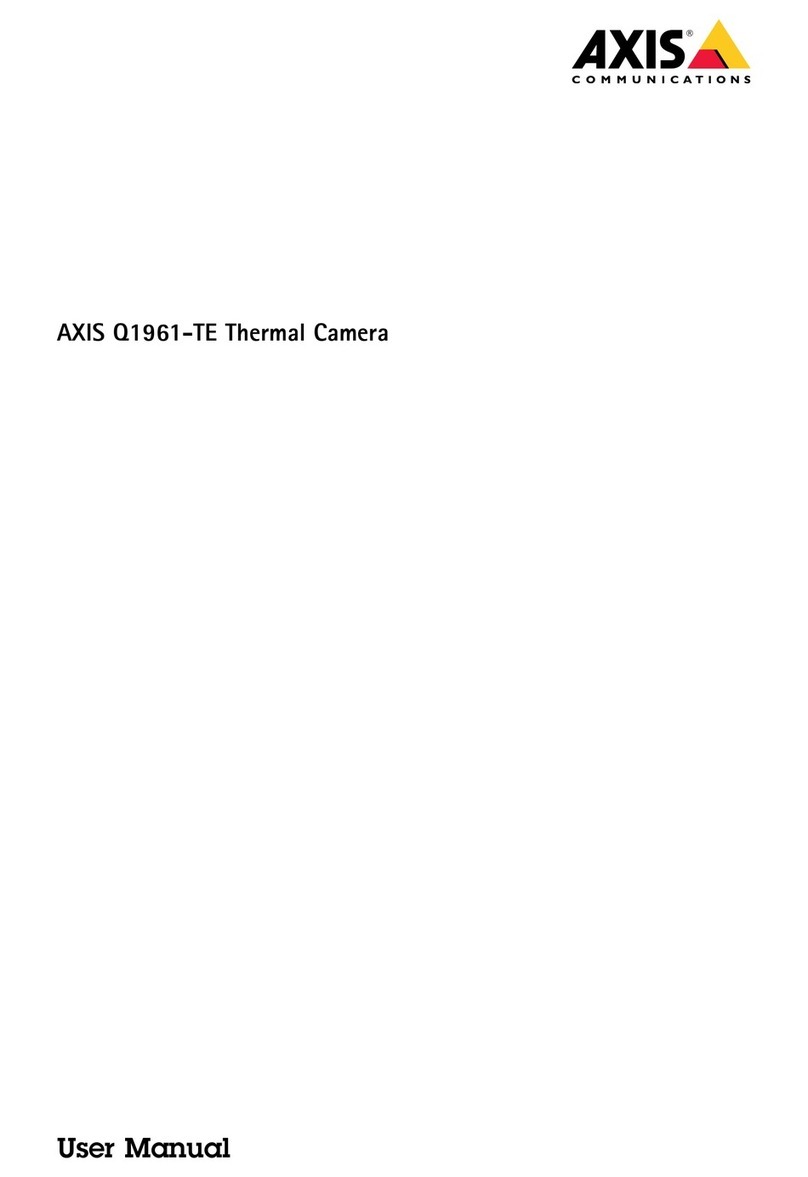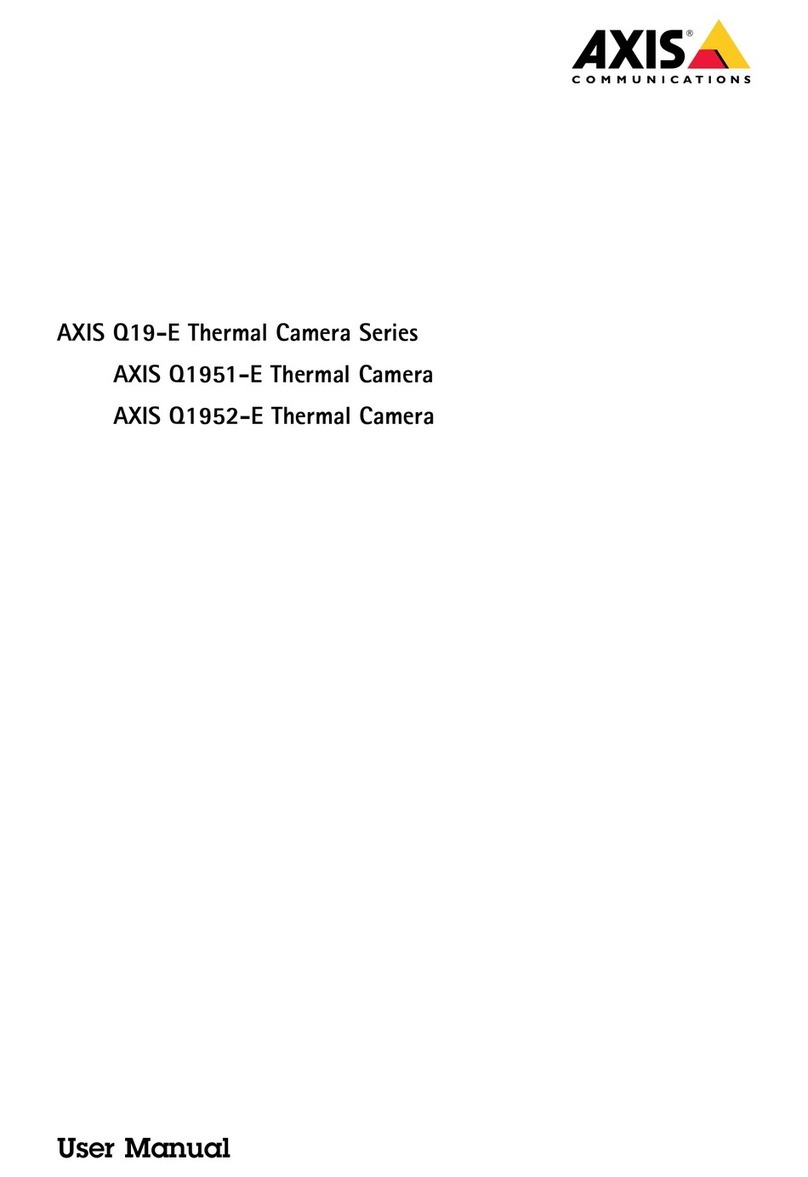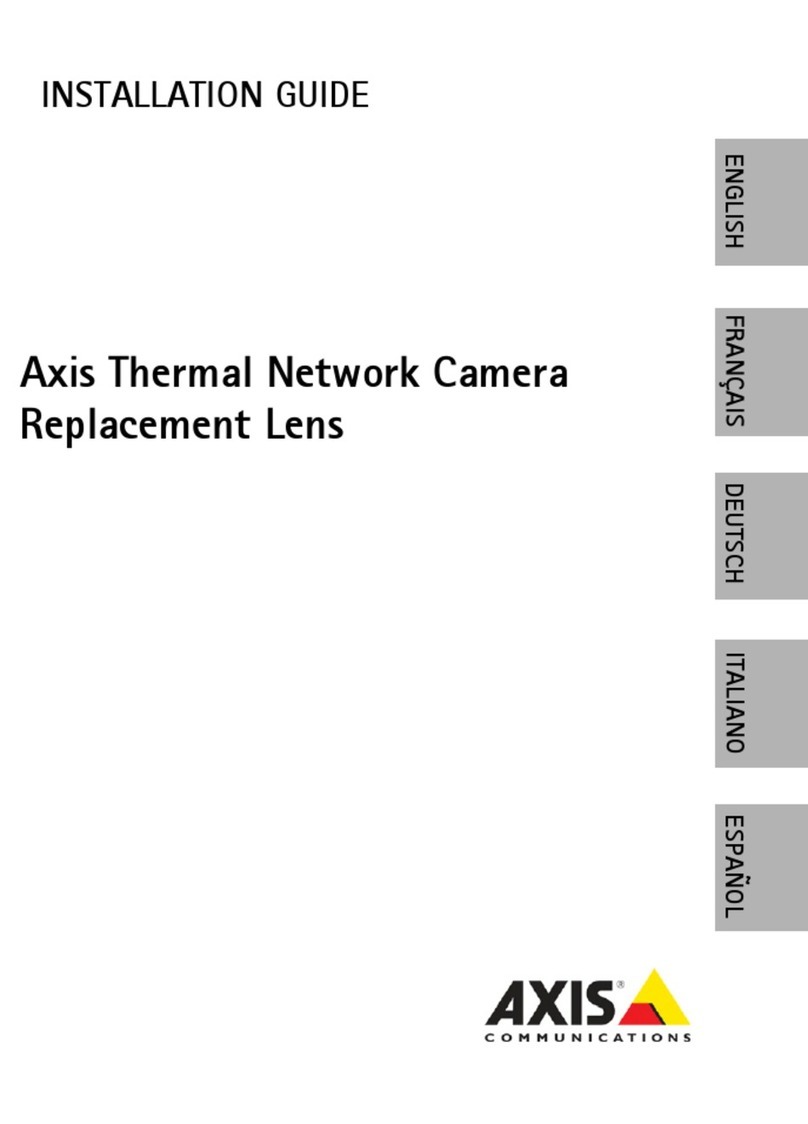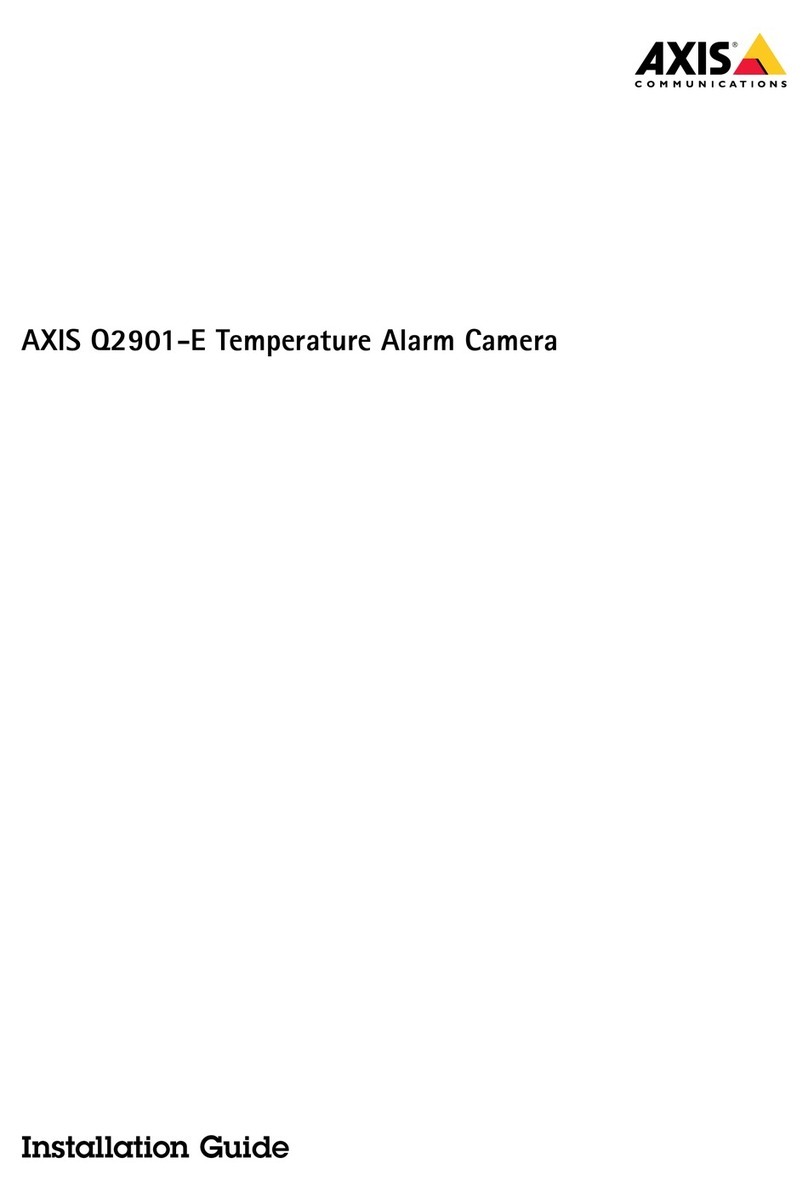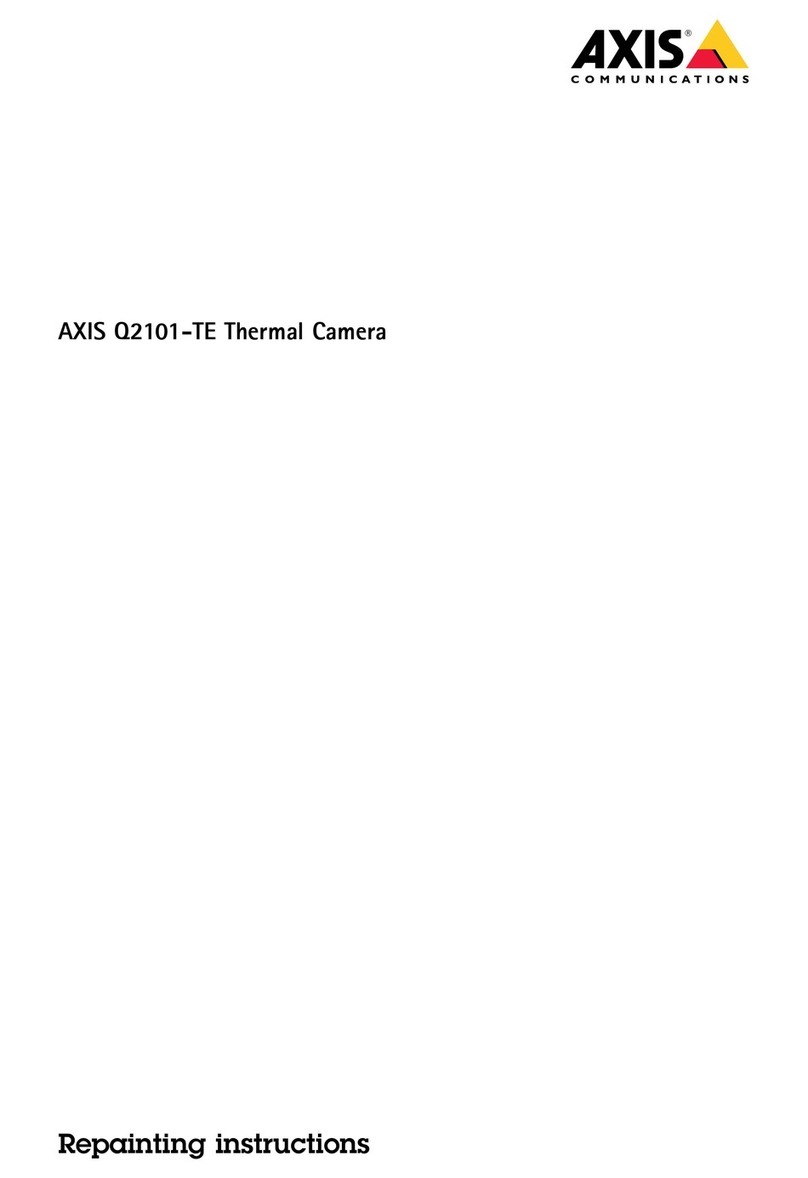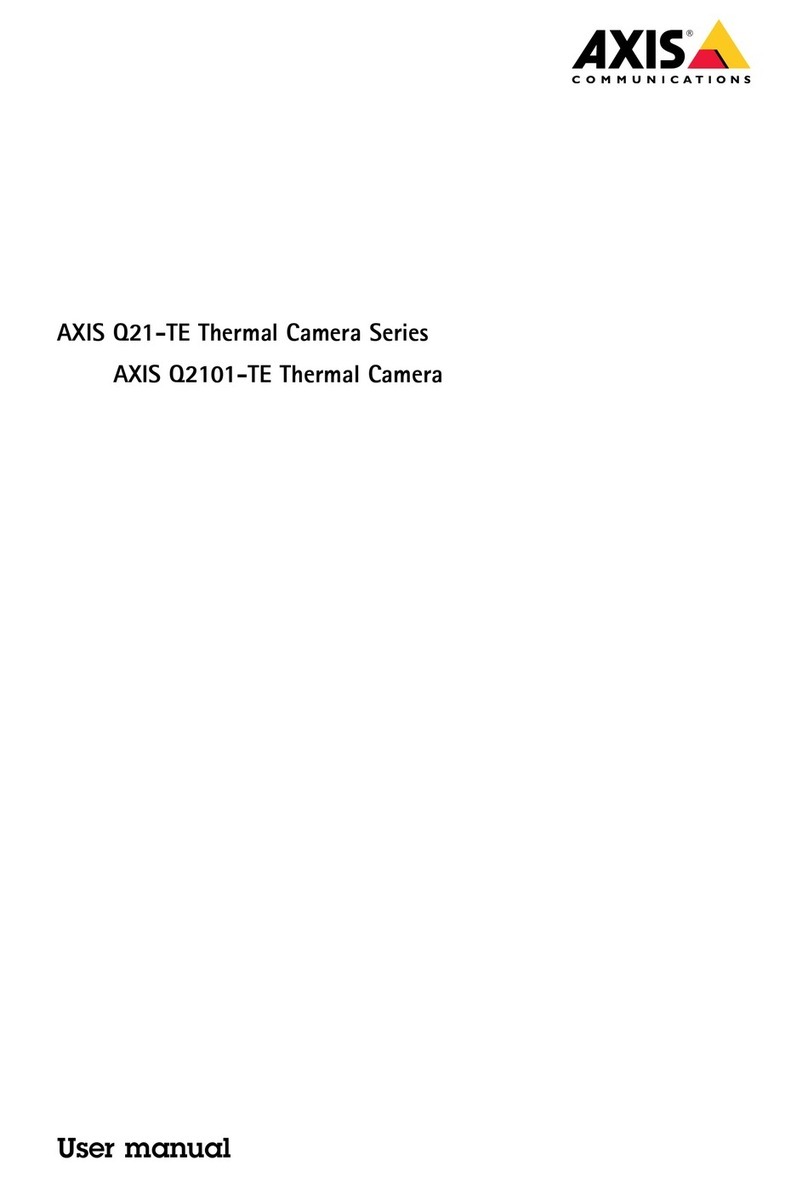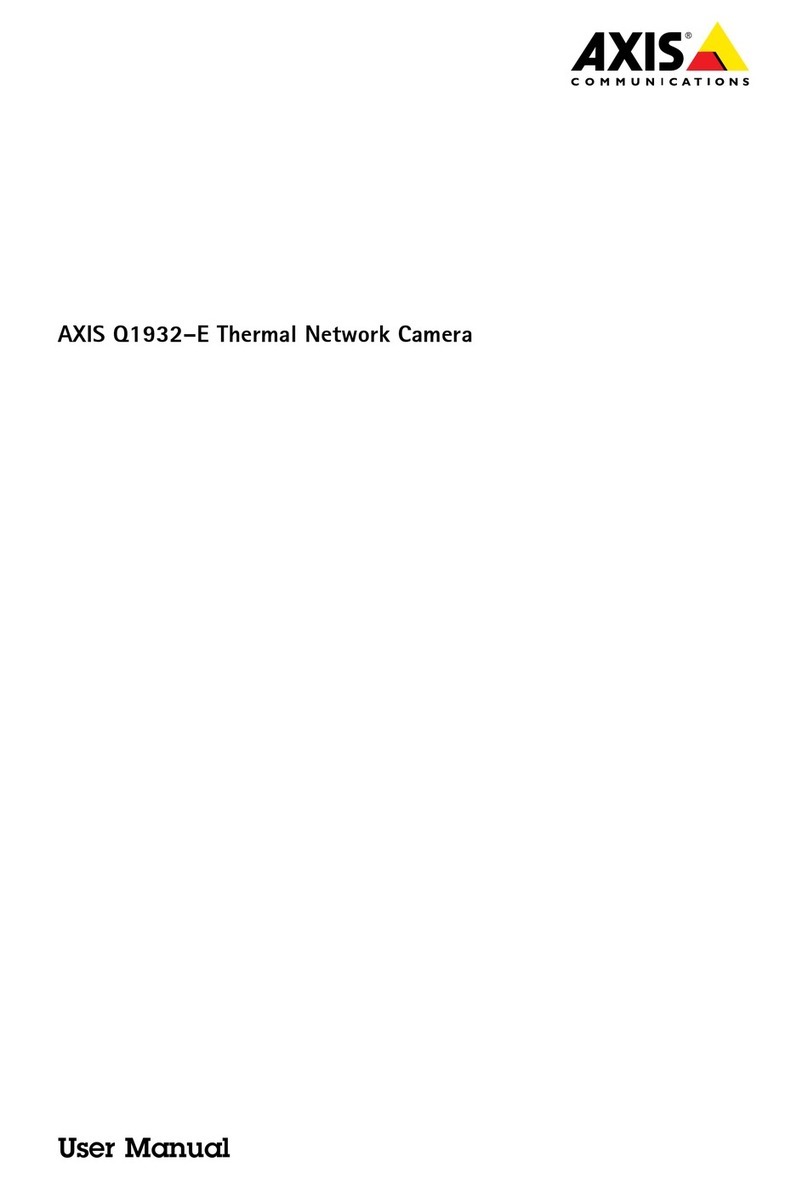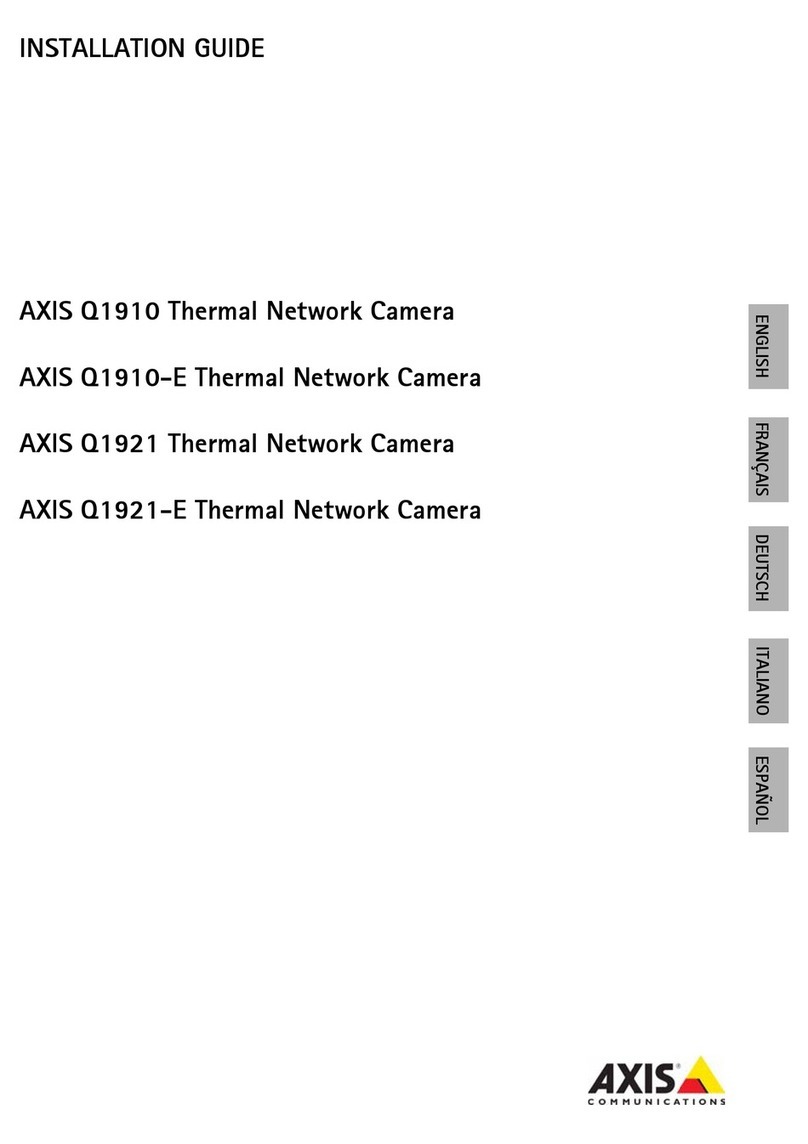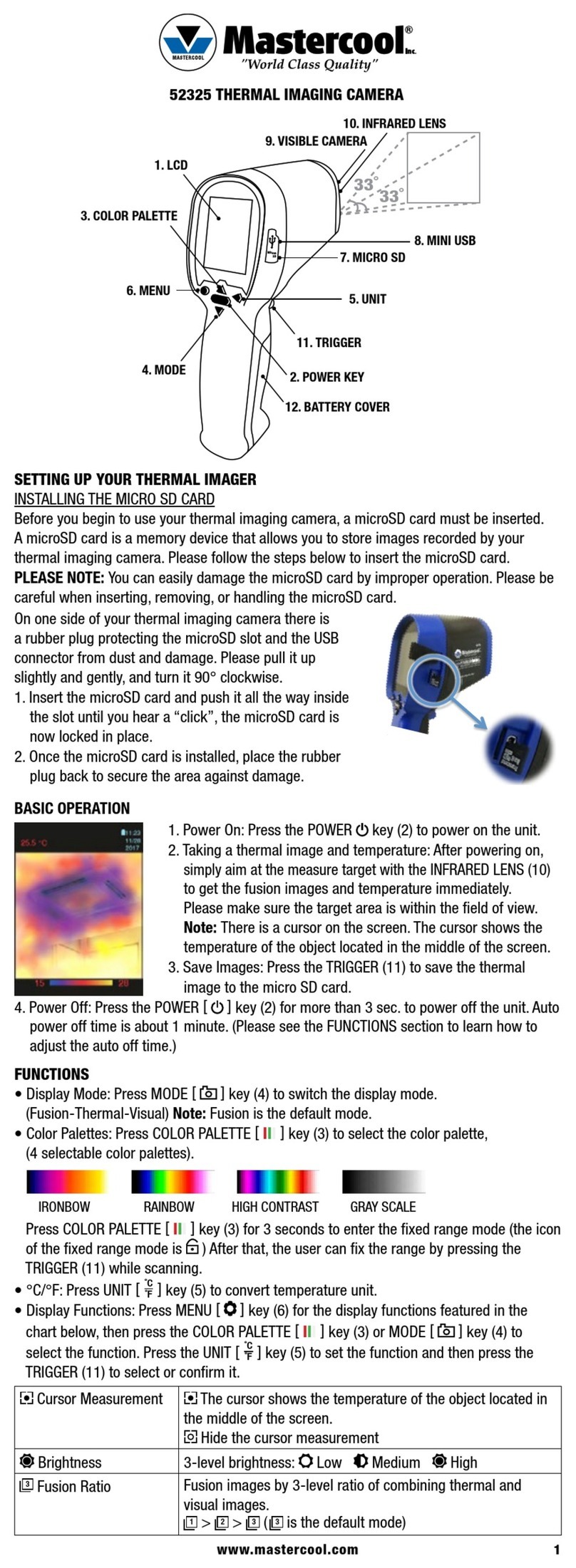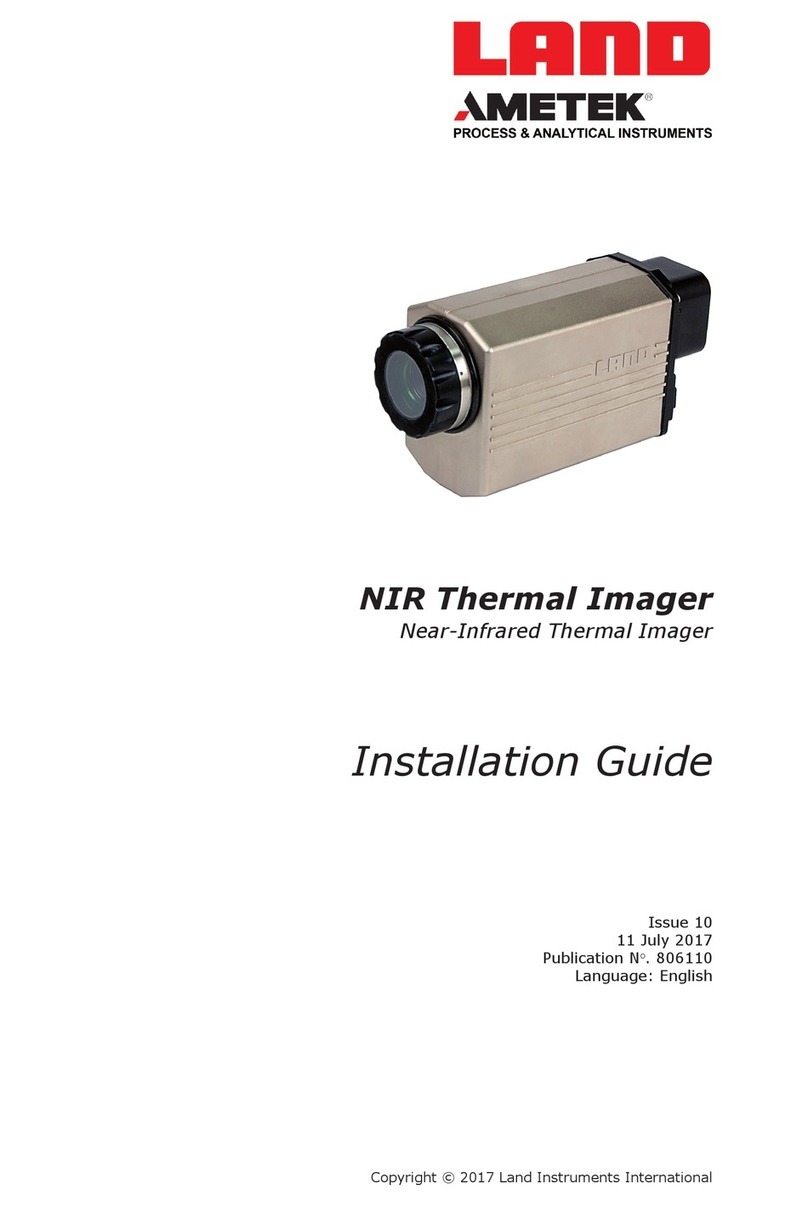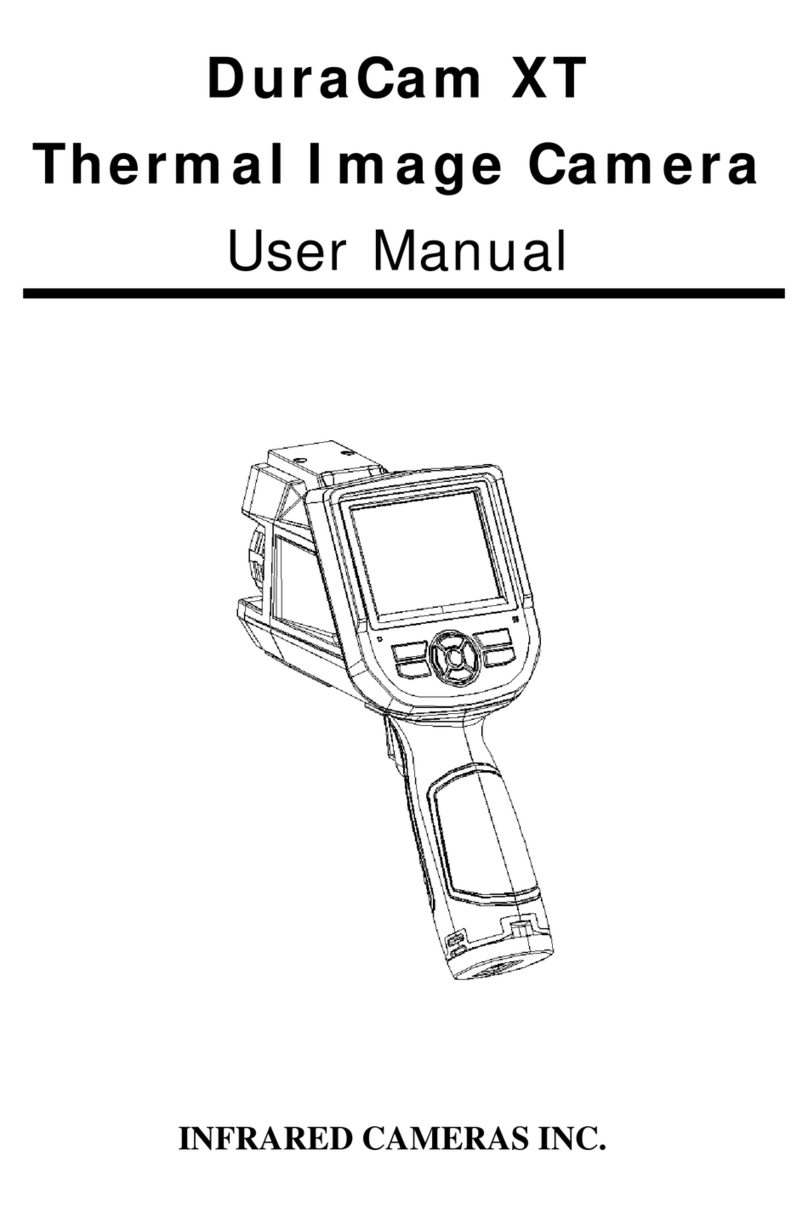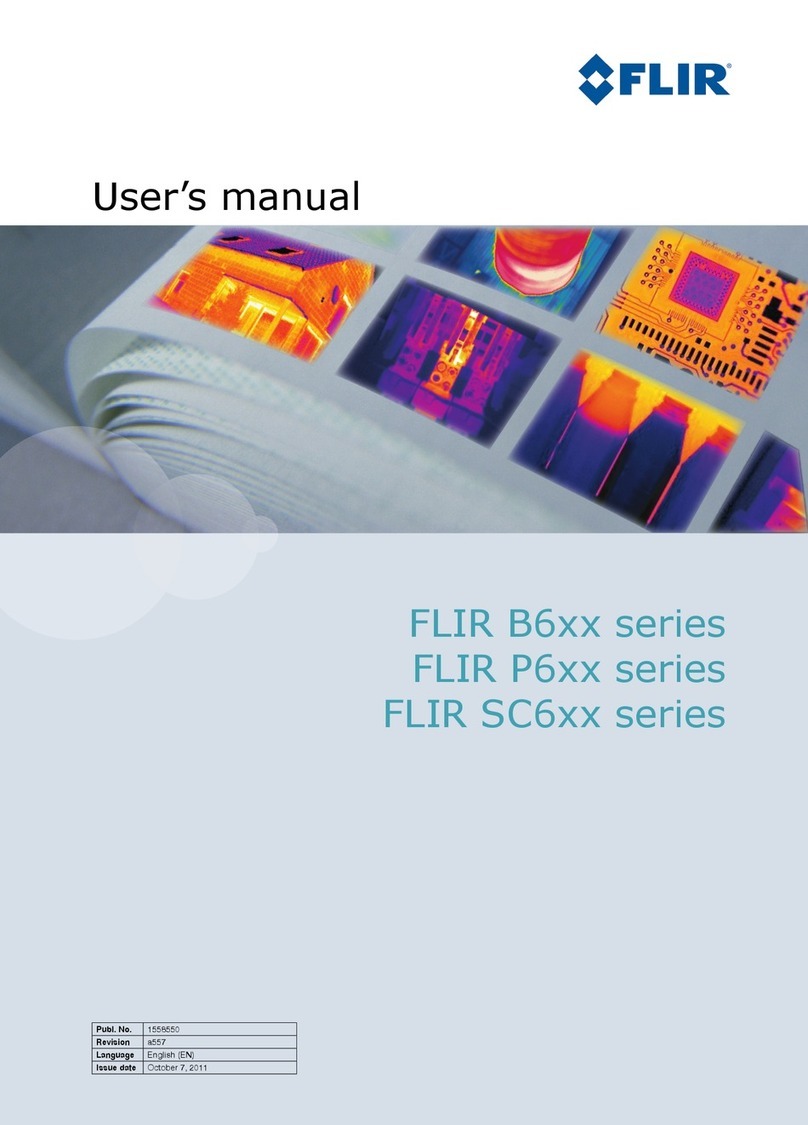Axis Q19-E User manual

AXISQ19-EThermalCameraSeries
AXISQ1951-EThermalCamera
AXISQ1952-EThermalCamera
UserManual

AXISQ19-EThermalCameraSeries
Solutionoverview
Solutionoverview
1ThermalcamerawithAXISPerimeterDefender
2Hornspeaker
3Flashingbeacon
PTZnetworkcamera
5Doorcontroller
6Surveillancecenter
Perimeterprotection
Forareasinneedofintrusiondetection,youcansetupperimeterprotectionusingthermalcameraswithanalytics.Themain
objectiveforperimeterprotectionistodetectathreatoranactualintrusionattheearliestpossiblestage.
Tosetupperimeterprotection,youneedtoinstallananalyticsapplicationforperimetersurveillanceandprotectiononyourthermal
camera.AxisprovidestheAXISerimeterDefenderapplicationforthispurpose.YoucanreadmoreaboutAXISerimeterDefender
ataxis.com/products/axis-perimeter-defender
2
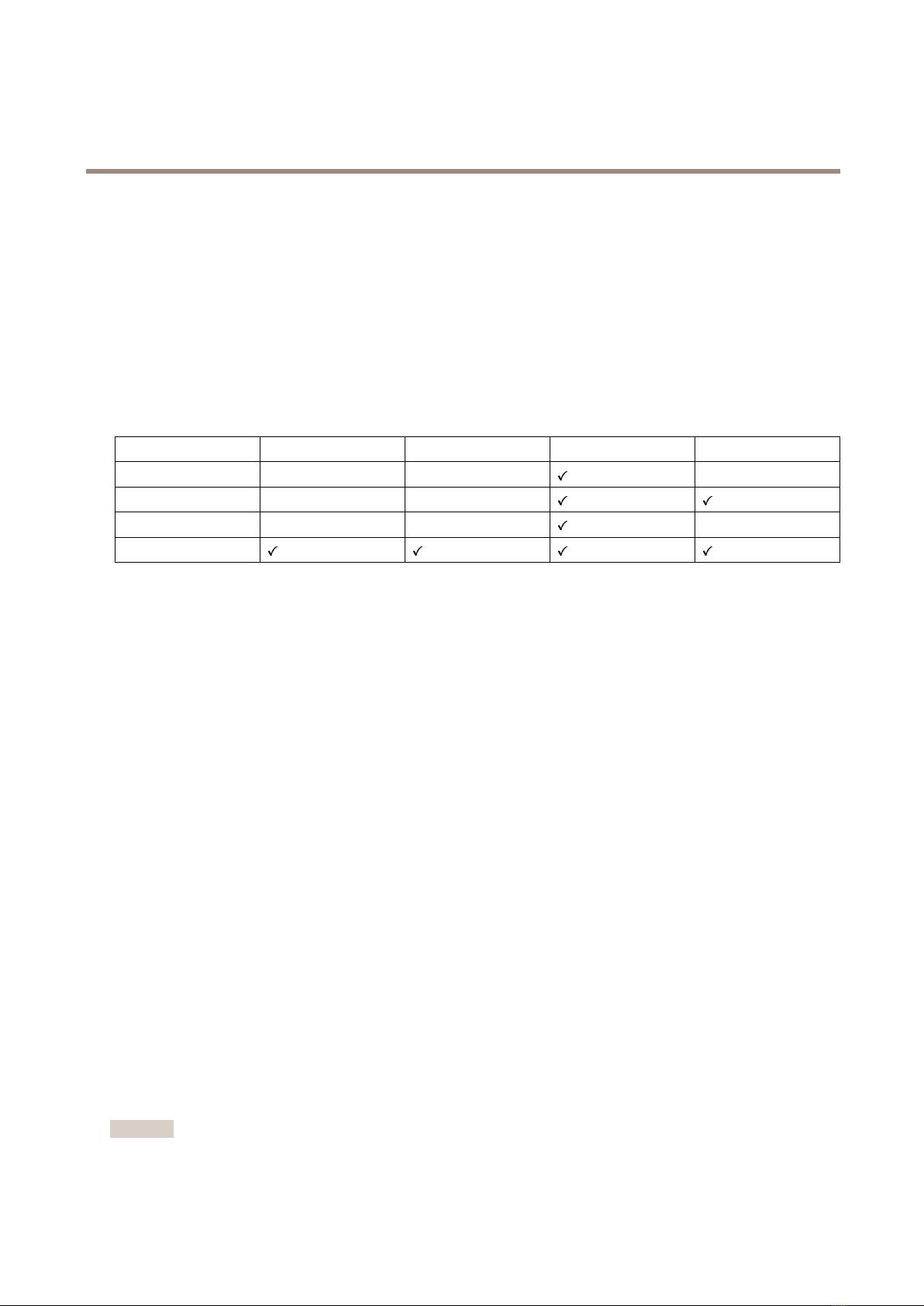
AXISQ19-EThermalCameraSeries
Getstarted
Getstarted
Findthedeviceonthenetork
TondAxisdevicesonthenetworkandassignthemIaddressesinWindows®,useAXISIUtilityorAXISDeviceManager.Both
applicationsarefreeandcanbedownloadedfromaxis.com/support.
FormoreinformationabouthowtondandassignIaddresses,gotoHowtoassignanIPaddressandaccessyourdevice.
Brosersupport
Youcanusethedevicewiththefollowingbrowsers:
ChromeTMFirefox®EdgeTMSafari®
Windows®recommendedrecommended
macOS®recommendedrecommended
Linux®recommendedrecommended
Otheroperatingsystems*
*TouseAXISOSwebinterfacewithiOS15oriPadOS15,gotoSettings Settings
Settings> >
>Safari Safari
Safari> >
>Advanced Advanced
Advanced> >
>Experimental Experimental
ExperimentalFeatures Features
Featuresanddisable
NSURLSessionWebsocket.
Ifyouneedmoreinformationaboutrecommendedbrowsers,gotoAXISOSPortal.
Openthedevice'sebpage
1.OpenabrowserandentertheIaddressorhostnameoftheAxisdevice.
IfyoudonotknowtheIaddress,useAXISIUtilityorAXISDeviceManagertondthedeviceonthenetwork.
2.Entertheusernameandpassword.Ifyouaccessthedeviceforthersttime,youmustsettherootpassword.SeeSeta
newpasswordfortherootaccountonpage.
Verifythatnoonehastamperediththermare
TomakesurethatthedevicehasitsoriginalAxisrmware,ortotakefullcontrolofthedeviceafterasecurityattack:
1.Resettofactorydefaultsettings.SeeResettofactorydefaultsettingsonpage9.
Afterthereset,securebootguaranteesthestateofthedevice.
2.Congureandinstallthedevice.
Setanepassordfortherootaccount
Thedefaultadministratorusernameisroot.There’snodefaultpasswordfortherootaccount.Yousetapasswordtherst
timeyoulogintothedevice.
1.Typeapassword.Followtheinstructionsaboutsecurepasswords.SeeSecurepasswordsonpage5.
2.Retypethepasswordtoconrmthespelling.
3.ClickAdduser.
Important
Ifyoulosethepasswordfortherootaccount,gotoResettofactorydefaultsettingsonpage9andfollowtheinstructions.
4

AXISQ19-EThermalCameraSeries
Getstarted
Securepassords
Important
Axisdevicessendtheinitiallysetpasswordincleartextoverthenetwork.Toprotectyourdeviceaftertherstlogin,set
upasecureandencryptedHTTSconnectionandthenchangethepassword.
Thedevicepasswordistheprimaryprotectionforyourdataandservices.Axisdevicesdonotimposeapasswordpolicyasthey
maybeusedinvarioustypesofinstallations.
Toprotectyourdatawestronglyrecommendthatyou:
•Useapasswordwithatleast8characters,preferablycreatedbyapasswordgenerator.
•Don’texposethepassword.
•Changethepasswordatarecurringinterval,atleastonceayear.
Webpageovervie
Thisvideogivesyouanoverviewofthedeviceinterface.
Towatchthisvideo,gotothewebversionofthisdocument.
www.axis.com/products/online-manual/67055#t10157625
Axisdevicewebinterface
5

AXISQ19-EThermalCameraSeries
Configureourdevice
Configureourdevice
Adjusttheimage
Thissectionincludesinstructionsaboutconguringyourdevice.Ifyouwanttolearnmoreabouthowcertainfeatureswork,go
toLearnmoreonpage2.
Hidepartsoftheimageithprivacymasks
Youcancreateoneorseveralprivacymaskstohidepartsoftheimage.
1.GotoVideo>Privacymasks.
2.Click.
3.Clickthenewmaskandtypeaname.
4.Adjustthesizeandplacementoftheprivacymaskaccordingtoyourneeds.
5.Tochangethecolorforallprivacymasks,expandPrivacymasksandselectacolor.
SeealsoPrivacymasksonpage25
Shoanimageoverlay
Youcanaddanimageasanoverlayinthevideostream.
1.GotoVideo>Overlays.
2.SelectImageandclick.
3.GototheImagestab.
4.Draganddropanimage.
5.ClickUpload.
6.GototheManageoverlaytab.
7.Selecttheimageandaposition.Youcanalsodragtheoverlayimageintheliveviewtochangetheposition.
Monitorlongandnarroareas
Usecorridorformattobetterutilizethefulleldofviewinalongandnarrowarea,forexampleastaircase,hallway,road,ortunnel.
6

AXISQ19-EThermalCameraSeries
Configureourdevice
1.Dependingonyourdevice,turnthecameraorthe3-axislensinthecamera90°or270°.
2.Ifthedevicedoesn’thaveautomaticrotationoftheview,gotoVideo>Installation.
3.Rotatetheview90°or270°.
Findoutmoreataxis.com/axis-corridor-format.
Stabilizeashakyimageithelectronicimagestabilization(EIS)
ElectronicImageStabilization(EIS)canbeusedinenvironmentswheretheproductismountedinanexposedlocationandsubjectto
vibrations,forexample,windorpassingtrafc.
EISmakestheimagesmoother,steadierandlessblurry.Italsoreducesthelesizeofthecompressedimageandlowersthe
bitrateofthevideostream.
Note
TheimageiscroppedslightlywhenEISisenabled,loweringthemaximumresolution.
1.GotoVideo>Image>Imagecorrection.
2.TurnonElectronicimagestabilization(EIS.
Vieandrecordvideo
Thissectionincludesinstructionsaboutconguringyourdevice.Tolearnmoreabouthowstreamingandstorageworks,goto
Streamingandstorageonpage2.
Reducebandidthandstorage
Important
Reducingthebandwidthcanresultinlossofdetailsintheimage.
1.GotoVideo>Stream.
2.Clickintheliveview.
3.SelectVideoformatH.264.
4.GotoVideo>Stream>GeneralandincreaseCompression.
5.GotoVideo>Stream>H.264andH.265encodinganddooneormoreofthefollowing:
-SelecttheZipstreamlevelthatyouwanttouse.
7
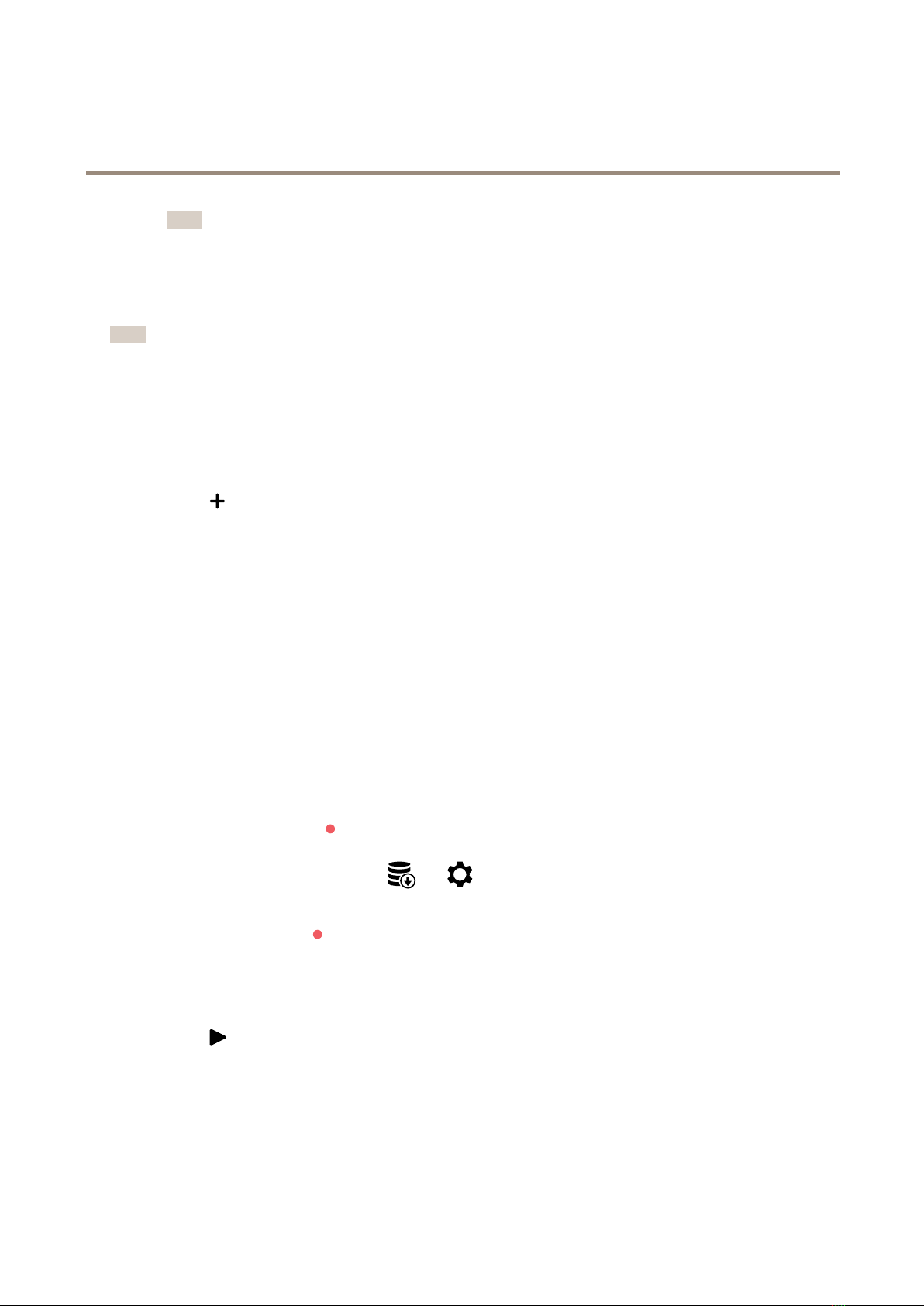
AXISQ19-EThermalCameraSeries
Configureourdevice
Note
TheZipstreamsettingsareusedforbothH.264andH.265.
-TurnonDynamicFPS.
-TurnonDynamicGOPandsetahighUpperlimitGOlengthvalue.
Note
Mostwebbrowsersdon’tsupportH.265decodingandbecauseofthisthecameradoesn’tsupportitinitswebinterface.
InsteadyoucanuseavideomanagementsystemorapplicationthatsupportsH.265decoding.
Setupnetorkstorage
Tostorerecordingsonthenetwork,youneedtosetupyournetworkstorage.
1.GotoSystem>Storage.
2.ClickAddnetworkstorageunderNetworkstorage.
3.TypetheIaddressofthehostserver.
4.TypethenameofthesharedlocationonthehostserverunderNetworkshare.
5.Typetheusernameandpassword.
6.SelecttheSMBversionorleaveitonAuto.
7.SelectAddshareevenifconnectionfailsifyouexperiencetemporaryconnectionissues,oriftheshareisnotyet
congured.
8.ClickAdd.
Recordandatchvideo
Recordvideodirectlyfromthecamera
1.GotoVideo>Image.
2.Tostartarecording,click.
Ifyouhaven’tsetupanystorage,clickand.Forinstructionsonhowtosetupnetworkstorage,seeSetup
networkstorageonpage8
3.Tostoprecording,clickagain.
Watchvideo
1.GotoRecordings.
2.Clickforyourrecordinginthelist.
Setuprulesforevents
Youcancreaterulestomakeyourdeviceperformanactionwhencertaineventsoccur.Aruleconsistsofconditionsandactions.
Theconditionscanbeusedtotriggertheactions.Forexample,thedevicecanstartarecordingorsendanemailwhenitdetects
motion,orshowanoverlaytextwhilethedeviceisrecording.
8

AXISQ19-EThermalCameraSeries
Configureourdevice
Tolearnmore,checkoutourguideGetstartedwithrulesforevents.
Deterintrudersithaashingbeacon
Useaashingbeaconlighttoletpossibleintrudersknowthatyourperimeterisprotected.
Thisexampleexplainshowtoconnectabeaconlightandsetituptoashwheneverthethermalcameradetectsanintrusion.In
thisexample,thebeaconlightcanonlybeactivatedtoashoutsideofcehours,between18.00and08.00Monday–Friday,andit
ashesfor30secondseachtimeitisactivated.
Requiredhardware
•Connectingwires(oneblueandonered,minarea:0.25mm2,maxarea:0.5mm2)
•Flashingbeacon(12VDC,max25mA)
Note
Themaximumlengthoftheconnectingwiresdependsonthewireareaandthepowerconsumptionoftheashingbeacon.
Connectthedevicesphysically
1.Connecttheredwiretopin2(DCoutput,12VDC)ofthecamera’sI/Oconnector.
2.Connecttheotherendoftheredwiretotheconnectormarkedwith+ontheashingbeacon.
3.Connectthebluewiretopin4(digitaloutput)ofthecamera’sI/Oconnector.
4.Connecttheotherendofthebluewiretotheconnectormarkedwith-ontheashingbeacon.
CongureI/Oports
Youneedtoconnecttheashingbeacontothecamerainthecamera’swebpage.
1.GotoSystem>Accessories.
2.UnderPort2,enteranamefortheoutputmodule,forexample“Flashingbeacon”.
3.NormalstateshouldbesettoOpencircuit(NOforthebeacontostartashingwhenaneventoccurs.
4.MakesurethatPort2istoggled‘on’beforeattemptingtocreatearule.
Createarule
Forthecameratosendanoticationtothebeacontostartashingwhensomethingisdetected,youneedtocreatearuleinthe
camera.
1.GotoSystem>Events>Rules.
2.Clicktocreatearule.
3.Inthepopupbox,underName,write“Flashingbeacon”.
4.SettheWaitbetweenactions(intheformathh:mm:ss)to30seconds.
5.Inthelistofconditions,underApplication,selecttheperimeterdefenderapplication.
6.SelectUsethisconditionasatrigger.
7.Clicktoaddanothercondition.
9

AXISQ19-EThermalCameraSeries
Configureourdevice
8.Inthelistofconditions,underScheduledandrecurring,selectScheduled.
9.FromtheScheduledrop-downlist,selectAfterhours.
10.Inthelistofactions,underI/O,selectToggleI/Owhiletheruleisactive.
11.Selecttheportyounamed“Flashingbeacon”fromtheoptionsunderPort.
12.SettheStatetoActive.
13.ClickSavetoclosethepopupbox.
Deterintrudersithaudio
Useanetworkhornspeakertowarnanddeterpossibleintruders.
ThisexampleexplainshowtoconnectanAxisnetworkhornspeakerandsetituptoplayanaudioclipwheneverthethermal
cameradetectsanintrusion.Inthisexample,thehornspeakercanonlybeactivatedoutsideofcehours,between18.00and
08.00Monday-Friday.
Connectthedevices
1.GotoSystem>Accessories.
2.UnderNetworkspeakerpairing,entertheIaddress,username,andpasswordforthespeaker.Youneedtousean
administratororoperatoraccount.
3.ClickConnect.
Uploadaudiocliptothecamera
10

AXISQ19-EThermalCameraSeries
Configureourdevice
1.GotoAudio>Audioclipsandclick
.
2.Click+.
3.Locateandaddtheaudioclip.
4.ClickClose.
Createarule
Forthecameratomakethespeakerplaytheaudioclipwhensomethingisdetected,youneedtocreatearuleinthecamera.
1.GotoSystem>Eventsandaddarule.
2.Enteraname,forexample"Deterwithaudio”.
3.Inthelistofconditions,underApplication,selecttheperimeterdefenderapplication.
4.SelectUsethisconditionasatrigger.
11

AXISQ19-EThermalCameraSeries
Configureourdevice
5.Click+toaddanothercondition.
6.Inthelistofconditions,underScheduledandrecurring,selectScheduledevent.
7.Inthelistofschedules,selectAfterhours.
8.Inthelistofactions,underAudioclips,selectPlayaudioclip.
9.UnderClip,selectyouruploadedaudioclip.
10.UnderAudiooutput,select1forthepairednetworkspeaker.
11.ClickSave.
Activatestrobesirenhencameradetectsmotion
UseanAxisstrobesirentoletpossibleintrudersknowthatyourperimeterisprotected.
ThisexampleexplainshowtoactivateaproleinthestrobesirenwheneverAXISMotionGuarddetectsmotion.
Prerequisites
•CreateanewuserwiththeroleOperatororAdministratorinthestrobesiren.
•Createaproleinthestrobesiren.
•SetupAXISMotionGuardinthecameraandcreateaprolecalled“roleA”.
Createtworecipientsinthecamera
1.Inthecamera’sdeviceinterface,gotoSystem>Events>Recipientsandaddarecipient.
2.Enterthefollowinginformation:
-Name:Activatevirtualport
-Type:HTTP
-URL:http://<Iaddress>/axis-cgi/virtualinput/activate.cgi
Replace<Iaddress>withtheaddressofthestrobesiren.
-Theusernameandpasswordofthenewlycreatedstrobesirenuser.
3.ClickTesttomakesurealldataisvalid.
4.ClickSave.
5.Addasecondrecipientwiththefollowinginformation:
-Name:Deactivatevirtualport
-Type:HTTP
-URL:http://<Iaddress>/axis-cgi/virtualinput/deactivate.cgi
Replace<Iaddress>withtheaddressofthestrobesiren.
-Theusernameandpasswordofthenewlycreatedstrobesirenuser.
6.ClickTesttomakesurealldataisvalid.
7.ClickSave.
Createtworulesinthecamera
12

AXISQ19-EThermalCameraSeries
Configureourdevice
1.GotoRulesandaddarule.
2.Enterthefollowinginformation:
-Name:ActivatevirtualIO1
-Condition:Applications>MotionGuard:ProleA
-Action:Notications>SendnoticationthroughHTTP
-Recipient:Activatevirtualport
-Querystringsufx:schemaversion=1&port=1
3.ClickSave.
4.Addanotherrulewiththefollowinginformation:
-Name:DeactivatevirtualIO1
-Condition:Applications>MotionGuard:ProleA
-SelectInvertthiscondition.
-Action:Notications>SendnoticationthroughHTTP
-Recipient:Deactivatevirtualport
-Querystringsufx:schemaversion=1&port=1
5.ClickSave.
Createaruleinthestrobesiren
1.Inthestrobesiren’sdeviceinterface,gotoSystem>Eventsandaddarule.
2.Enterthefollowinginformation:
-Name:Triggeronvirtualinput1
-Condition:I/O>Virtualinput
-Port:1
-Action:Lightandsiren>Runlightandsirenprolewhiletheruleisactive
-Prole:selectthenewlycreatedprole
3.ClickSave.
Detecttamperingithinputsignal
Thisexampleexplainshowtosendanemailwhentheinputsignaliscutorshort-circuited.Formoreinformationaboutthe
I/Oconnector,seepage5.
1.GotoSystem>AccessoriesandturnonSupervised.
Addanemailrecipient:
1.GotoSystem>Events>Recipientsandaddarecipient.
2.Typeanamefortherecipient.
3.SelectEmail.
4.Typeanemailaddresstosendtheemailto.
13
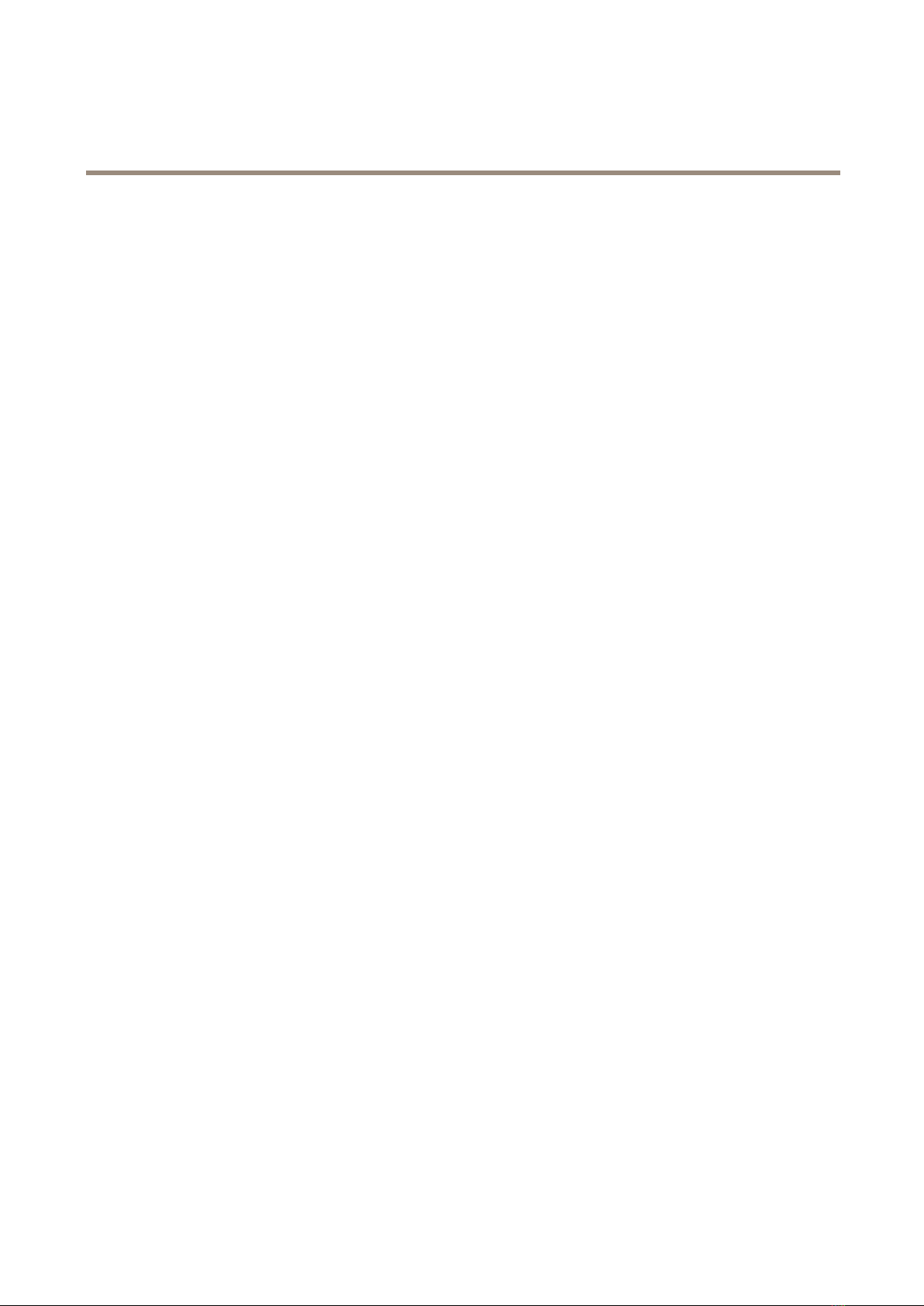
AXISQ19-EThermalCameraSeries
Configureourdevice
5.Thecameradoesn’thaveit’sownemailserver,soithastologintoanotheremailservertosendmails.Fillintherestofthe
informationaccordingtoyouremailprovider.
6.Tosendatestemail,clickTest.
7.ClickSave.
Createarule:
1.GotoSystem>Events>Rulesandaddarule.
2.Typeanamefortherule.
3.Inthelistofconditions,underI/O,selectDigitalinput.
4.Selecttherelevantport.
5.Inthelistofactions,underNotications,selectSendnoticationtoemailandthenselecttherecipientfromthelist.
6.Typeasubjectandamessagefortheemail.
7.ClickSave.
Sendanemailautomaticallyifsomeonespraypaintsthelens
Activatethetamperingdetection:
1.GotoSystem>Detectors>Cameratampering.
2.SetadurationforTriggerafter.Thevalueindicatesthetimethatmustpassbeforeanemailissent.
3.TurnonTriggerondarkimagestodetectifthelensissprayed,covered,orrenderedseverelyoutoffocus.
Addanemailrecipient:
4.GotoSystem>Events>Recipientsandaddarecipient.
5.Typeanamefortherecipient.
6.SelectEmail.
7.Typeanemailaddresstosendtheemailto.
8.Thecameradoesn’thaveit’sownemailserver,soithastologintoanotheremailservertosendmails.Fillintherestofthe
informationaccordingtoyouremailprovider.
9.Tosendatestemail,clickTest.
10.ClickSave.
Createarule:
11.GotoSystem>Events>Rulesandaddarule.
12.Typeanamefortherule.
13.Inthelistofconditions,underVideo,selectTampering.
14.Inthelistofactions,underNotications,selectSendnoticationtoemailandthenselecttherecipientfromthelist.
15.Typeasubjectandamessagefortheemail.
16.ClickSave.
14
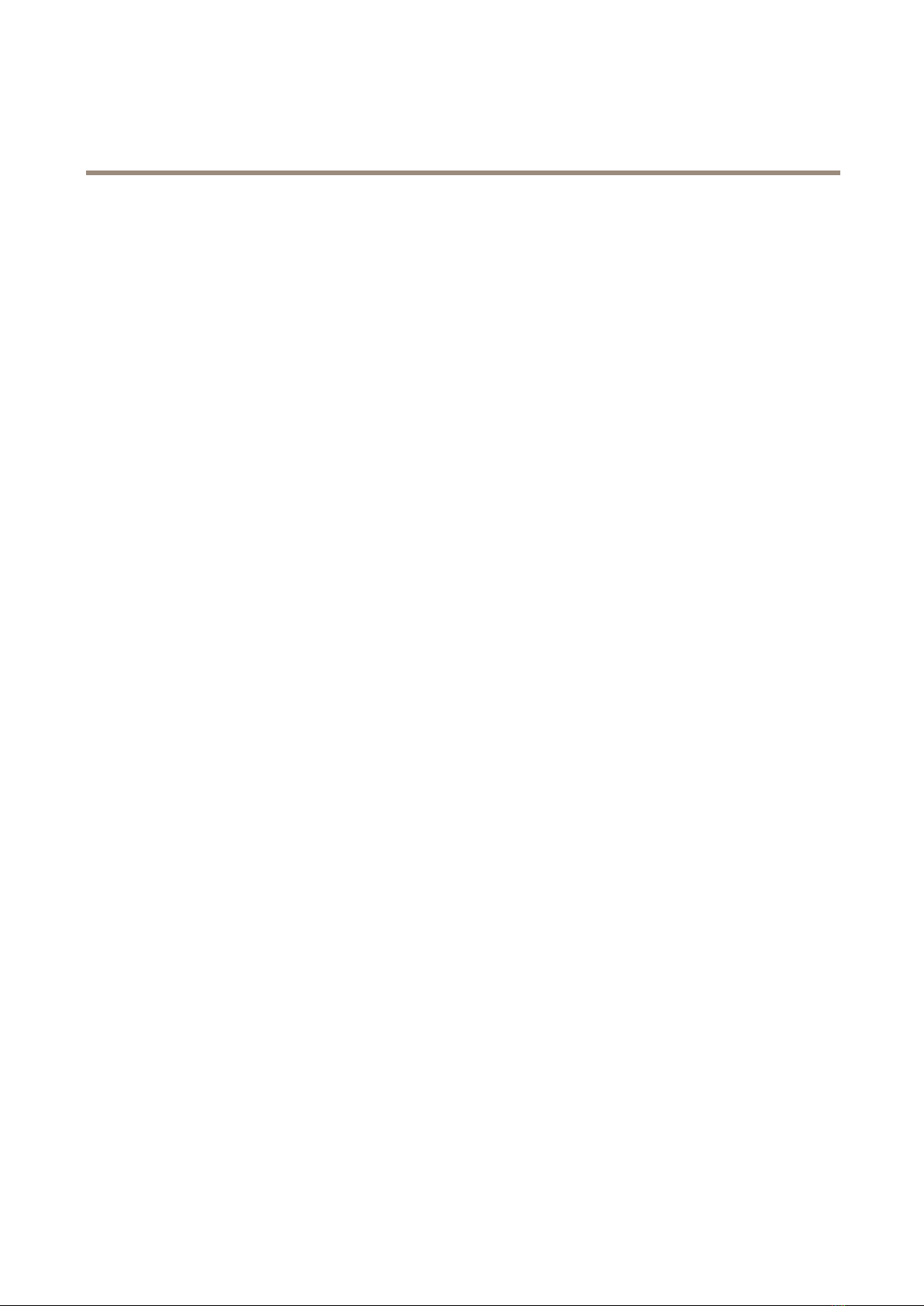
AXISQ19-EThermalCameraSeries
Configureourdevice
Audio
Addaudiotoyourrecording
1.GotoVideo>Stream>Audioandincludeaudio.
2.Ifthedevicehasmorethanoneinputsource,selectthecorrectoneinSource.
3.GotoAudio>Devicesettingsandturnonthecorrectinputsource.
4.Ifyoumakeanychangestotheinputsource,clickActivatechanges.
5.Editthestreamprolethatisusedfortherecording:
5.1GotoSystem>Streamprolesandselectthestreamprole.
5.2SelectIncludeaudioandturniton.
5.3ClickSave.
15

AXISQ19-EThermalCameraSeries
Thedeviceinterface
Thedeviceinterface
YoureachthedeviceinterfacebyenteringtheIaddressofthedeviceinawebbrowser.
Note
Supportforthefeaturesandsettingsdescribedinthissectionvariesbetweendevices.
Showorhidethemainmenu.
Accesstheproducthelp.
Changethelanguage.
Setlightthemeordarktheme.
Theusermenucontains:
•Informationabouttheuserwhoisloggedin.
•Changeuser:Logoutthecurrentuserandloginanewuser.
•Logout:Logoutthecurrentuser.
Thecontextmenucontains:
•Analyticsdata:Accepttosharenon-personalbrowserdata.
•Feedback:Shareanyfeedbacktohelpusimproveyouruserexperience.
•Legal:Viewinformationaboutcookiesandlicenses.
•About:Viewdeviceinformation,includingrmwareversionandserialnumber.
•Legacydeviceinterface:Changethedeviceinterfacetothelegacydeviceinterface.
Status
NTPsync
ShowsNTsynchronizationinformation,includingifthedeviceisinsyncwithanNTserverandthetimeremaininguntil
thenextsync.
NTPsettings:ClicktogototheDateandtimepagewhereyoucanchangetheNTsettings.
Deviceinfo
Showsdeviceinformation,includingrmwareversionandserialnumber.
Upgradermware:ClicktogototheMaintenancepagewhereyoucandoarmwareupgrade.
16

AXISQ19-EThermalCameraSeries
Thedeviceinterface
Video
Clicktoplaythelivevideostream.
Clicktofreezethelivevideostream.
Clicktotakeasnapshotofthelivevideostream.Theleissavedinthe‘Downloads’folderonyourcomputer.Theimage
lenameis[snapshot_YYYY_MM_DD_HH_MM_SS.jpg].Thesizeofthesnapshotdependsonthecompressionthatisapplied
fromthespecicweb-browserenginewherethesnapshotisreceived,therefore,thesnapshotsizemayvaryfromtheactual
compressionsettingthatisconguredinthedevice.
ClicktoshowI/Ooutputports.Usetheswitchtoopenorclosethecircuitofaport,forexampletotestexternal
devices.
ClicktomanuallyturnonorturnofftheIRillumination.
Clicktoaccessonscreencontrols:
•Predenedcontrols:Turnontousetheavailableonscreencontrols.
•Customcontrols:ClickAddcustomcontroltoaddanonscreencontrol.
Clicktomanuallyturnontheheaterforaselectedperiodoftime.
Clicktostartacontinuousrecordingofthelivevideostream.Clickagaintostoptherecording.Ifarecordingisongoing,it
willresumeautomaticallyafterareboot.
Clicktoshowthestoragethatisconguredforthedevice.Tocongurethestorageyouneedtobeloggedinasan
administrator.
Clicktoaccessmoresettings:
•Videoformat:Selecttheencodingformattouseintheliveview.Ifyouselectaformatwithvideocompression,it
resultsinahigherCUandmemoryusage.
•Clientstreaminformation:Turnontoshowdynamicinformationaboutthevideostreamusedbythebrowserthat
showsthelivevideostream.Thebitrateinformationdiffersfromtheinformationshowninatextoverlay,becauseof
differentinformationsources.Thebitrateintheclientstreaminformationisthebitrateofthelastsecond,andit
comesfromtheencodingdriverofthedevice.Thebitrateintheoverlayistheaveragebitrateofthelast5seconds,
anditcomesfromthebrowser.Bothvaluescoveronlytherawvideostreamandnottheadditionalbandwidth
generatedwhenit’stransportedoverthenetworkthroughUD/TC/HTT.
•Adaptivestream:Turnontoadapttheimageresolutiontotheviewingclient’sactualdisplayresolution,toincrease
theuserexperienceandhelppreventapossibleoverloadoftheclient’shardware.Theadaptivestreamisonly
appliedwhenyouviewthelivevideostreaminthewebinterfaceinabrowser.Whenadaptivestreamisturnedon,
themaximumframerateis30fps.Ifyoutakeasnapshotwhileadaptivestreamisturnedon,itwillusetheimage
resolutionselectedbytheadaptivestream.
•Levelgrid:Clicktoshowthelevelgrid.Thegridhelpsyoudecideiftheimageishorizontallyaligned.Click
tohideit.
•Pixelcounter:Clicktoshowthepixelcounter.Dragandresizetheboxtocontainyourareaofinterest.Youcan
alsodenethepixelsizeoftheboxintheWidthandHeightelds.
17

AXISQ19-EThermalCameraSeries
Thedeviceinterface
•Refresh:Clicktorefreshthestillimageintheliveview.
Clicktoshowtheliveviewatfullresolution.Ifthefullresolutionislargerthanyourscreensize,usethesmallerimageto
navigateintheimage.
Clicktoshowthelivevideostreaminfullscreen.ressESCtoexitfullscreenmode.
Installation
Capturemode:Acapturemodeisapresetcongurationthatdeneshowthecameracapturesimages.Whenyouchange
thecapturemode,itcanaffectmanyothersettings,suchasviewareasandprivacymasks.
Mountingposition:Theorientationoftheimagecanchangedependingonhowthecameraismounted.
Powerlinefrequency:Selectthefrequencythatisusedinyourregiontominimizeimageicker.TheAmericanregions
usuallyuse60Hz.Therestoftheworldmostlyuses50Hz.Ifyou'renotsureofyourregion'spowerlinefrequency,check
withthelocalauthorities.
Rotate:Selectthepreferredimageorientation.
Imagecorrection
Important
Werecommendyounottousemultipleimagecorrectionfeaturesatthesametime,sinceitcanleadtoperformanceissues.
Barreldistortioncorrection(BDC:Turnontogetastraighterimageifitsuffersfrombarreldistortion.Barreldistortion
isalenseffectthatmakestheimageappearcurvedandbentoutwards.Theconditionisseenmoreclearlywhentheimageis
zoomedout.
Crop:Usetheslidertoadjustthecorrectionlevel.Alowerlevelmeansthattheimagewidthiskeptattheexpenseof
imageheightandresolution.Ahigherlevelmeansthatimageheightandresolutionarekeptattheexpenseofimagewidth.
Removedistortion:Usetheslidertoadjustthecorrectionlevel.uckermeansthattheimagewidthiskeptattheexpense
ofimageheightandresolution.Bloatmeansthatimageheightandresolutionarekeptattheexpenseofimagewidth.
Electronicimagestabilization(EIS:Turnontogetasmootherandsteadierimagewithlessblur.Werecommendyou
touseEISinenvironmentswherethedeviceismountedinanexposedlocationandsubjecttovibrationsdueto,forexample,
windorpassingtrafc.
Focallength:Usetheslidertoadjustthefocallength.Ahighervalueleadstohighermagnicationandanarrowerangle
ofview,whilealowervalueleadstoalowermagnicationandawiderangleofview.
Stabilizermargin:Usetheslidertoadjustthesizeofthestabilizermargin,whichdeterminesthelevelofvibrationto
stabilize.Iftheproductismountedinanenvironmentwithalotofvibration,movetheslidertowardsMax.Asaresult,asmaller
sceneiscaptured.Iftheenvironmenthaslessvibration,movetheslidertowardsMin.
18

AXISQ19-EThermalCameraSeries
Thedeviceinterface
Straightenimage:Turnonandusetheslidertostraightentheimagehorizontallybyrotatingandcroppingitdigitally.The
functionalityisusefulwhenit’snotpossibletomountthecameraexactlylevel.Ideally,straightentheimageduringinstallation.
:Clicktoshowasupportinggridintheimage.
:Clicktohidethegrid.
Theimagebeforeandafterithasbeenstraightened.
Image
Appearance
Sceneprole:Selectasceneprolethatsuitsyoursurveillancescenario.Asceneproleoptimizesimagesettings,
includingcolorlevel,brightness,sharpness,contrast,andlocalcontrast,foraspecicenvironmentorpurpose.
•Forensic:Suitableforsurveillancepurposes.
•Indoor:Suitableforindoorenvironments.
•Outdoor:Suitableforoutdoorenvironments.
•Vivid:Usefulfordemonstrationpurposes.
•Trafcoverview:Suitableforvehicletrafcmonitoring.
Saturation:Usetheslidertoadjustthecolorintensity.Youcanforexamplegetagrayscaleimage.
Contrast:Usetheslidertoadjustthedifferencebetweenlightanddark.
19

AXISQ19-EThermalCameraSeries
Thedeviceinterface
Brightness:Usetheslidertoadjustthelightintensity.Thiscanmakeobjectseasiertosee.Brightnessisappliedafterimage
capture,anddoesn’taffecttheinformationintheimage.Togetmoredetailsfromadarkarea,it’susuallybettertoincrease
gainorexposuretime.
Sharpness:Usetheslidertomakeobjectsintheimageappearsharperbyadjustingtheedgecontrast.Ifyouincreasethe
sharpness,itmayincreasethebitrateandtheamountofstoragespaceneededaswell.
Widedynamicrange
WDR:Turnontomakebothbrightanddarkareasoftheimagevisible.
Localcontrast:Usetheslidertoadjustthecontrastoftheimage.Ahighervaluemakesthecontrasthigherbetween
darkandlightareas.
Tonemapping:Usetheslidertoadjusttheamountoftonemappingthatisappliedtotheimage.Ifthevalueissetto
zeroonlythestandardgammacorrectionisapplied,whileahighervalueincreasesthevisibilityintheimage.
Exposure
20
Other manuals for Q19-E
2
This manual suits for next models
10
Table of contents
Other Axis Thermal Camera manuals