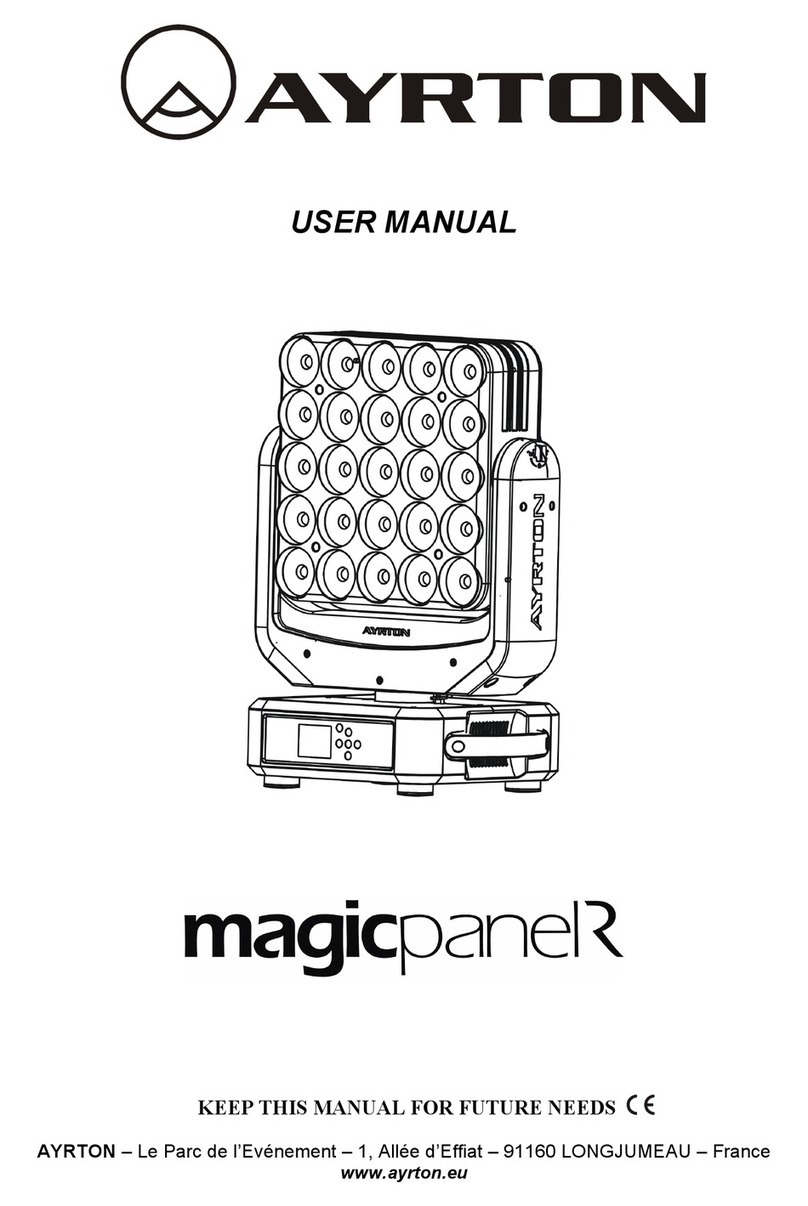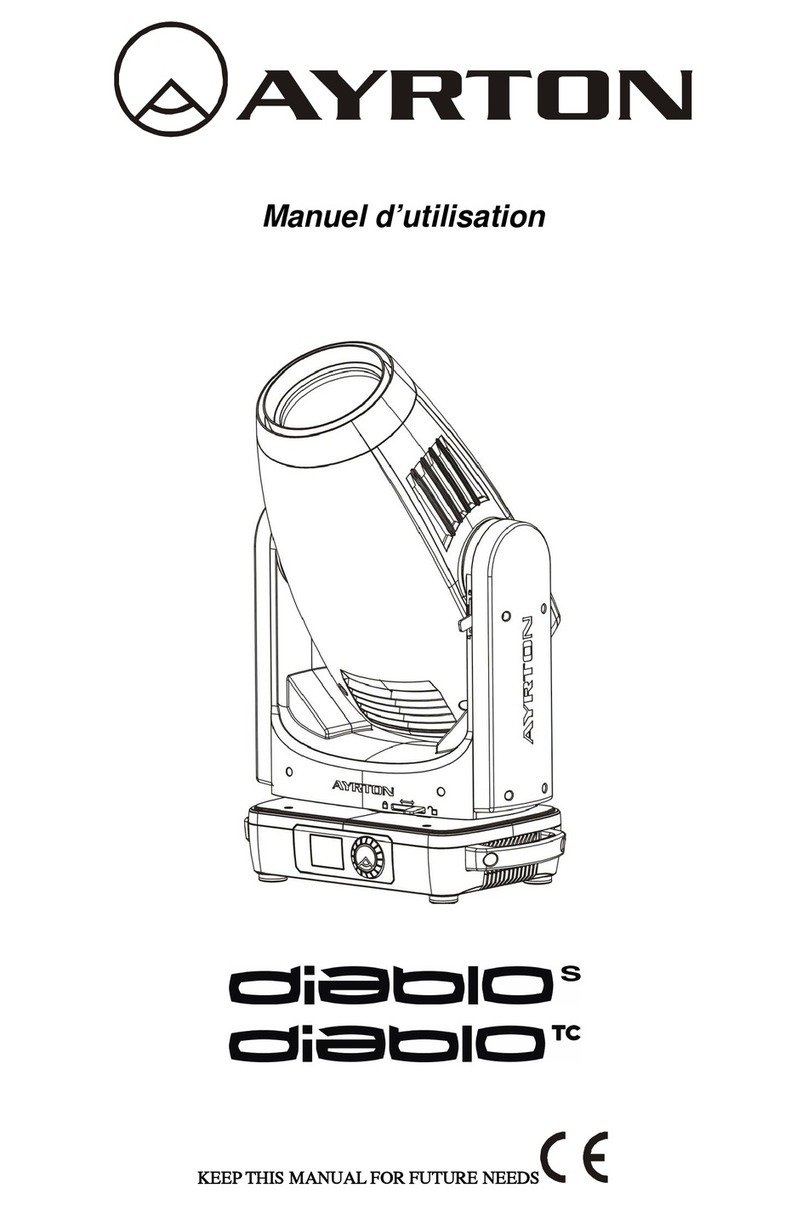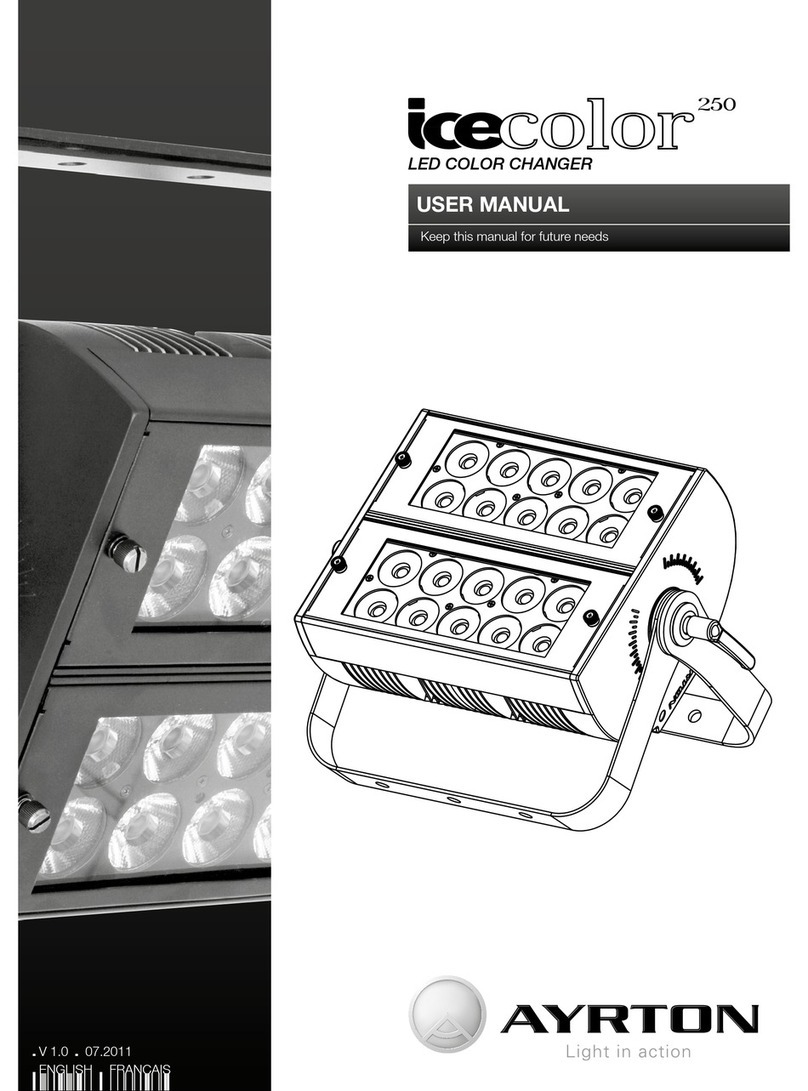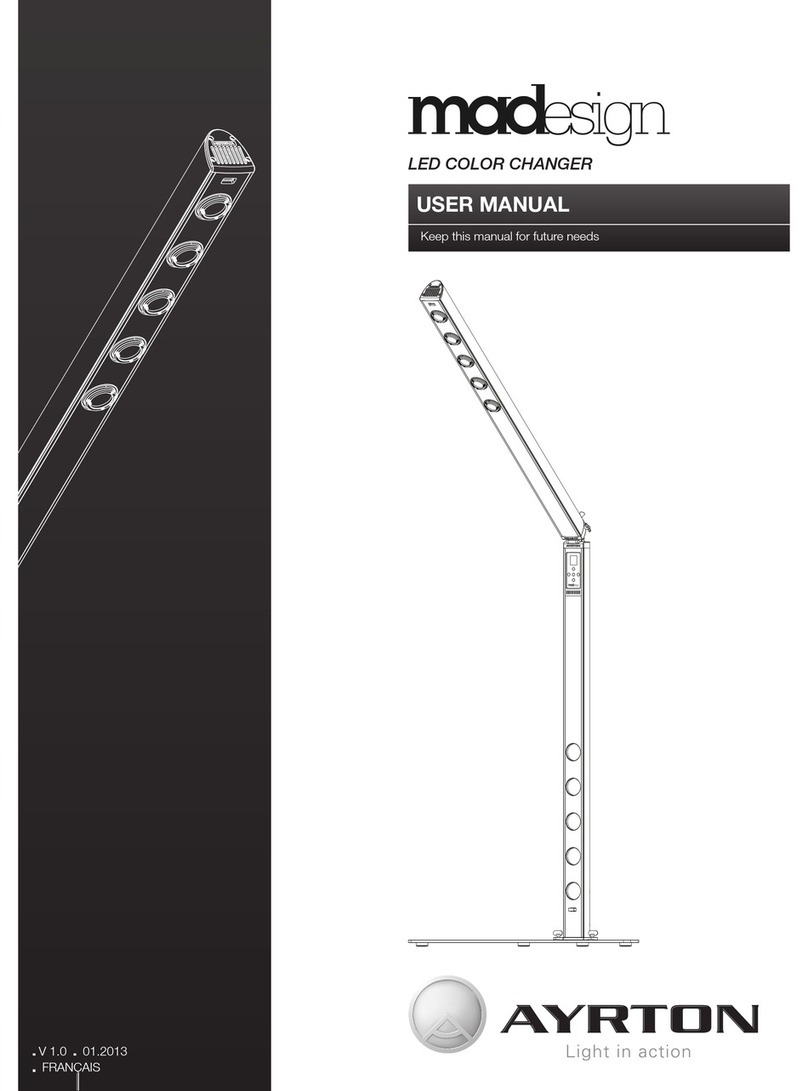- 1 -
Table of contents
1. Foreword...........................................................................................................................................................................2
2. Safety Instructions...........................................................................................................................................................2
3. Environment Utilization..................................................................................................................................................3
4. Dimensions........................................................................................................................................................................3
5. Descriptions.......................................................................................................................................................................4
6. Installation.........................................................................................................................................................................4
6.1 Diffuser filter Installation to achieve 21° aperture…………………………………………………………….4
6.2 Rigging of the projector.........................................................................................................................................5
6.3 Connection to mains of the projector...................................................................................................................6
6.4 DMX 512 Connections...........................................................................................................................................6
7. Protocol..............................................................................................................................................................................6
8. Control...............................................................................................................................................................................7
8.1 Language.................................................................................................................................................................7
8.2 DMX Address.........................................................................................................................................................8
8.2.1 DMX Assignment...................................................................................................................................8
8.2.2 Mode Master Assignment.....................................................................................................................8
8.3 Information.............................................................................................................................................................9
8.3.1 Hour-meter...............................................................................................................................................9
8.3.2 Maximum Temperature..........................................................................................................................9
8.3.3 Instant Temperature.............................................................................................................................10
8.3.4 DMX Values............................................................................................................................................10
8.3.5 Software Version....................................................................................................................................10
8.3.6 Serial n....................................................................................................................................................11
8.4 Options...................................................................................................................................................................11
8.4.1 PAN Movement Inversion.....................................................................................................................11
8.4.2 TILT Movement Inversion....................................................................................................................11
8.4.3 Swapping PAN & TILT Movements....................................................................................................12
8.4.4 Disable automatic repositioning system..............................................................................................12
8.4.5 Movement Accuracy..............................................................................................................................12
8.4.6 Ventilation system operation.................................................................................................................13
8.5 Self-Mode...............................................................................................................................................................14
8.5.1 Program reading....................................................................................................................................14
8.5.2 Pre-set reading.......................................................................................................................................14
8.5.3 Program Editing....................................................................................................................................14