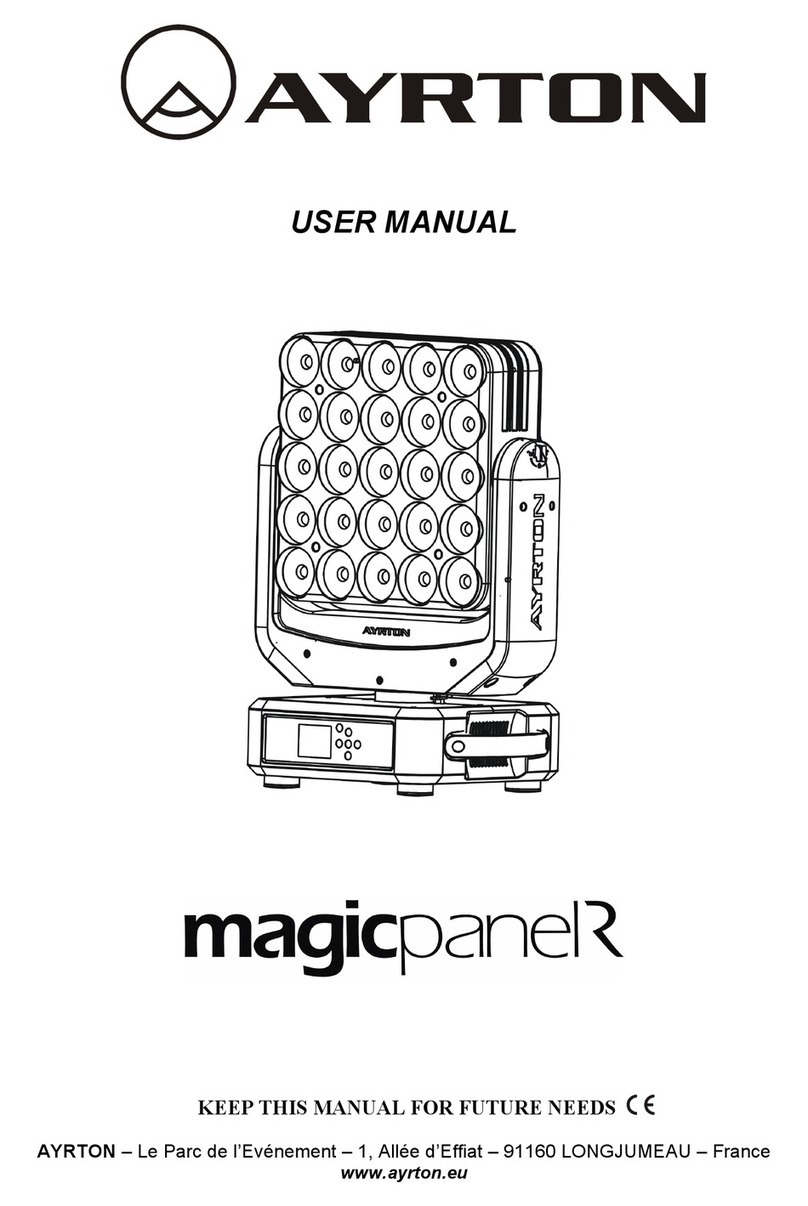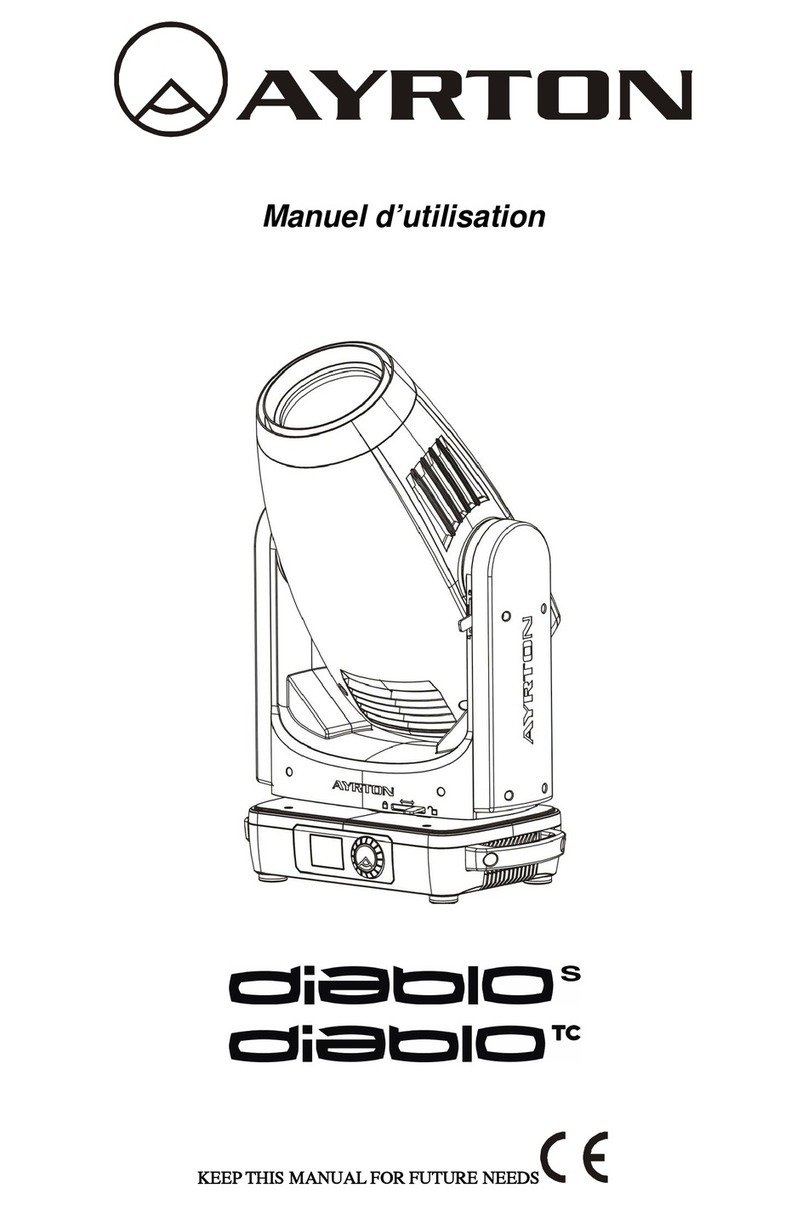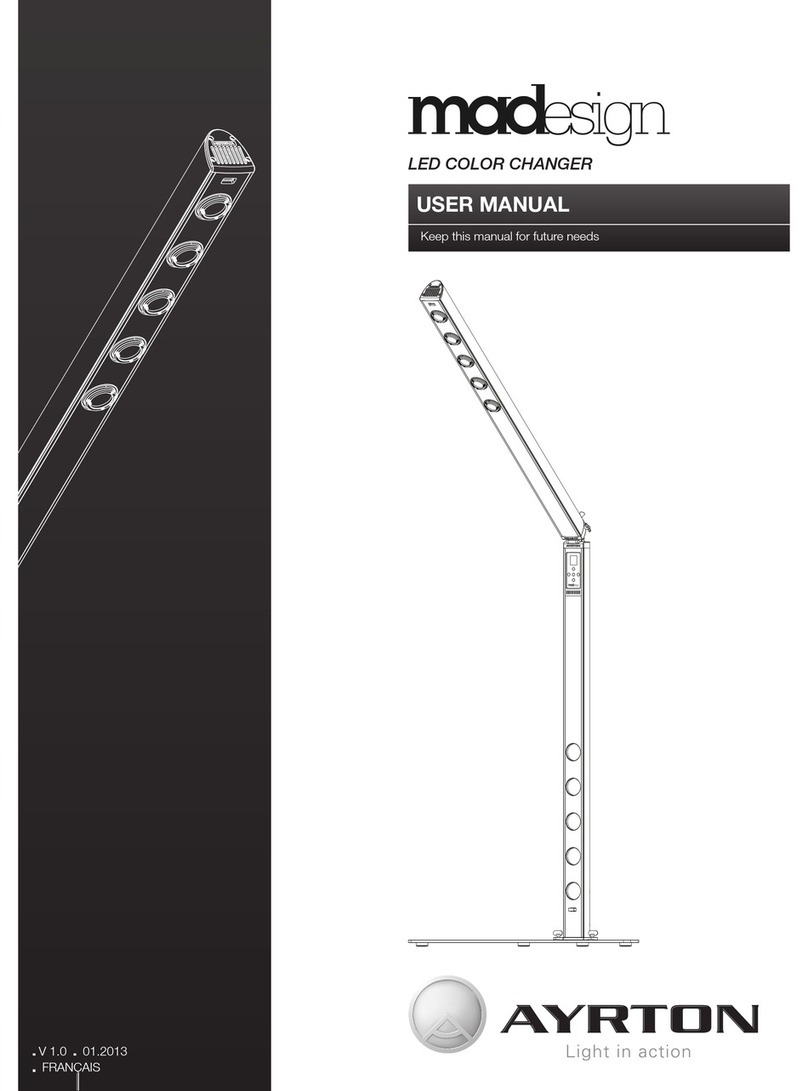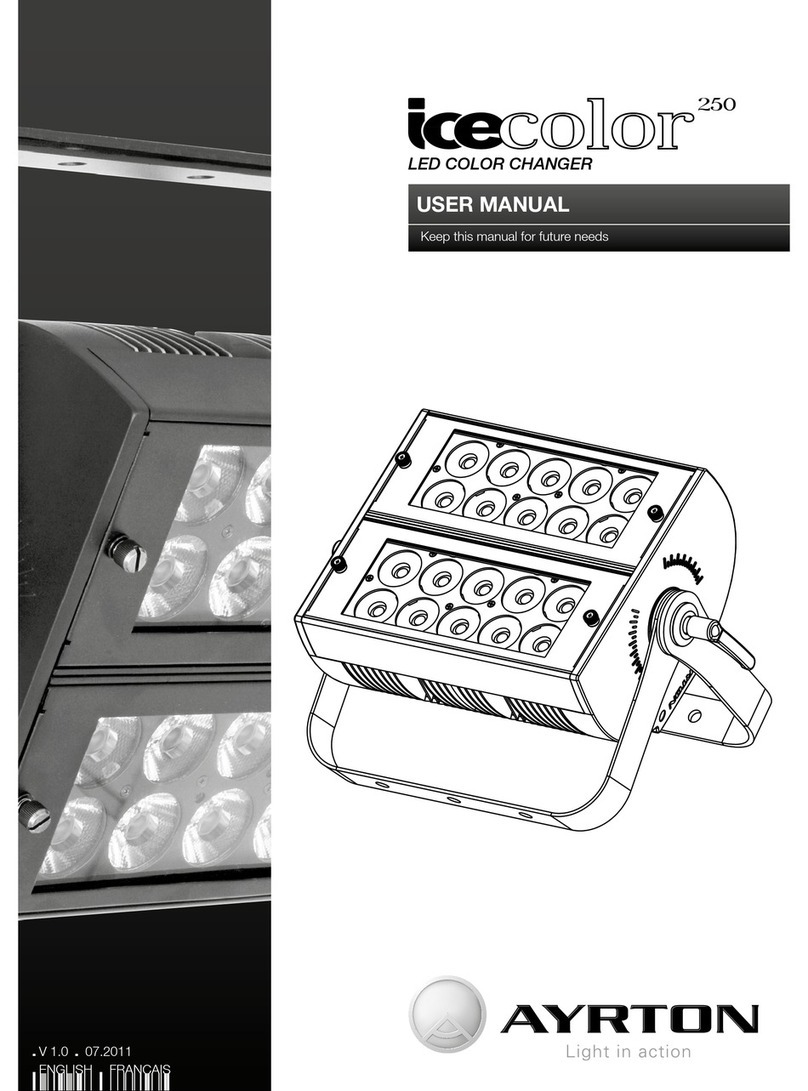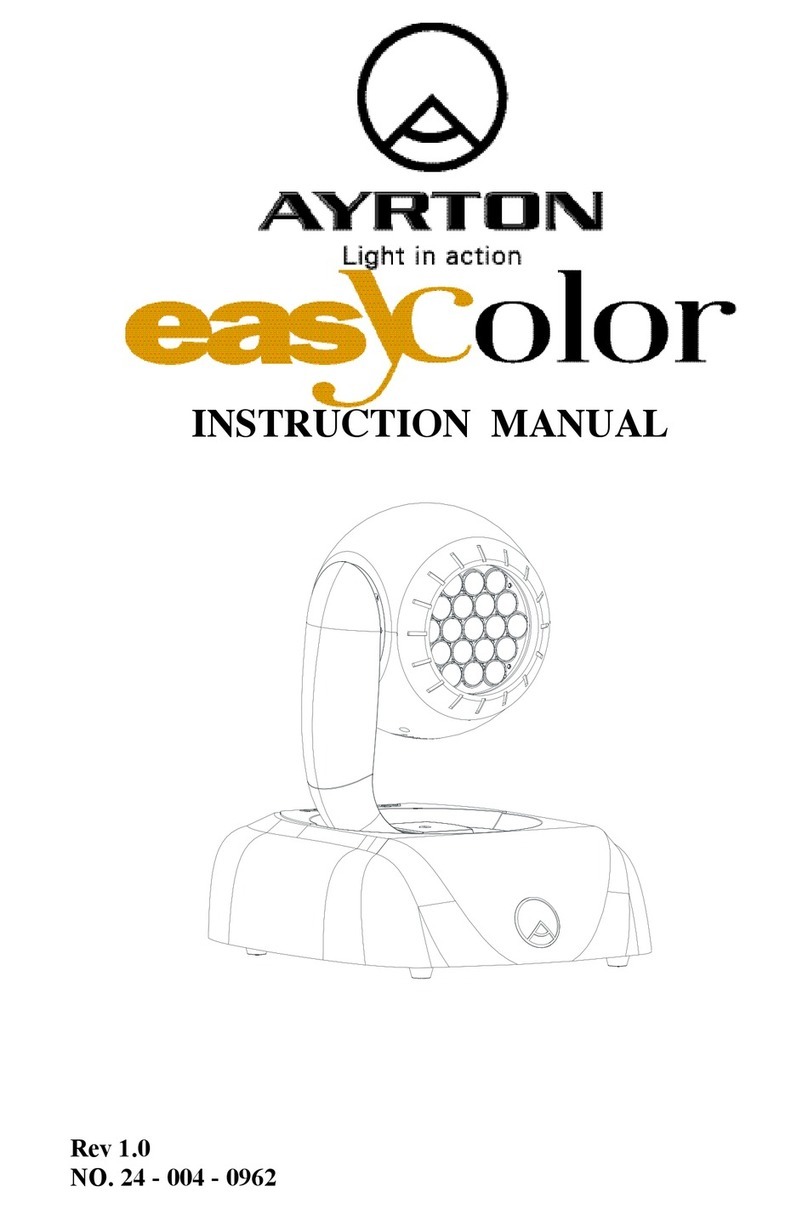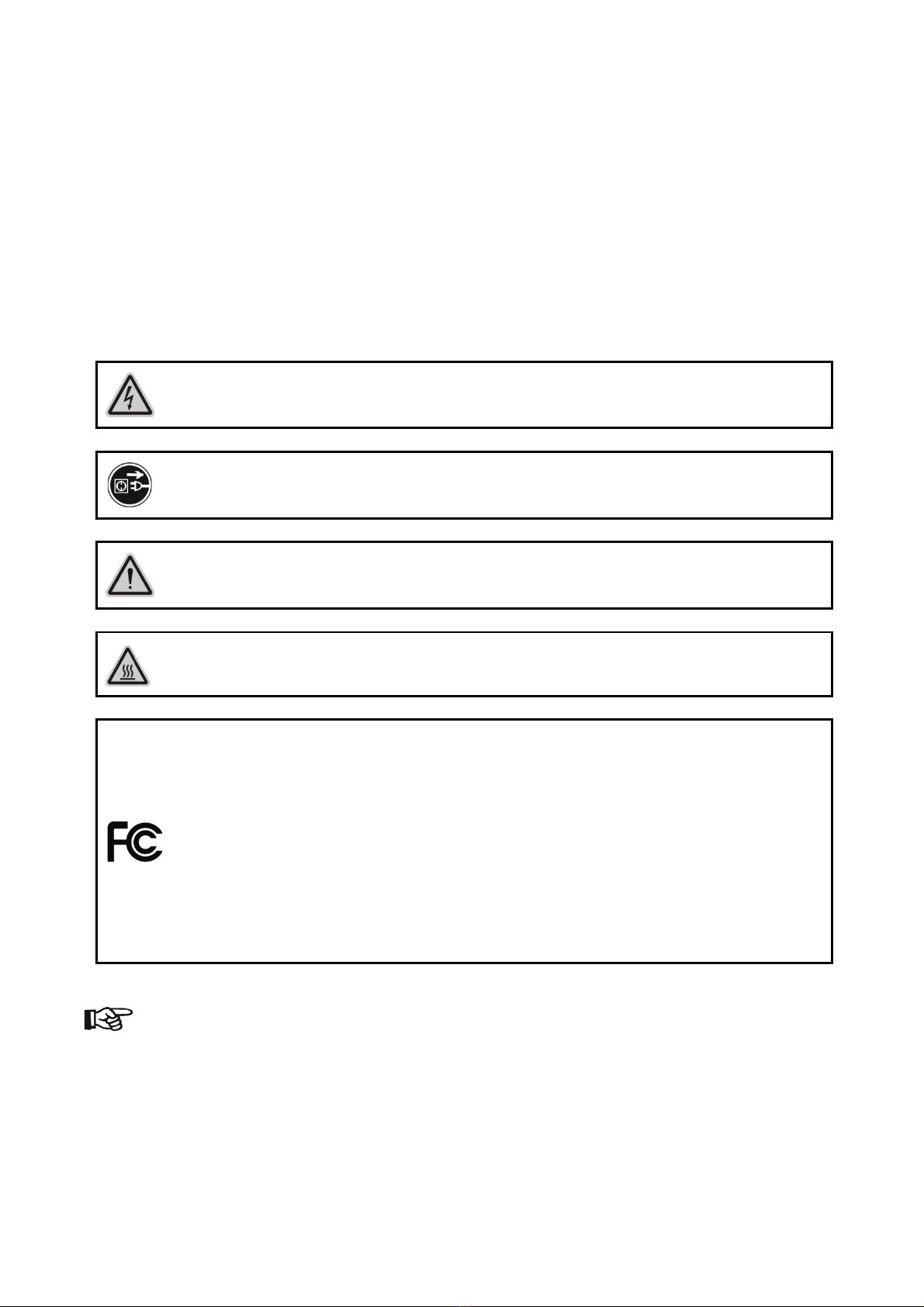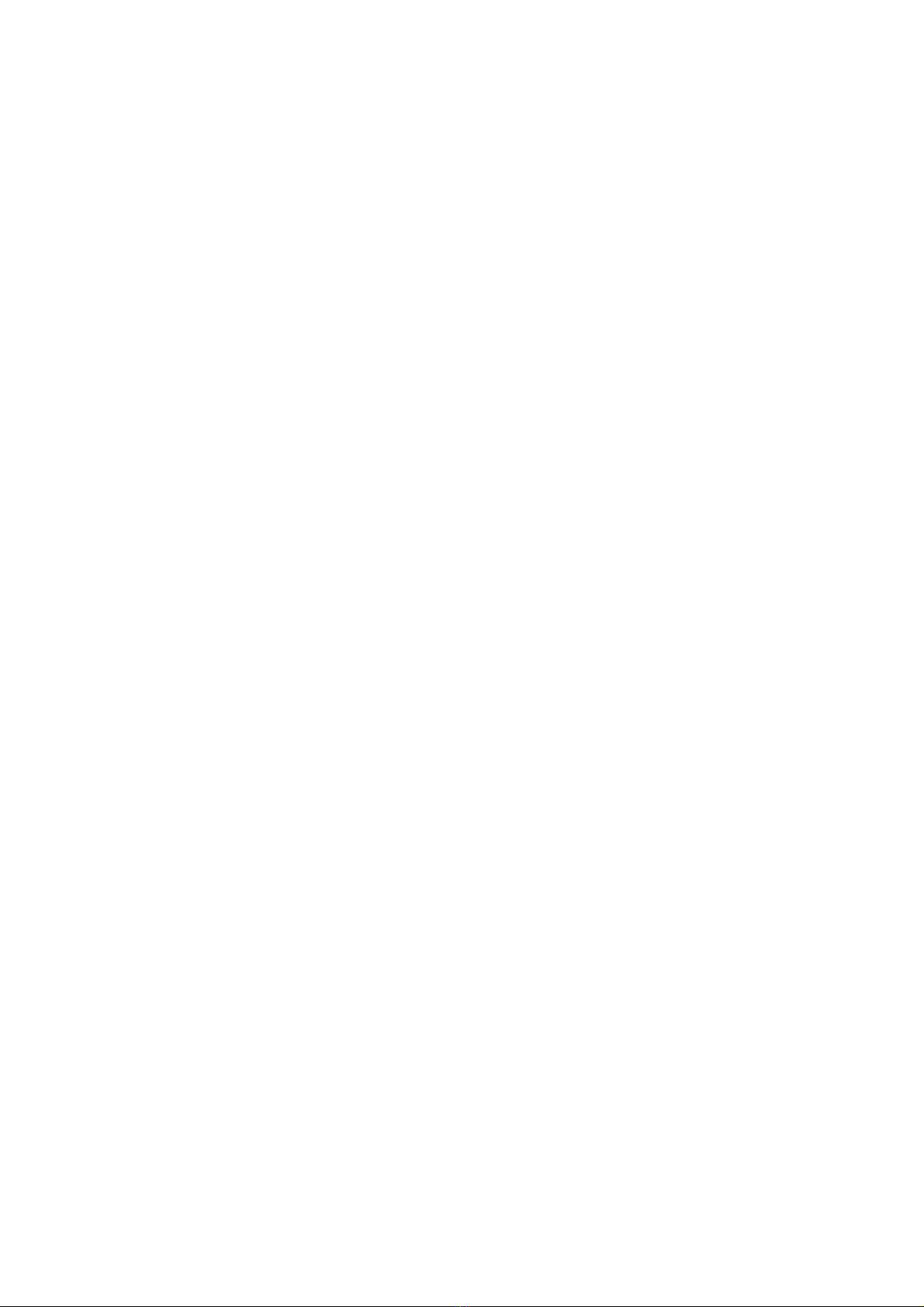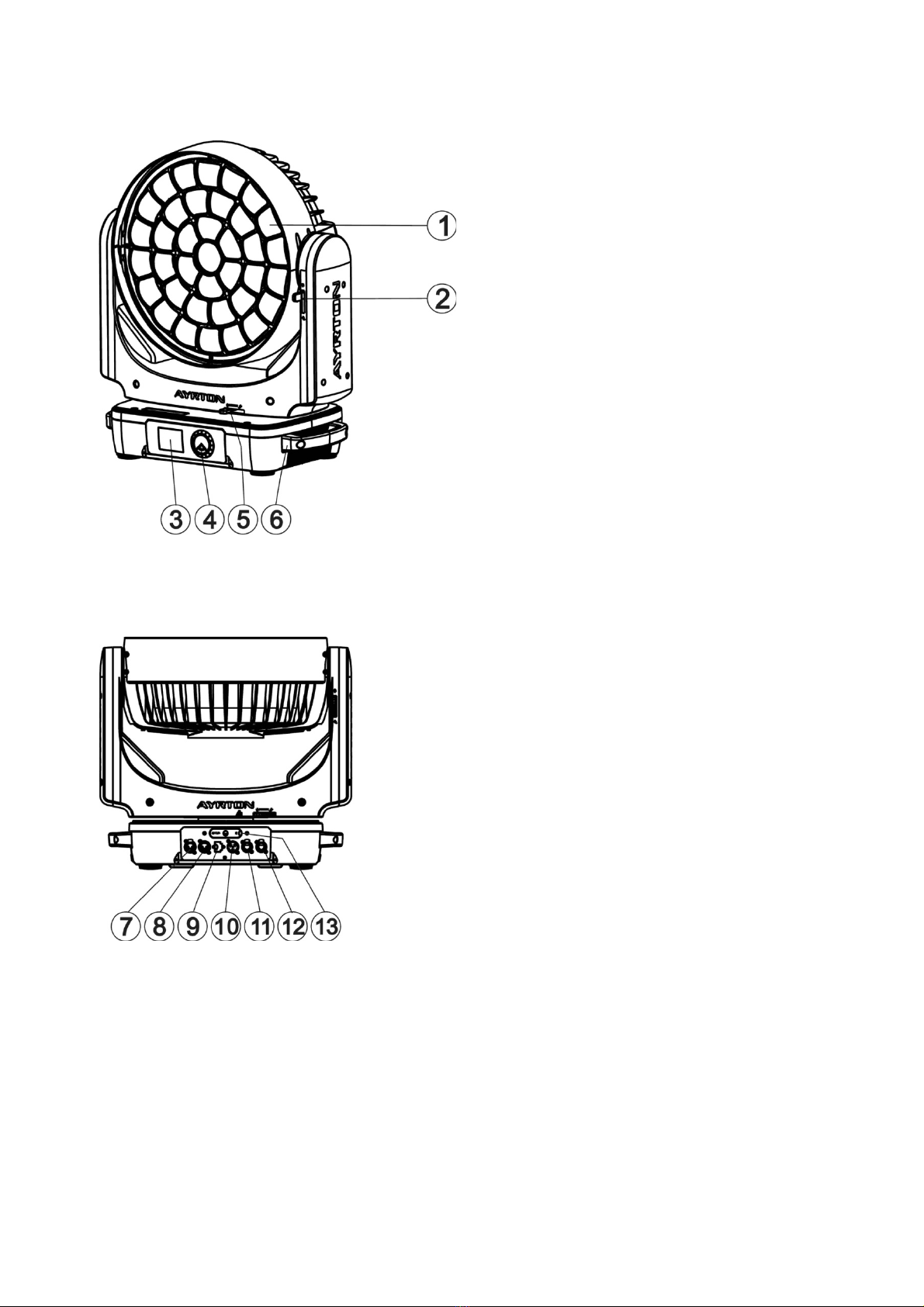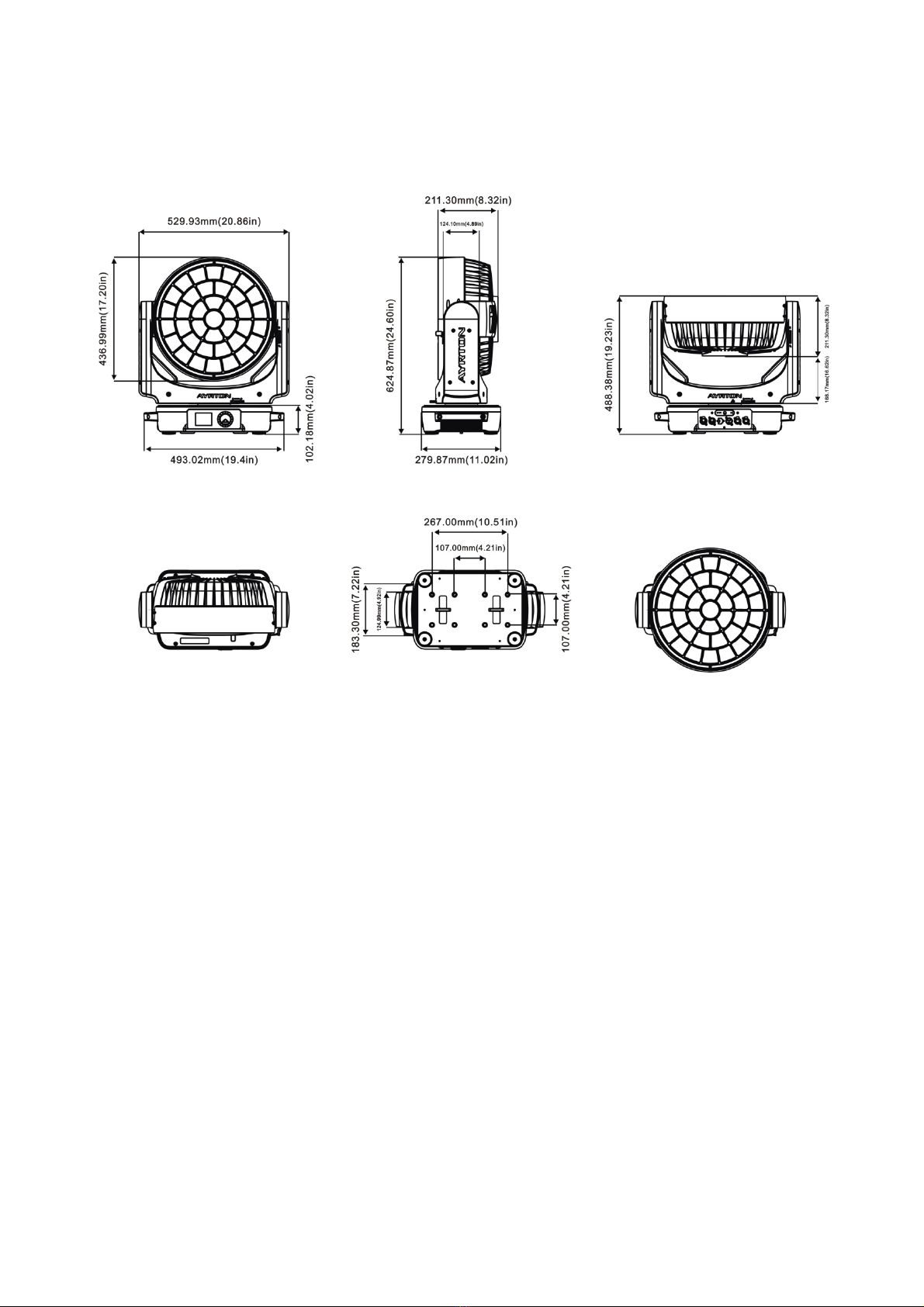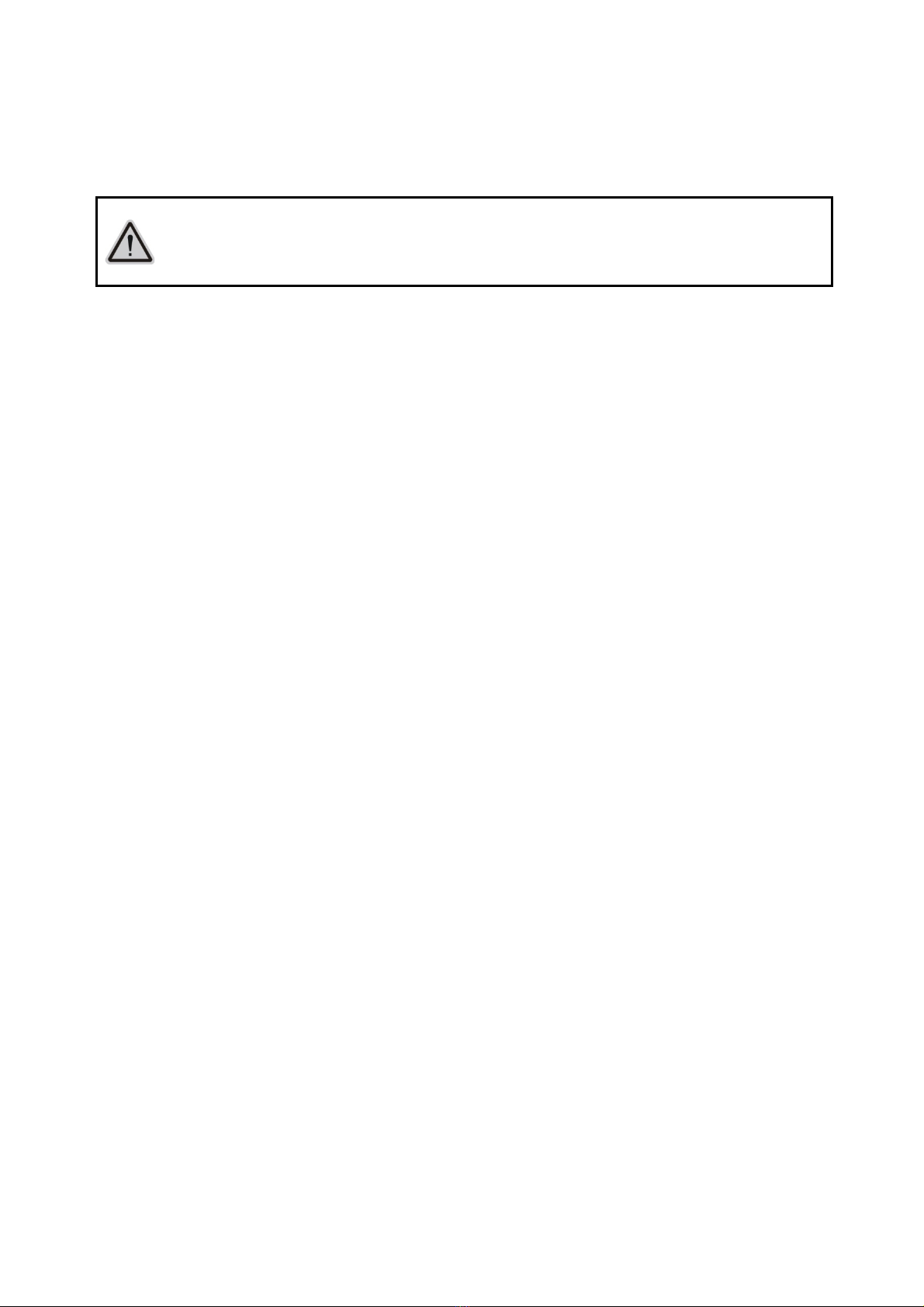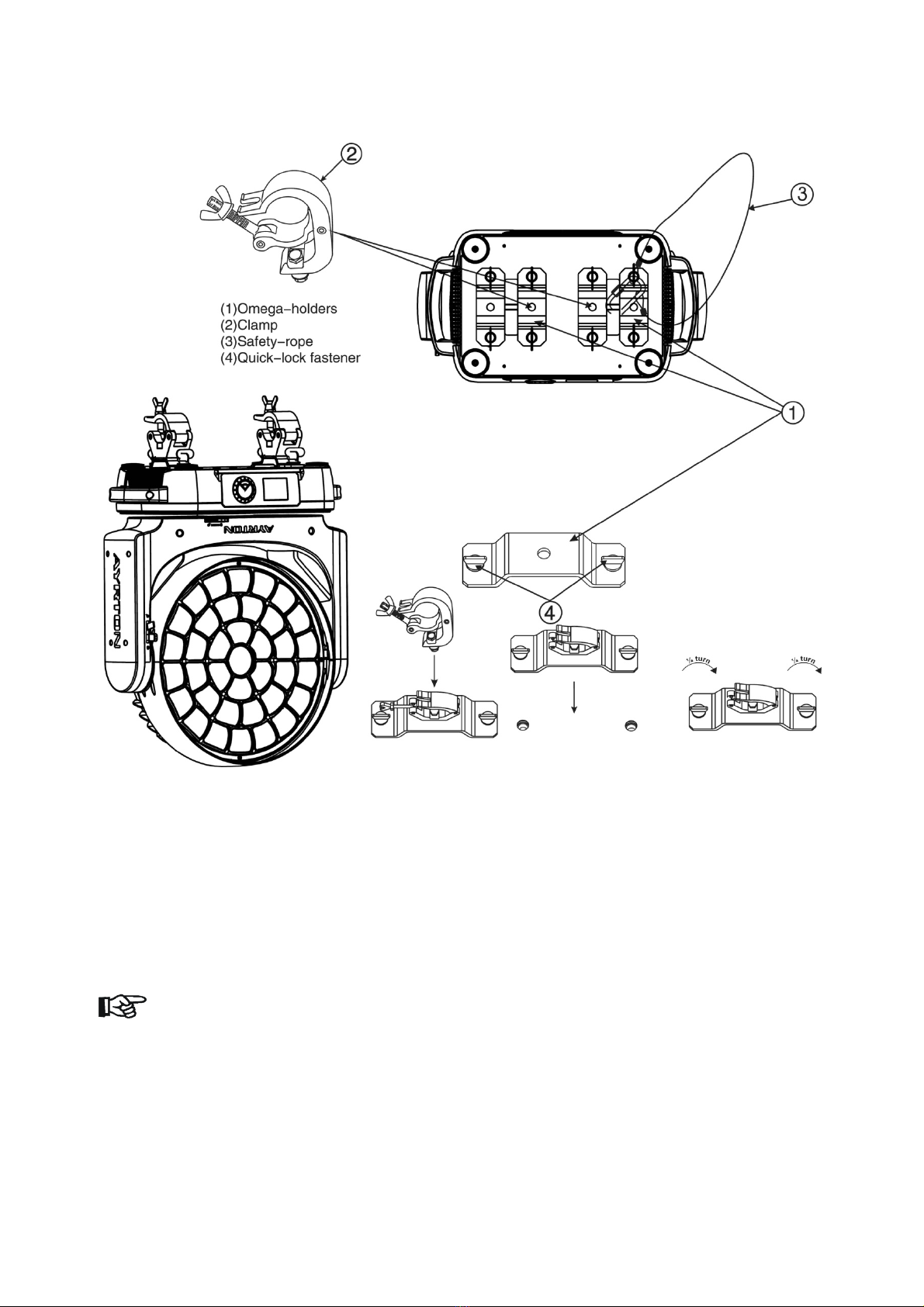material) they must be replaced.
•Electrical connections,such as replacing the power plug,must be performed by a
qualified person.
•Make sure that the available voltage is not higher than that which is stated in this manual.
•Make sure the power cord is never crushed or damaged by sharp edges.If this should be
the case,replacement of the cable must be done by an authorized dealer.
•If the external flexible power cord of this device is damaged,it shall be exclusively
replaced by the manufacturer or their service agent or a similar qualified person in order
to avoid injury.
•When the device is not in use or before performing maintenance,always disconnect the
device from the mains.Only handle the power cord from the plug.Never pull the plug out
of a socket by tugging the power cord.
•When powered on for the first time,some smoke or smell may occur.This is caused by
coating on metal parts when heated and is normal.If you are concerned,please contact
your distributor.
•Do not focus the beam onto flammable surfaces.The minimum distance between the
exiting lens of the device and the illuminated surface must be greater than 1 meter.
Please be aware that damage caused by any modifications to the device are not subject to
warranty.Keep away from children and non-professionals.
1.2 GENERAL GUIDELINES
•This device is a lighting effect for professional use on stages,in discotheques,theatres,
etc.the device was designed for indoor use only.
•This fixture is only allowed to be operated within the maximum alternating current as
stated in the technical specifications in section 2 of this manual.
•Handle the device with care,avoid shaking or using force when installing or maintaining
the device.
•If you use the quick lock cam when rigging the device,make sure the quick lock fasteners
are located in the quick lock holes correctly and securely.
•Operate the device only after having familiarized yourself with its functions.Do not
permit operation by persons not qualified for operating the device.Most damage is the
result of unprofessional operation.
•Please use the original packaging if the device is to be transported.
•The applicable temperature for the device is between -10°C to 45°C.Do not use the device
outside of this temperature range.
•The light source of this luminaire is not replaceable; when the light source reaches its end
of life the whole luminaire shall be replaced.
For safety reasons,please be aware that all modifications to the device are forbidden.
If this device is operated in any way different to the ones described in this manual,the
product may suffer damage and the warranty becomes void.Furthermore,any other
operation may lead to short-circuits,burns,electric shocks etc.
1.3 NOTE
•Before packing and transportation, please make sure the 2 zoom locks are enaged as
shown below: