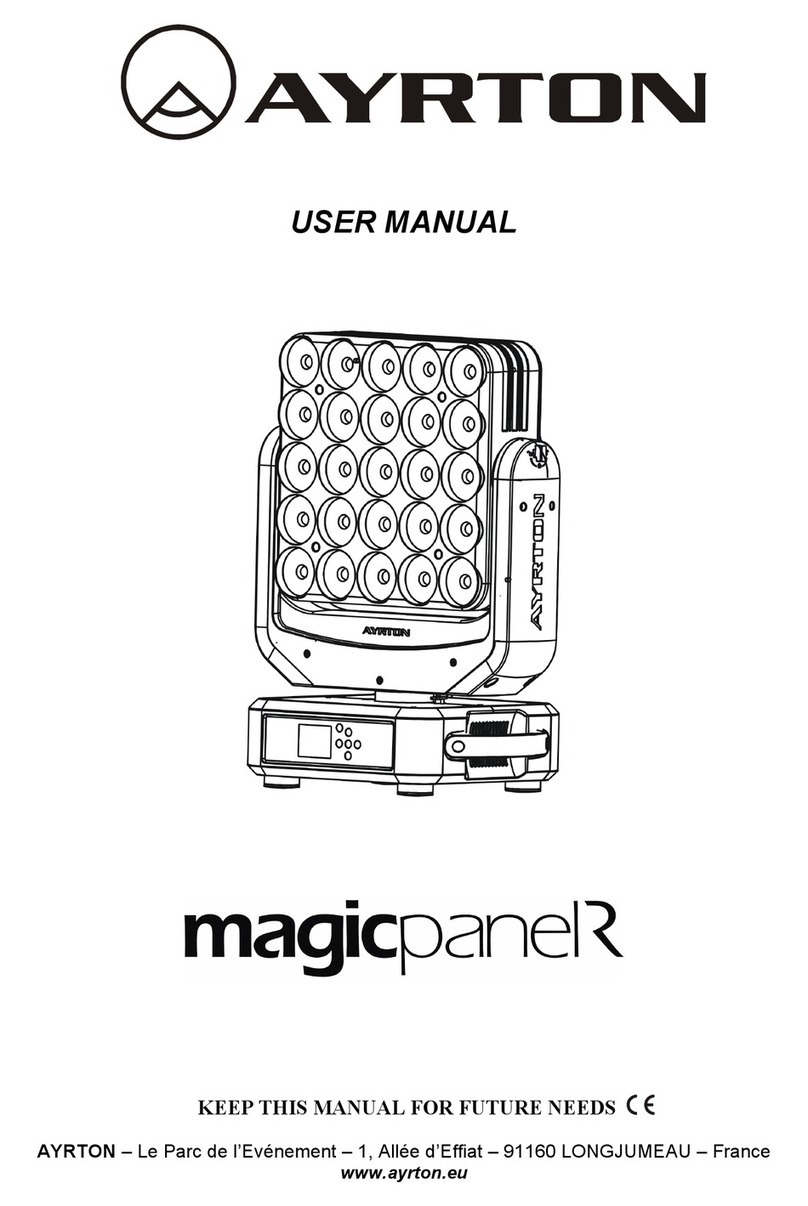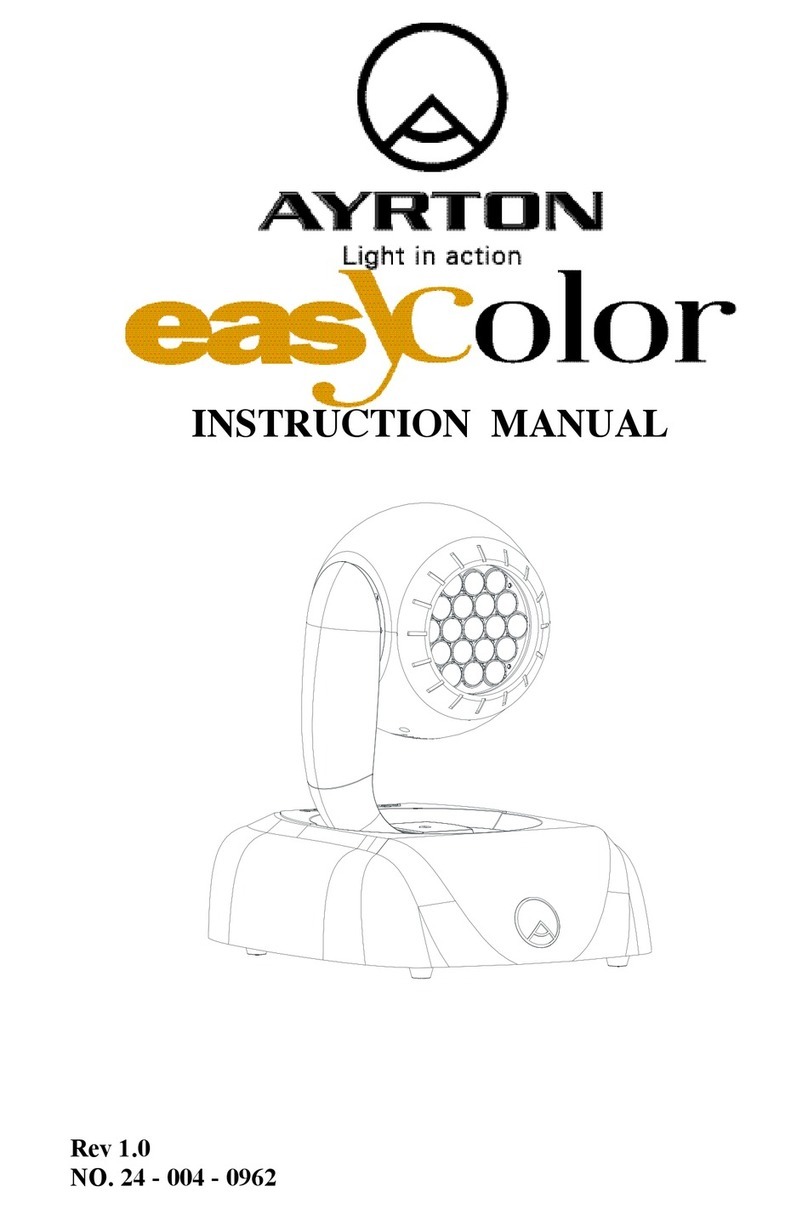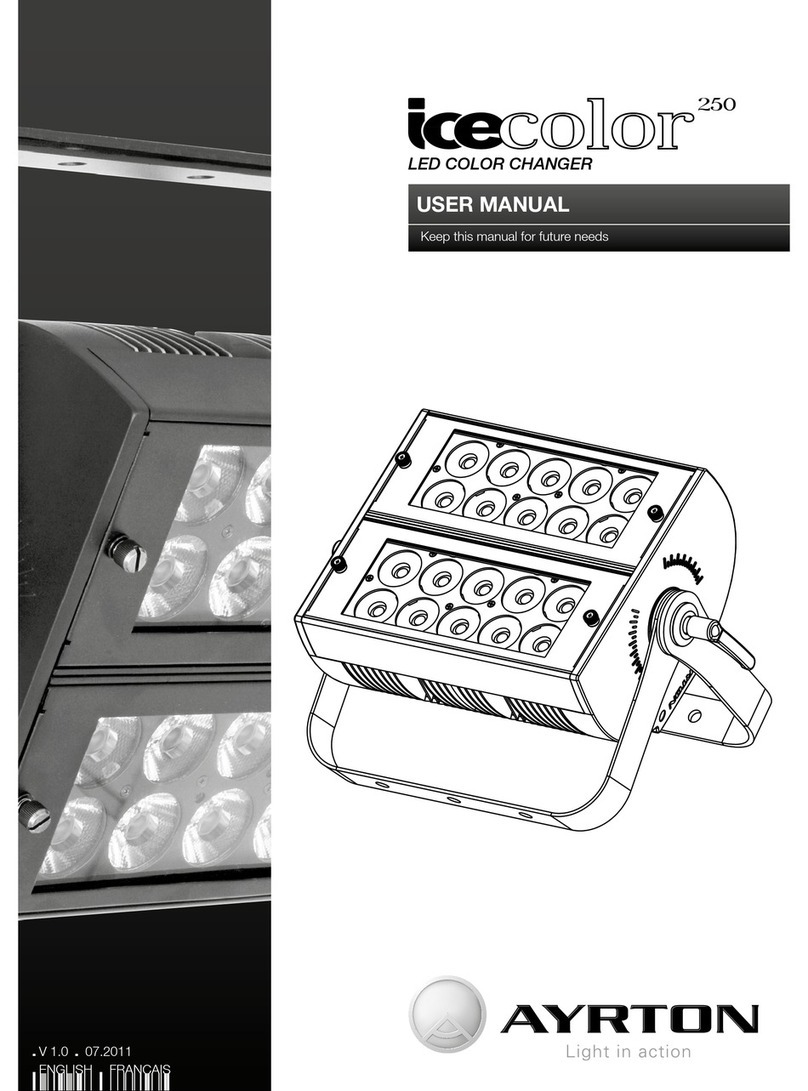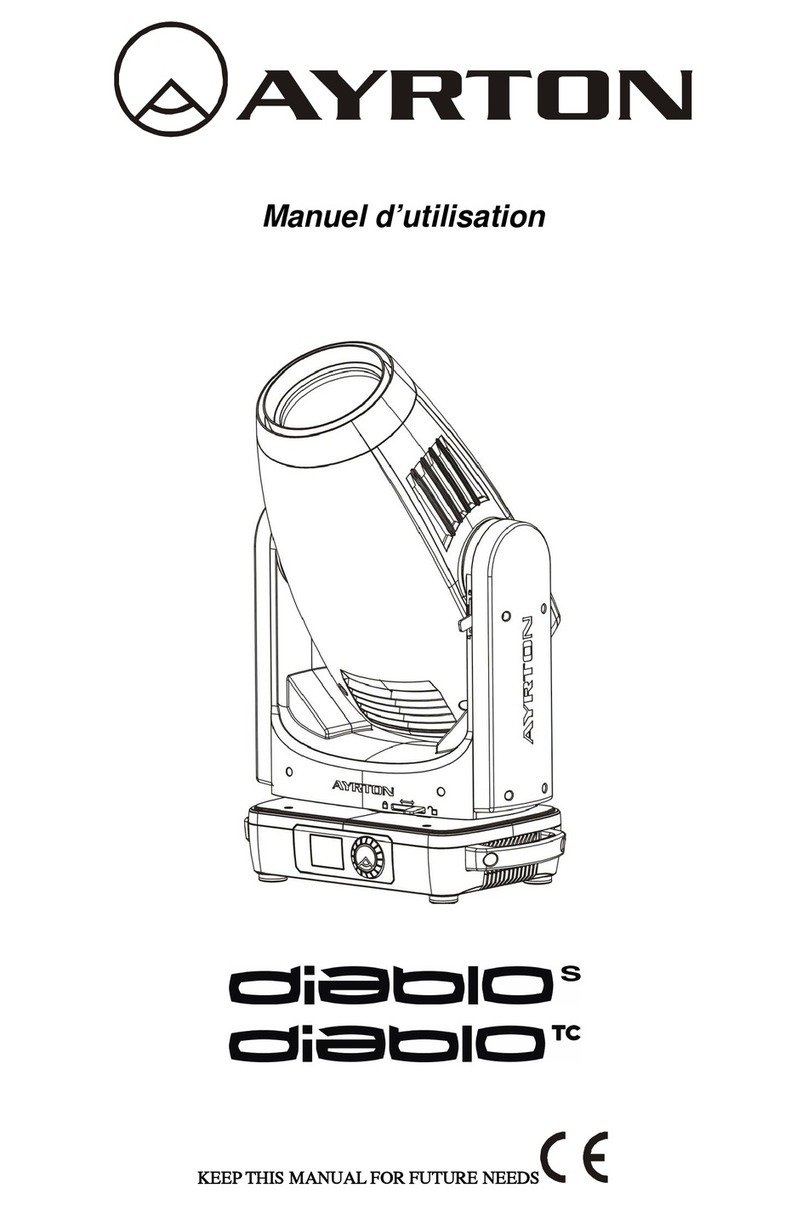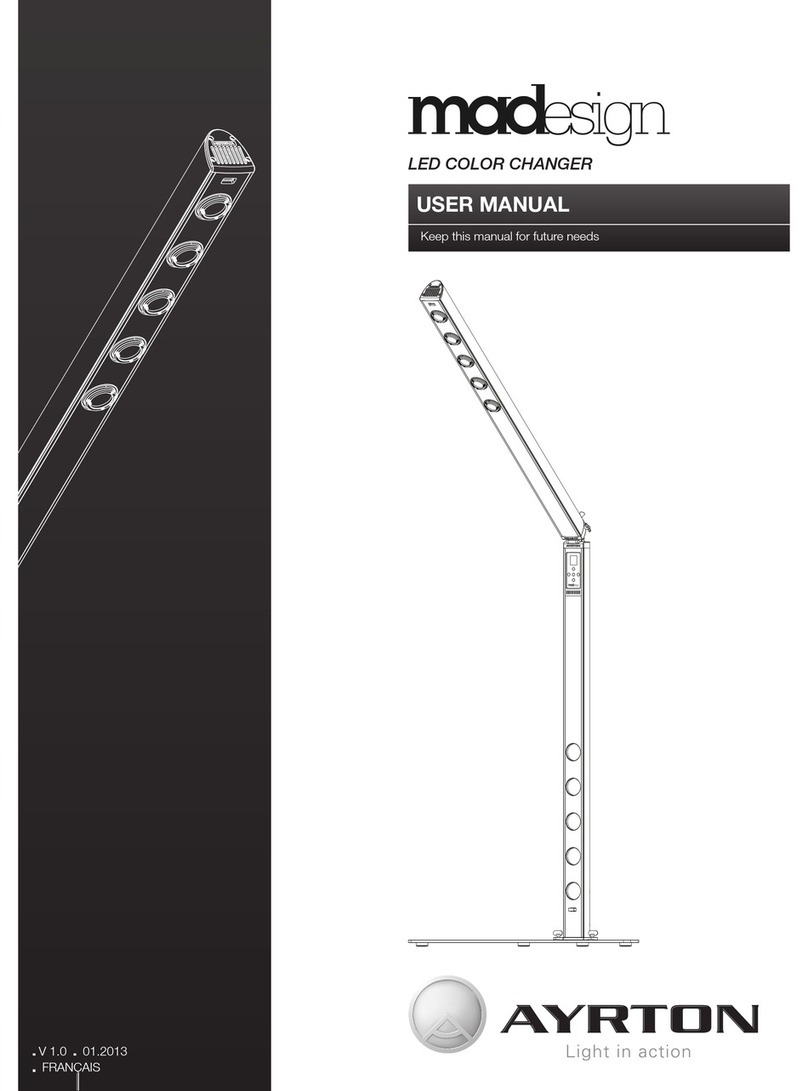10 USER MANUAL
ENGLISH |
Information
Time information
Current Time
With this function, you can display the temporary running
time of the device from the last power on. The display shows
“XXXX”, “XXXX” stands for the number of hours. The counter
is resetted after turning the device off.
1. Tap <MODE/ESC>button, access the main menu, Tap
the <Up/Down> button until “Information” is displayed.
Press ENTER, the display will show “Information”. Tap
the <Up/Down> button until the display will show “Timer
Password”. Press ENTER, the display will show “Timer
Password”.
2. Press <Up/Down>, the display will show “Current Time”.
3. Press <ENTER>, the display will show “Current Time”.
4. The display will show “XXXX” (Hours);
5. Press <ENTER> to confirm or press <MODE/ESC> to
return to the main menu.
Total Life Hours
With this function, you can display the running time of the
device. The display shows “XXXX”, “XXXX” stands for the
number of hours.
1. Tap <MODE/ESC> button, access the main menu, Tap
the <Up/Down> button until “Information” is displayed.
Press ENTER, the display will show “Information”. Tap
the <Up/Down> button until the display will show “Timer
Password”. Press ENTER, the display will show “Timer
Password”.
2. Press <Up/Down>, the display will show “Total Life
Hours”.
3. Press< ENTER>, the display will show “Total Life Hours”.
4. The display will show “XXXX” (Hours);
5. Press <ENTER> to confirm or press <MODE/ESC> to
return to the main menu.
Last Run Hours
With this function, you can display the last running time of the
fixture since the last reset. The display shows “XXXX”, “XXXX”
stands for the number of hours.
1. Tap <MODE/ESC> button, access the main menu, Tap
the <Up/Down> button until “Information” is displayed.
Press ENTER, the display will show “Information”. Tap
the <Up/Down> button until the display will show “Timer
Password”. Press ENTER, the display will show “Timer
Password”.
2. Press <Up/Down>, the display will show “Last Run
Hours”.
3. Press < ENTER>, the display will show “Last Run Hours”.
4. The display will show “XXXX” (Hours);
5. Press <ENTER> to confirm or press <MODE/ESC> to
return to the main menu.
Timer Password
With this function, you can display the timer password.
1. Tap <MODE/ESC> button, access the main menu, Tap
the <Up/Down> button until “Information” is displayed.
Press ENTER, the display will show “Information”. Tap
the <Up/Down> button until the display will show “Timer
Password”. Press ENTER, the display will show “Timer
Password”.
2. Press <Up/Down>, the display will show “Timer
Password”.
3. Press < ENTER>, the display will show “Timer Password”.
The time password is 038.
4. Press <ENTER> to confirm or press <MODE/ESC> to
return to the main menu.
Clear Last Run
With this function, you can clear last run time of the fixture.
The display shows “ON” or “OFF”, Press “Enter” to confirm.
1. Tap <MODE/ESC> button, access the main menu, Tap
the <Up/Down> button until “Information” is displayed.
Press ENTER, the display will show “Information”. Tap
the <Up/Down> button until the display will show “Timer
Password”. Press ENTER, the display will show “Timer
Password”.
2. Press <Up/Down>, the display will show “Clear Last
Run”.
3. At “L-Timer Password” menu input right password, Press
< ENTER>, the display will show “Clear Last Run”.
4. The display show “OFF”,Press <Up/Down>, the display
will show “ON”.
5. Press <ENTER> to confirm or press <MODE/ESC> to
return to the main menu.
Temperature Info
Head Temperature
With this function you can display the current temperature of
the head of the fixture.
1. Tap <MODE/ESC> button, access the main menu, Tap
the <Up/Down> button until “Information” is displayed.
Press ENTER, the display will show “Information”. Tap the
<Up/Down> button until “Temperature Info” is displayed.
Press ENTER, the display will show “Temperature Info”.
2. Press <Up/Down>, the display will show “Head
Temperature”.
3. Press <ENTER>, the display will show “Head
Temperature”.
4. The display show “XXX °C / °F”.
5. Press <ENTER> to confirm or press <MODE/ESC> to
return to the main menu.
Software version
With this function, you can display the software version of
the device.
INSTALLATION INSTRUCTIONS