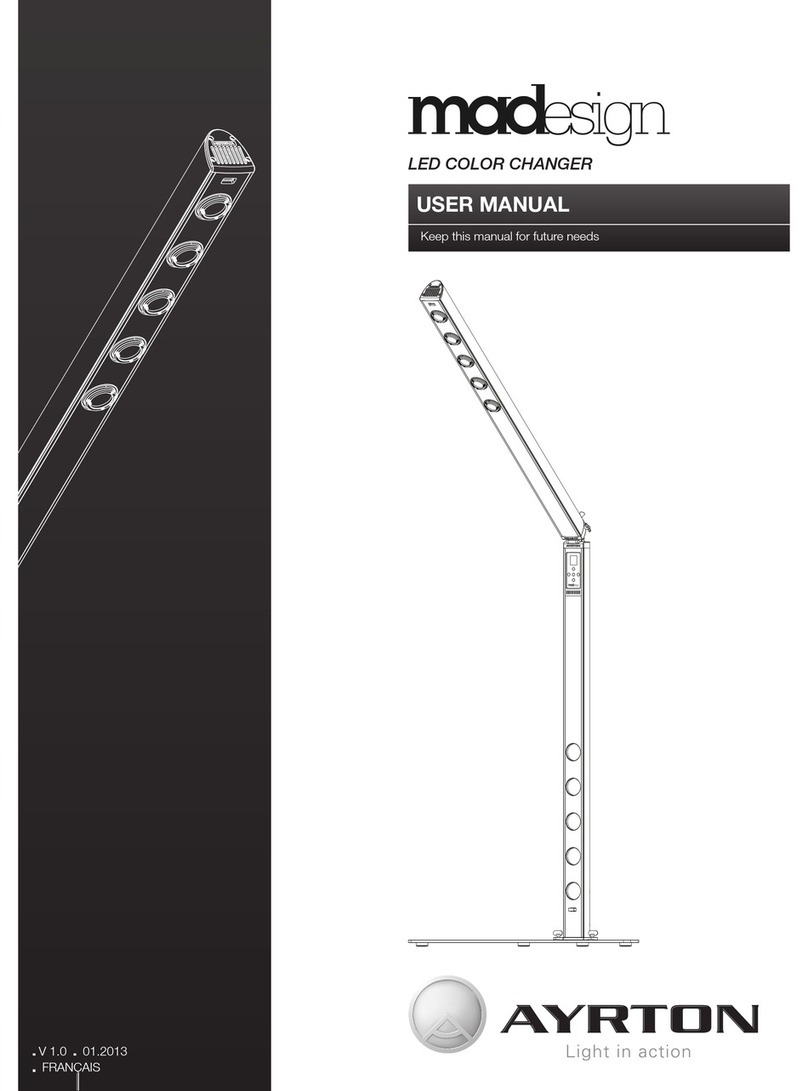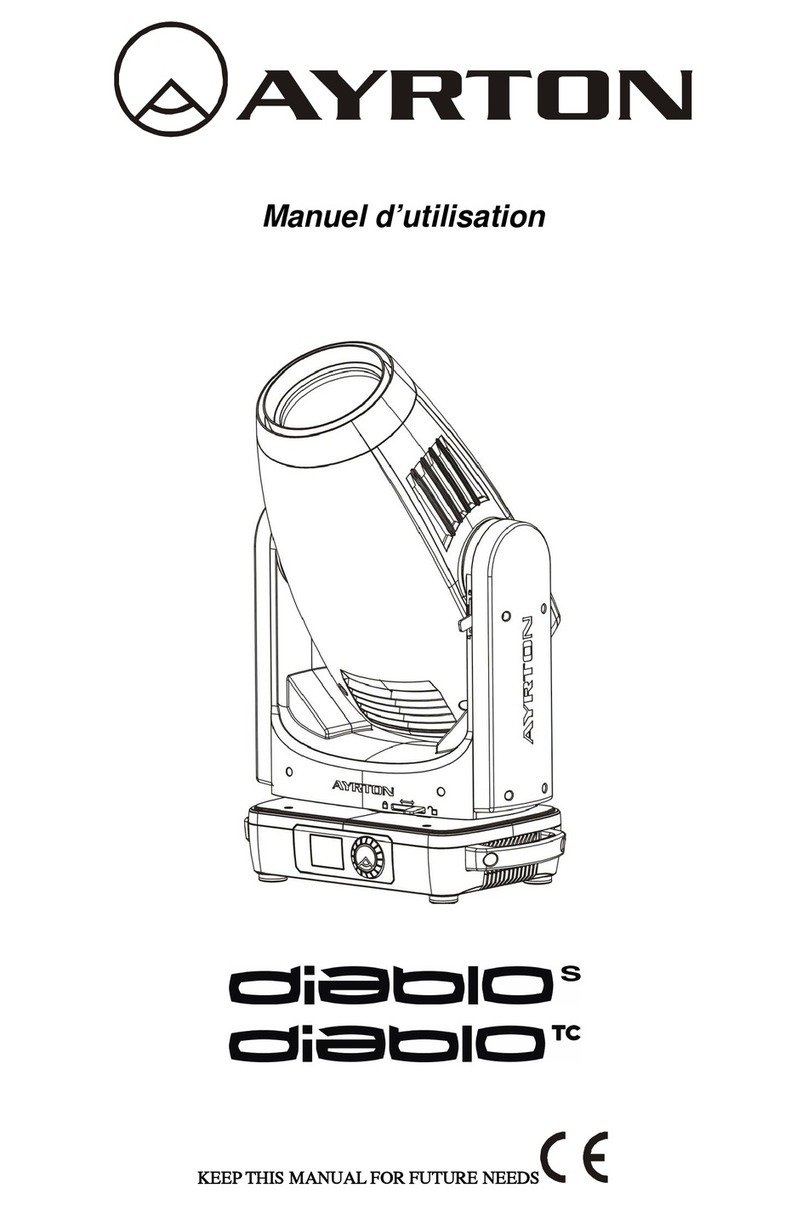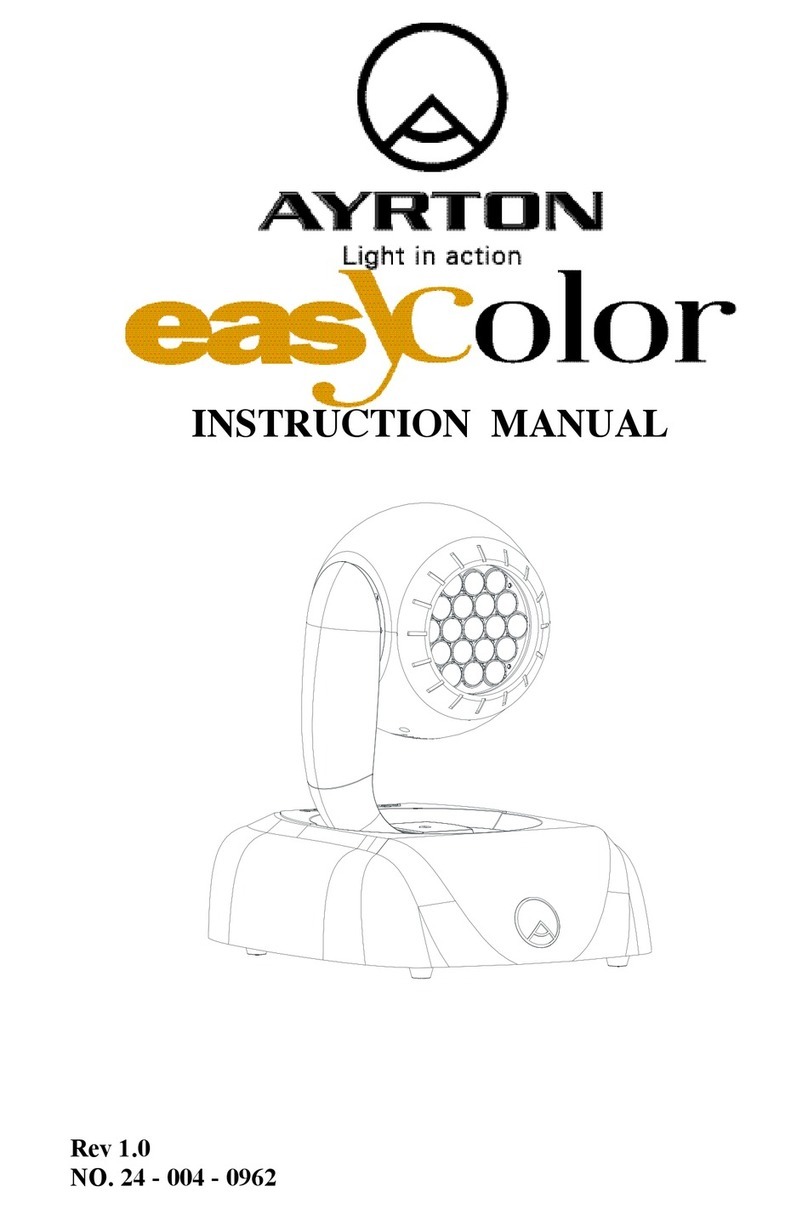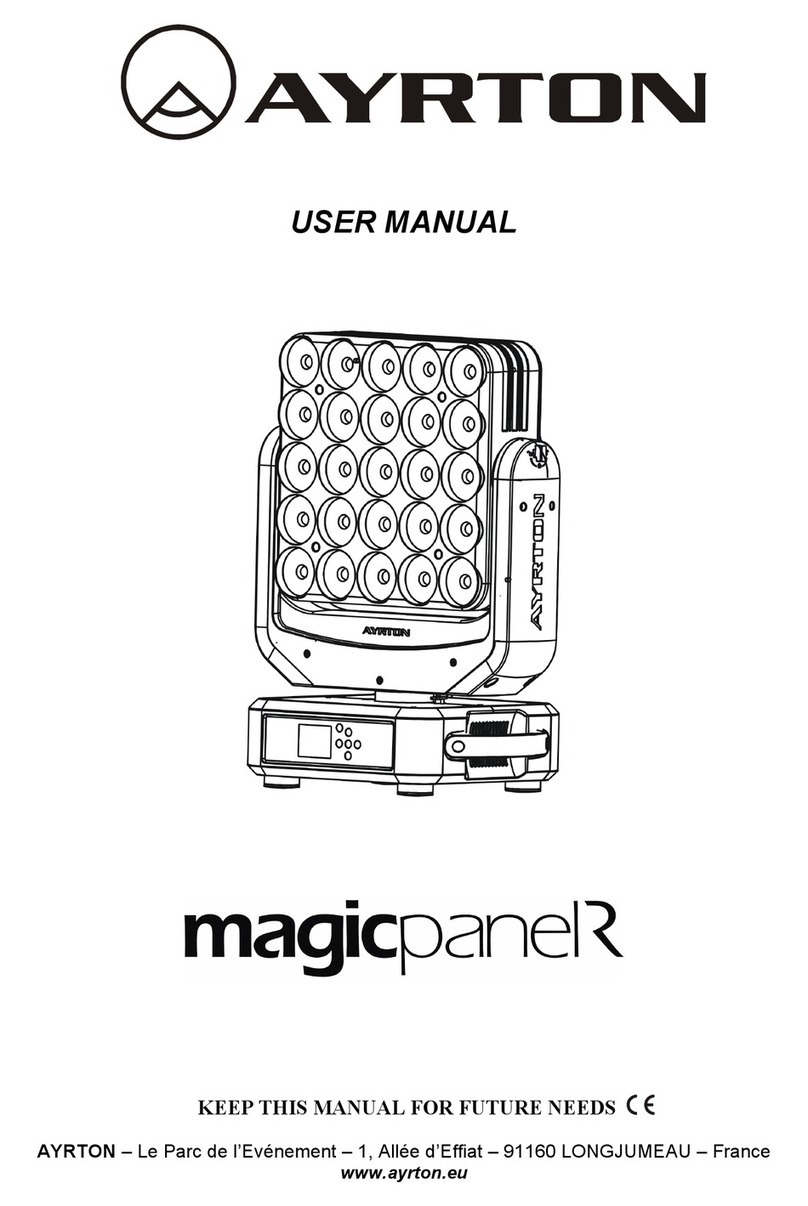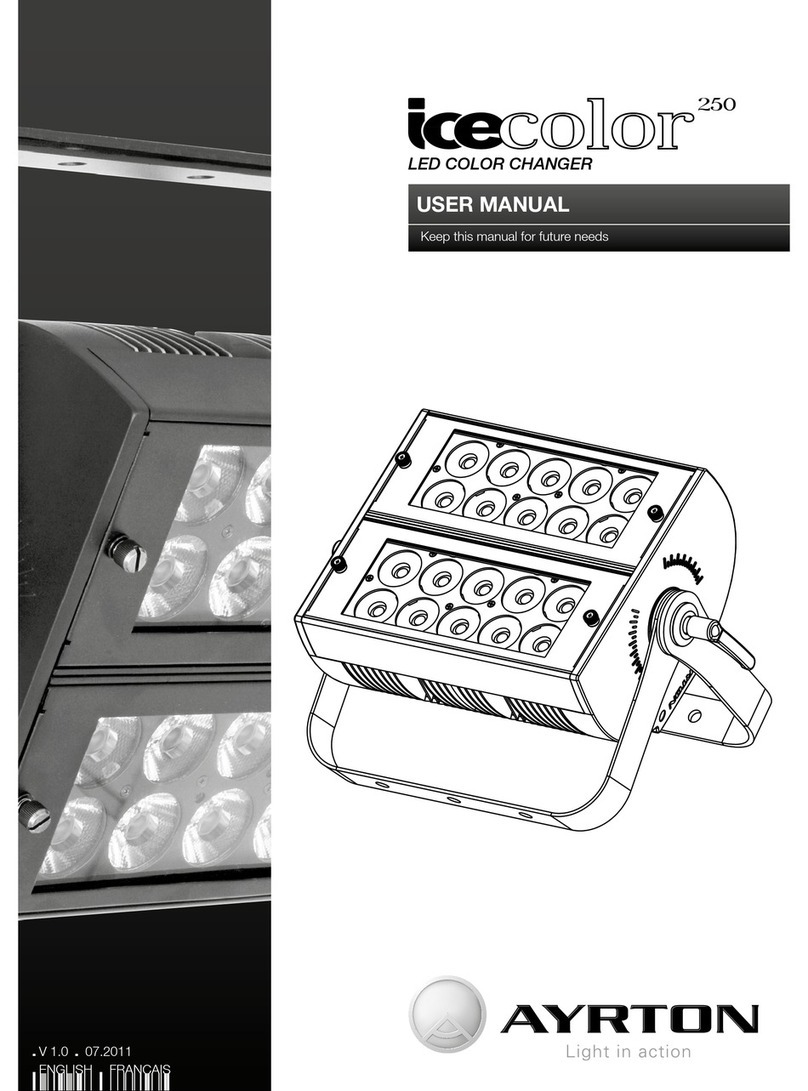10 USER MANUAL
ENGLISH | MENU
<Up/Down> button until “Personality” is displayed.
Press ENTER, the display will show “Personality”. Tap the
<Up/Down> button until the display will show “Status setting”.
Press ENTER, the display will show “Status setting”.
2. Press <Up/Down>, the display will show “Address via
DMX”.
3. Press <ENTER>, the display will show “Address via DMX”.
4. The display show “ON”, Press <Up/Down>, the display will
show “OFF”.
5. Press <ENTER> to confirm or press <MODE/ESC> to
return to the main menu.
No DMX Status
With this function, when the drive is not DMX signal, it runs
automatism, close, hold and music, the default is hold.
1. Tap <MODE/ESC> button, access the main menu, Tap
the <Up/Down button until “Personality” is displayed. Press
ENTER, the display will show “Personality”. Tap the <Up/
Down> button until the display will show “Status setting”.
Press <ENTER>, the display will show “Status setting”.
2. Press <Up/Down>, the display will show “No DMX Status”.
3. Press <ENTER>, the display will show “No DMX Status”.
4. The display show “Hold”, Press <Up/Down>, the display
will show “Close”, “Auto”, “Music”.
5. Press <ENTER> to confirm or press <MODE/ESC> to
return to the main menu.
Pan Reverse
With this function you can reverse the Pan-movement.
1. Tap <MODE/ESC> button, access the main menu, Tap
the <Up/Down> button until “Personality” is displayed. Press
ENTER, the display will show “Personality”. Tap the <Up/
Down> button until the display will show “Status setting”.
Press <ENTER>, the display will show “Status setting”.
2. Press <Up/Down>, the display will show “Pan Reverse”.
3. Press <ENTER>, the display will show “Pan Reverse”.
4. The display show “OFF”, Press <Up/Down>, the display
will show “ON”.
5. Press <ENTER> to confirm or press <MODE/ESC> to
return to the main menu.
Tilt Reverse
With this function you can reverse the Tilt-movement.
1. Tap <MODE/ESC> button, access the main menu, Tap
the <Up/Down> button until “Personality” is displayed. Press
ENTER, the display will show “Personality”. Tap the <Up/
Down> button until the display will show “Status setting”.
Press <ENTER>, the display will show “Status setting”.
2. Press <Up/Down>, the display will show “Tilt Reverse”.
3. Press <ENTER>, the display will show “Tilt Reverse”.
4. The display show “OFF”, Press <Up/Down>, the display
will show “ON”.
5. Press <ENTER> to confirm or press <MODE/ESC> to
return to the main menu.
Pan Degree
With this function, you can select pan degree for 630 or 540.
1. Tap <MODE/ESC> button, access the main menu, Tap the
<Up/Down> button until “Personality” is displayed.
Press ENTER, the display will show “Personality”. Tap the
<Up/Down> button until the display will show “Status setting”.
Press ENTER, the display will show “Status setting”.
2. Press <Up/Down>, the display will show “Pan Degree”.
3. Press <ENTER>, the display will show “Pan Degree”.
4. The display show “540”, Press <Up/Down>, the display will
show “630”.
5. Press <ENTER> to confirm or press <MODE/ESC> to
return to the main menu.
Feedback
With this function, you can feedback switch of pan movement
or tilt movement.
1. Tap <MODE/ESC> button, access the main menu, Tap the
<Up/Down> button until “Personality” is displayed.
Press ENTER, the display will show “Personality”. Tap the
<Up/Down> button until the display will show “Status setting”.
Press ENTER, the display will show “Status setting”.
2. Press <Up/Down>, the display will show “Feedback”.
3. Press <ENTER>, the display will show “Feedback”.
4. The display show “ON”, Press <Up/Down>, the display will
show “OFF”.
5. Press <ENTER> to confirm or press <MODE/ESC> to
return to the main menu.
Movement Speed
With this function, you can select scan mode from 1 to 4.
1. Tap <MODE/ESC> button, access the main menu, Tap the
<Up/Down> button until “Personality” is displayed.
Press ENTER, the display will show “Personality”. Tap the
<Up/Down> button until the display will show “Status setting”.
Press ENTER, the display will show “Status setting”.
2. Press <Up/Down>, the display will show “Movement
Speed”.
3. Press <ENTER>, the display will show “Movement Speed”.
4. The display show “Speed 1”, Press <Up/Down>, the
display will show “Speed 2”, “Speed 3”, “Speed 4”.
5. Press <ENTER> to confirm or press <MODE/ESC> to
return to the main menu.
Zoom Speed
With this function, you can select Zoom Speed between “Speed
1” and “Speed 2”. “Speed 2” is the faster setting.
1. Tap <MODE/ESC> button, access the main menu, Tap the
<Up/Down> button until “Personality” is displayed.
Press ENTER, the display will show “Personality”. Tap the
<Up/Down> button until the display will show “Status setting”.
Press ENTER, the display will show “Status setting”.
2. Press <Up/Down>, the display will show “Zoom Speed”.
3. Press <ENTER>, the display will show “Zoom Speed”.
4. The display show “Speed 1”, Press <Up/Down>, the
display will show “Speed 2”.
5. Press <ENTER> to confirm or press <MODE/ESC> to
return to the main menu.
Mic Sensitivity
With this function, the default is 70%, you can select the desired
microphone sensitivity from 0 % to 99 %.
1. Tap <MODE/ESC> button, access the main menu, Tap
the <Up/Down> button until “Personality” is displayed. Press
ENTER, the display will show “Personality”. Tap the <Up/
Down> button until the display will show “Status setting”.