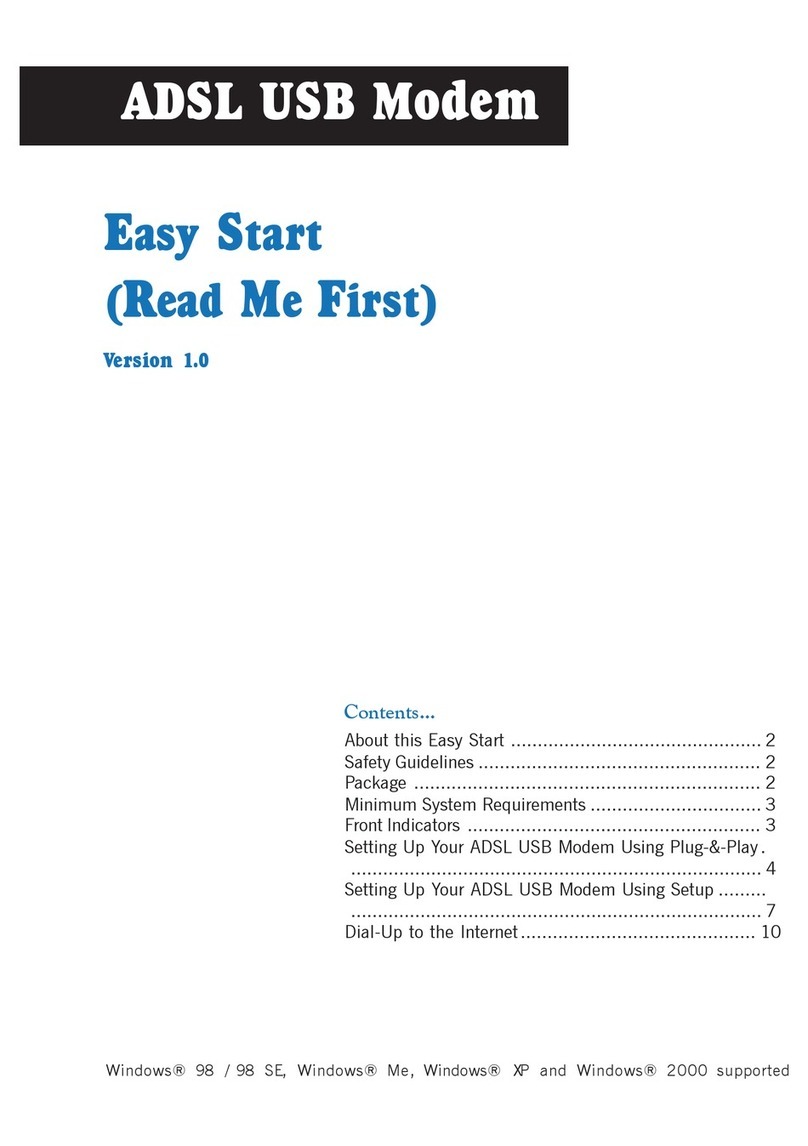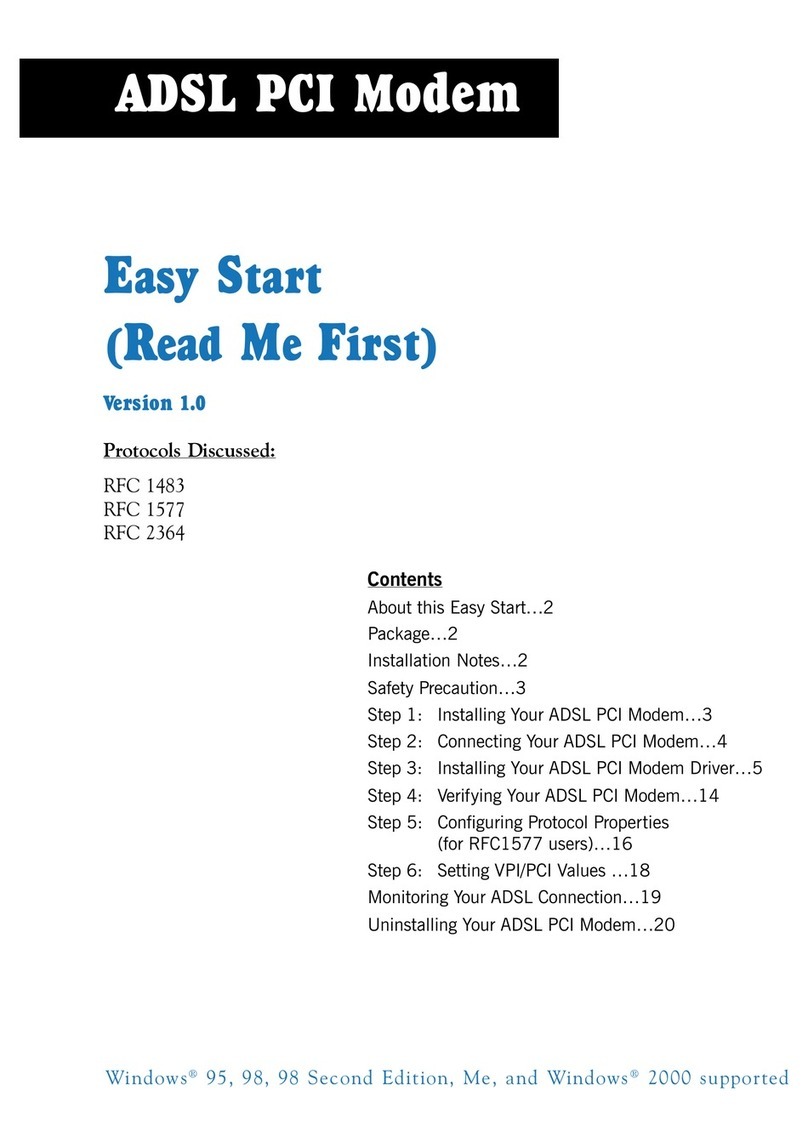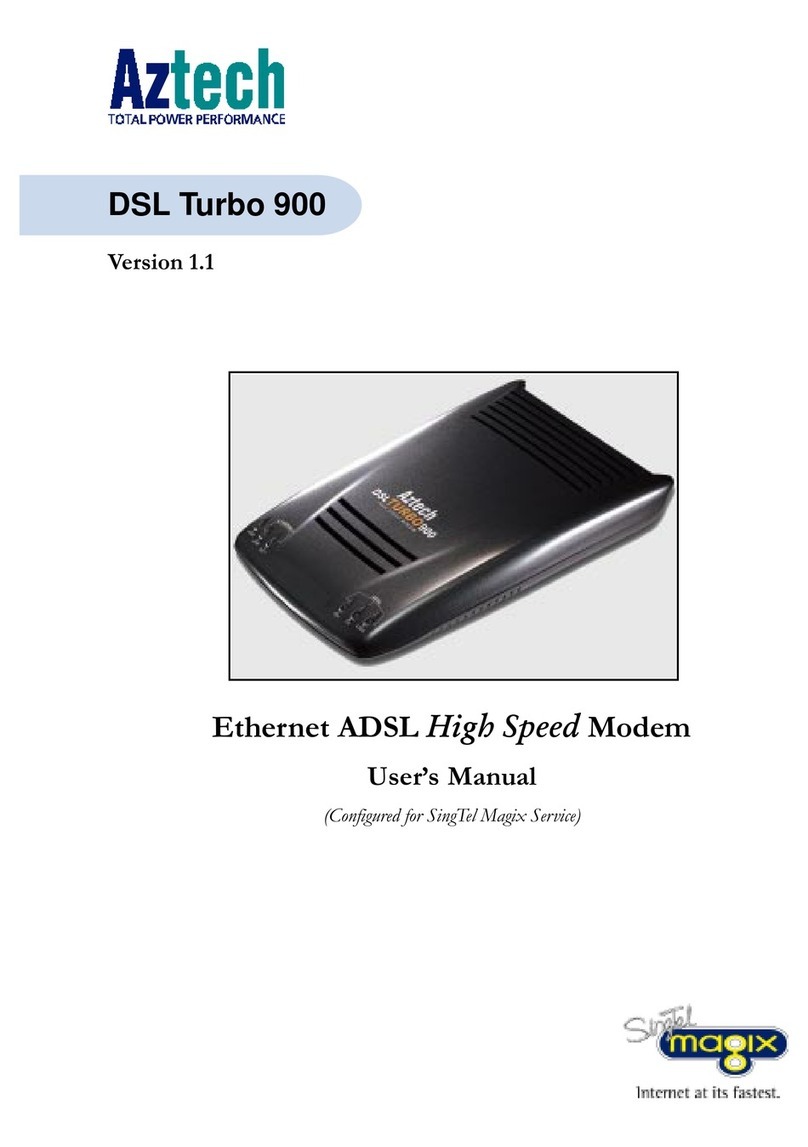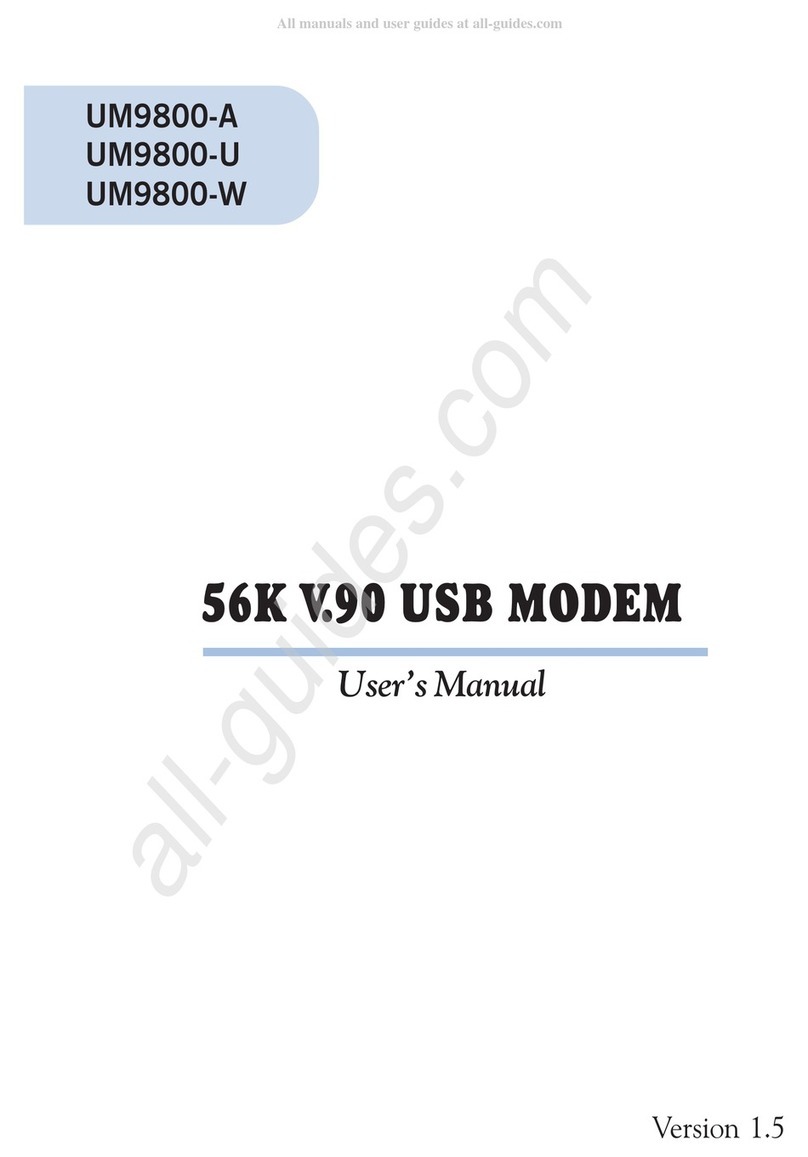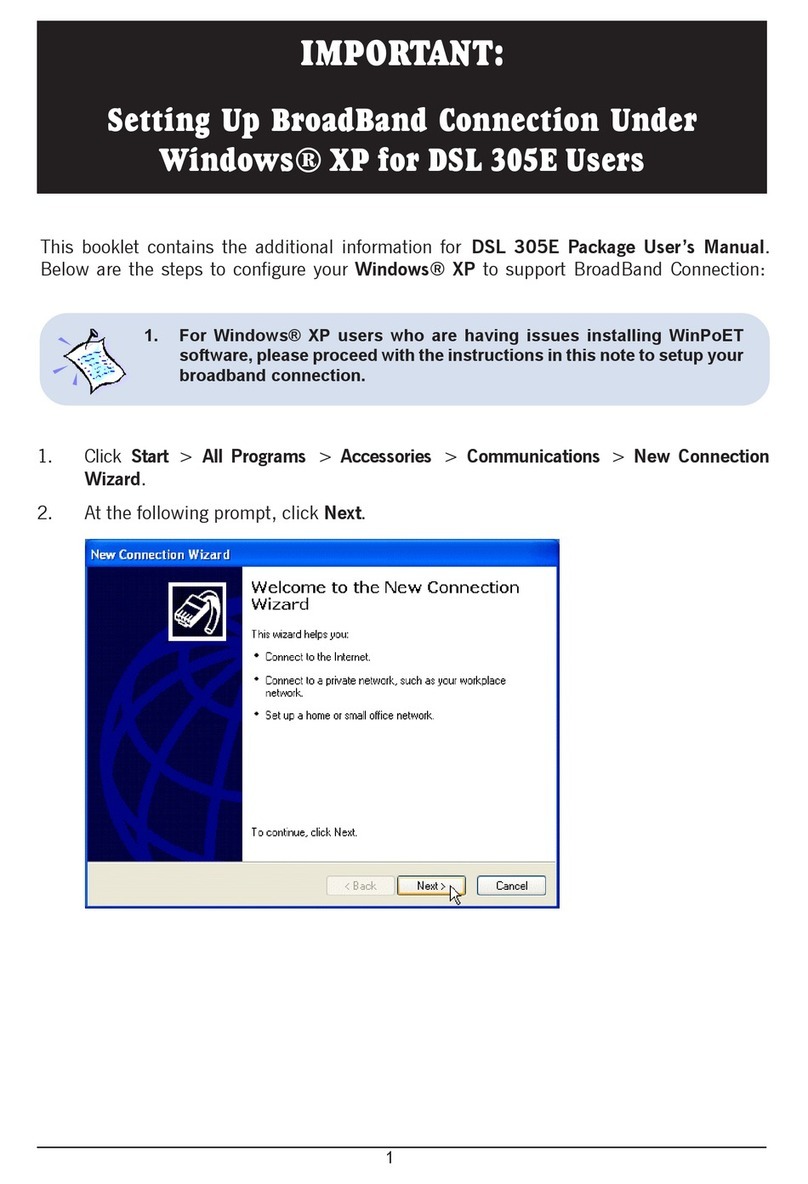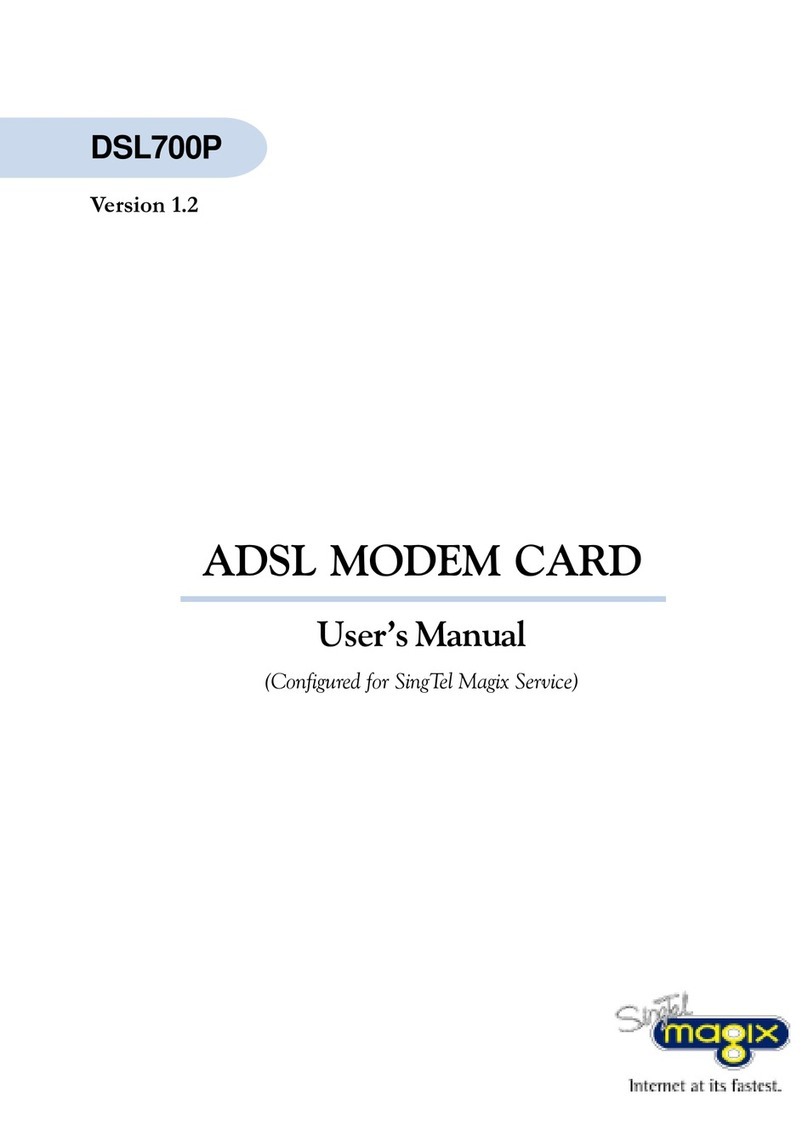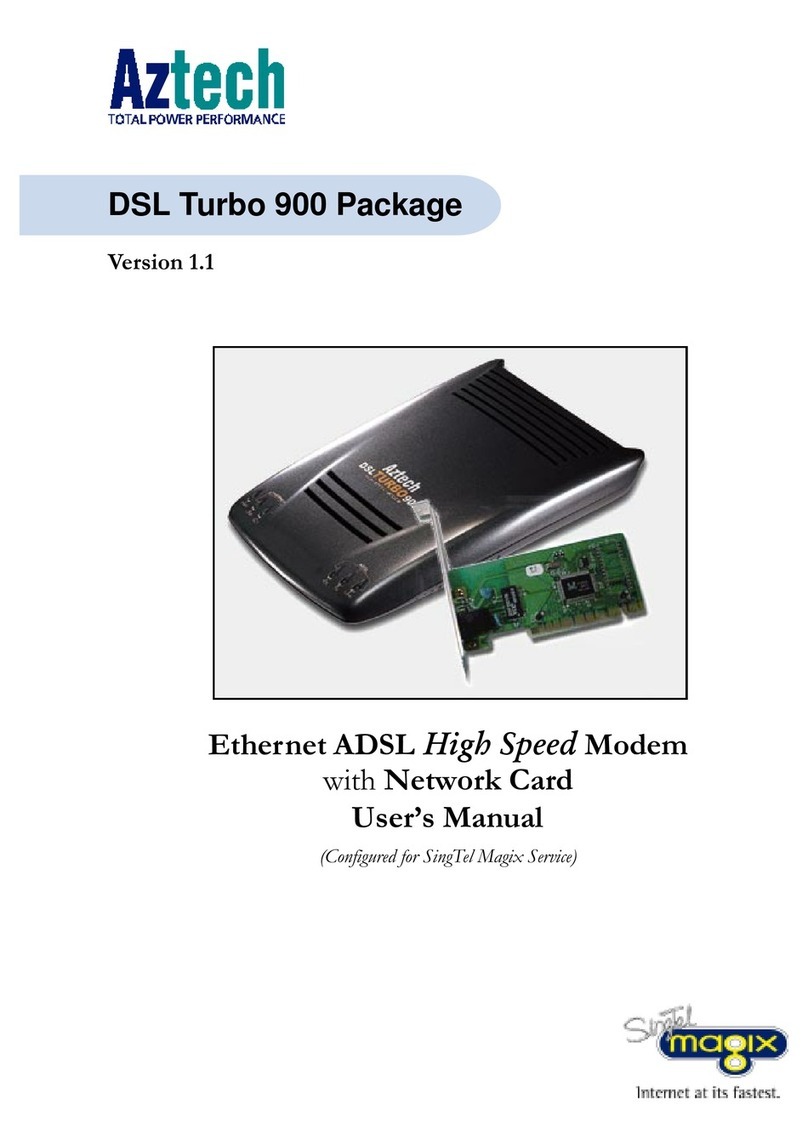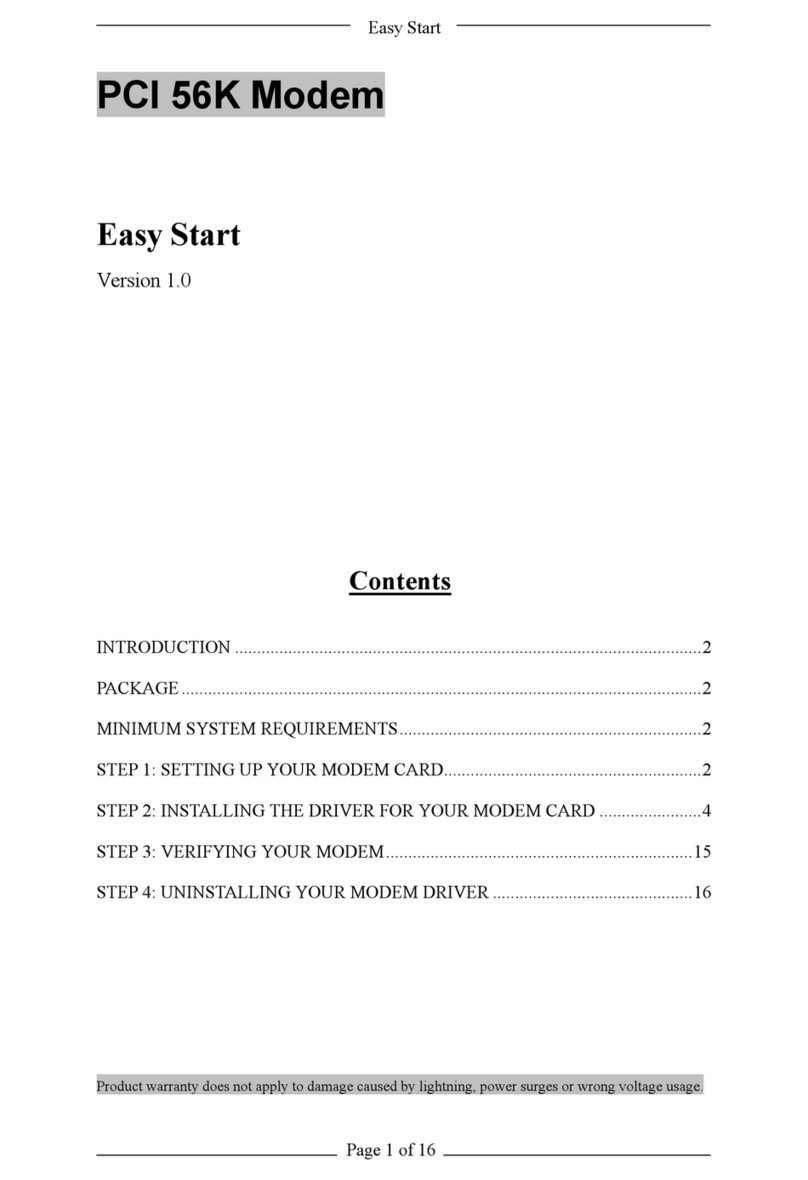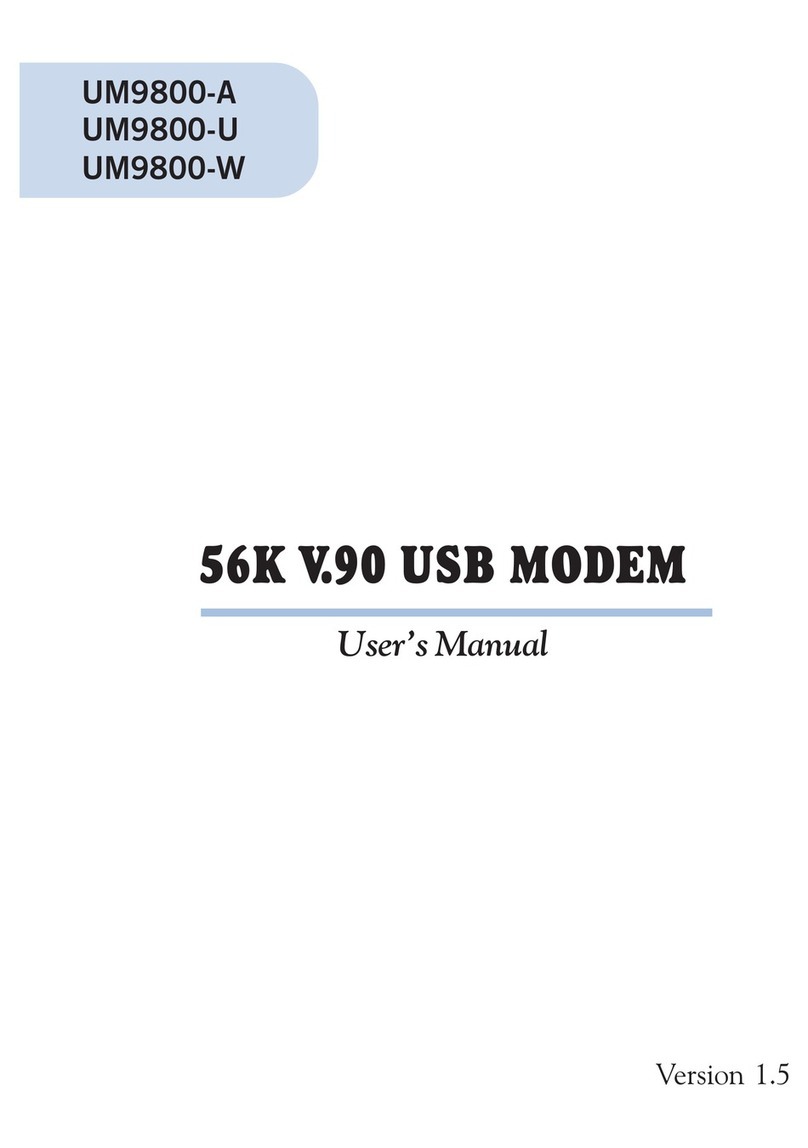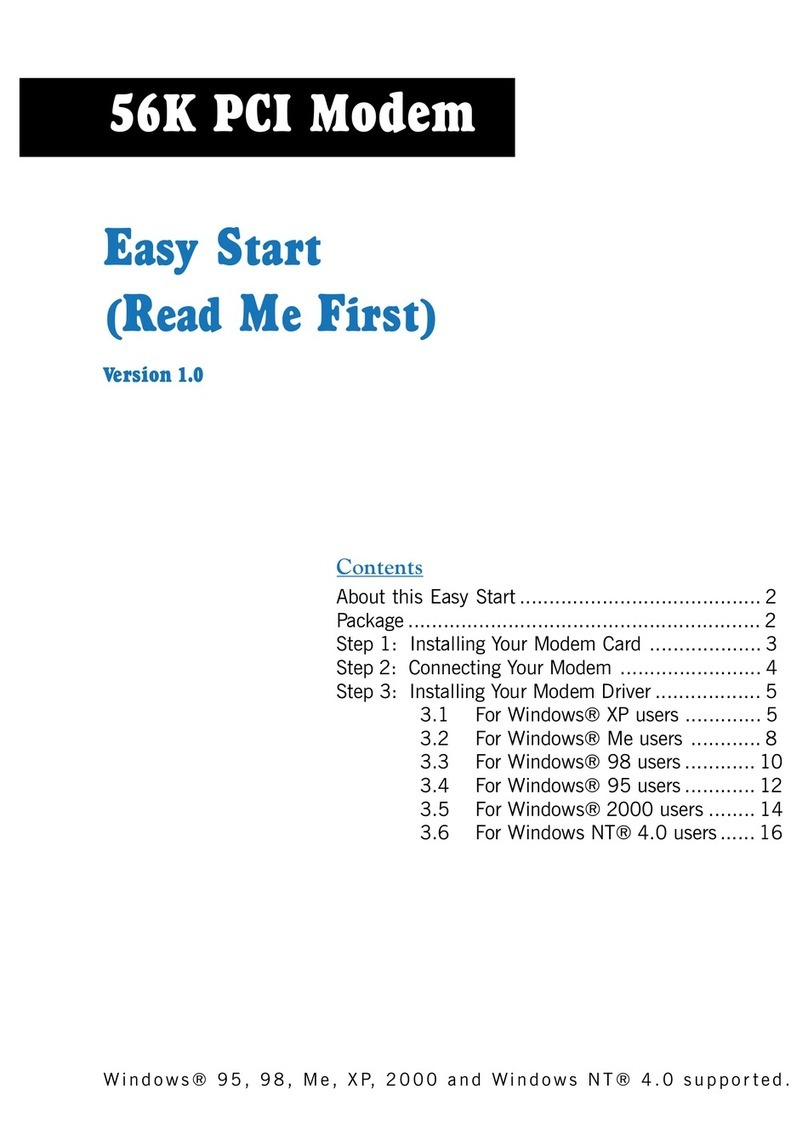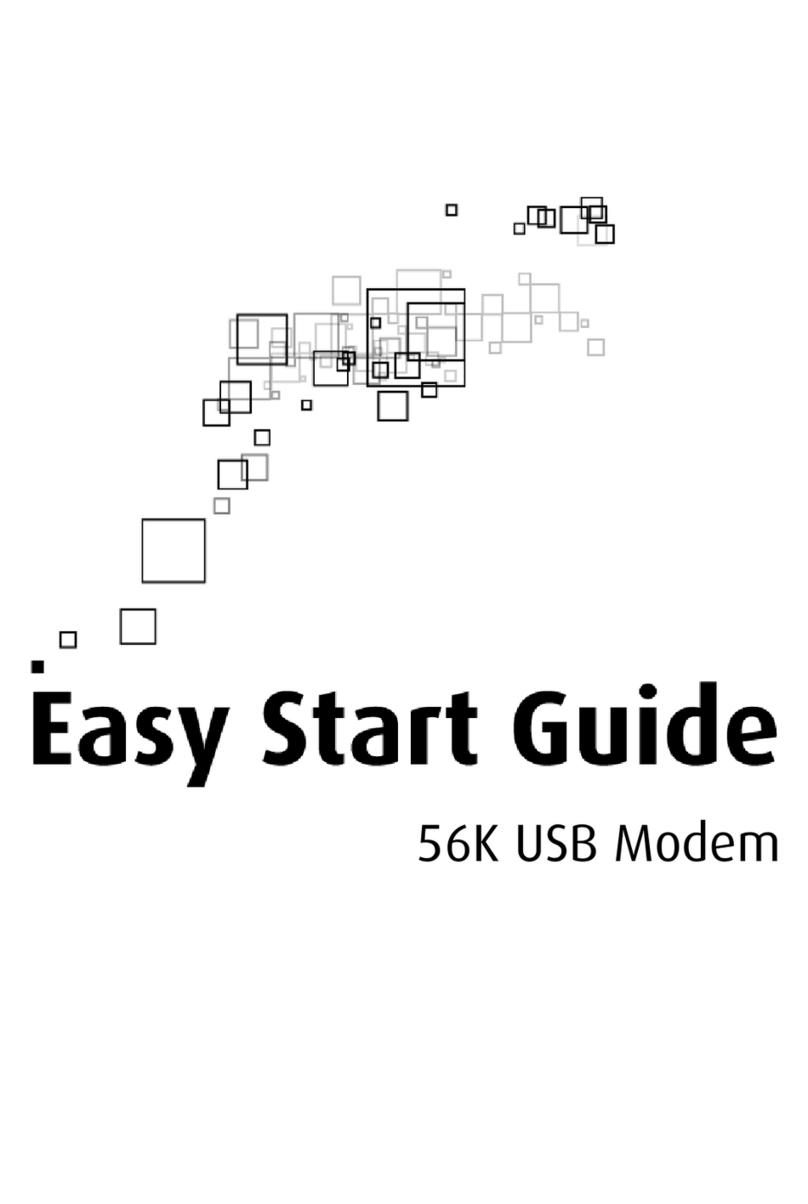ContentsContents
ContentsContents
Contents
Preface .........................................................................................5
1. Introducing MR2800-W .............................................................6
2. Before You Begin ........................................................................7
2.1 Minimum System Requirements.............................................7
2.2 Safety Precaution ................................................................. 8
2.3 Installation Notes ................................................................8
3. Setting Up Your Modem .............................................................9
3.1 Configuring Your Modem .......................................................9
3.2 Installing Your Modem .......................................................... 11
3.3 Connecting Your Modem ....................................................... 14
4. Installing Your Modem Driver ...................................................15
4.1 Installing Your Modem Driver - For Windows® 95 ................... 15
4.2 Installing Your Modem Driver - For Windows® 98 / 98
Second Edition .................................................................... 18
4.3 Installing Your Modem Driver - For Windows® Me ..................20
4.4 Installing Your Modem Driver - For Windows NT® 4.0 ............22
4.5 Installing Your Modem Driver - For Windows® 2000 ...............26
5. Verifying Your Modem ................................................................29
5.1 Verifying Your Modem - For Windows® 95 / 98 / 98
Second Edition / Me.............................................................29
5.2 Verifying Your Modem - For Windows NT® 4.0 .......................31
5.3 Verifying Your Modem - For Windows® 2000 ......................... 32
6. Uninstalling Your Modem Driver ............................................... 34