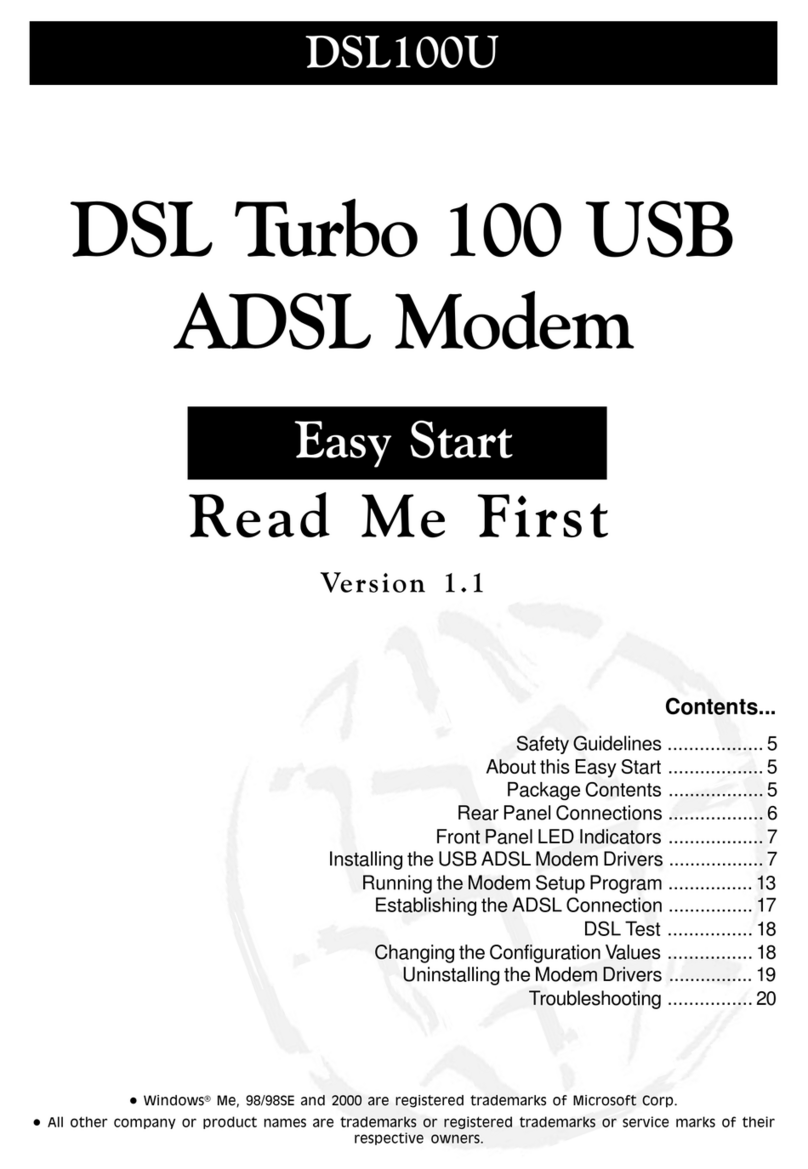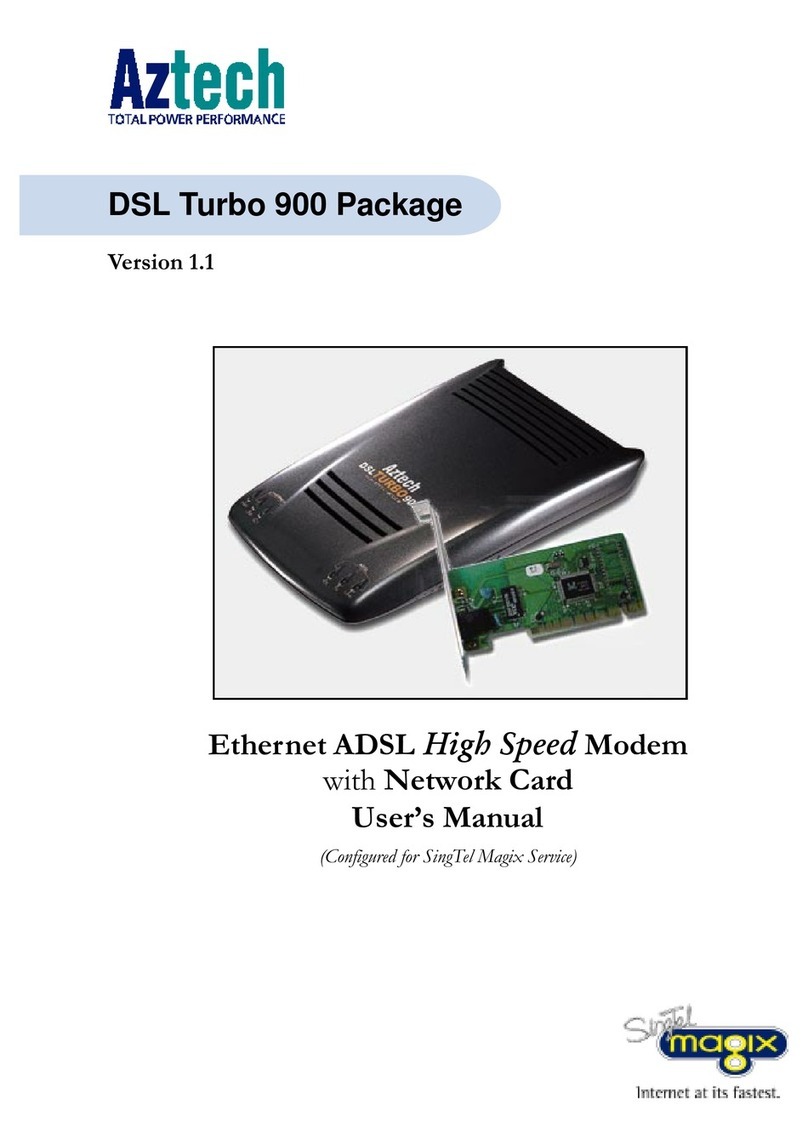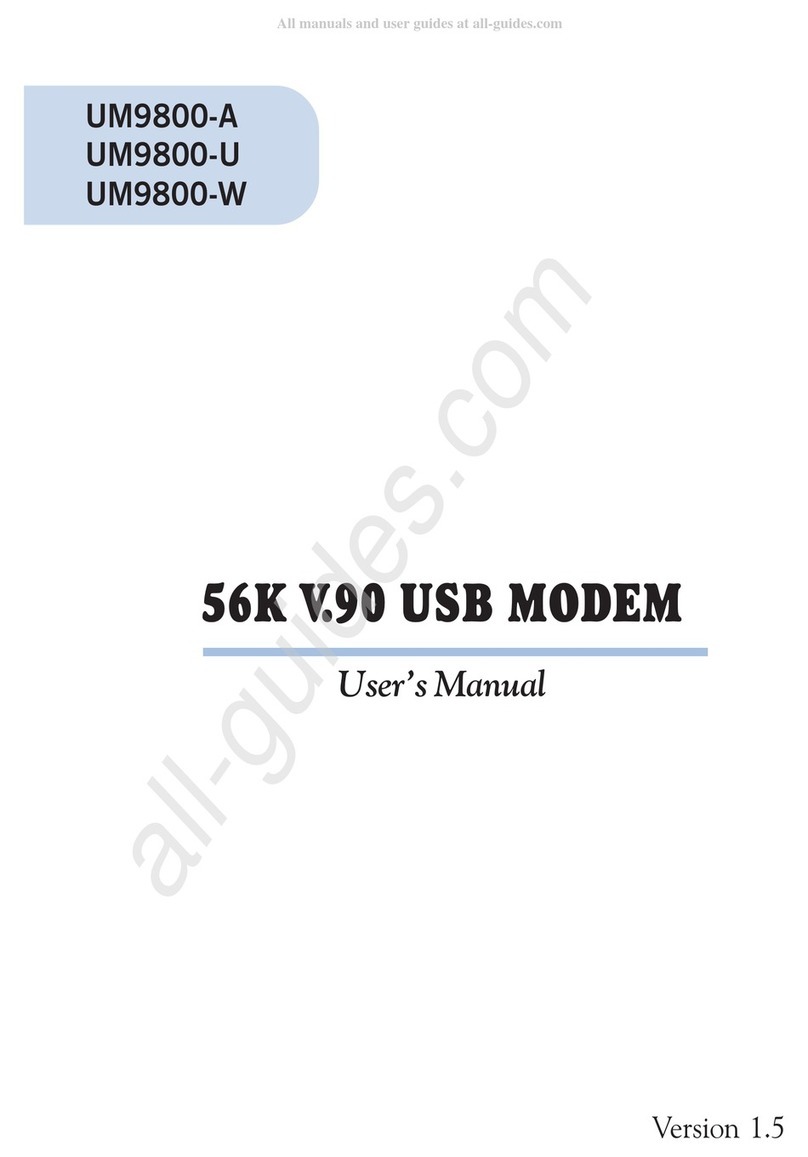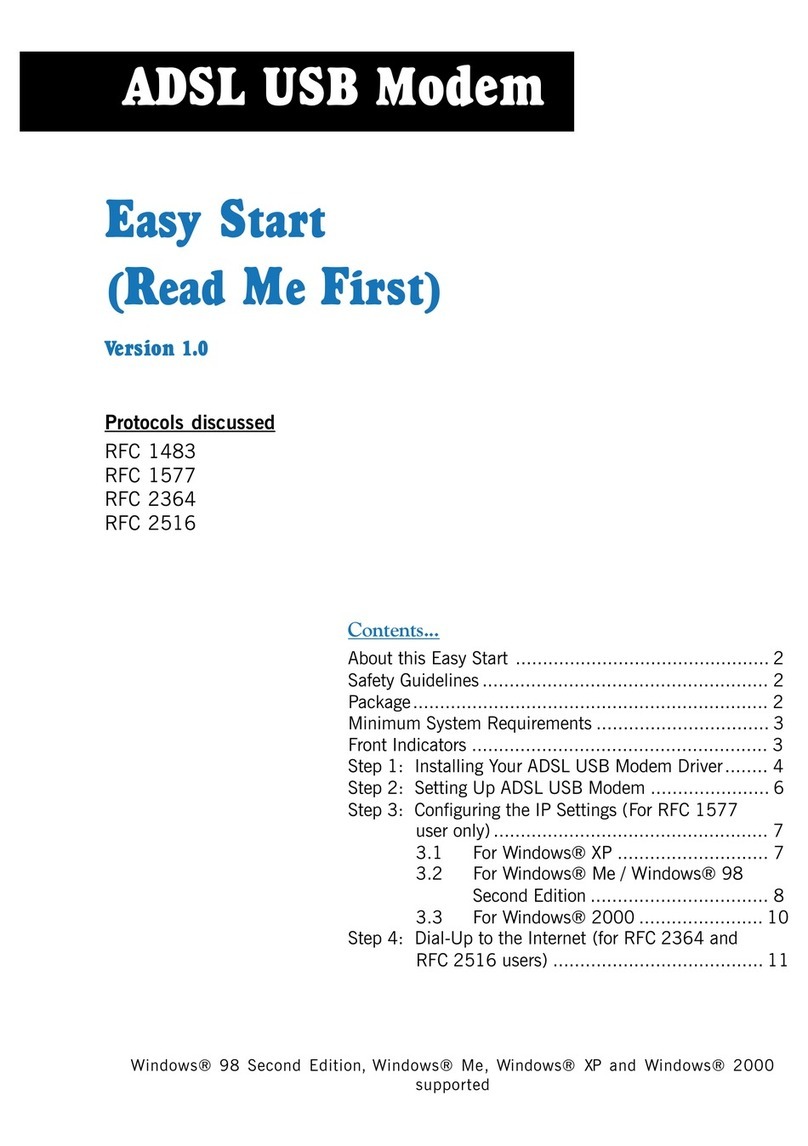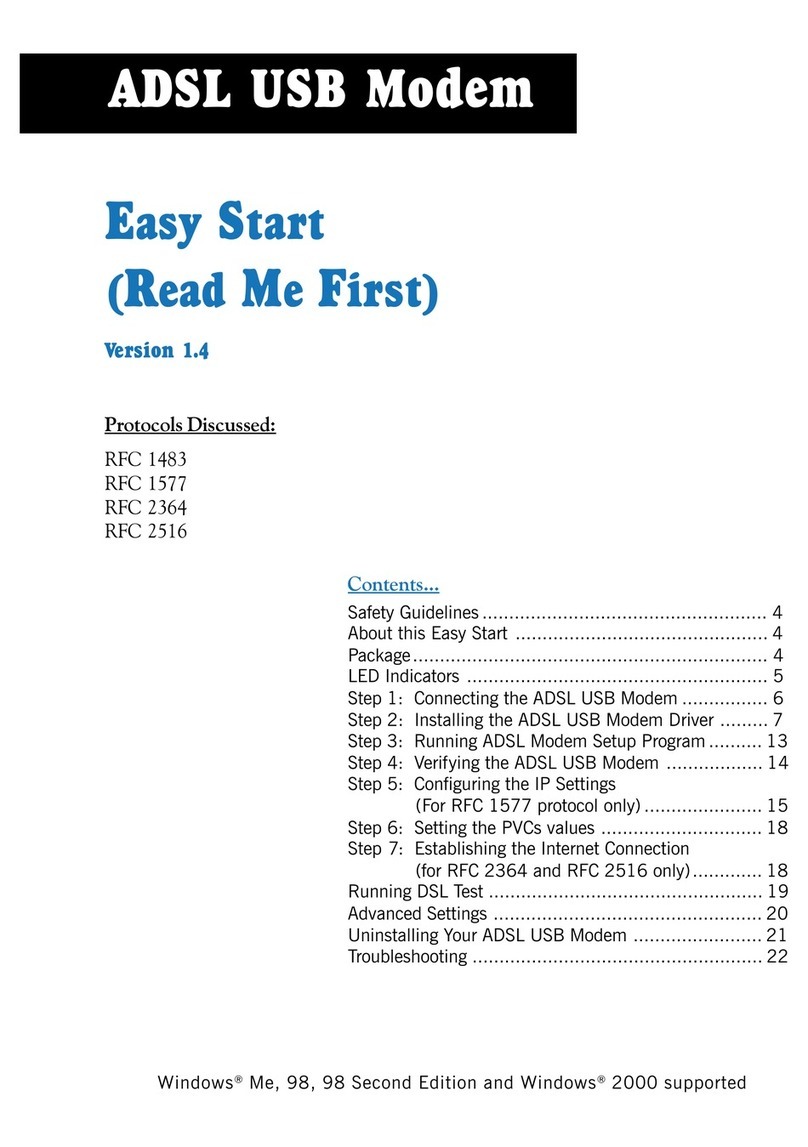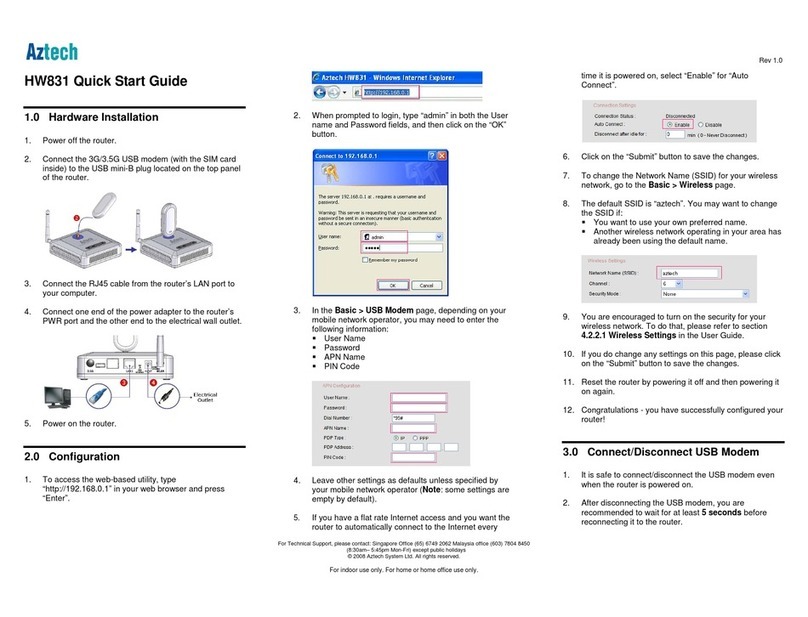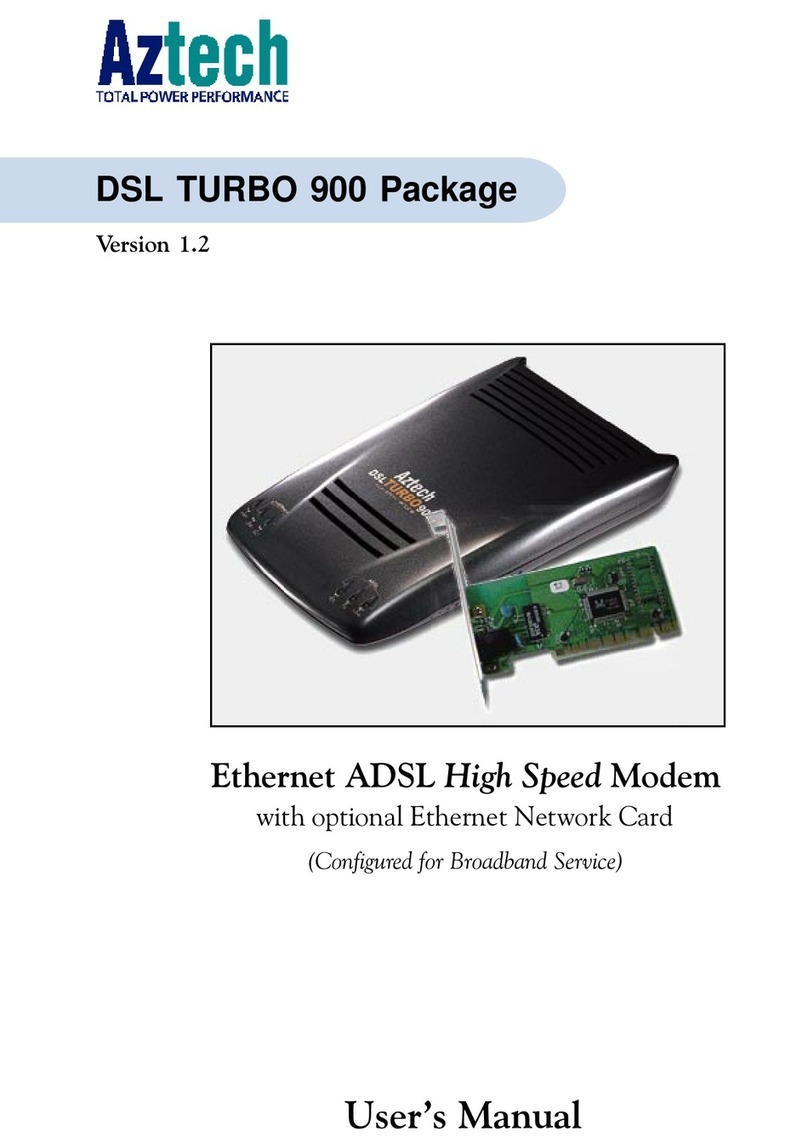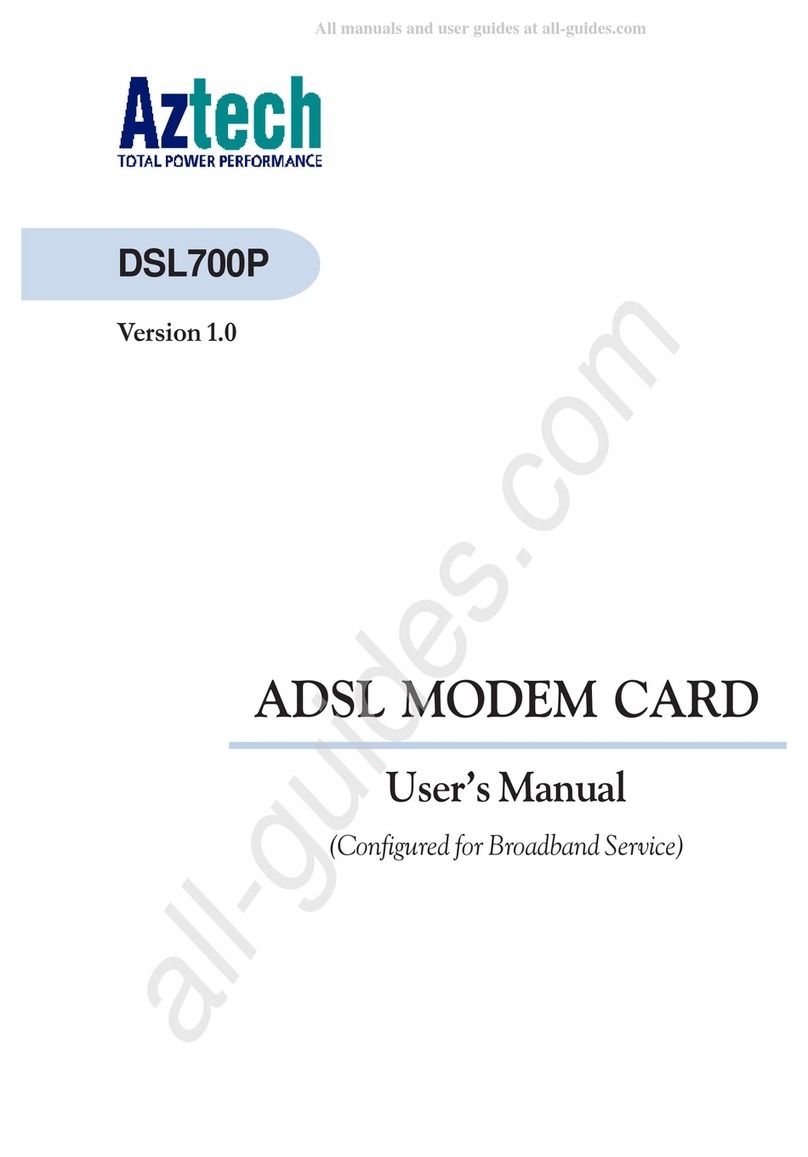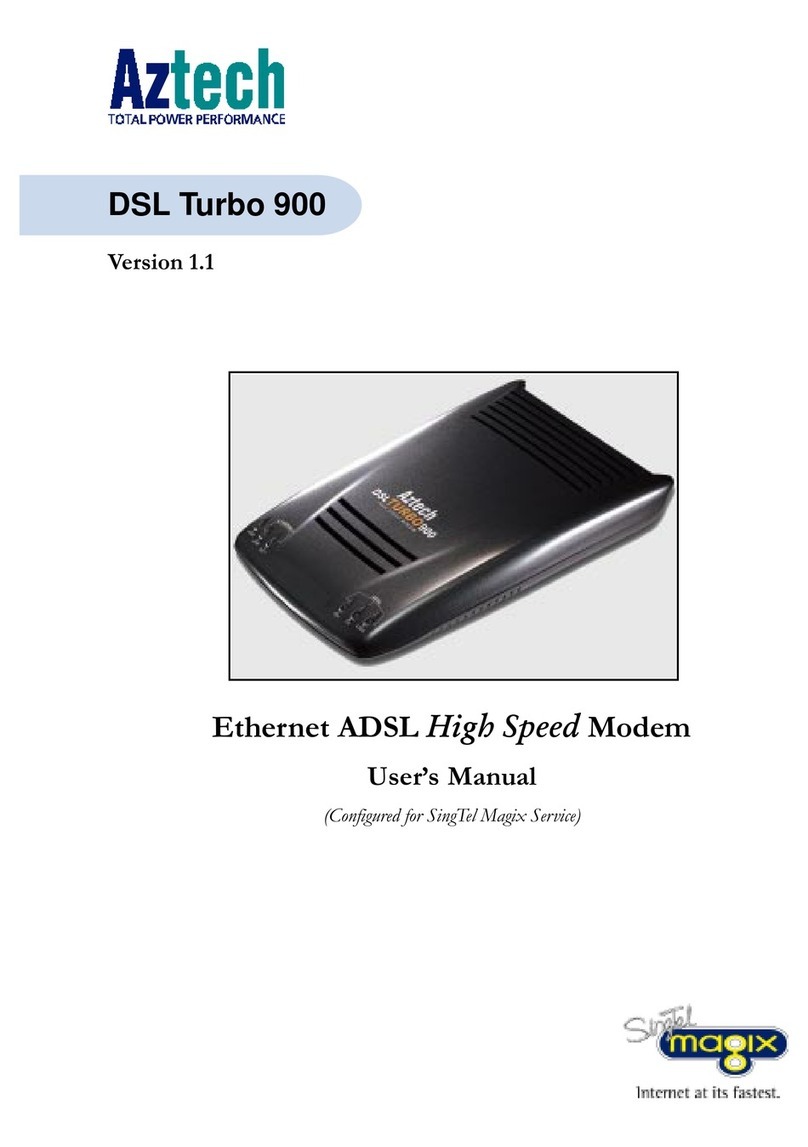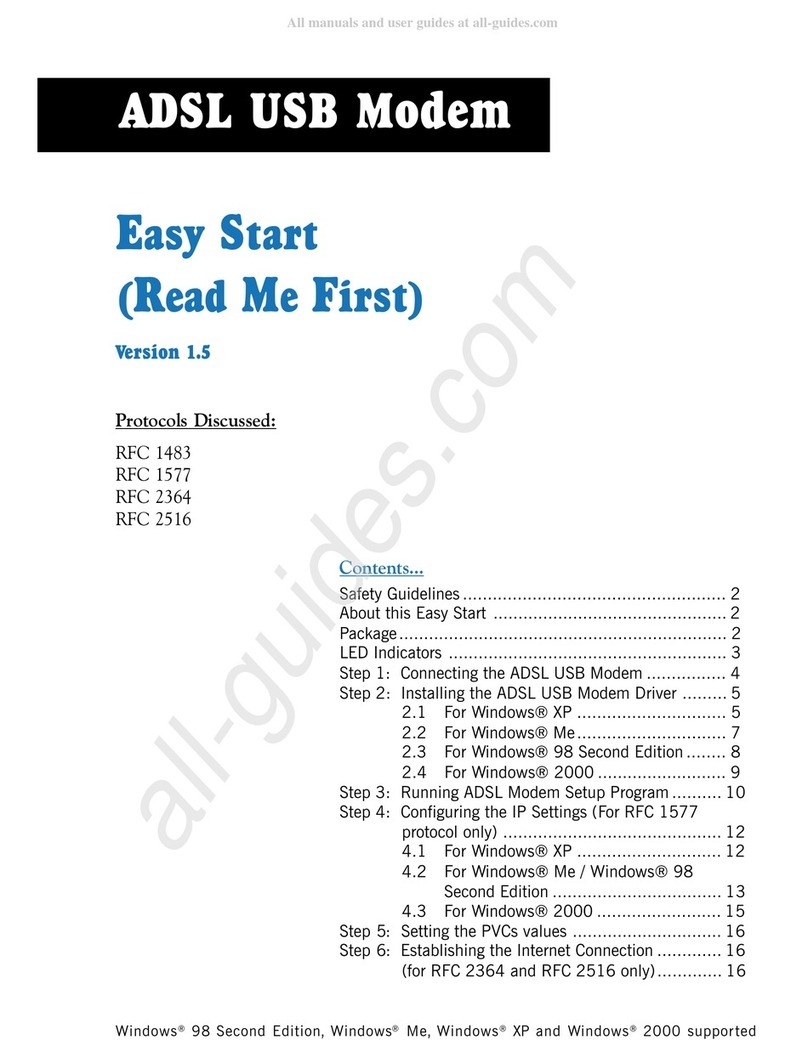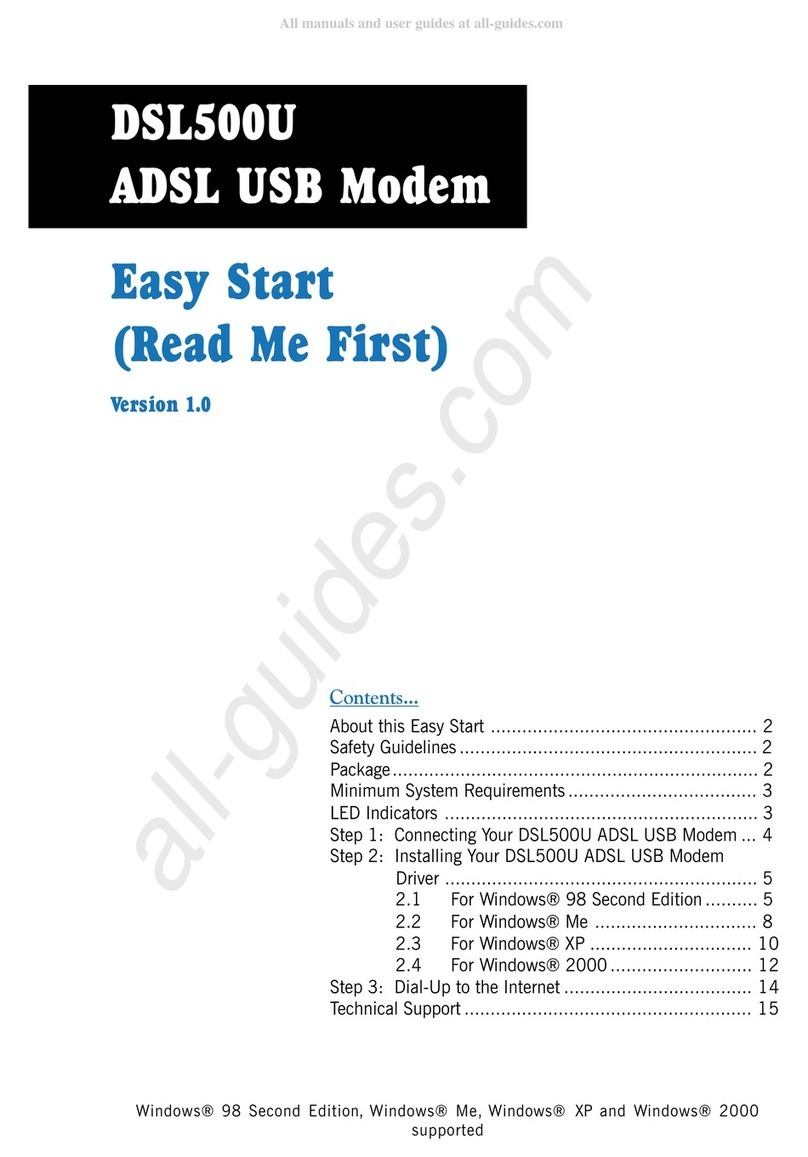2
○○○○○○○○○○○○○○○○○○○○○○○○○○○○○○○○○○○○○○○○○
Contents
○○○○○○○○○○○○○○○○○○○○
Preface ............................................................................. 4
Introduction ...................................................................... 5
Before You Begin ............................................................... 6
2.1 Minimum System Requirements ............................................... 6
2.2 Safety Precaution ................................................................... 7
2.3 Installation Notes ................................................................... 7
Setting Up Your Modem Card.............................................. 8
3.1 Installing the Modem Card ...................................................... 8
3.2 Connecting the Modem Card ................................................. 11
3.2.1 For MSP3880-U users .................................................................11
3.2.2 For MSP3880SP-U/V-U users .......................................................12
Installing the Modem Drivers .............................................. 14
4.1 For Windows® 95 ................................................................ 14
4.2 For Windows® 98 ................................................................ 17
4.3 For Windows NT® 4.0 .......................................................... 19
Testing the Modem Card & Setting the Country ................... 20
5.1 Windows® 95/98 ................................................................ 20
5.1.1 Testing the modem ...............................................................20
5.1.2 Setting the Country ...............................................................23
5.2 Windows NT® 4.0 ............................................................... 24
5.2.1 Testing the modem ...............................................................24
5.2.2 Setting the Country ...............................................................24
Deinstalling the Modem Card ............................................. 25