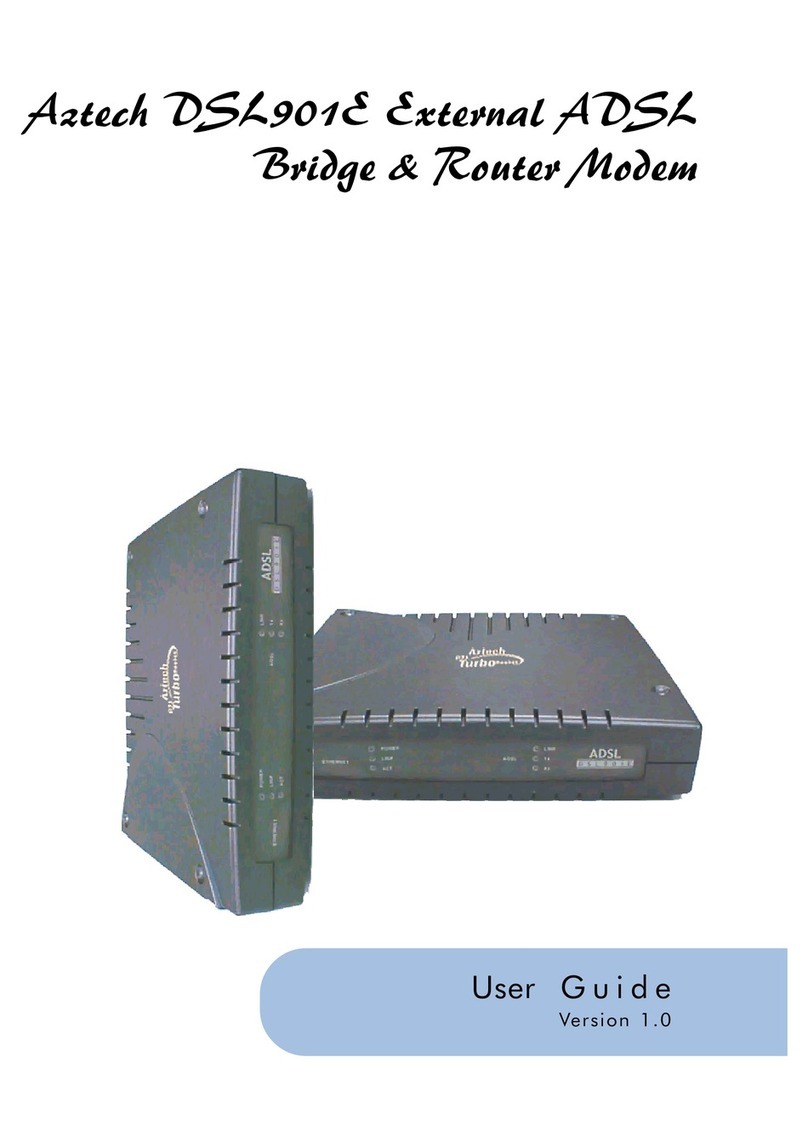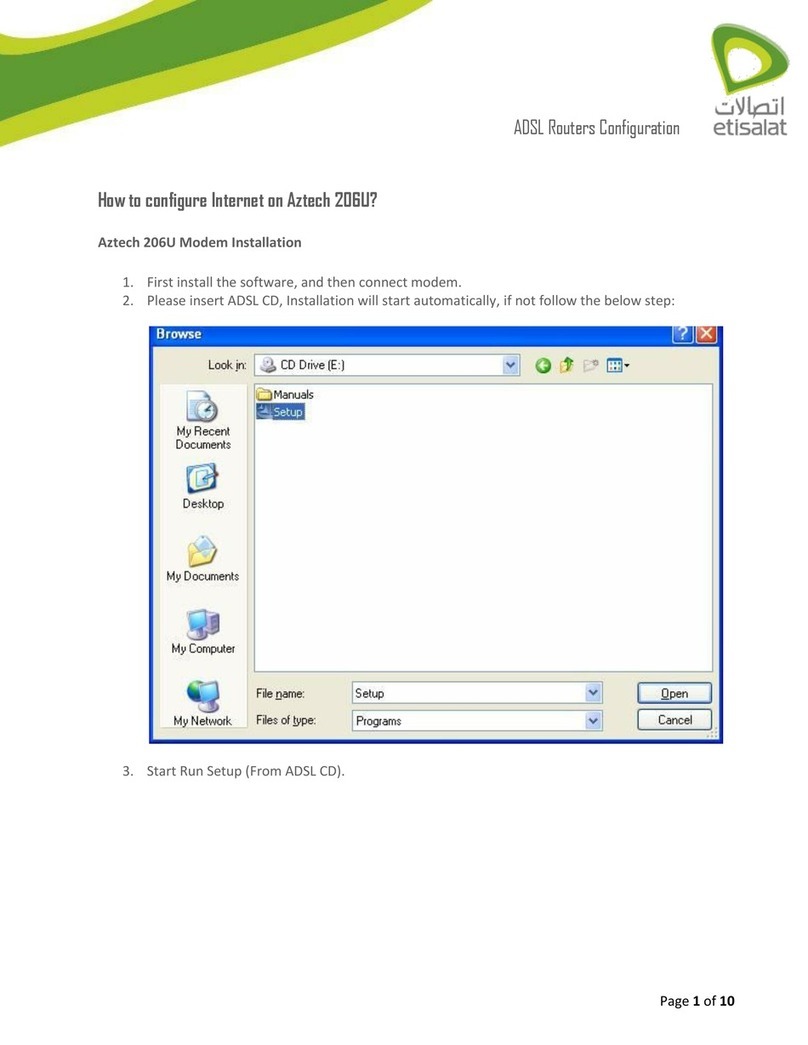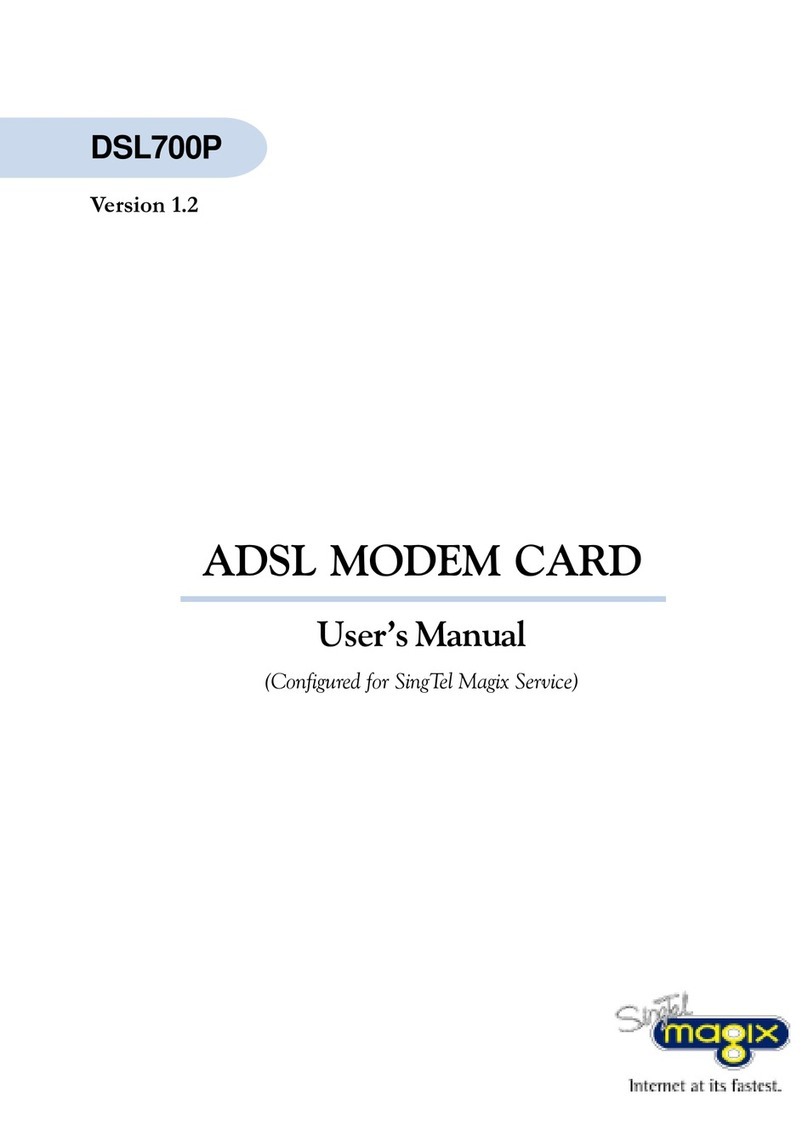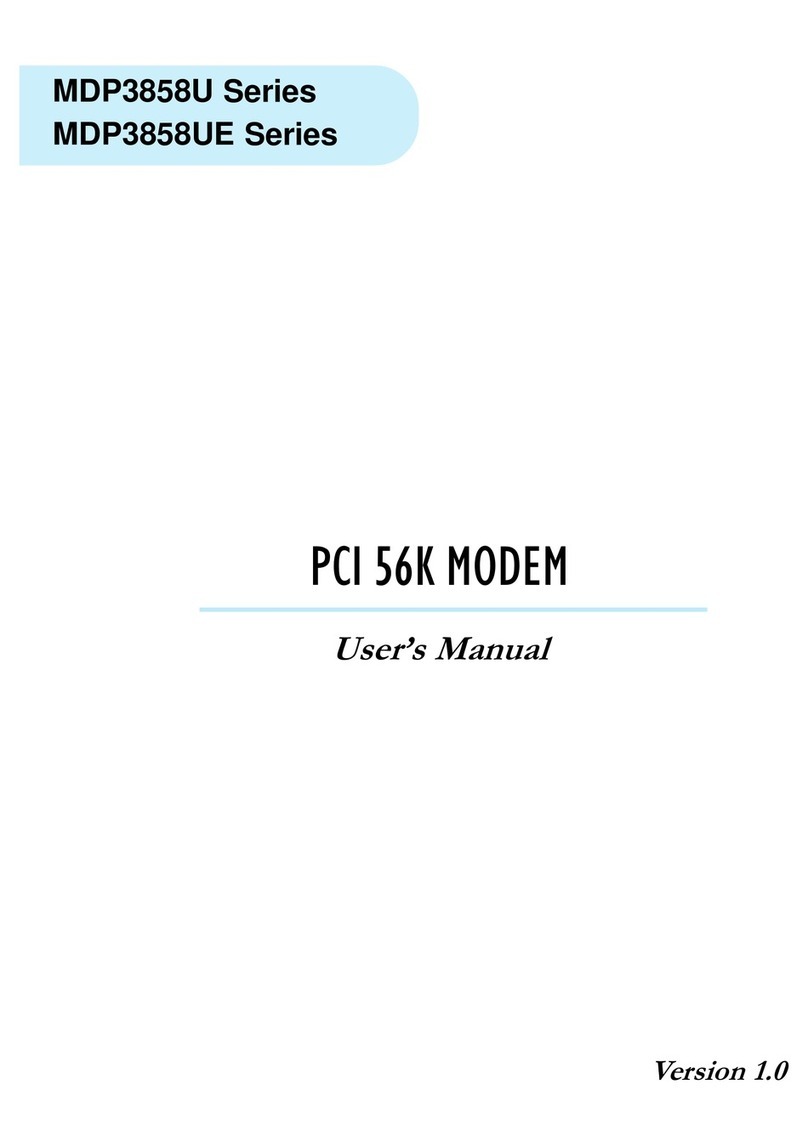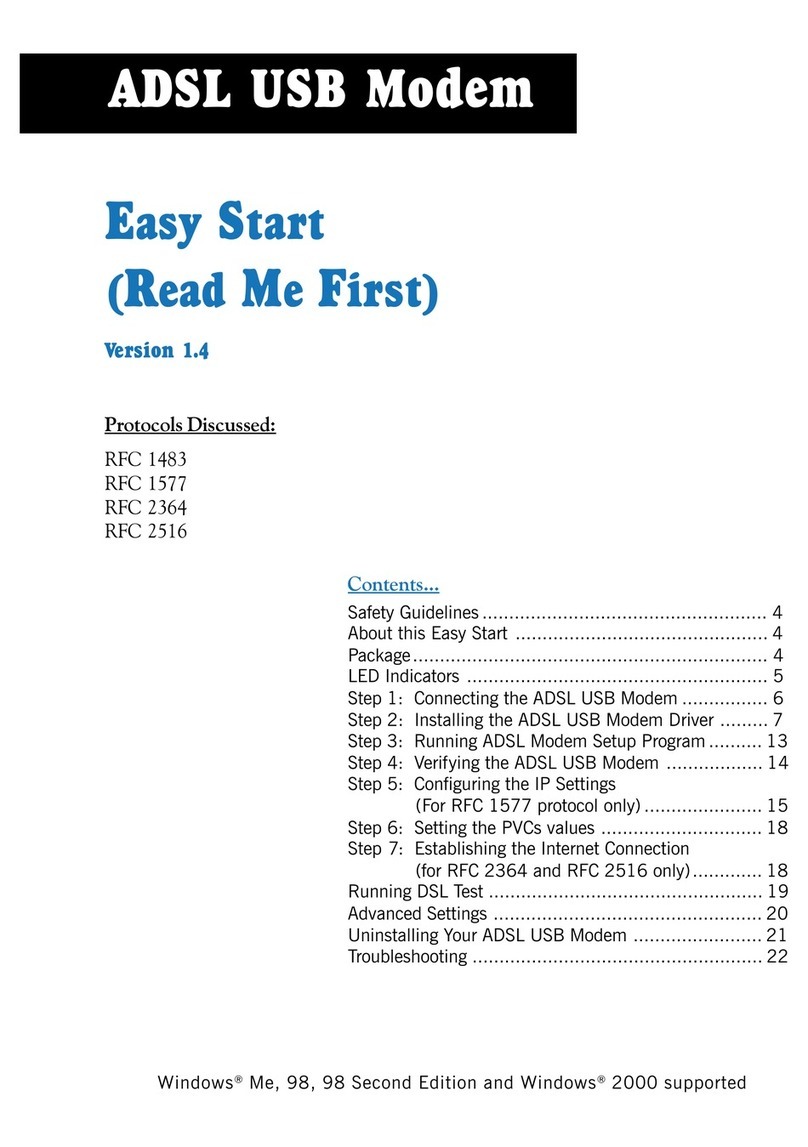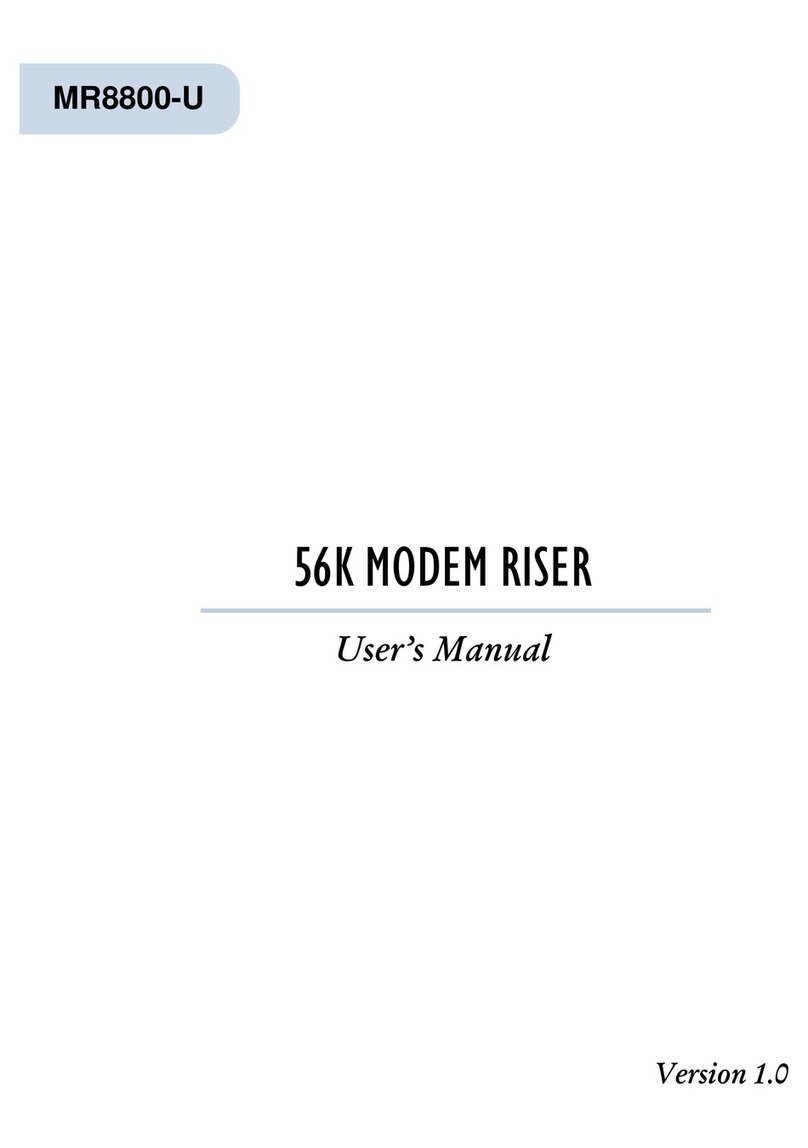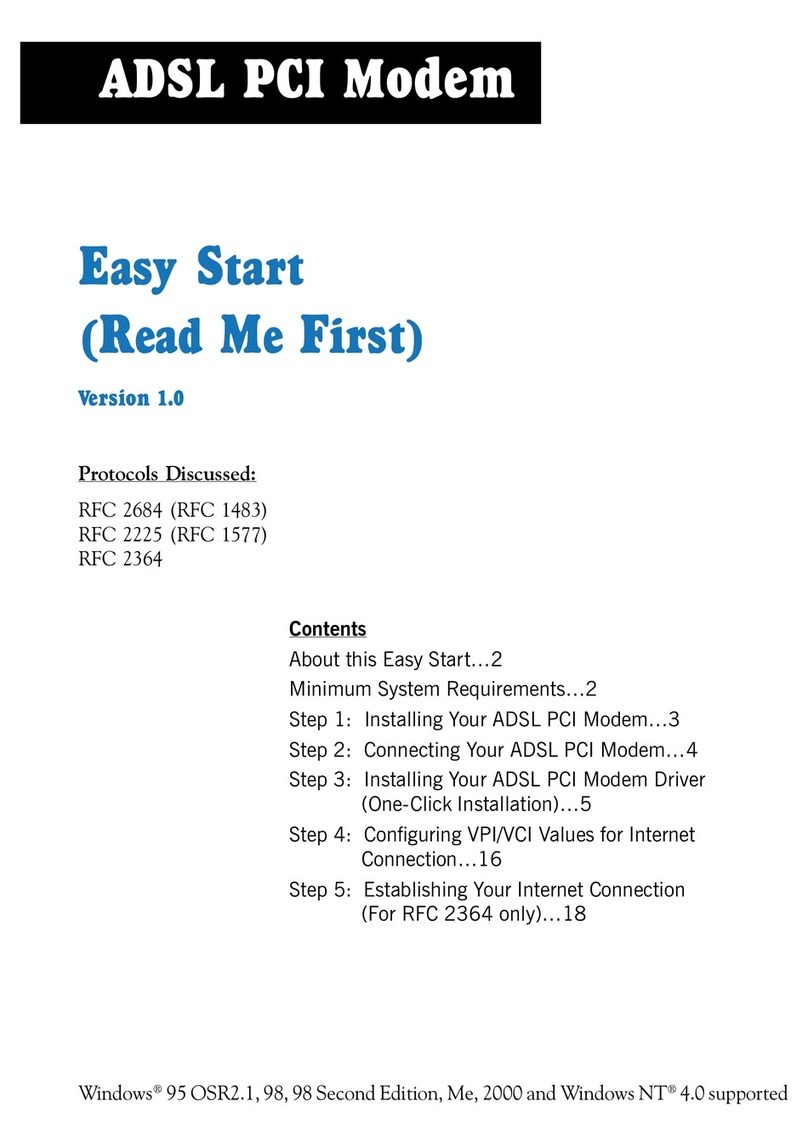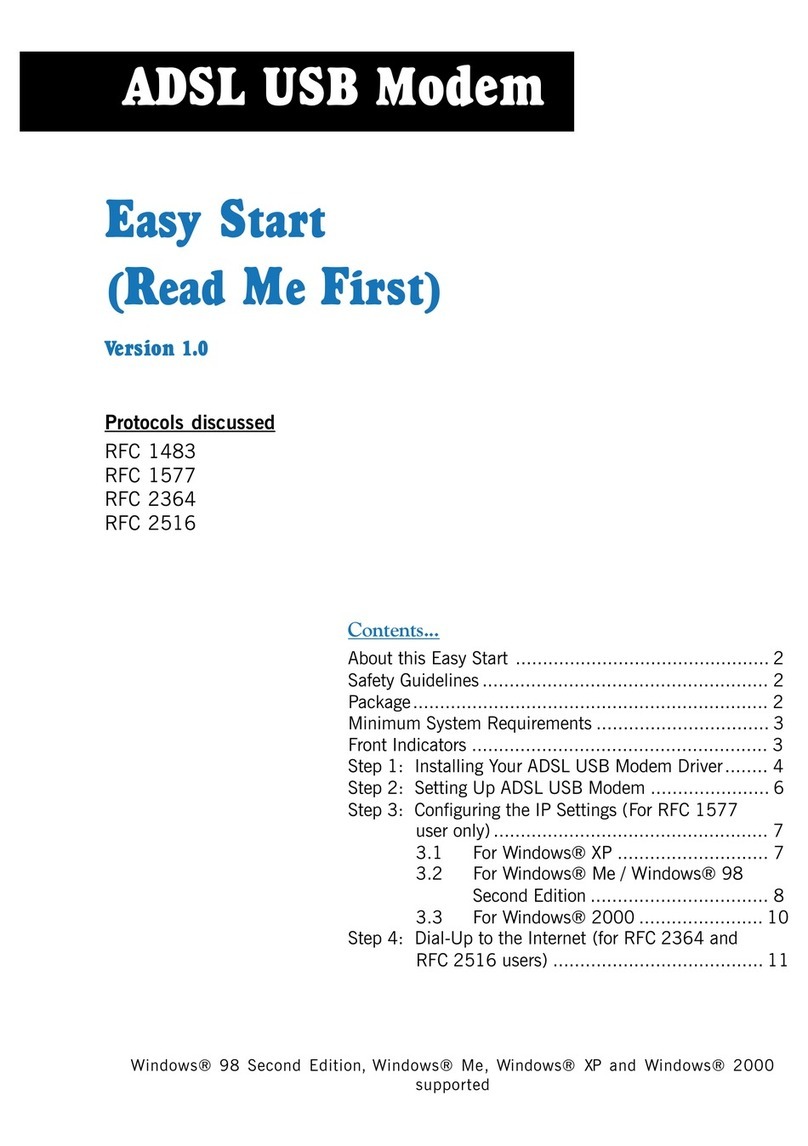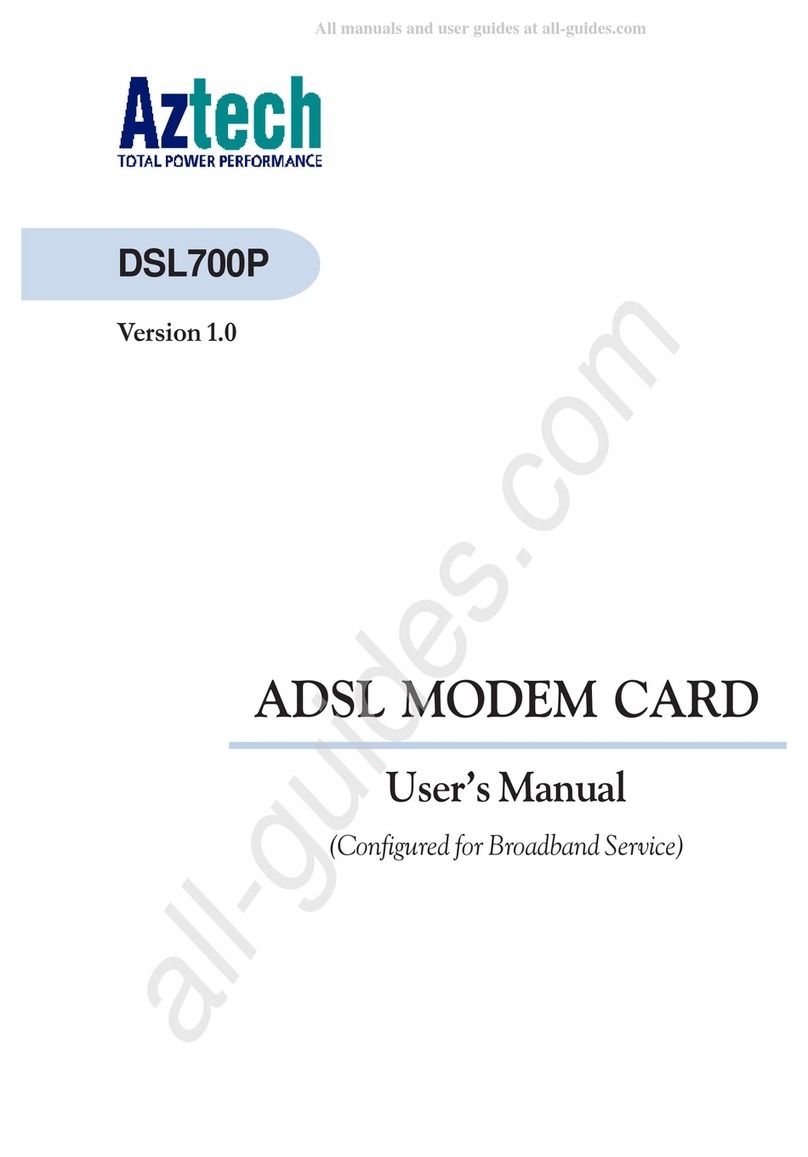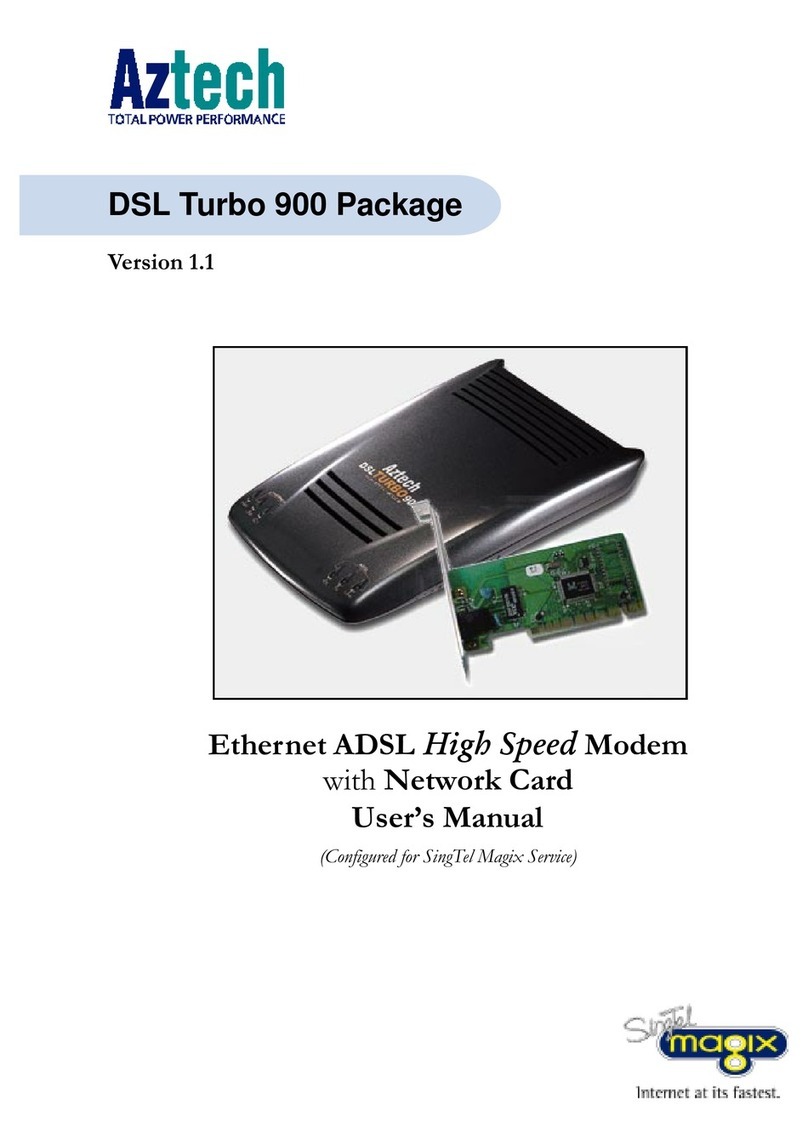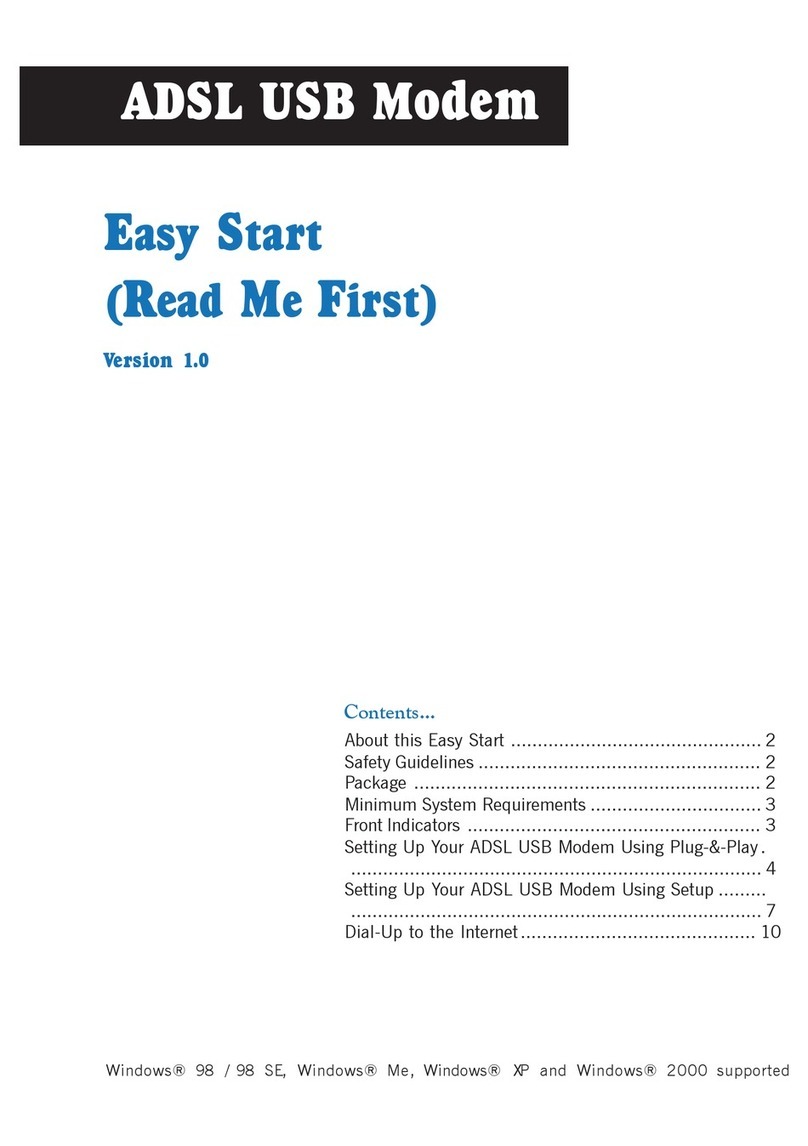ContentsContents
ContentsContents
Contents
○○○○○○○○○○○○○○○○○○○
Introducing DSL TURBO 900 PackageIntroducing DSL TURBO 900 Package
Introducing DSL TURBO 900 PackageIntroducing DSL TURBO 900 Package
Introducing DSL TURBO 900 Package ......................................................
......................................................
........................... 55
55
5
1.11.1
1.11.1
1.1 OverviewOverview
OverviewOverview
Overview ......................................................................................................................................................
......................................................................................................................................................
........................................................................... 55
55
5
1.21.2
1.21.2
1.2 DSL TURBO 900 FeaturesDSL TURBO 900 Features
DSL TURBO 900 FeaturesDSL TURBO 900 Features
DSL TURBO 900 Features ........................................................................................................
........................................................................................................
.................................................... 77
77
7
Before You BeginBefore You Begin
Before You BeginBefore You Begin
Before You Begin ..................................................................................................................
..................................................................................................................
......................................................... 99
99
9
2.12.1
2.12.1
2.1 DSL TURBO 900 PackageDSL TURBO 900 Package
DSL TURBO 900 PackageDSL TURBO 900 Package
DSL TURBO 900 Package ........................................................................................................
........................................................................................................
.................................................... 99
99
9
2.22.2
2.22.2
2.2 Minimum System RequirementMinimum System Requirement
Minimum System RequirementMinimum System Requirement
Minimum System Requirementss
ss
s......................................................................................
......................................................................................
...........................................1010
1010
10
2.32.3
2.32.3
2.3 Operating EnvironmentOperating Environment
Operating EnvironmentOperating Environment
Operating Environment ............................................................................................................
............................................................................................................
......................................................1010
1010
10
2.42.4
2.42.4
2.4 Safety PrecautionSafety Precaution
Safety PrecautionSafety Precaution
Safety Precaution ..............................................................................................................................
..............................................................................................................................
...............................................................1111
1111
11
2.52.5
2.52.5
2.5 Installation NotesInstallation Notes
Installation NotesInstallation Notes
Installation Notes ..............................................................................................................................
..............................................................................................................................
...............................................................1111
1111
11
Setting Up NC1100 NetCardSetting Up NC1100 NetCard
Setting Up NC1100 NetCardSetting Up NC1100 NetCard
Setting Up NC1100 NetCard ..............................................................................
..............................................................................
....................................... 1313
1313
13
3.13.1
3.13.1
3.1 Installing NC1100 NetCardInstalling NC1100 NetCard
Installing NC1100 NetCardInstalling NC1100 NetCard
Installing NC1100 NetCard ................................................................................................
................................................................................................
................................................1313
1313
13
3.23.2
3.23.2
3.2 Installing NC1100 NetCard DriverInstalling NC1100 NetCard Driver
Installing NC1100 NetCard DriverInstalling NC1100 NetCard Driver
Installing NC1100 NetCard Driver ..............................................................................
..............................................................................
.......................................1616
1616
16
3.33.3
3.33.3
3.3 Verifying NC1100 NetCardVerifying NC1100 NetCard
Verifying NC1100 NetCardVerifying NC1100 NetCard
Verifying NC1100 NetCard ..............................................................................................
..............................................................................................
...............................................2525
2525
25
Setting Up DSL TURBO 900Setting Up DSL TURBO 900
Setting Up DSL TURBO 900Setting Up DSL TURBO 900
Setting Up DSL TURBO 900 ................................................................................
................................................................................
........................................ 2929
2929
29
4.14.1
4.14.1
4.1 Setup OverviewSetup Overview
Setup OverviewSetup Overview
Setup Overview ..................................................................................................................................
..................................................................................................................................
.................................................................2929
2929
29
4.24.2
4.24.2
4.2 Connecting DSL TURBO 900Connecting DSL TURBO 900
Connecting DSL TURBO 900Connecting DSL TURBO 900
Connecting DSL TURBO 900 ..........................................................................................
..........................................................................................
.............................................3030
3030
30
4.34.3
4.34.3
4.3 Verifying Your ConnectionsVerifying Your Connections
Verifying Your ConnectionsVerifying Your Connections
Verifying Your Connections ................................................................................................
................................................................................................
................................................3333
3333
33
Installing WinPoET DialeInstalling WinPoET Diale
Installing WinPoET DialeInstalling WinPoET Diale
Installing WinPoET Dialer & DSLTESr & DSLTES
r & DSLTESr & DSLTES
r & DSLTESTT
TT
T........................................................
........................................................
............................ 3535
3535
35
Configuring Your Ethernet CardConfiguring Your Ethernet Card
Configuring Your Ethernet CardConfiguring Your Ethernet Card
Configuring Your Ethernet Card (optional)(optional)
(optional)(optional)
(optional) ............................................
............................................
...................... 3939
3939
39
Connecting to the InternetConnecting to the Internet
Connecting to the InternetConnecting to the Internet
Connecting to the Internet ........................................................................................
........................................................................................
............................................ 4141
4141
41
7.17.1
7.17.1
7.1 Establishing the Connection for Broadband ServiceEstablishing the Connection for Broadband Service
Establishing the Connection for Broadband ServiceEstablishing the Connection for Broadband Service
Establishing the Connection for Broadband Service ....................................
....................................
..................4141
4141
41
7.27.2
7.27.2
7.2 Ready to Go!Ready to Go!
Ready to Go!Ready to Go!
Ready to Go! ........................................................................................................................................
........................................................................................................................................
....................................................................4242
4242
42