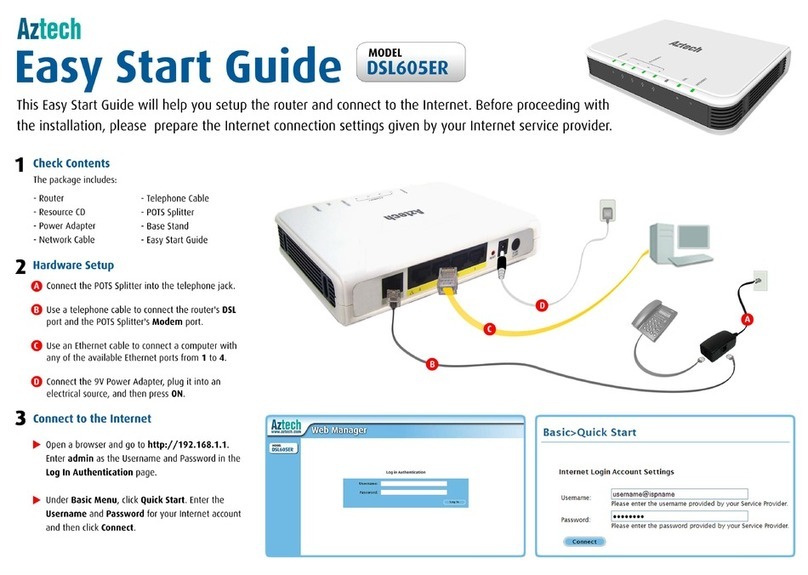Aztech HW550-3G User manual
Other Aztech Network Router manuals

Aztech
Aztech DSL9100R User manual
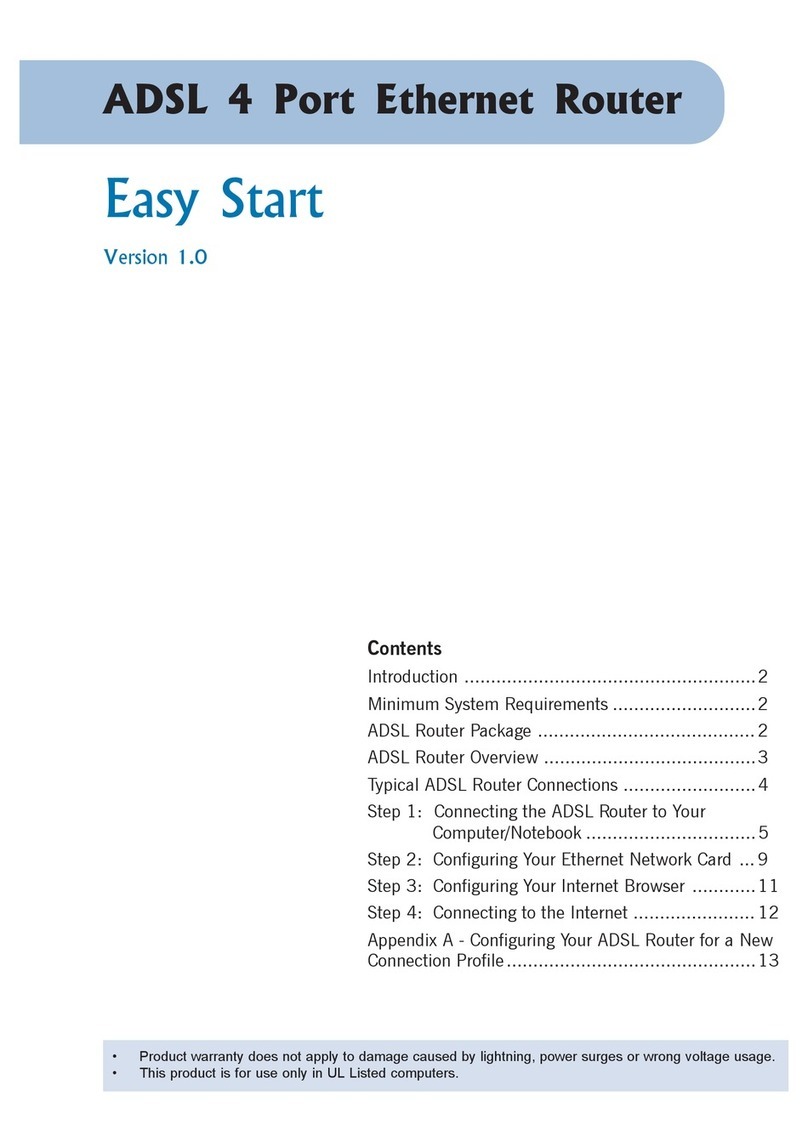
Aztech
Aztech ADSL 4 Port Ethernet Router Product information sheet

Aztech
Aztech DSL600E Product information sheet
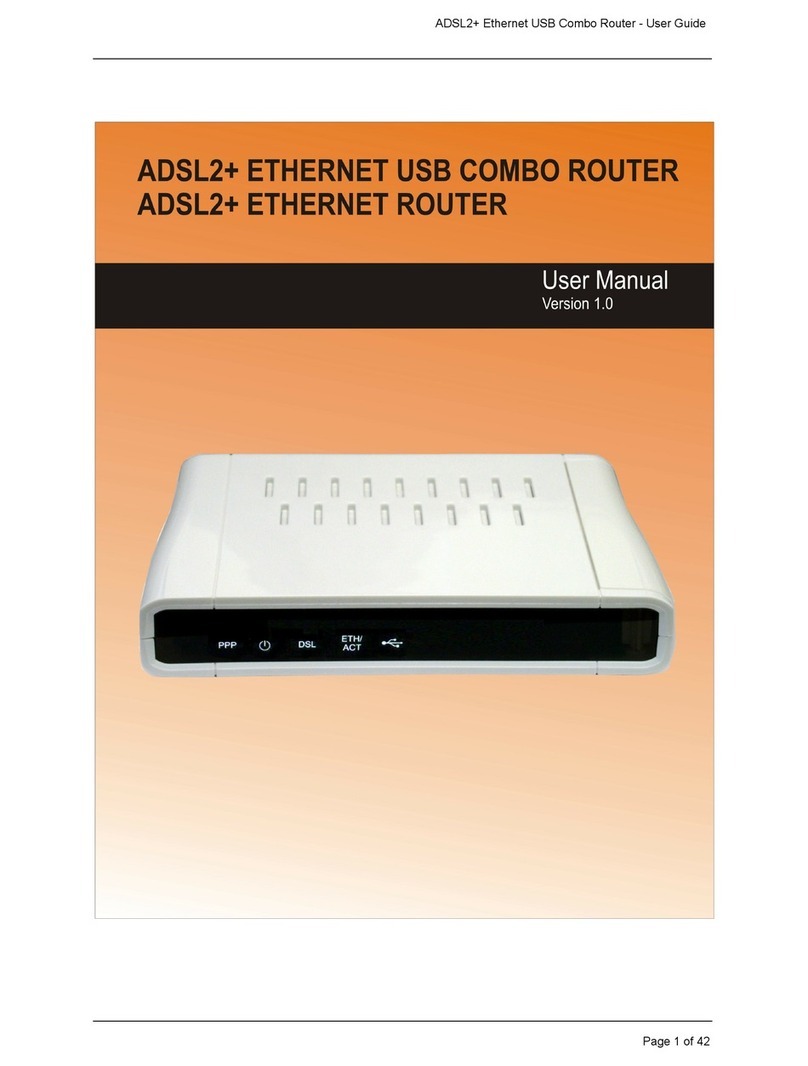
Aztech
Aztech ADSL2+ Ethernet Router User manual

Aztech
Aztech SDSL Bridge & Router User manual

Aztech
Aztech DSL5008EN Instructions for use

Aztech
Aztech DSL5068EN(1T1R) User manual

Aztech
Aztech DSL1000EW(L) User manual

Aztech
Aztech DSL8800GR Instructions for use
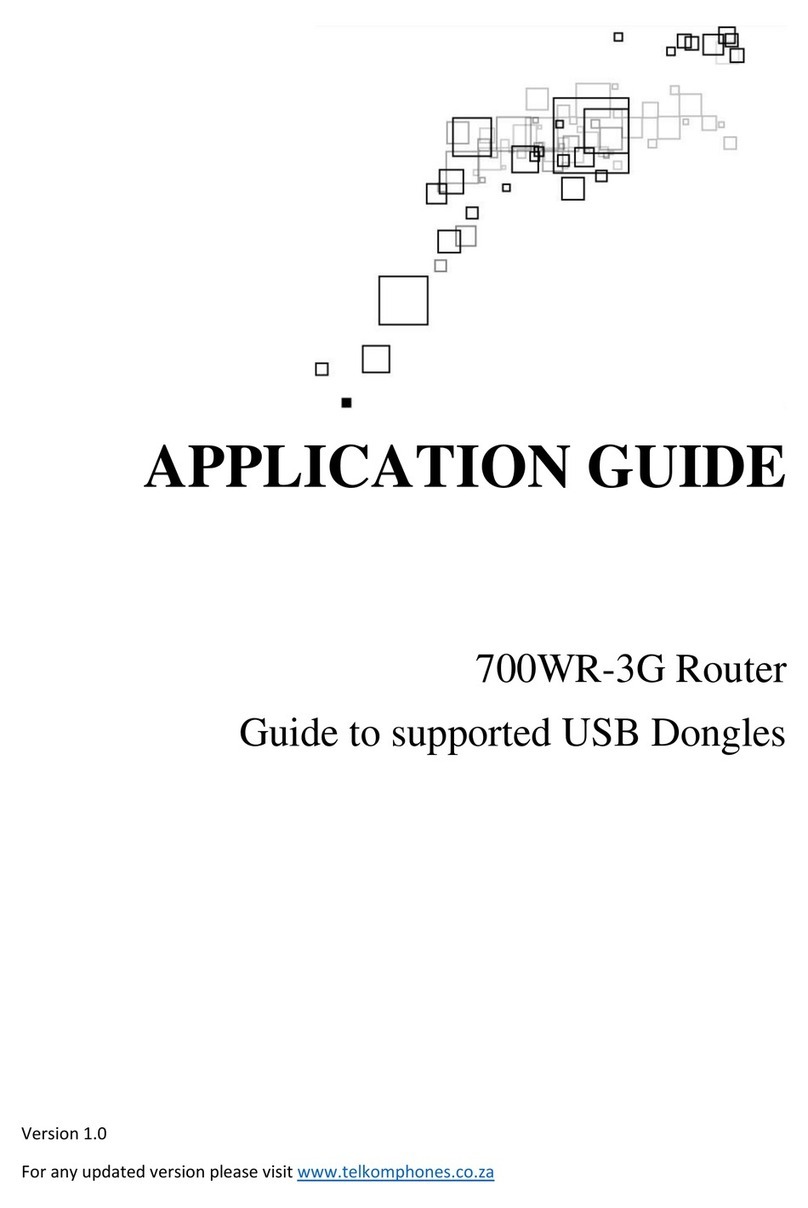
Aztech
Aztech 700WR-3G User guide
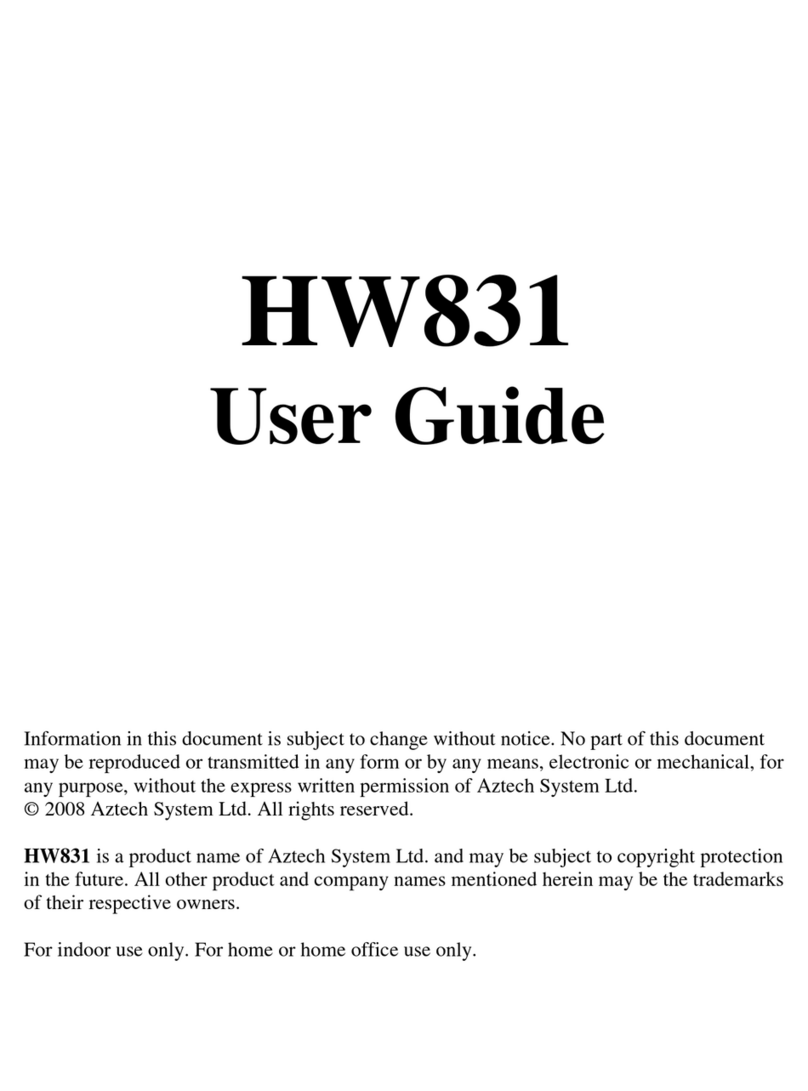
Aztech
Aztech HW831 User manual

Aztech
Aztech HW550-3G Instruction sheet
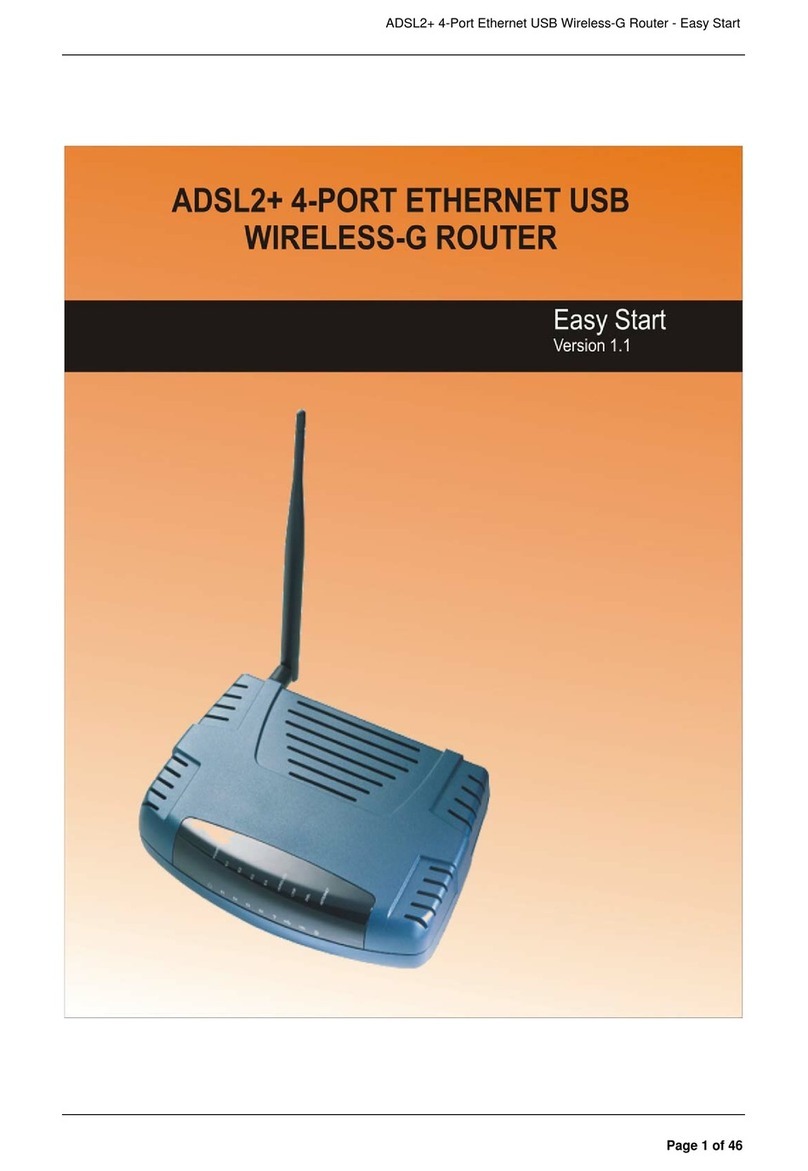
Aztech
Aztech Easy Start User manual

Aztech
Aztech WL830RT4 Instructions for use
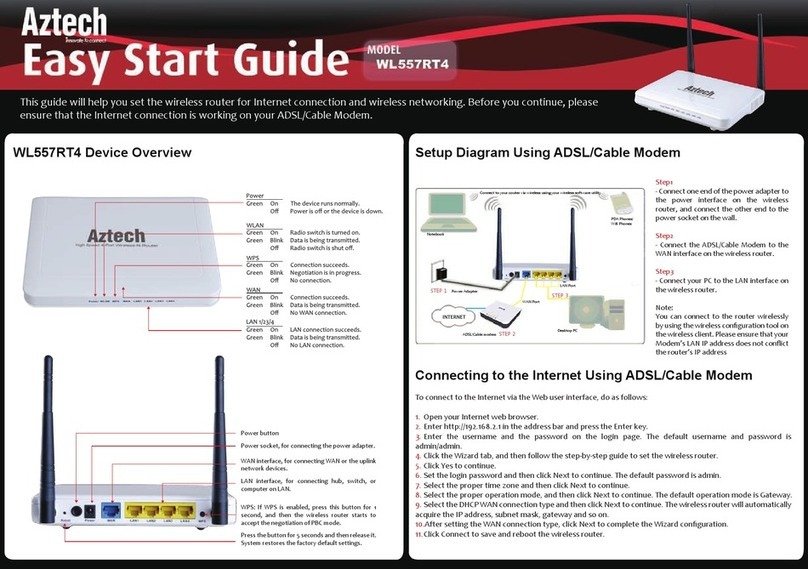
Aztech
Aztech WL557RT4 Instructions for use
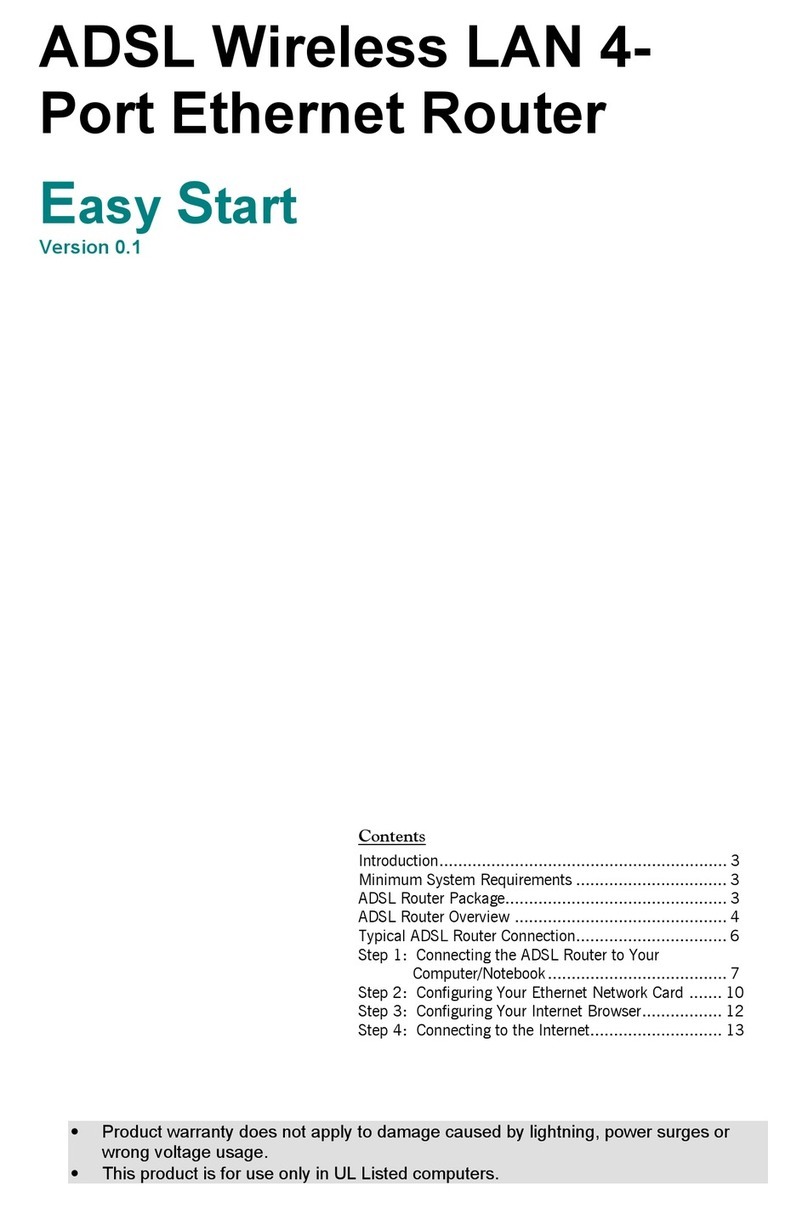
Aztech
Aztech DSL600EWR Product information sheet
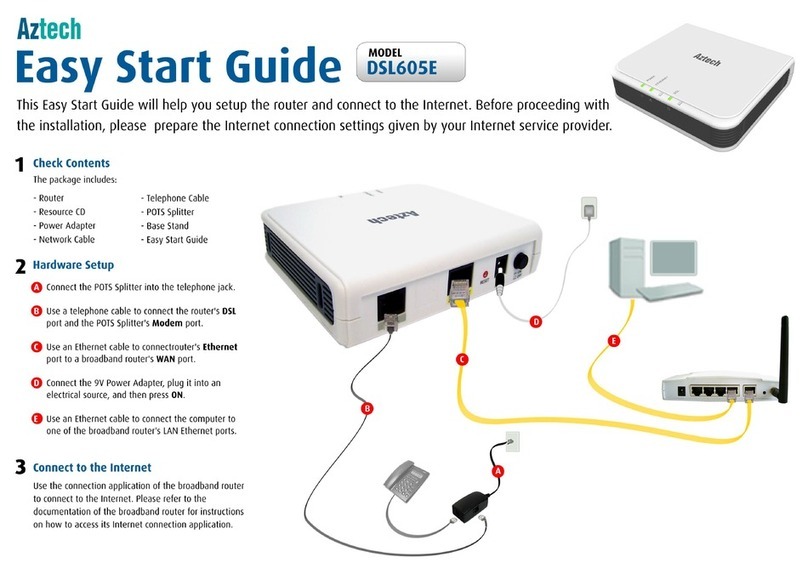
Aztech
Aztech DSL605E Instructions for use

Aztech
Aztech 4-Port Wireless G Router User manual

Aztech
Aztech DSL7002GRV(S) User manual

Aztech
Aztech DSL1000EW L Guide
Popular Network Router manuals by other brands

TRENDnet
TRENDnet TEW-435BRM - 54MBPS 802.11G Adsl Firewall M Quick installation guide

Siemens
Siemens SIMOTICS CONNECT 400 manual

Alfa Network
Alfa Network ADS-R02 Specifications

Barracuda Networks
Barracuda Networks Link Balancer quick start guide

ZyXEL Communications
ZyXEL Communications ES-2024PWR Support notes

HPE
HPE FlexNetwork 5510 HI Series Openflow configuration guide