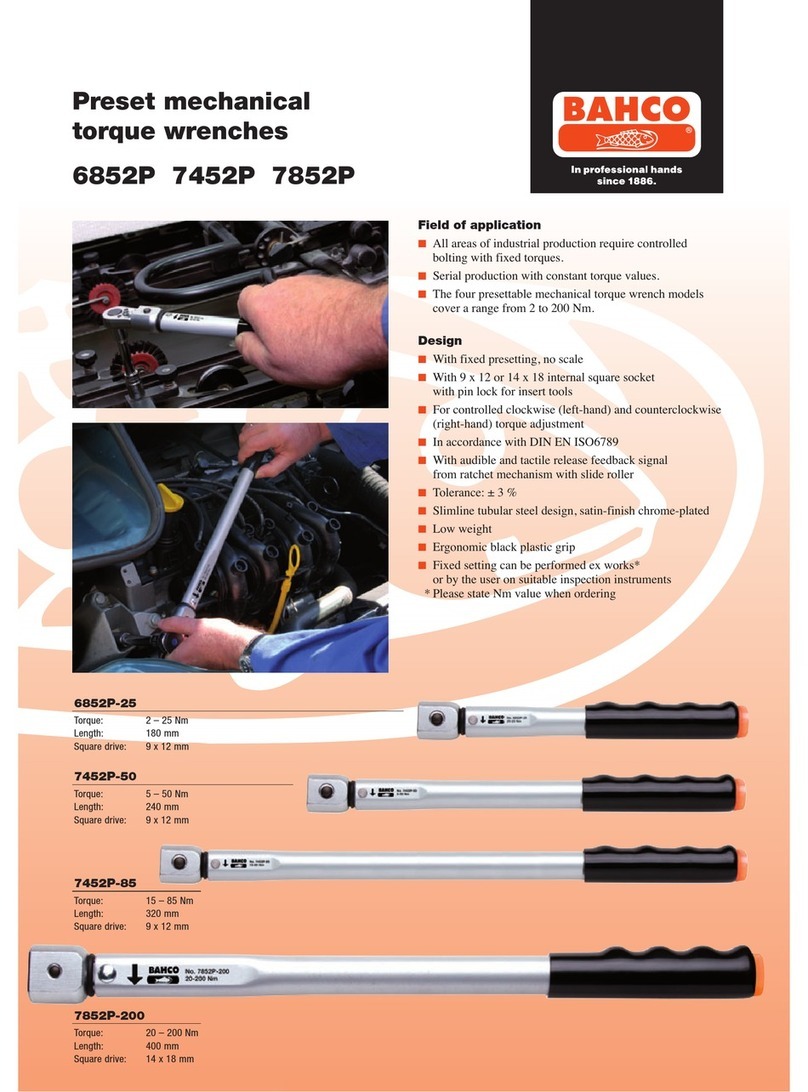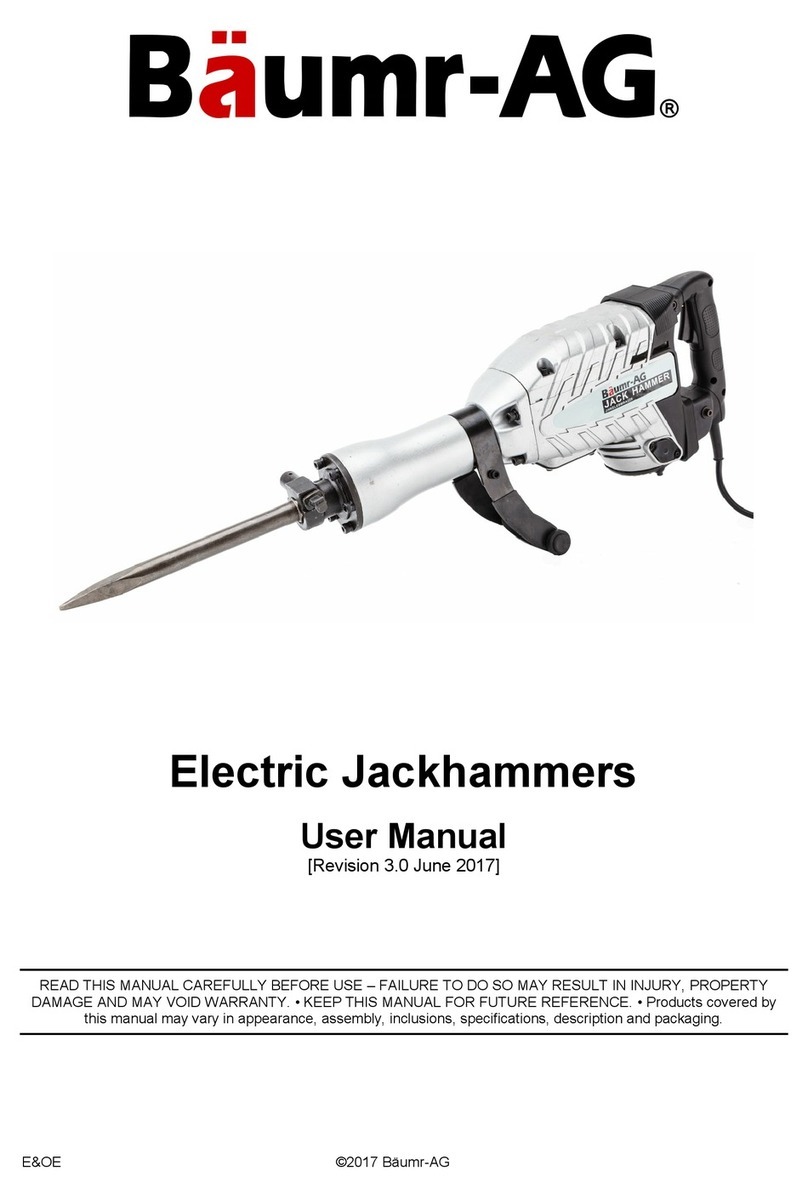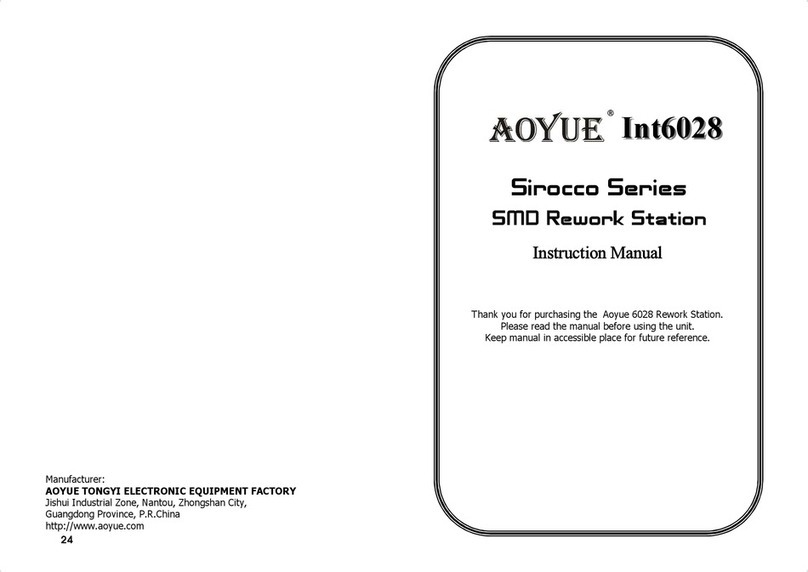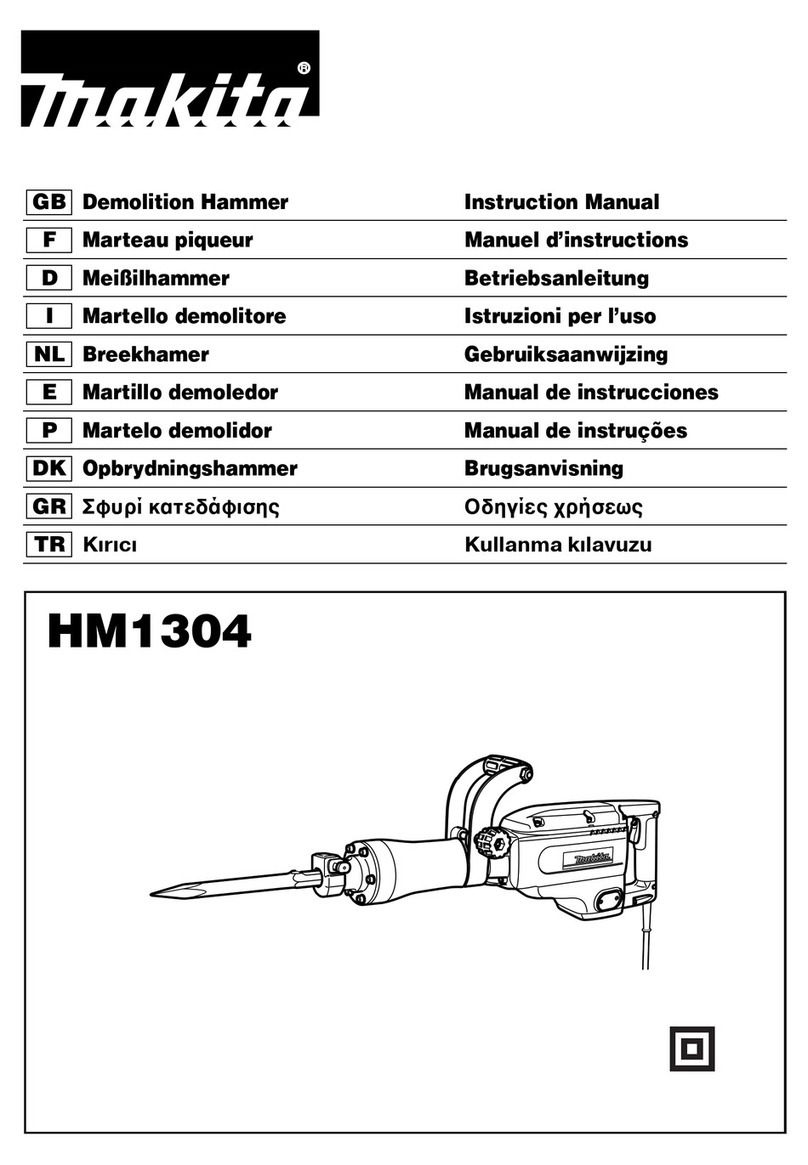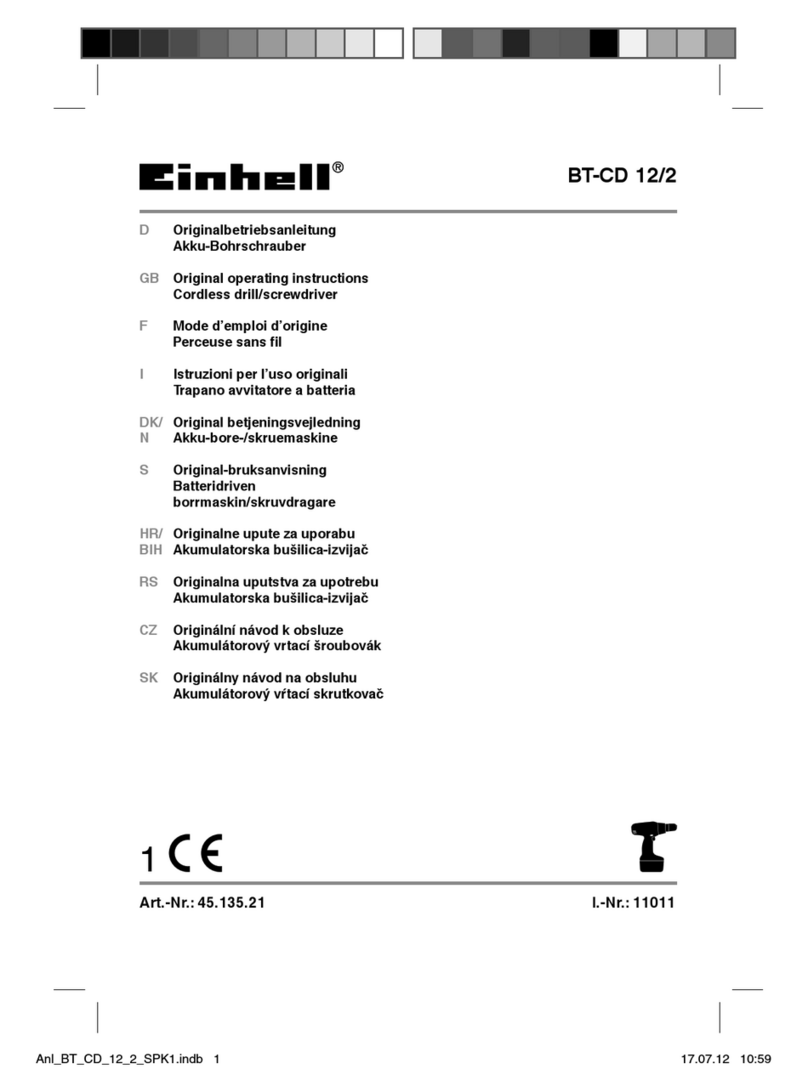3
TAWM SERIES
HEAD TYPE
Square drive 48 teeth
9x12, 14x18 & 24x32 receivers for interchange-
able head
DISPLAY
• DISPLAY TYPE:
Dot Matrix LCD (192 x 65 Resolution) STD
Dot Matrix LCD (168 x 48 Resolution) SLIM
• VIEWING DIRECTION: 6:00
• BACKLIGHT: WHITE (LED)
SEALED BUTTON PAD
POWER - ON/OFF and torque and angle
re-zero
ENTER - measurement mode select and
menu entry
UP – increments torque and angle settings
and menu navigation
DOWN - decrements torque and angle set-
tings and menu navigation
UNITS - units select: ft-lbs, in-lbs, in-oz
(depending on range); kgm, kg-cm, dNm,
cNm (depending on range) and enter PSET
(preset) menu
LCD BACKLIGHT – Illuminates all screens
and last peak torque or angle recall
FUNCTIONS
• Set - torque or angle target
• Track - real time display of torque or accumu-
lated angular rotation with progress lights
• Peak Hold - 5 sec. ashing of peak torque or
alternating peak torque/angle on release of
torque
• Peak Recall - display last peak torque or peak
torque/angle on button press
• Memory - display of last 1500 peak torque or
peak torque/angle readings
ACCURACY
• Temperature: 22°C (72°F)
• Angle: ±1% of reading ±1º angular velocity
> 10º/sec < 180º/sec
STD CW CCW
±2% ±3% of reading, 20% to 100%
of full scale
Torque: ±4% ±6% of reading, 10% to 19%
(unexed) offullscale
±8% ±10% of reading, 5% to 9%
of full scale
SLIM CW CCW
±2% ±3% of reading, 20% to 100%
Torque: of full scale
(unexed) ±4% ±6% of reading, 5% to 19%
of full scale
OPERATING TEMPERATURE
0°F - 130°F (-18°C - 54°C)
STORAGE TEMPERATURE
0°F to 130°F (-18°C to 54°C)
MEASUREMENT DRIFT
ANGLE: -0.12 Angular Degrees per Degree C
TORQUE: +0.01% of reading per Degree C
HUMIDITY
Up to 90% non-condensing
BATTERY
SLIM: Single “AA” Alkaline Cell
STD: Three “AA” Alkaline Cells
Alkaline or rechargeable NiMH batteries ex-
ceeds ASME battery life requirement of 10 hours
continuous operation.
DEFAULT AUTO SHUT-OFF
After 2 minutes idle –
(Adjustable, see Advanced Settings)
WARNING.
RISK OF FLYING PARTICLES.
Over-torquing can cause breakage.
Force against ex stops on ex
head can cause head breakage. An
out of calibration angle wrench can
cause part or tool breakage. Broken
hand tools, sockets or accessories
can cause injury. Excess force can
cause crowfoot or are nut wrench
slippage.
• Read this manual completely before
using ELECTRONIC WRENCH.
• To insure accuracy, work must not
move in angle mode.
• For personal safety and to avoid
wrench damage, follow good profes-
sional tool and fastener installation
practices.
• Periodic recalibration is necessary to
maintain accuracy.
• Wear safety goggles, user and
bystanders.
• Be sure all components, including
all adaptors, extensions, drivers
and sockets are rated to match or
exceed torque being applied.
• Observe all equipment, system and
manufacturer’s warnings, cautions and
procedures when using this wrench.
• Use correct size socket for fastener.
• Do not use sockets showing wear or
cracks.
• Replace fasteners with rounded
corners.
• To avoid damaging wrench: Never
use wrench with power off. Always
turn ON wrench so applied torque is
being measured.
• Do not press POWER while torque is
applied or while wrench is in motion.
• Never use this wrench to break
fasteners loose.
• Do not use extensions, such as a
pipe, on handle of wrench.
• Check that wrench capacity matches
or exceeds each application before
proceeding.
• When using negative offsets, verify
maximum targets are not exceeded
(see tables on page 6).
• Verify calibration if dropped.
• Make sure ratchet direction lever is
fully engaged in correct position.
• Verify calibration of wrench if you
know or suspect its capacity has
been exceeded.
• Do not force head of ex head drives
against stops.
• Always adjust your stance to prevent
a possible fall should something give
while using wrench.
• Do not attempt to recharge Alkaline
cells.
• Store wrench in dry place.
• Remove batteries when storing
wrench used for periods longer than
3 months.
WARNING.
Electrical Shock Hazard.
Electrical shock can cause injury.
Metal handle is not isolated.
Do not use on live electrical circuits.
SAVE THESE INSTRUCTIONS
DISCLAIMER
Operation of the wrench is not warranted in an
EU member state if operating instructions are
not in that State’s language.
Contact BAHCO if a translation is needed.
SPECIFICATIONSIMPORTANT SAFETY INSTRUCTIONS