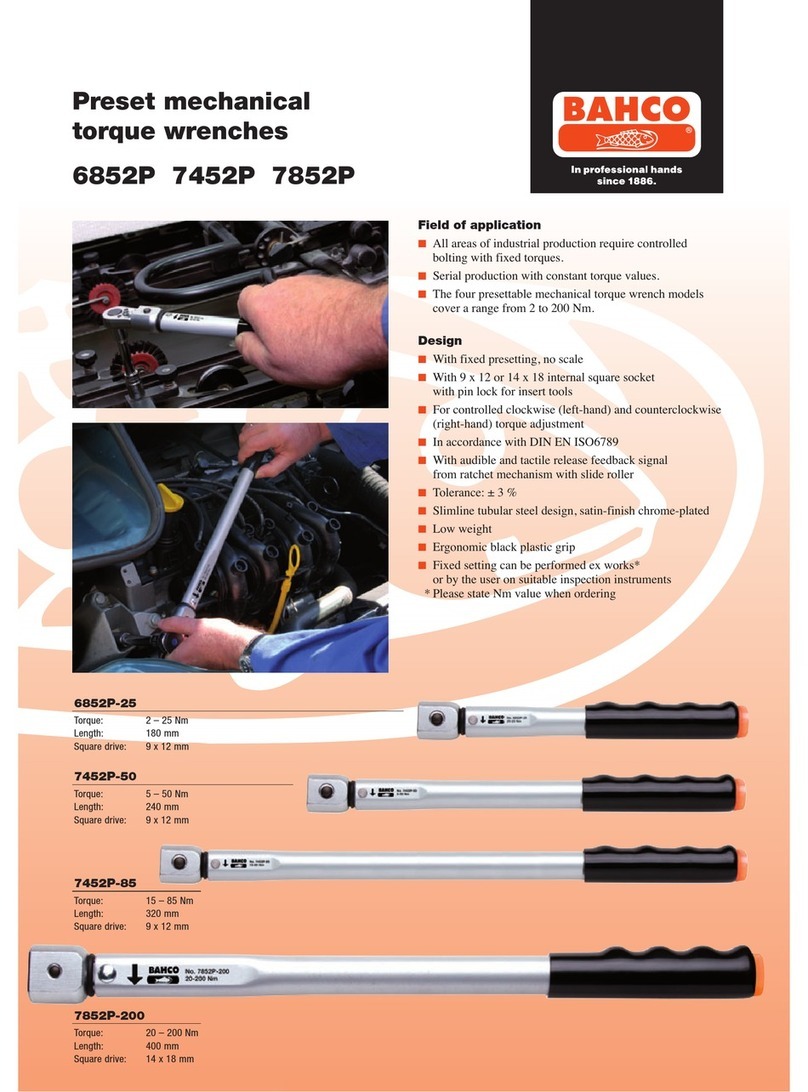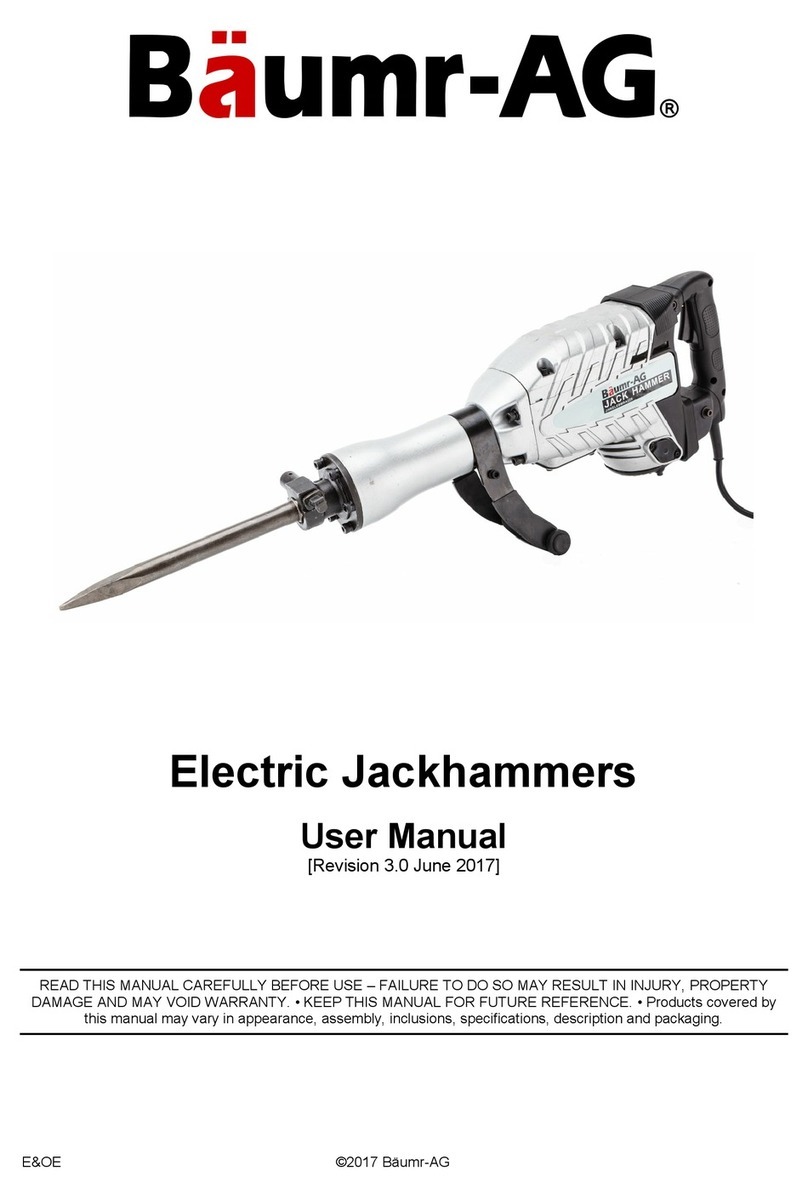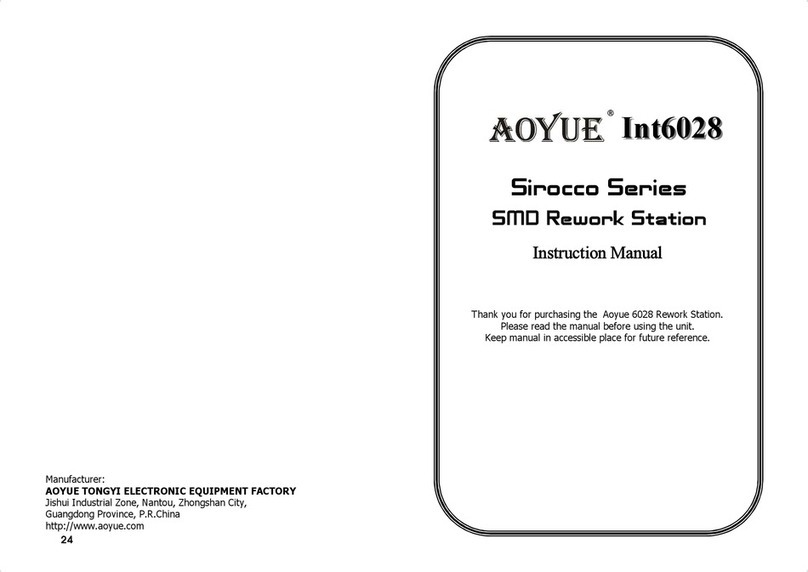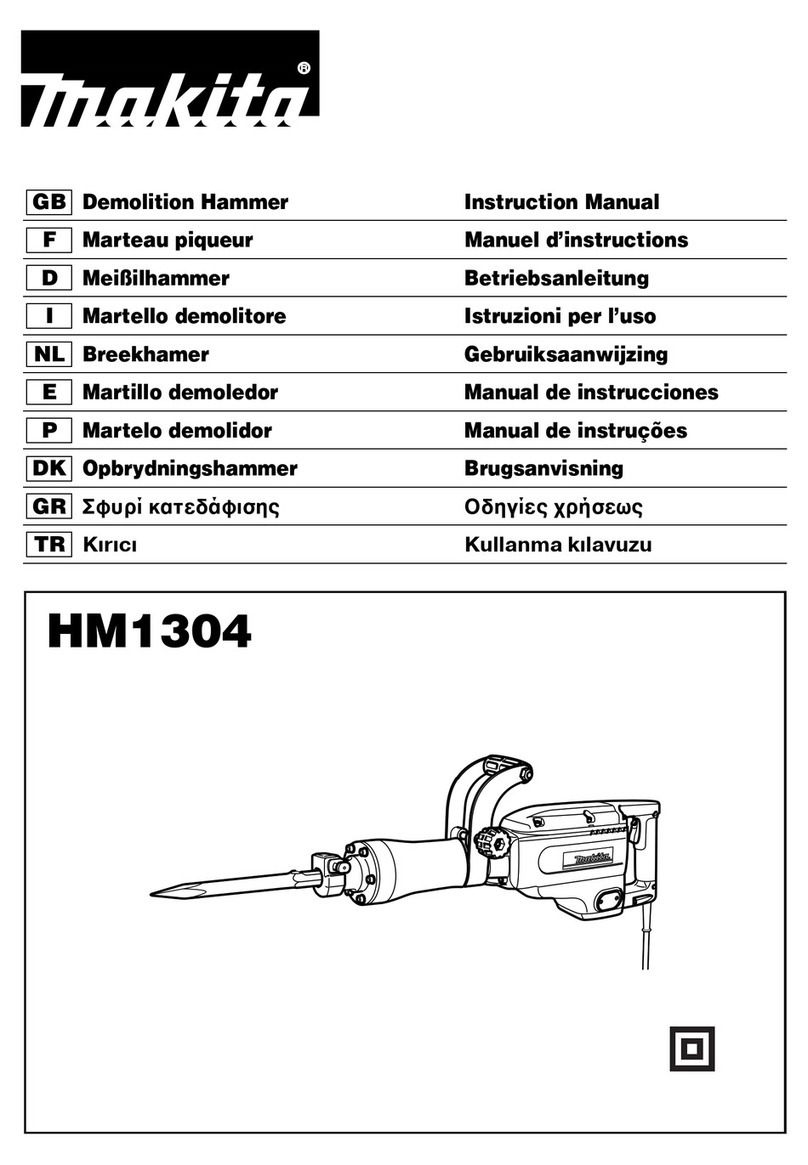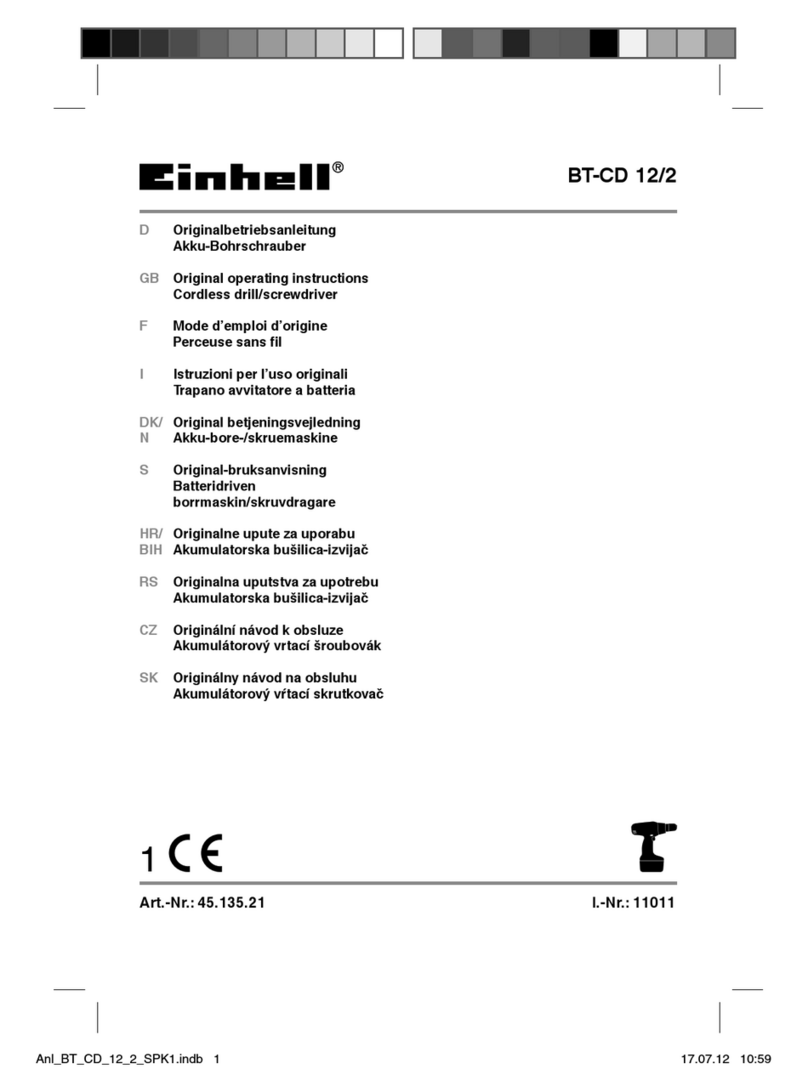TAW AND TAS SERIES
3. Apply TORQUE.
Grasp center of handle and slowly apply torque to fastener until progress lights display green and a
½ second audible alert and handle vibration alerts you to stop.
4. Release TORQUE.
Note peak TORQUE reading ashing on LCD display for 5 seconds. Pressing BACKLIGHT button
while peak torque is ashing will continue to display value until button is released. Momentarily
pressing UP/DOWN, ENTER or UNITS button will immediately return to target TORQUE screen.
Reapplying TORQUE will immediately start another TORQUE measurement cycle.
5. Recall Peak TORQUE Reading.
To recall last peak TORQUE measurement, press and hold BACKLIGHT button for approximately 3
seconds. Peak TORQUE will ash for 5 seconds.
ANGLE MODE
Note: When angle measurement mode is selected for rst time following a power on, “ANGLE
ZERO REQUIRED” message is displayed. After two seconds angle zero process begins and tool
must be placed on a stable surface. If ENTER button is pressed before two seconds to change
to torque only mode, angle zero process is skipped.
1. Set target. Use UP/DOWN buttons to change target ANGLE value.
2. Apply Torque and Rotate Tool. Grasp center of handle and slowly apply torque to fastener and rotate
tool at a moderate consistent speed until progress lights display green and a ½ second audible alert
and handle vibration alerts you to stop.
3. Release torque. Note alternating peak TORQUE and ANGLE readings ashing on LCD display for 5
seconds. Pressing BACKLIGHT button while peak values are ashing will continue to display values
until button is released. Momentarily pressing UP/DOWN, ENTER or UNITS button will immediately
return to target ANGLE screen. Reapplying torque (ratcheting) before target screen is displayed will
continue ANGLE accumulation as tool is rotated.
4. Recall Peak ANGLE Reading. To recall last peak ANGLE measurement, press and hold BACKLIGHT
button for approximately 3 seconds. Peak TORQUE andANGLE will be displayed alternately for 5 seconds.
MODE CYCLE COUNT
Mode cycle count feature is used to indicate number of times tool has reached target torque in torque
measurement mode or target angle in angle measurement mode.
STD / SLIM / SCR
TORQUE AND ANGLE MODE CYCLE COUNTING
1. Numerical counter located in top right of target torque or target angle screen will increment after each
torque or angle cycle if applied torque or angle has reached target value.
2. When toggling between torque mode or angle mode using ENTER button or if target is changed,
numerical counter will reset back to 00. counter WILL NOT reset when re-zeroing, on menu entry/
exit or power down.
3. Memory icon will turn on indicating at least one torque or angle cycle data has been stored in
memory.
MAIN MENU
Main menu displays tool operational information.
1. From target torque or angle screen, press and hold ENTER button for 3 seconds.
2. Use UP/DOWN buttons to highlight menu selection then press ENTER button.
Menu Selections:
EXIT - Exits Main menu and returns to target screen.
LANGUAGE - Displays language selection menu.
SET HEAD LENGTH - Displays wrench head length entry screen (only on TAW wrenches).
SHOW DATA - Displays stored torque and angle data.
CLEAR DATA - Clears stored torque and angle data.
CYCLE COUNT - Displays torque/angle cycle count screen.
SETTINGS - Displays advanced settings menu (see Advanced Settings Section).
CONFIGURE - Displays advanced conguration menu (see Advanced Conguration Section).
SETTING HEAD LENGTH (ONLY APPLICABLE TO TAW WRENCHES)
Note: If wrench has an interchangeable head or an adapter or extension is added, length of
head, adapter and/or extension being used can be entered to correct for a different length
without requiring re-calibration.
1. To enter a head length, from target torque or angle screen, press and hold ENTER button for 3
seconds.
2. With SET HEAD LENGTH menu selection highlighted, momentarily press ENTER button.
3. Set Head Length screen is displayed next. Default head length is length of head at calibration
(zero for xed head wrench) and is displayed with most-signicant digit highlighted. Use UP/
DOWN buttons to increment/decrement head length. Pressing and holding UP/DOWN buttons will
progressively increment/decrement value faster.
4. Press ENTER button to accept digit and highlight next-signicant digit.
5. Default units of length is in inches. Press UNITS button to change to millimeters.
6. Pressing ENTER button after least-signicant digit is set returns to main menu. If length is changed
from default, «OFFSET IN USE» message will be displayed on target screen (on STD wrenches),
the target torque is highlighted in black (on SLIM wrenches).
Note: If UP/DOWN buttons are pressed simultaneously while on the Set Head Length screen,
displayed head length resets to zero or calibration head length for interchangeable head
wrenches.