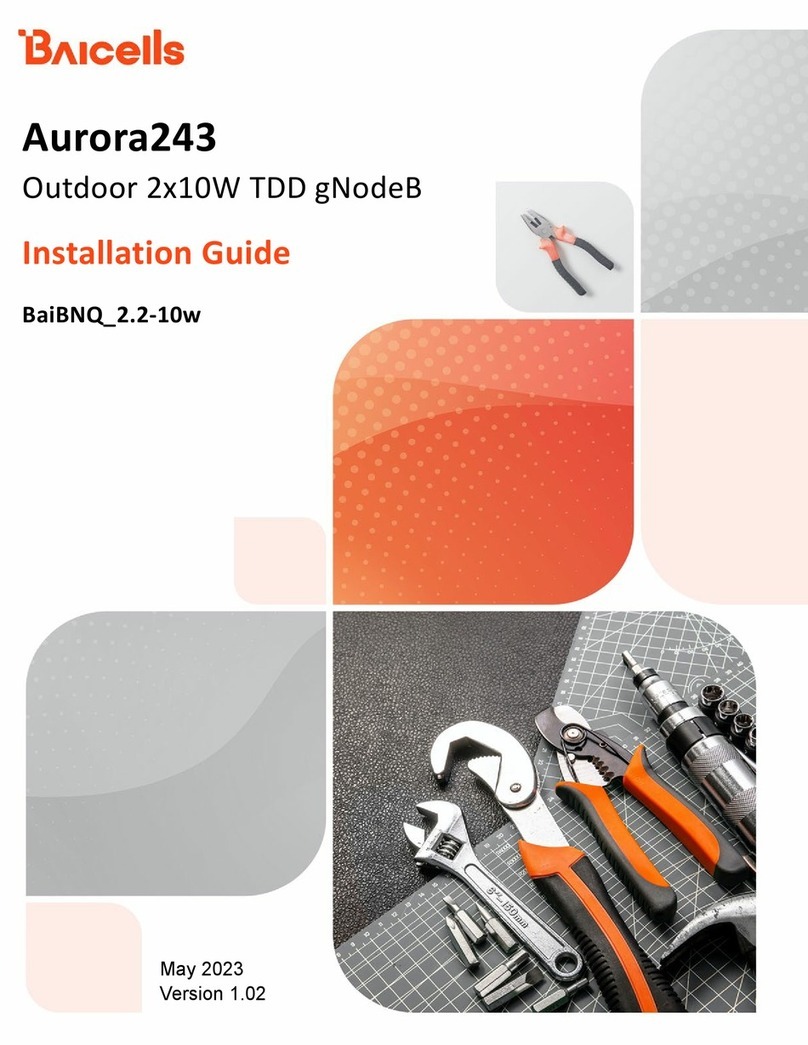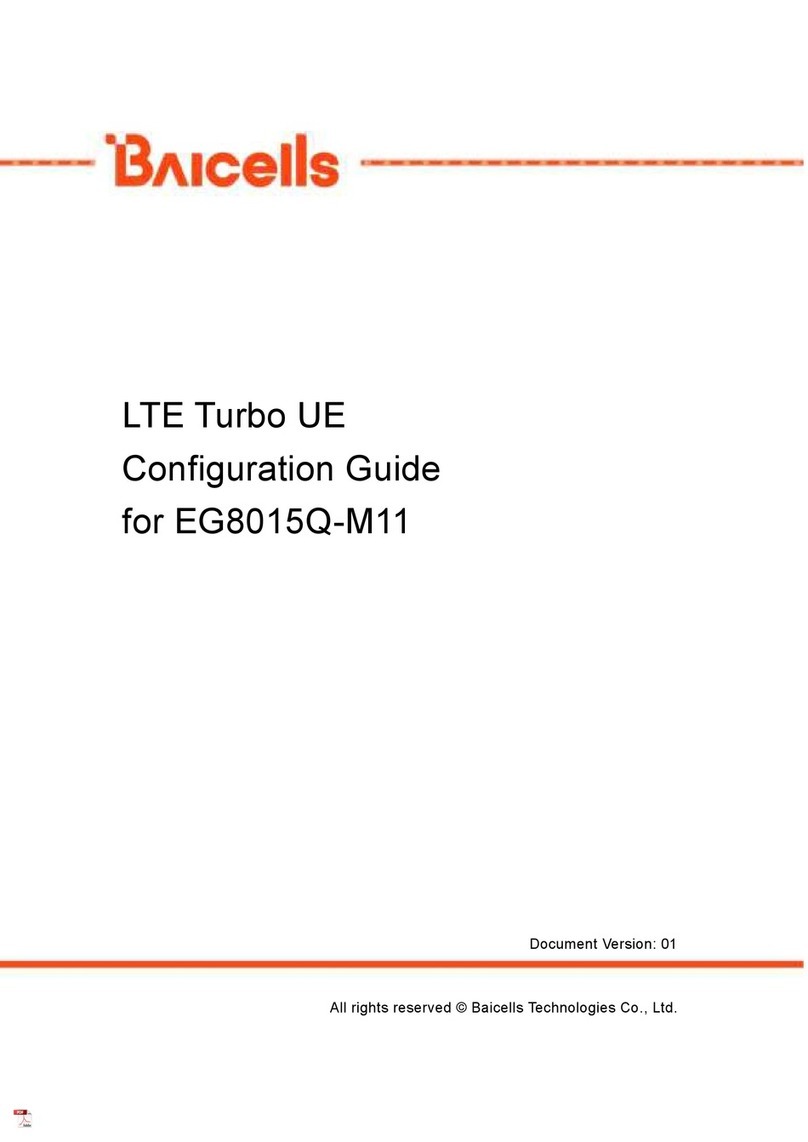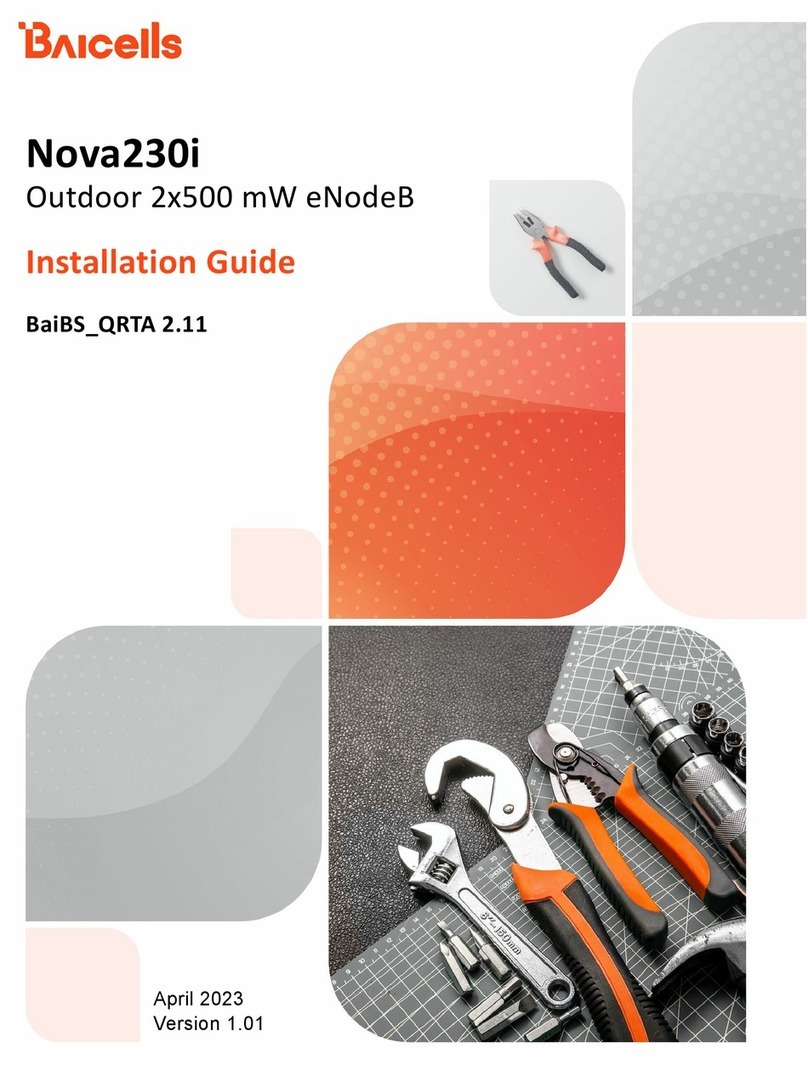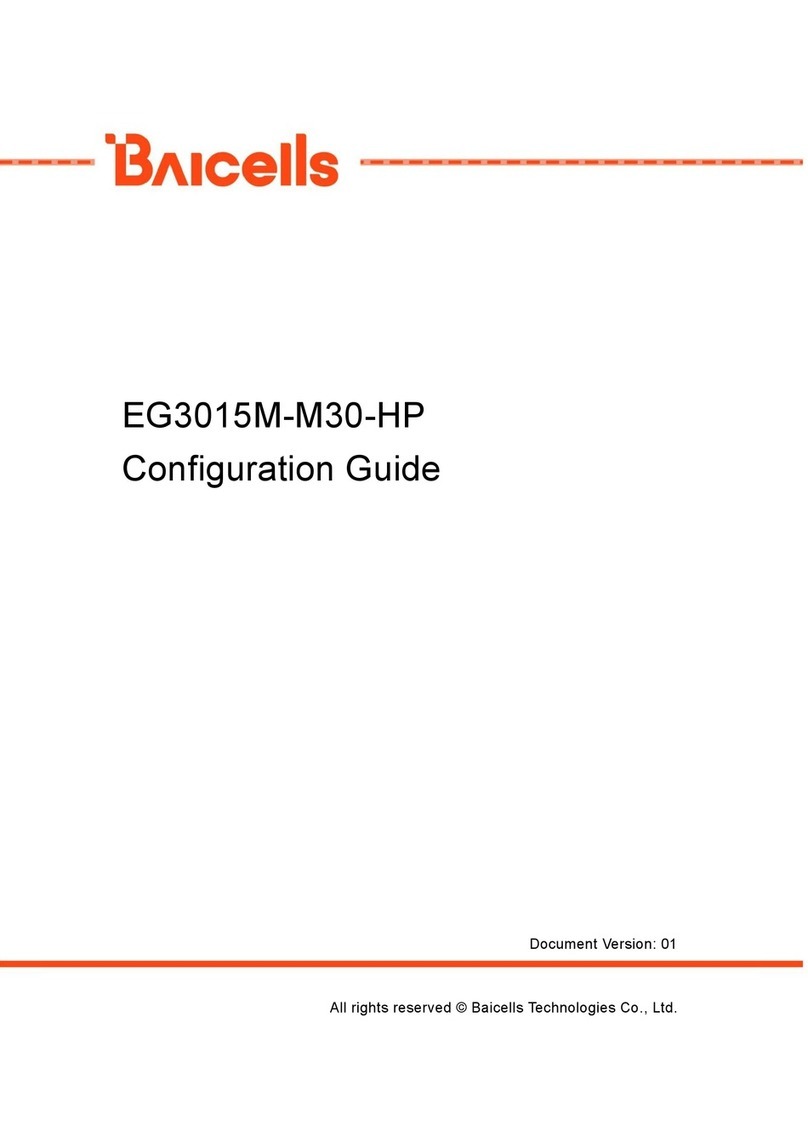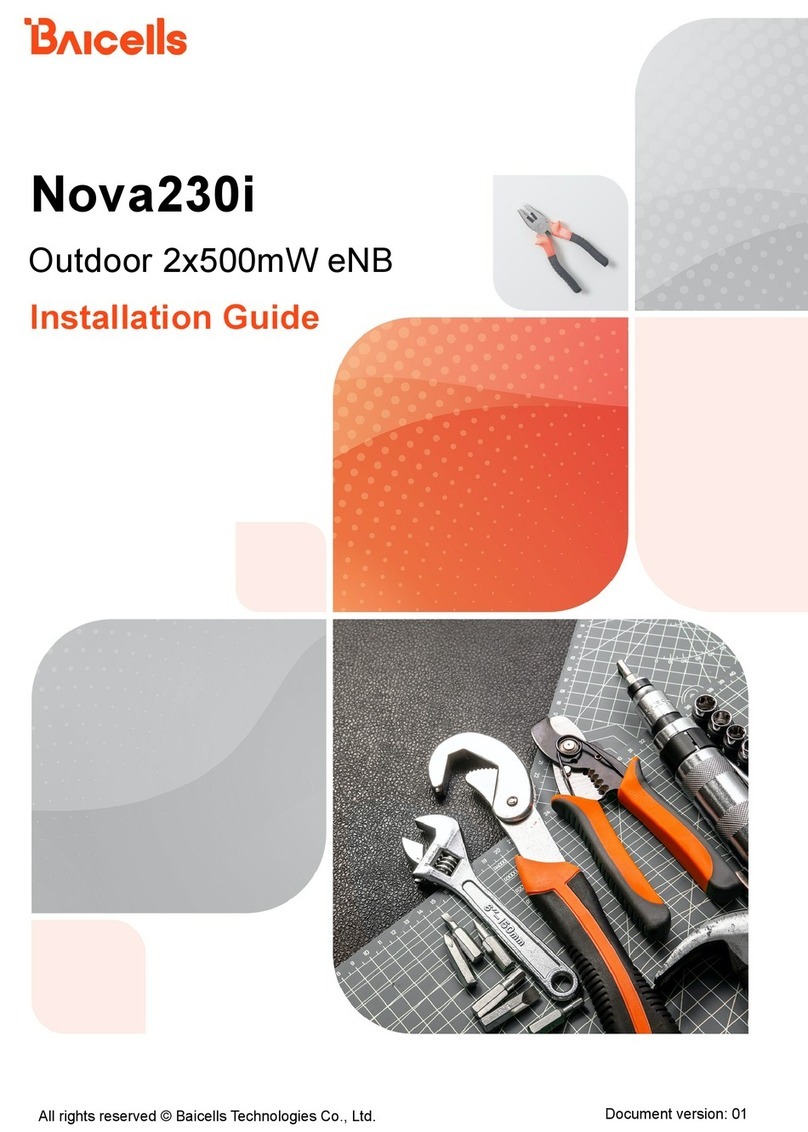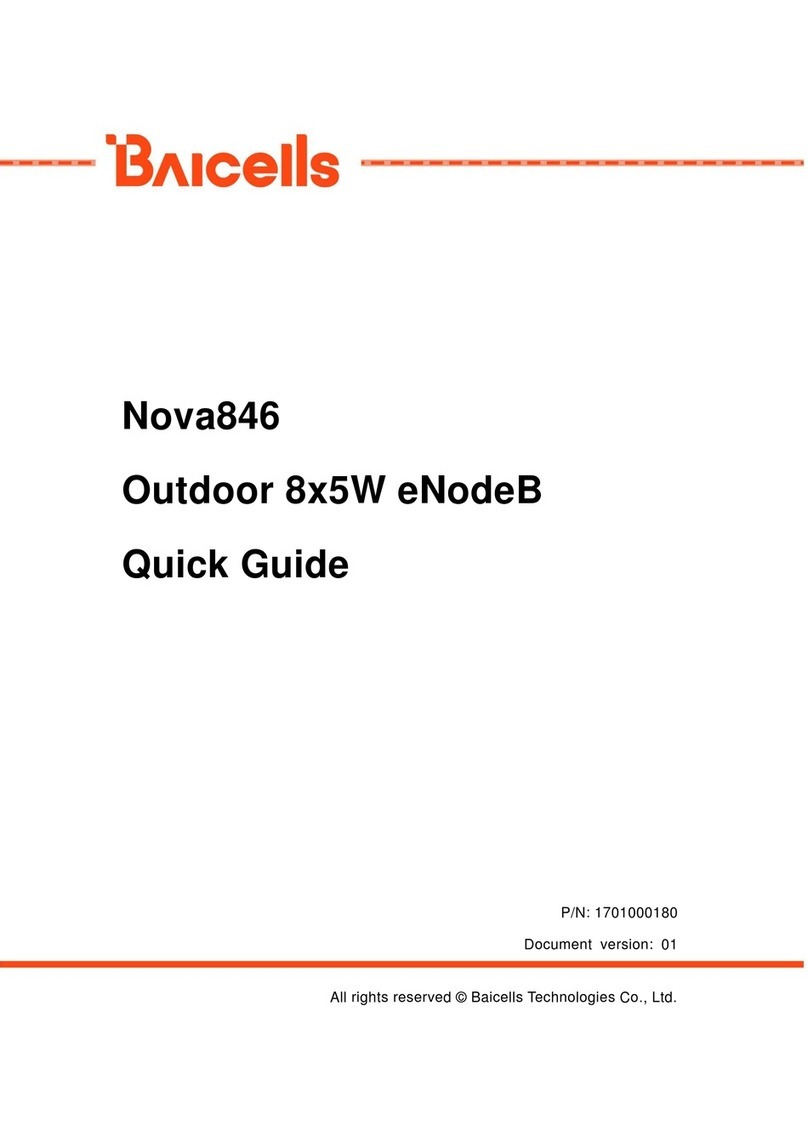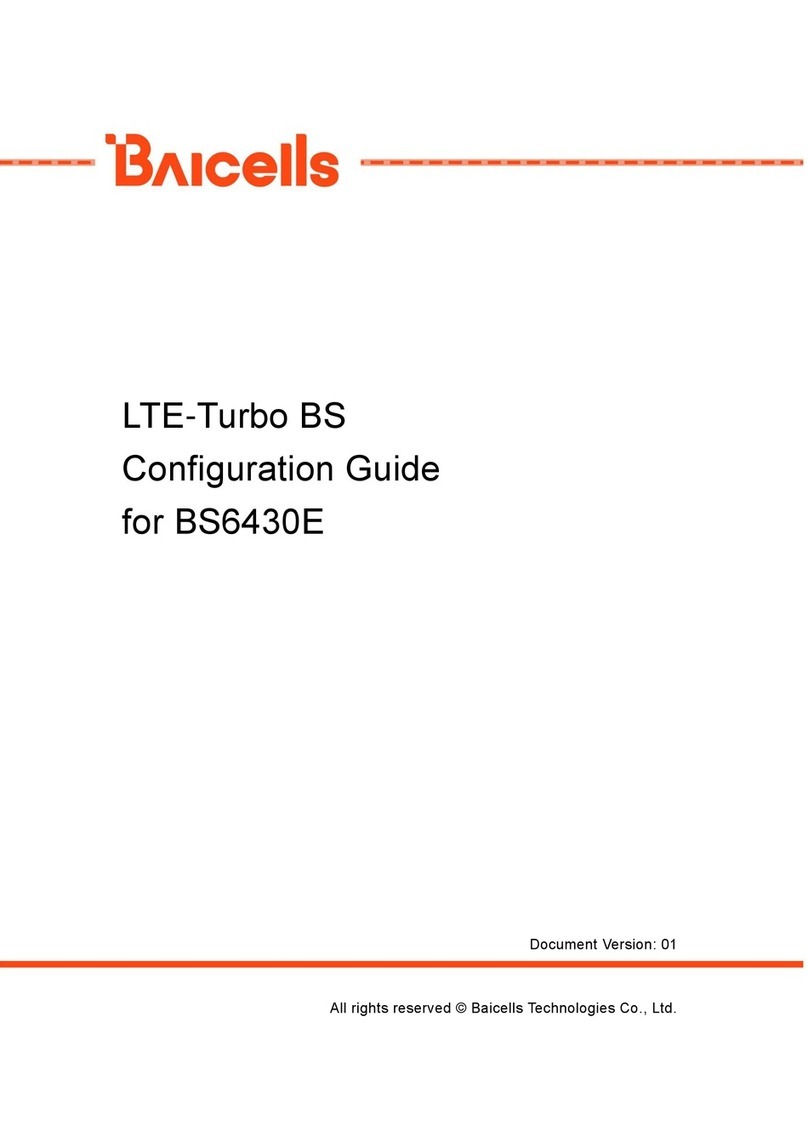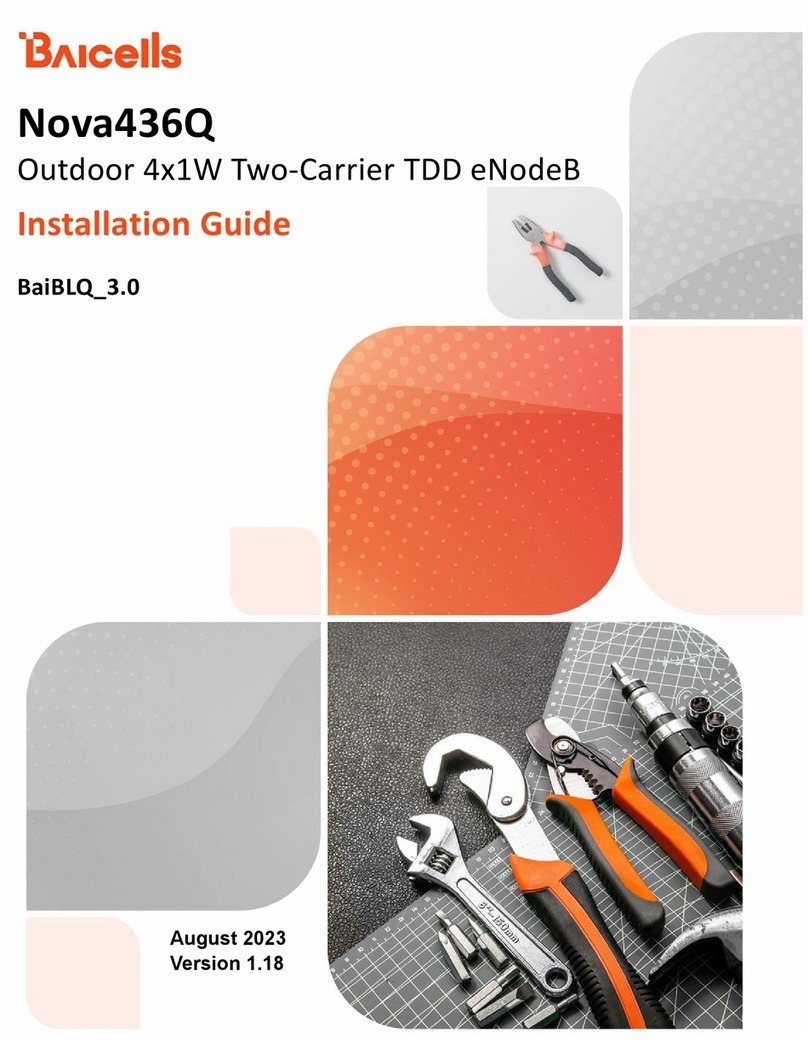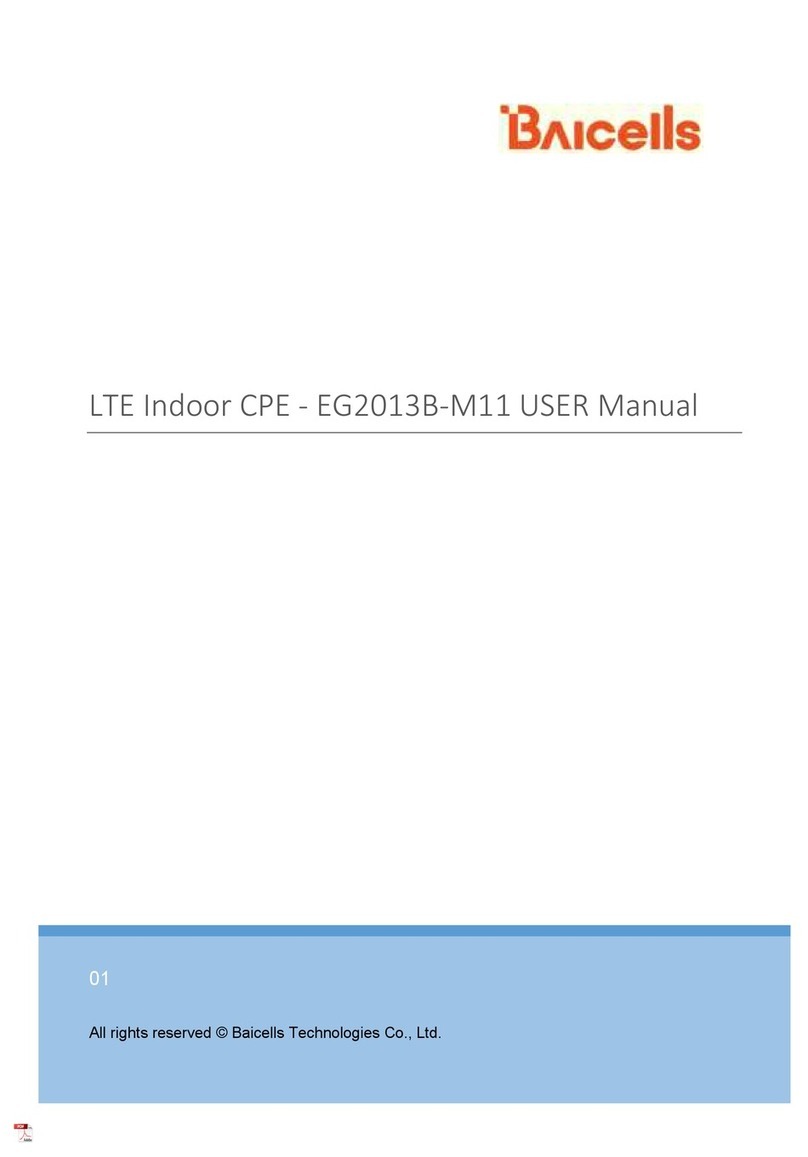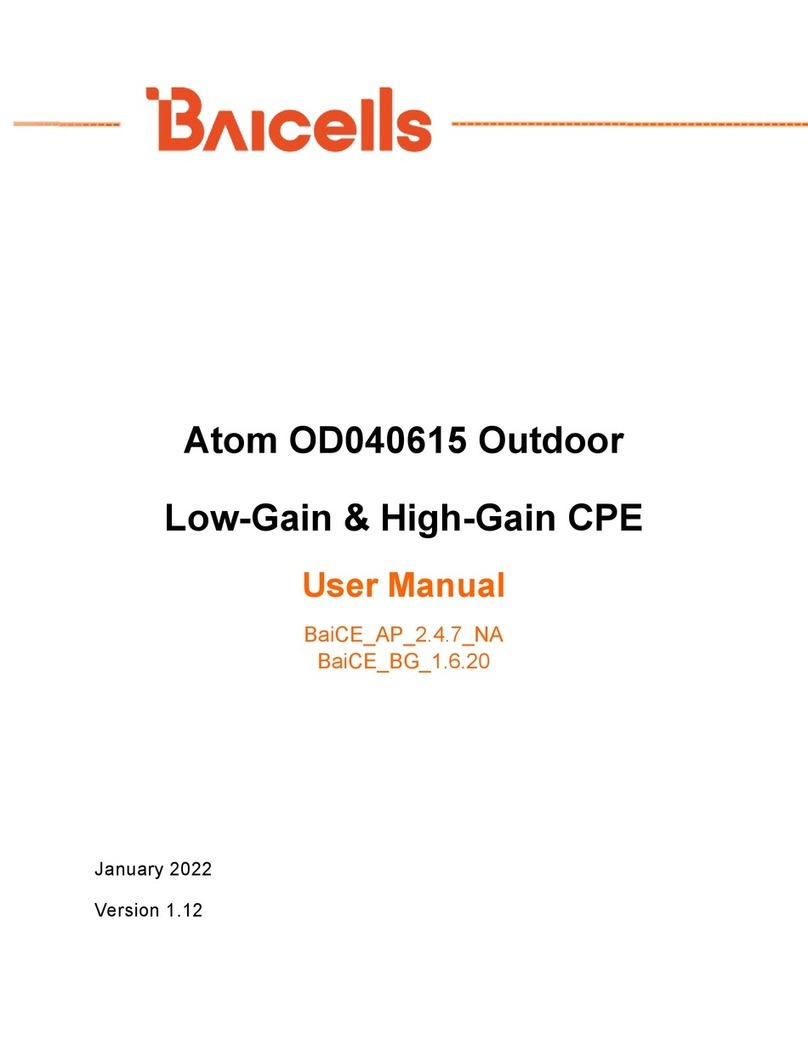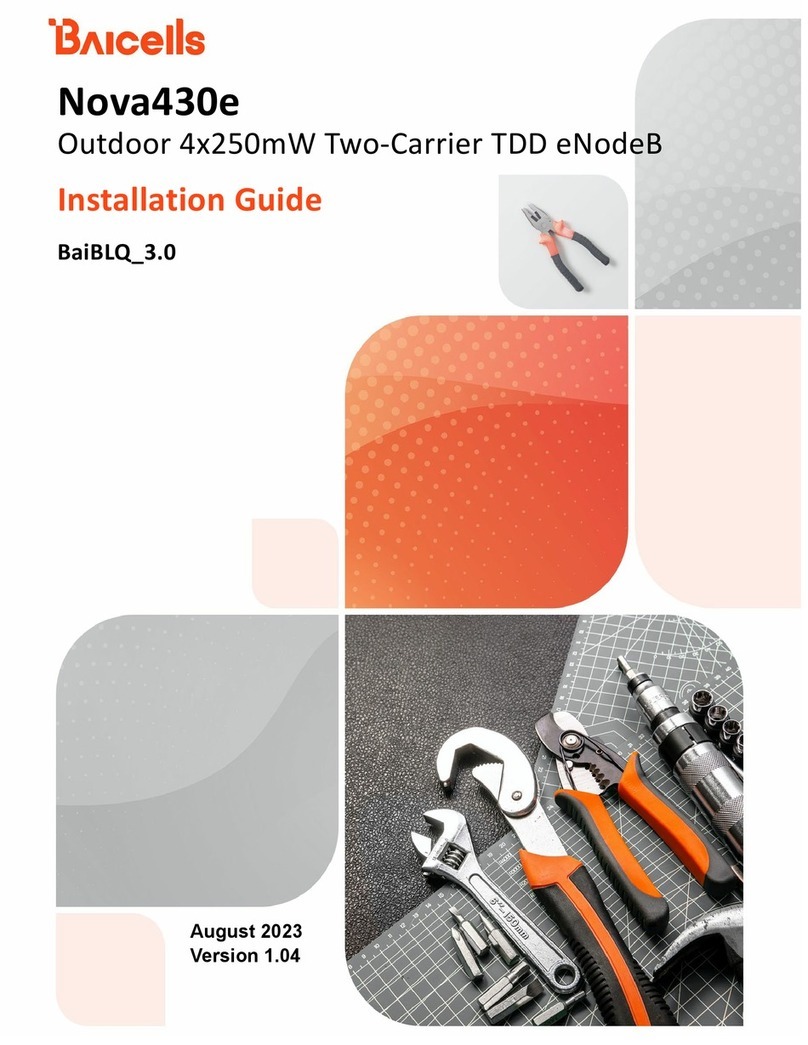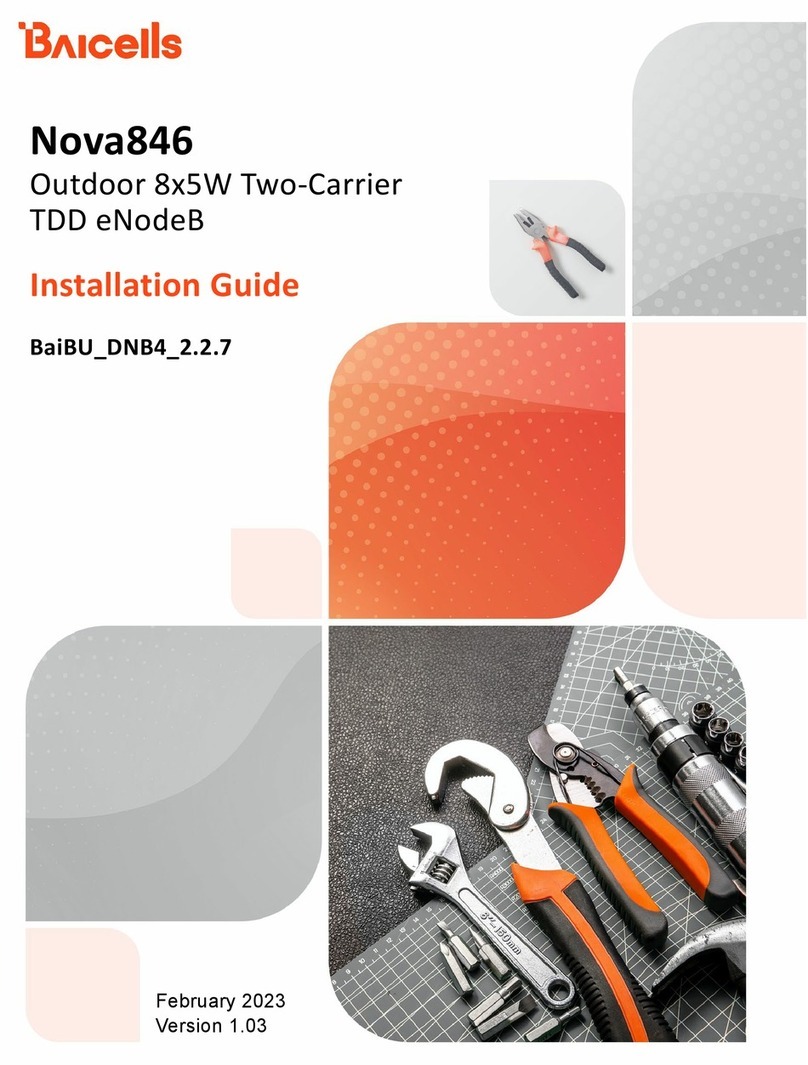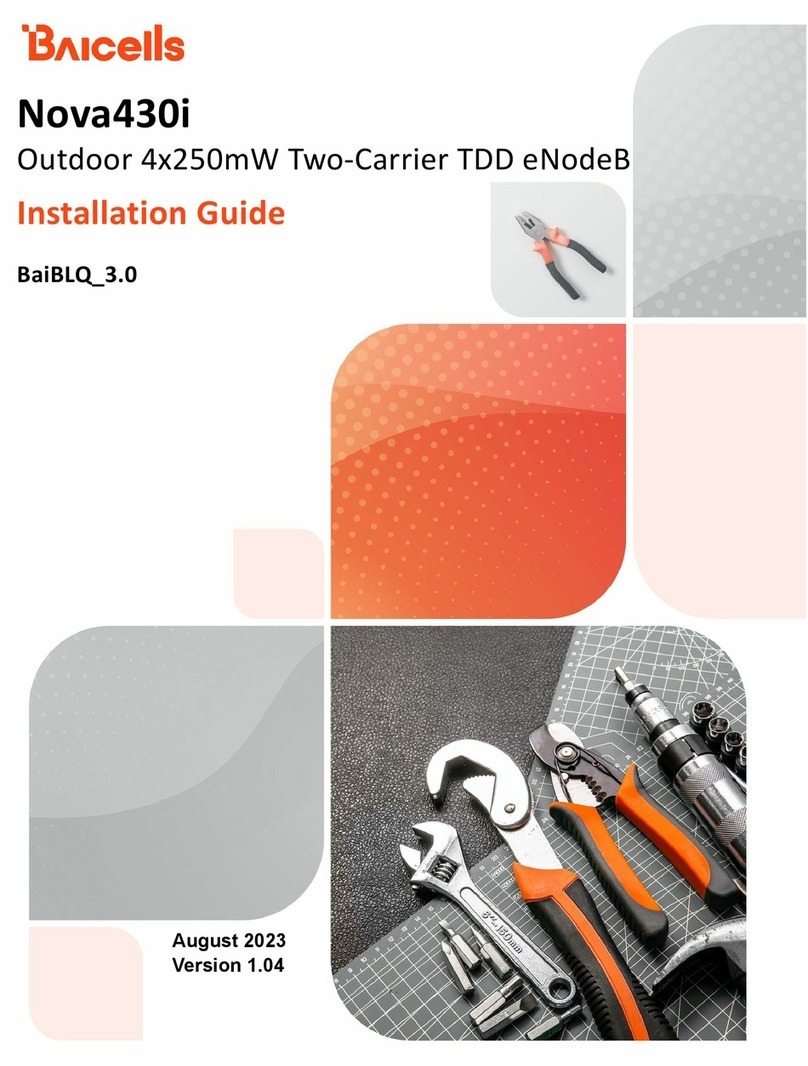v
List of Figures
FIGURE 1: LTE NETWORK ARCHITECTURE ........................................................................................................................... 1
FIGURE 2: DIMENSIONS .................................................................................................................................................. 2
FIGURE 3: LEDS &INTERFACES ........................................................................................................................................ 3
FIGURE 4: INSERT USIM CARD......................................................................................................................................... 4
FIGURE 5: FIRST LOGIN ................................................................................................................................................... 5
FIGURE 6: CHANGE PASSWORD ........................................................................................................................................ 6
FIGURE 7: LOGIN .......................................................................................................................................................... 7
FIGURE 8: STATU S ICONS................................................................................................................................................. 7
FIGURE 9: LABEL ........................................................................................................................................................... 8
FIGURE 10: WAN SETTINGS (CAT4) ............................................................................................................................... 10
FIGURE 11: WAN SETTINGS (CAT6/7) (1 OF 2)................................................................................................................ 12
FIGURE 12: WAN SETTINGS (CAT6/7) (2 OF 2)................................................................................................................ 13
FIGURE 13: CAT4 WLAN SETTINGS................................................................................................................................ 16
FIGURE 14: CAT6/7 WLAN SETTINGS ............................................................................................................................ 17
FIGURE 15: CAT4 WIFIDOG SETTINGS ............................................................................................................................. 19
FIGURE 16: CAT6/7 WIFIDOG SETTINGS.......................................................................................................................... 20
FIGURE 17: CONNECTION MODE .................................................................................................................................... 21
FIGURE 18: SCAN MODE/CELL SELECTION ........................................................................................................................ 22
FIGURE 19: FREQUENCY LOCK (CAT4) ............................................................................................................................. 23
FIGURE 20: CELL LOCK (CAT4) ...................................................................................................................................... 24
FIGURE 21: PCI LOCK (CAT4) ....................................................................................................................................... 25
FIGURE 22: DEDICATED EARFCN (CAT6/7)..................................................................................................................... 26
FIGURE 23: PCI LOCK (CAT6/7) .................................................................................................................................... 27
FIGURE 24: PCI-ONLY LOCK (CAT6/7) ............................................................................................................................ 28
FIGURE 25: APN MANAGEMENT /EDIT APN PROFILE ........................................................................................................ 29
FIGURE 29: DEVICE INFO .............................................................................................................................................. 31
FIGURE 30: LTE STATUS ................................................................................................................................................ 31
FIGURE 31: THROUGHPUT STATISTICS .............................................................................................................................. 32
FIGURE 32: APN STATU S .............................................................................................................................................. 33
FIGURE 33: LAN STATU S .............................................................................................................................................. 33
FIGURE 34: DEVICES LIST .............................................................................................................................................. 34
List of Tables
TABLE 1: PARTS ............................................................................................................................................................ 2
TABLE 2: LED DESCRIPTIONS ........................................................................................................................................... 3
TABLE 3: INTERFACES ..................................................................................................................................................... 4
TABLE 4: WAN SETTINGS ............................................................................................................................................. 14