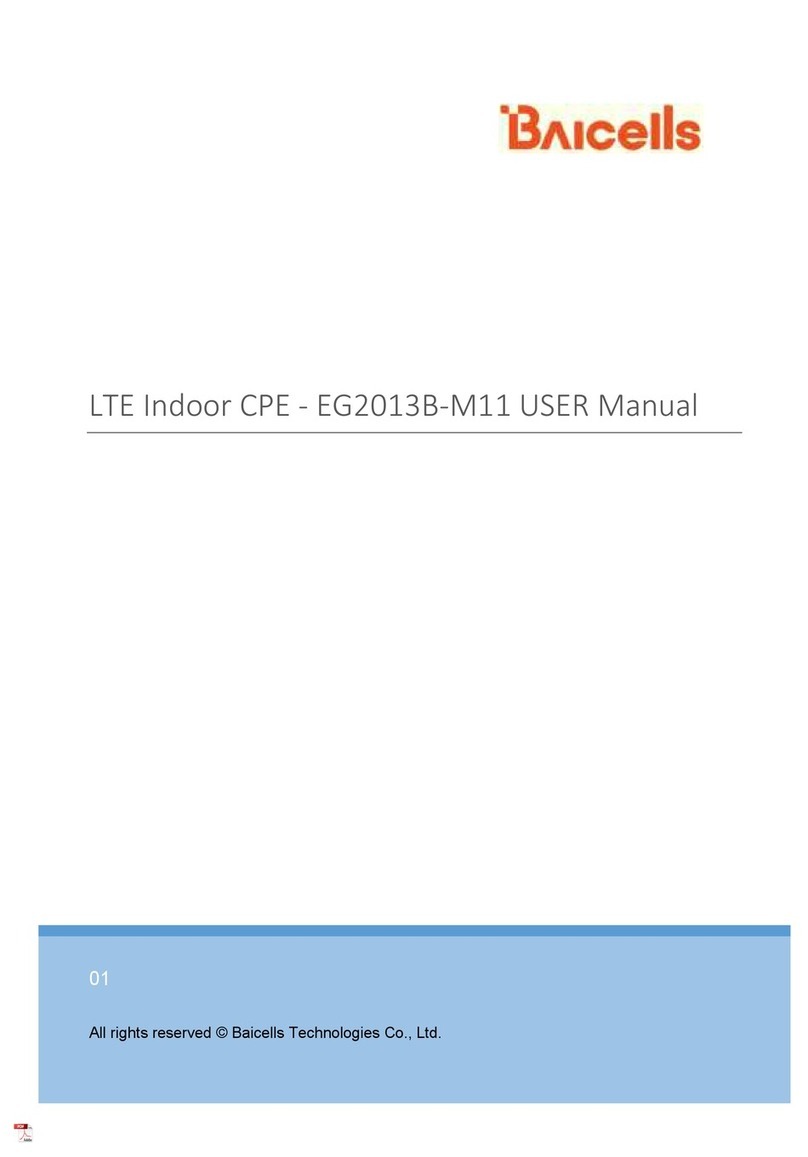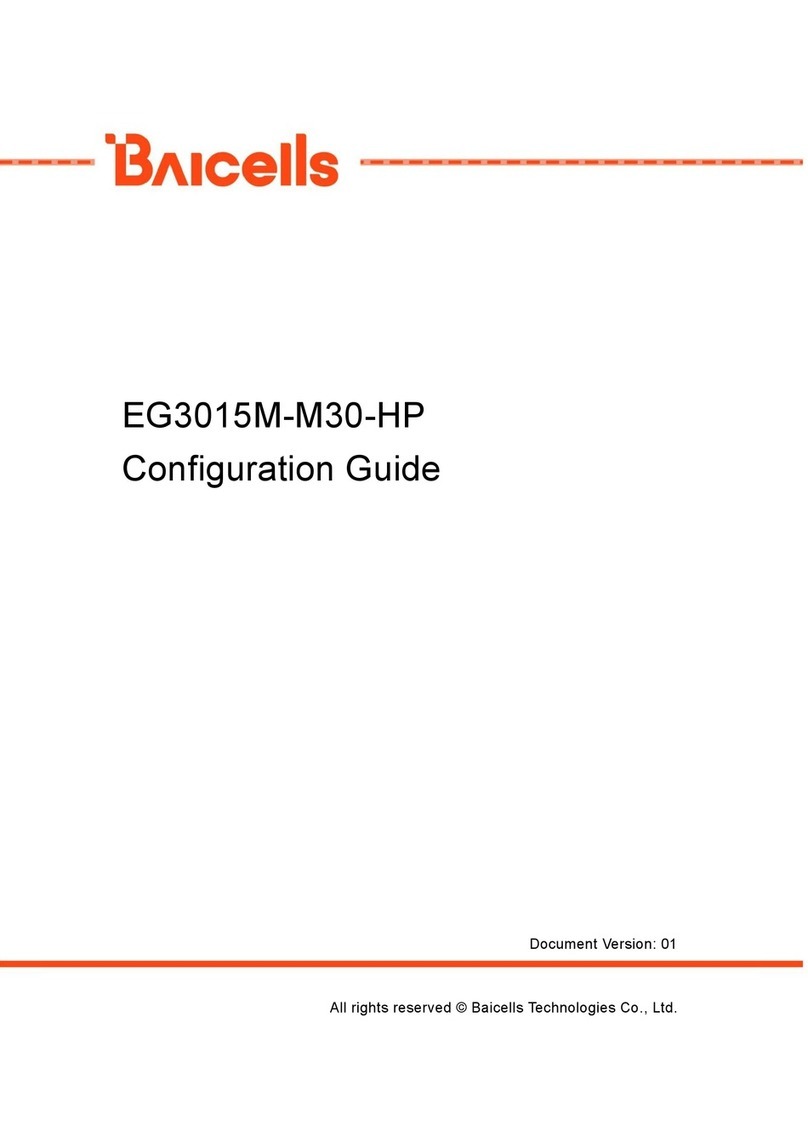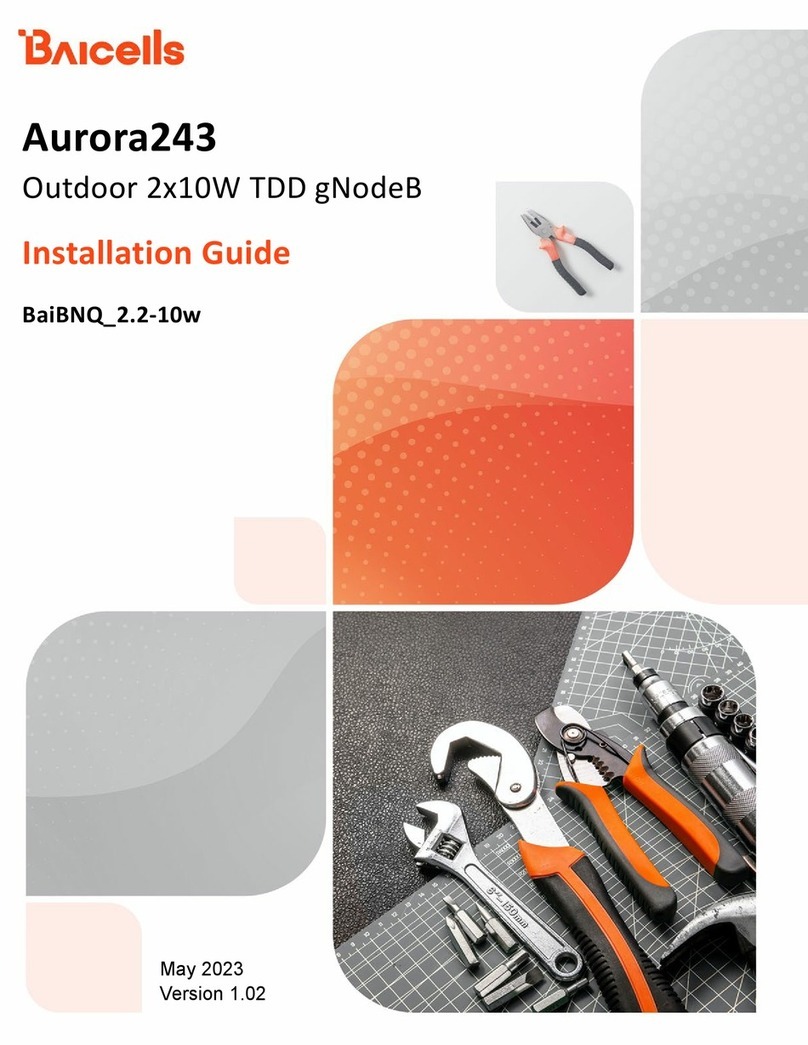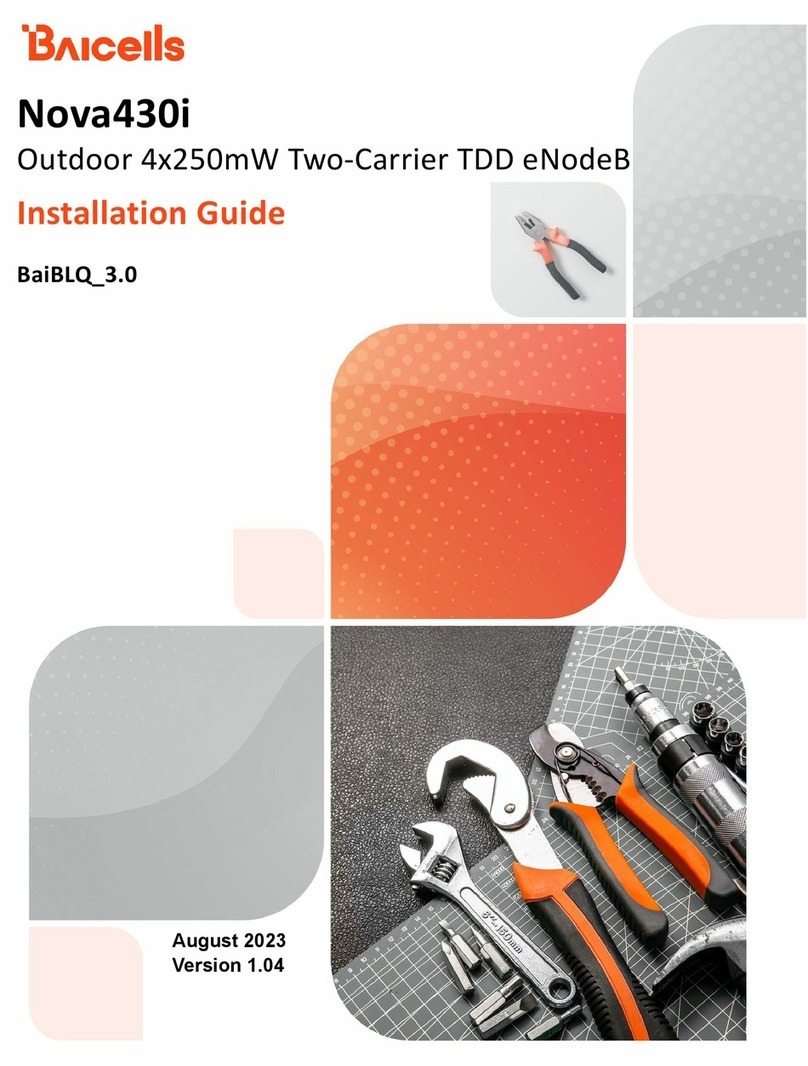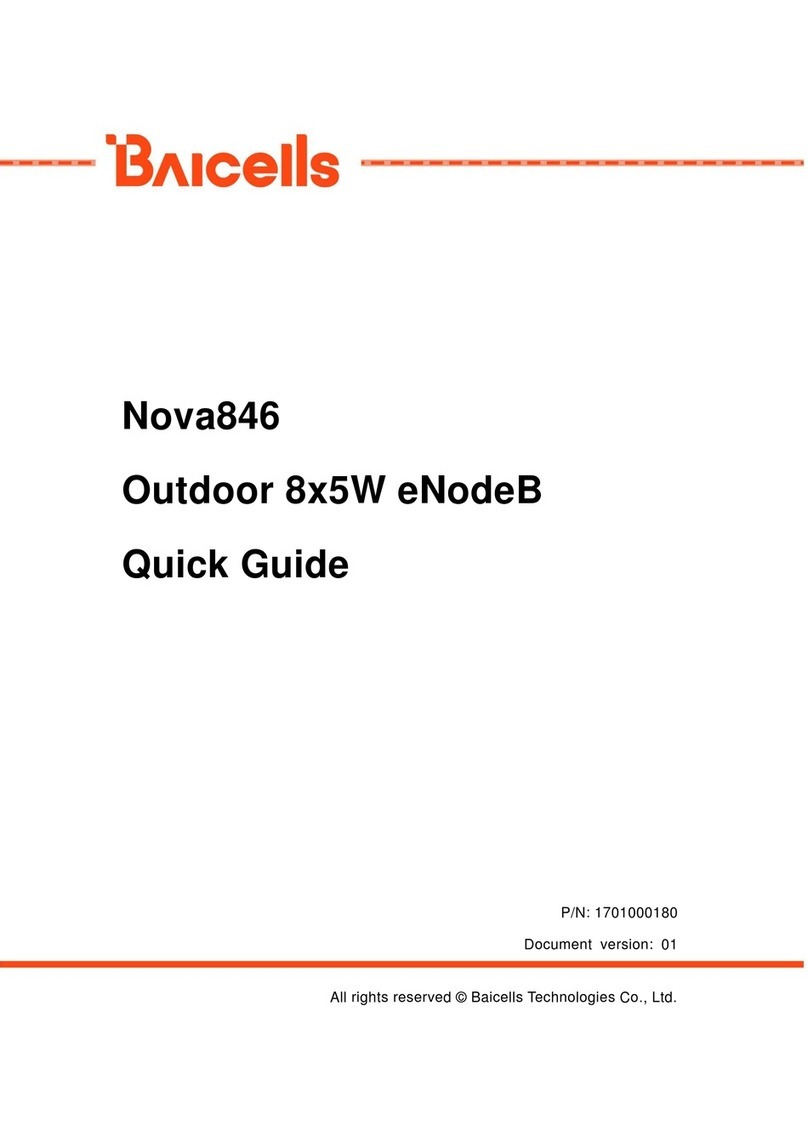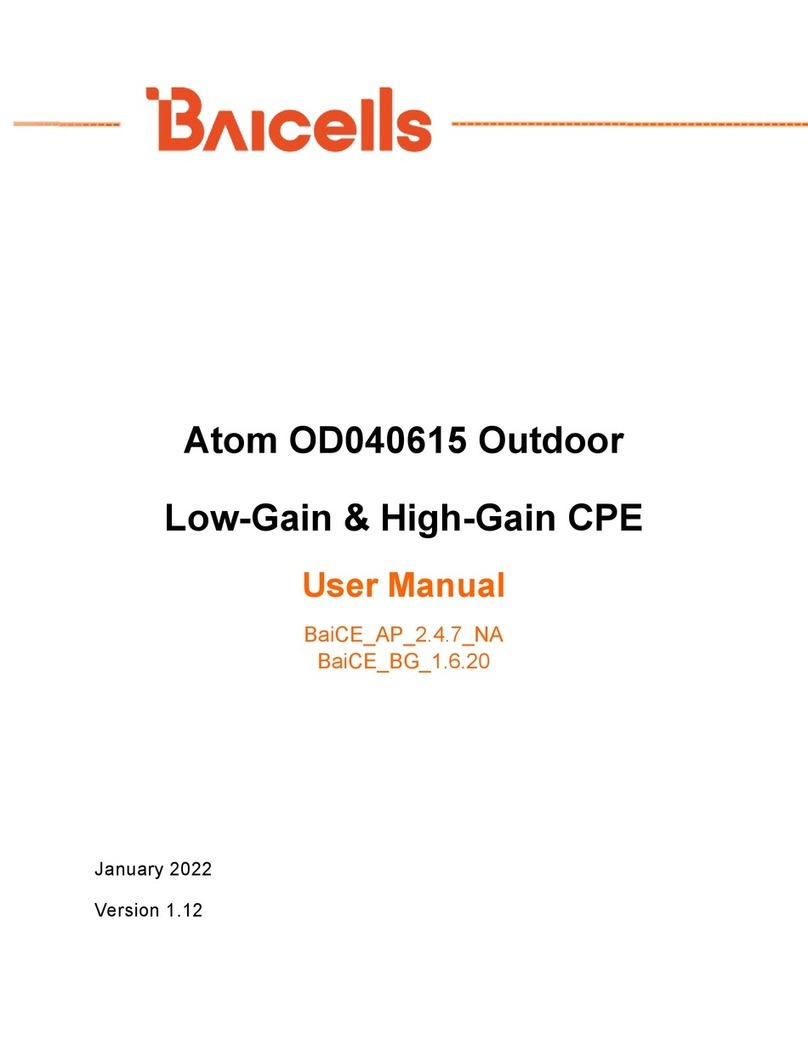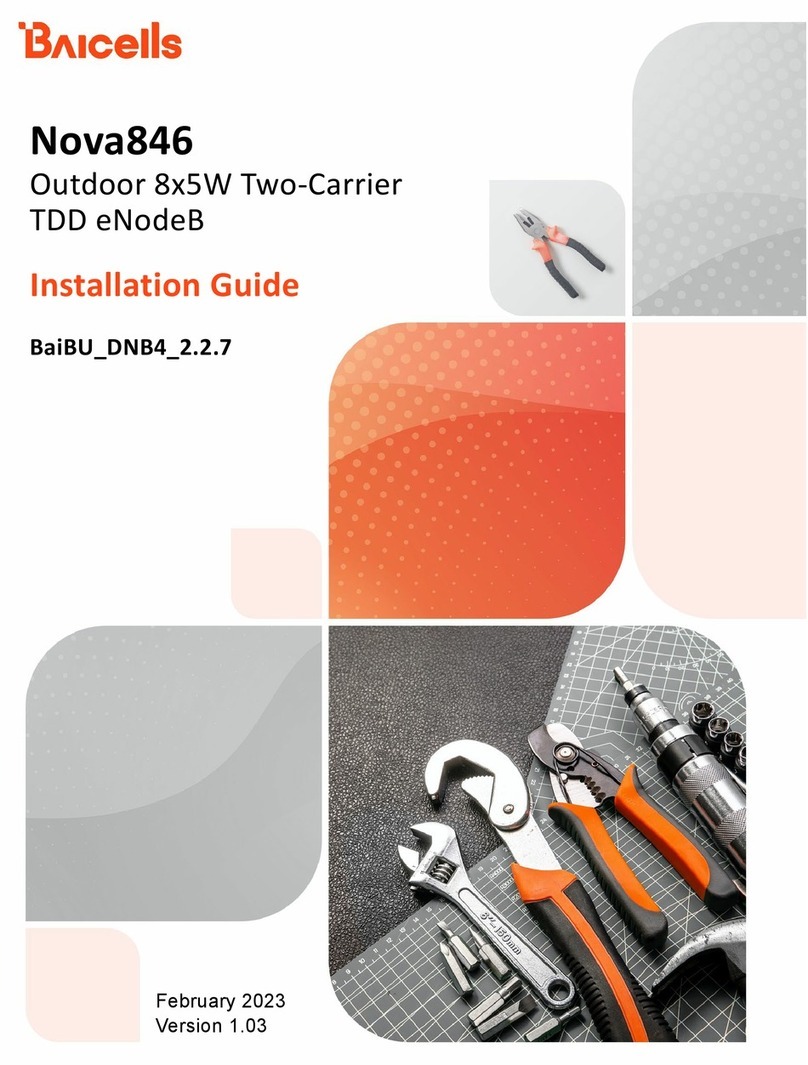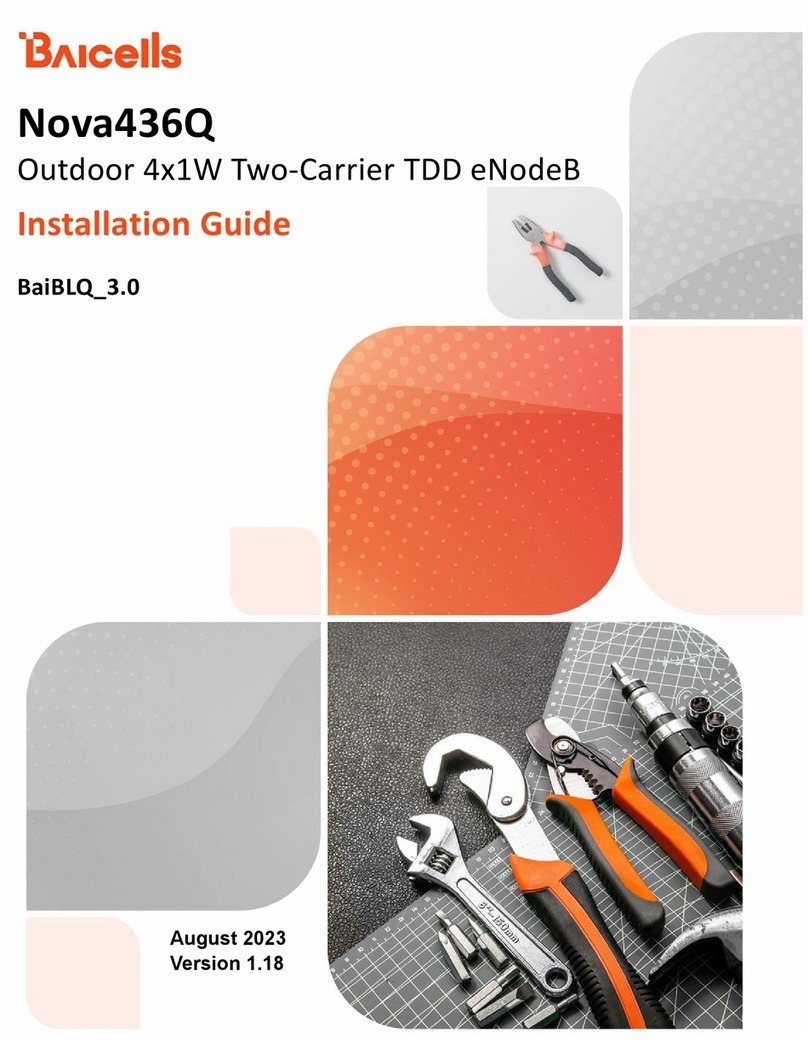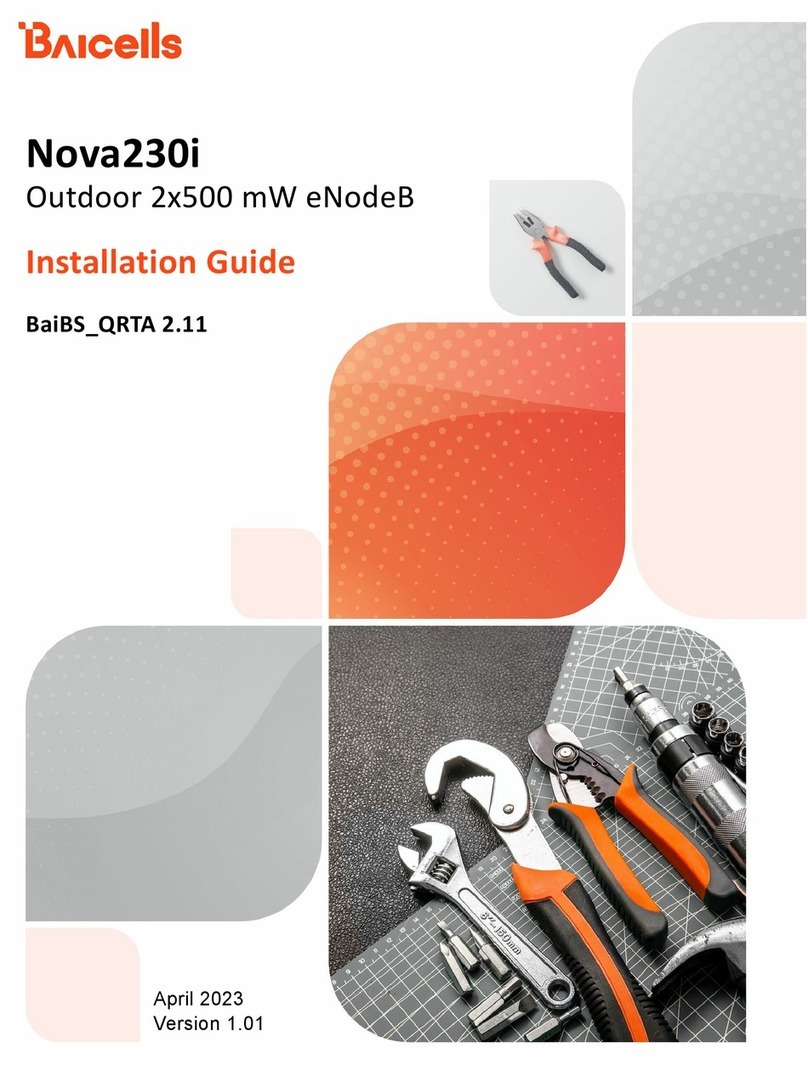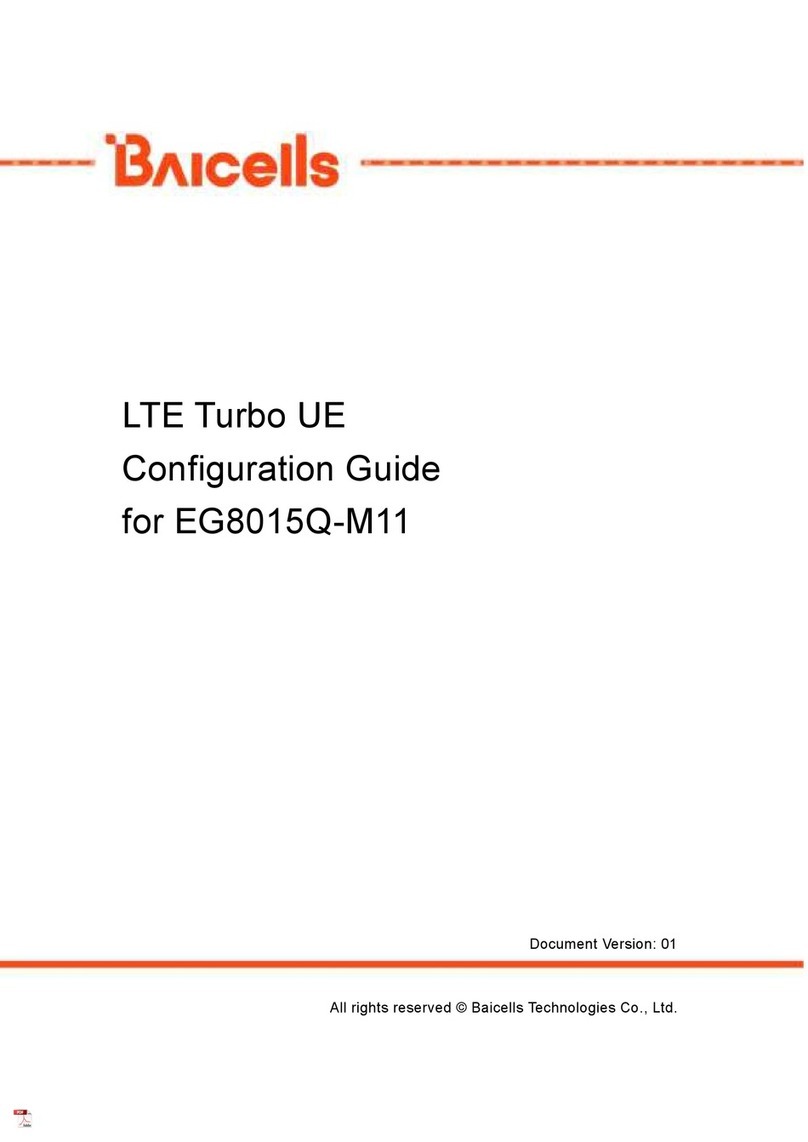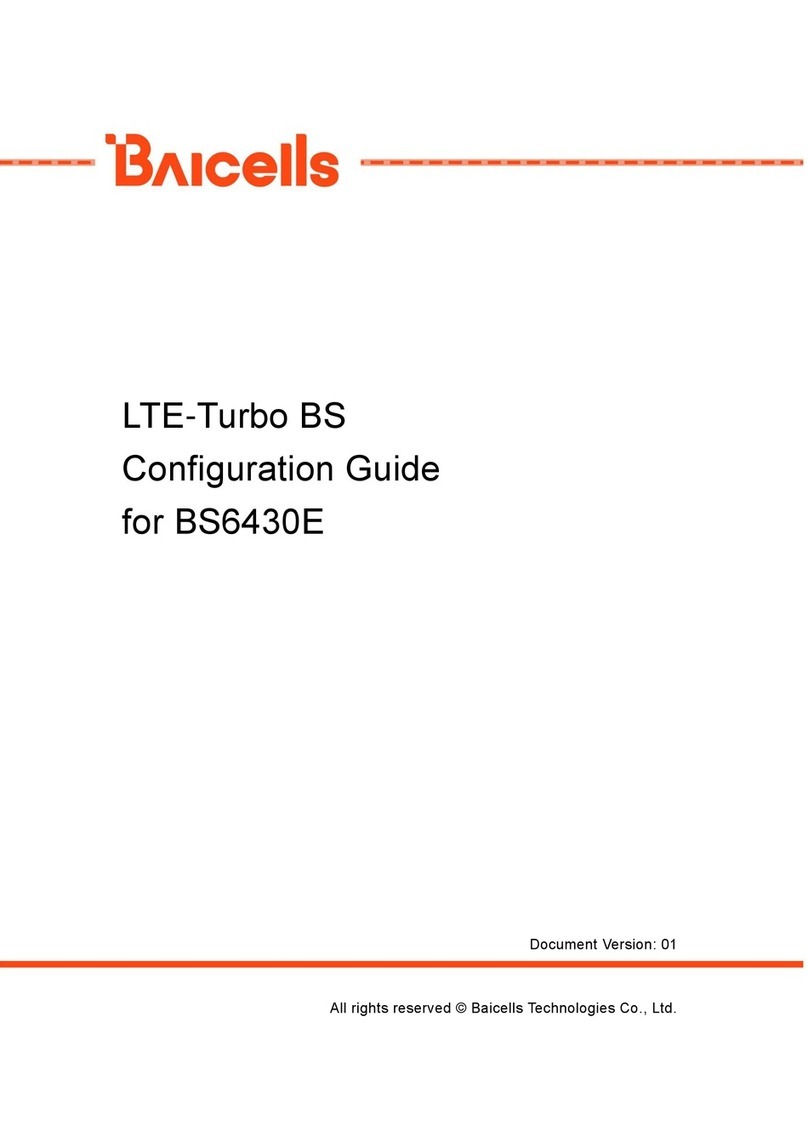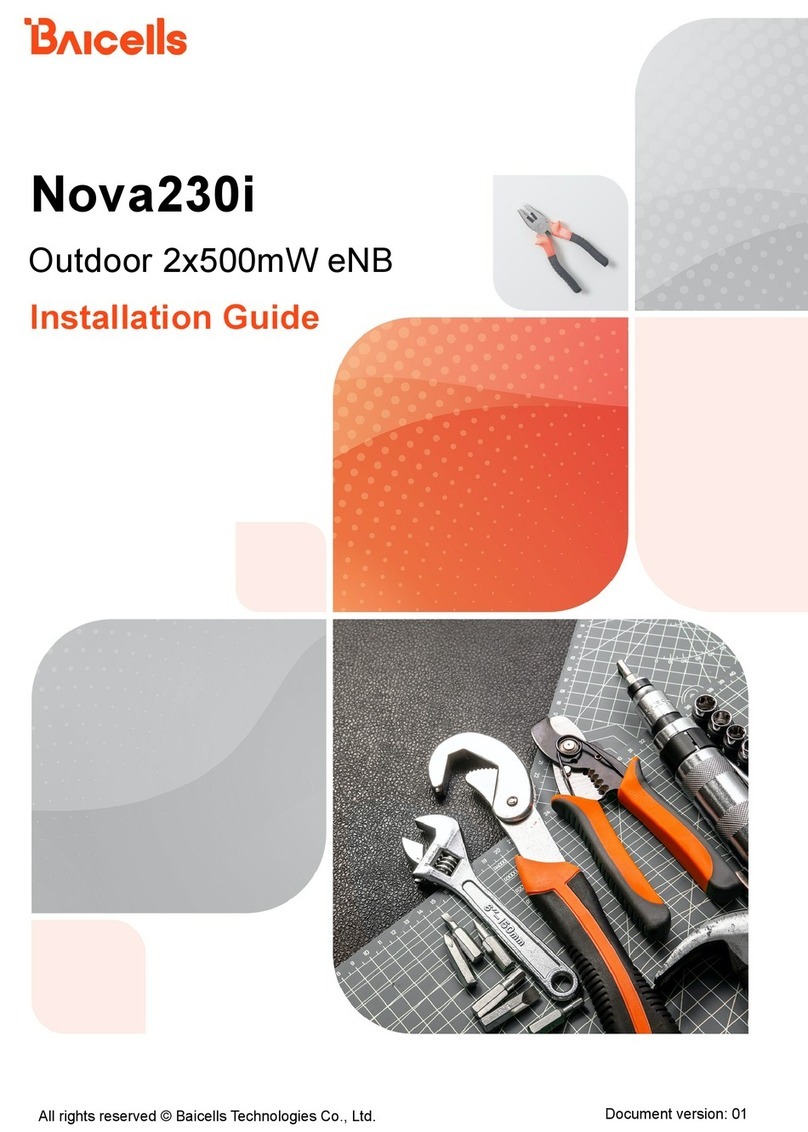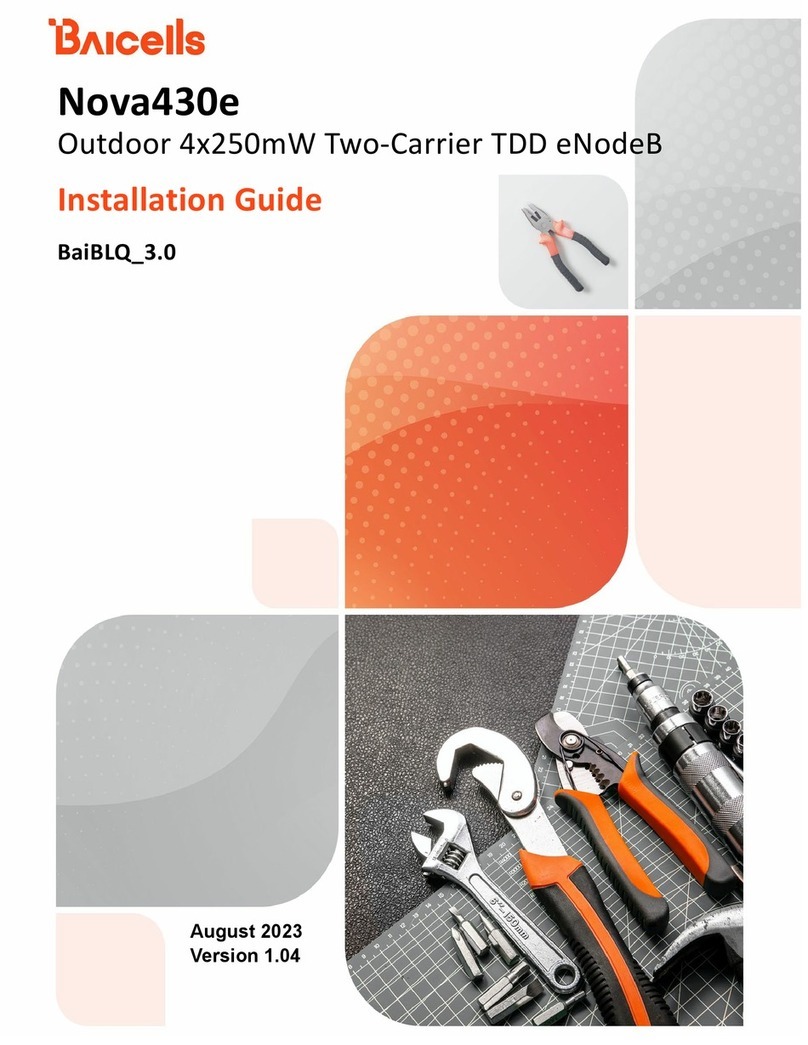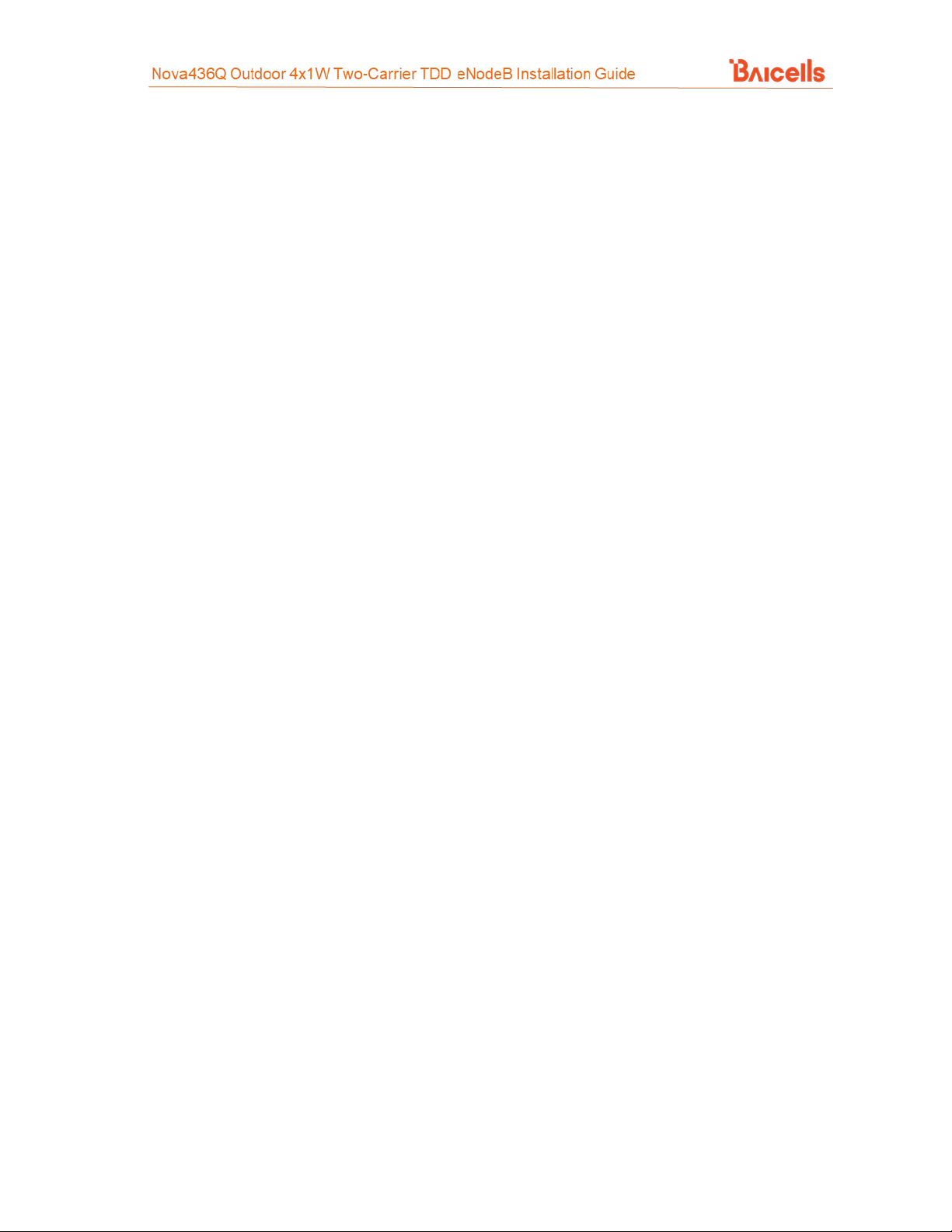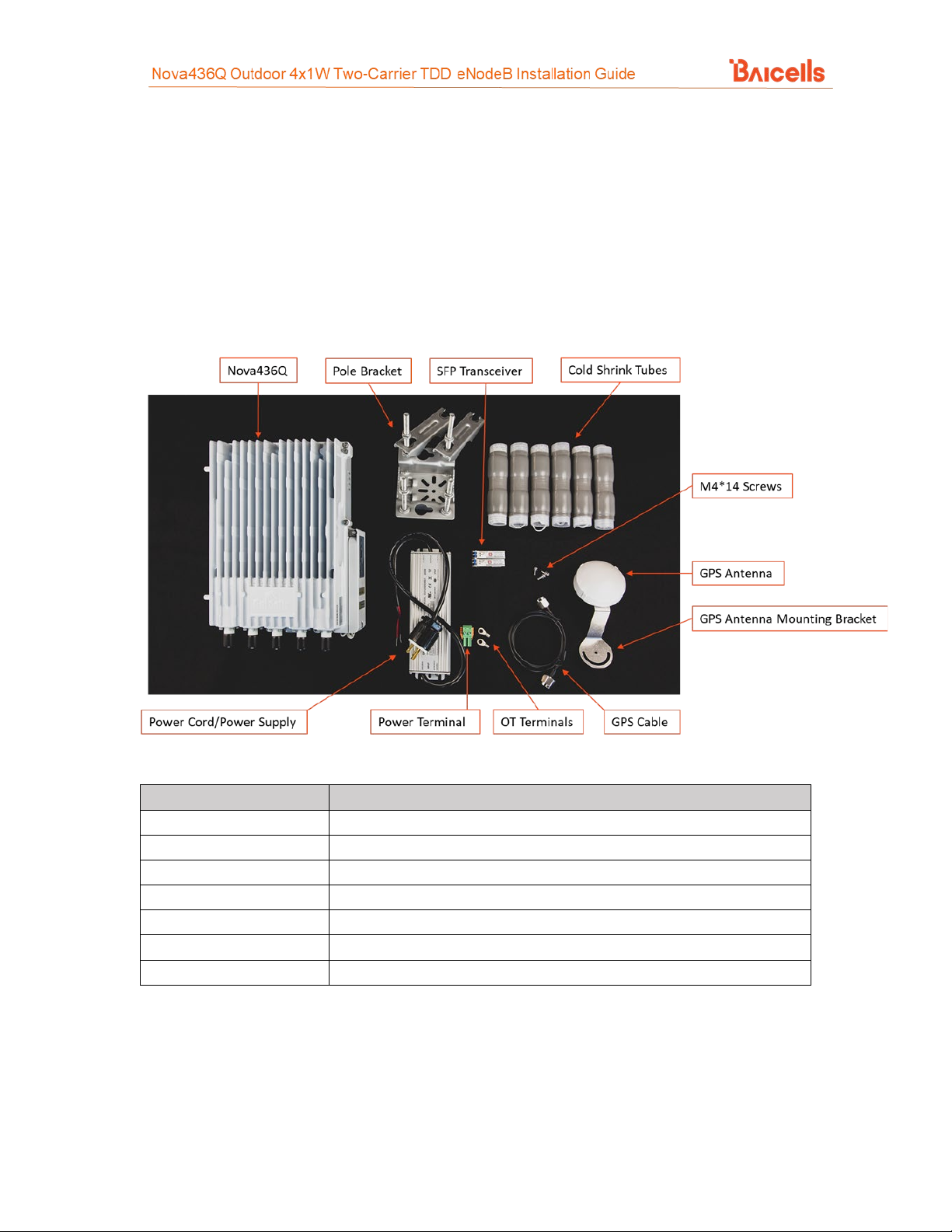8
As a two-carrier eNB, the Nova436Q hardware unit contains two separate eNBs inside one shell.
Having two carriers provides versatile options in how you operate the eNB. The available operating
modes are described in the next section, Features.
The 436Q's primary cell (Pcell) is referred to as Cell 1. The secondary cell (Scell) is referred to as
Cell 2. It has four antenna ports and supports either one 4-port or two 2-port Radio Frequency
(RF) antenna installations. Each eNB comes pre-configured to simplify the installation. Baicells
provides operators with local and Web-based Graphical User Interface (GUI) software applications
to configure and manage individual eNBs and Customer Premise Equipment (CPE).
Additionally, Baicells offers a centralized Software-as-a-Service (SaaS) solution called CloudCore.
CloudCore includes all of the key LTE Evolved Packet Core (EPC) network functions, an Operations
Management Console (OMC) for managing multiple sites across the network, and a Business and
Operation Support System (BOSS) for subscriber management.
In this document you will find a general description, guidelines, and procedures for installing,
entering basic configuration information, and verifying the operational status of the Nova436Q
eNB. To view a video demonstration of the installation process for the Nova436Q, click here.
1.2 Features
The two-carrier Nova436Q eNB can operate in one of several modes:
•Single Carrier (SC)
•Carrier Aggregation (CA) mode (based on software license)
•Dual Carrier (DC)/split mode (based on software license)
•HaloB mode (embedded in the base software)
•Citizens Broadband Radio System (CBRS) Spectrum Access System (SAS)
SC describes a scenario where the operator wishes to use only one of the two available cells in the
eNB. This may be necessary for operators who have limited licensed spectrum or who are planning
to use the second carrier later as their network grows. In SC mode, only the primary cell (Pcell),
aka Cell 1, is used.
CA provides the ability to aggregate channels from across the full CBRS range, even channels that
are not adjacent. Using CA essentially doubles the downlink capacity when all users have Cat6/7
or later CPE.
DC (split sector) mode enables the operator to run the 436Q as two independent carriers for split
sector coverage.
HaloB allows the eNB to function with embedded Mobility Management Entity (MME) capabilities
on board so that the eNB operates independently from the usual cloud connection.
CBRS SAS is a multi-vendor Spectrum Access System database where CBRS spectrum use is
managed dynamically across operators. The CBRS band covers 3.55–3.70 GHz. Operators must sign
up with a SAS provider, which handles the dynamic frequency assignment and release process.
Baicells provides FCC Part 96 certified eNBs, including the Nova436Q, and CPEs that operate within
the Part 96 rules for CBRS. The Baicells eNBs and CPEs use a Domain Proxy (DP) to connect to the
SAS server by leveraging the existing connection with the OMC.