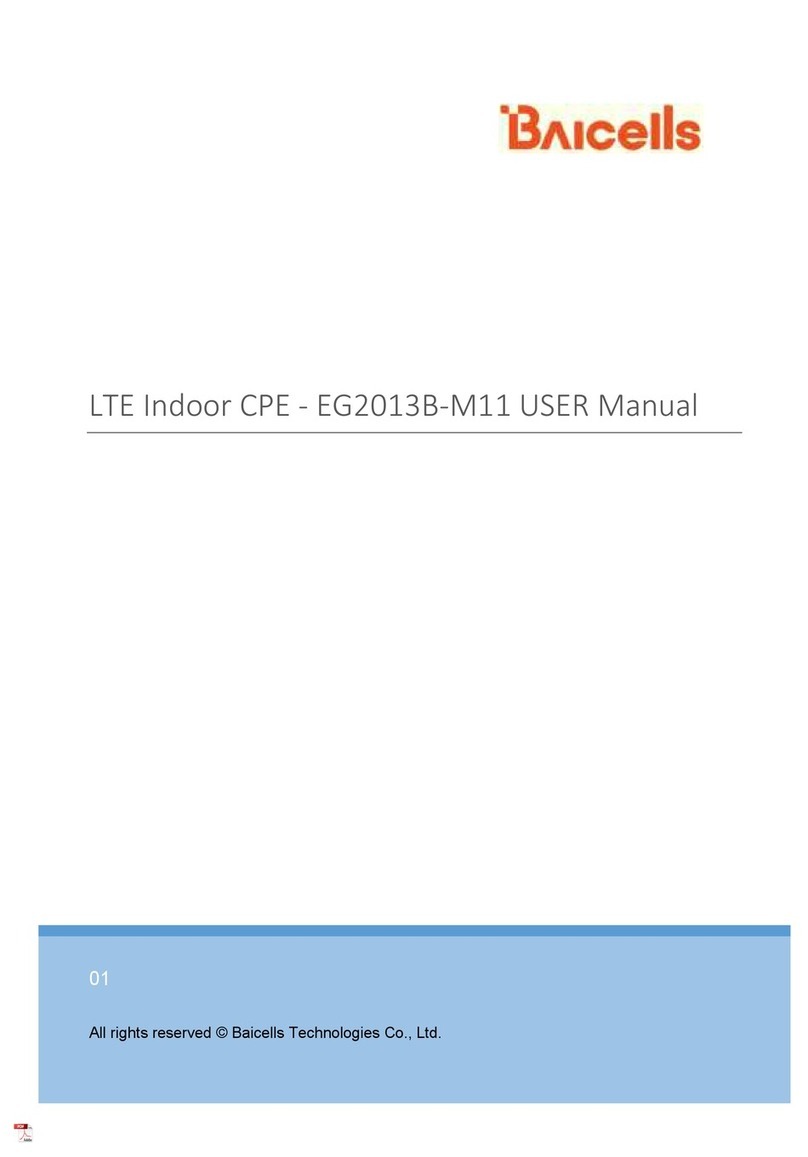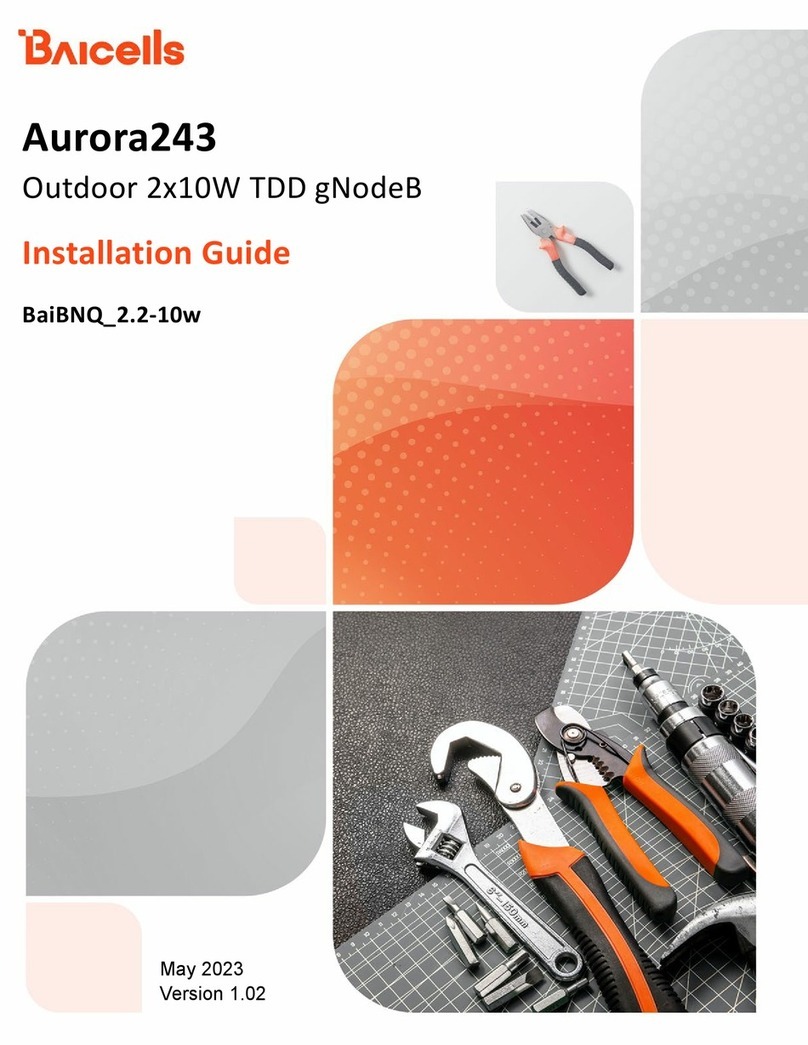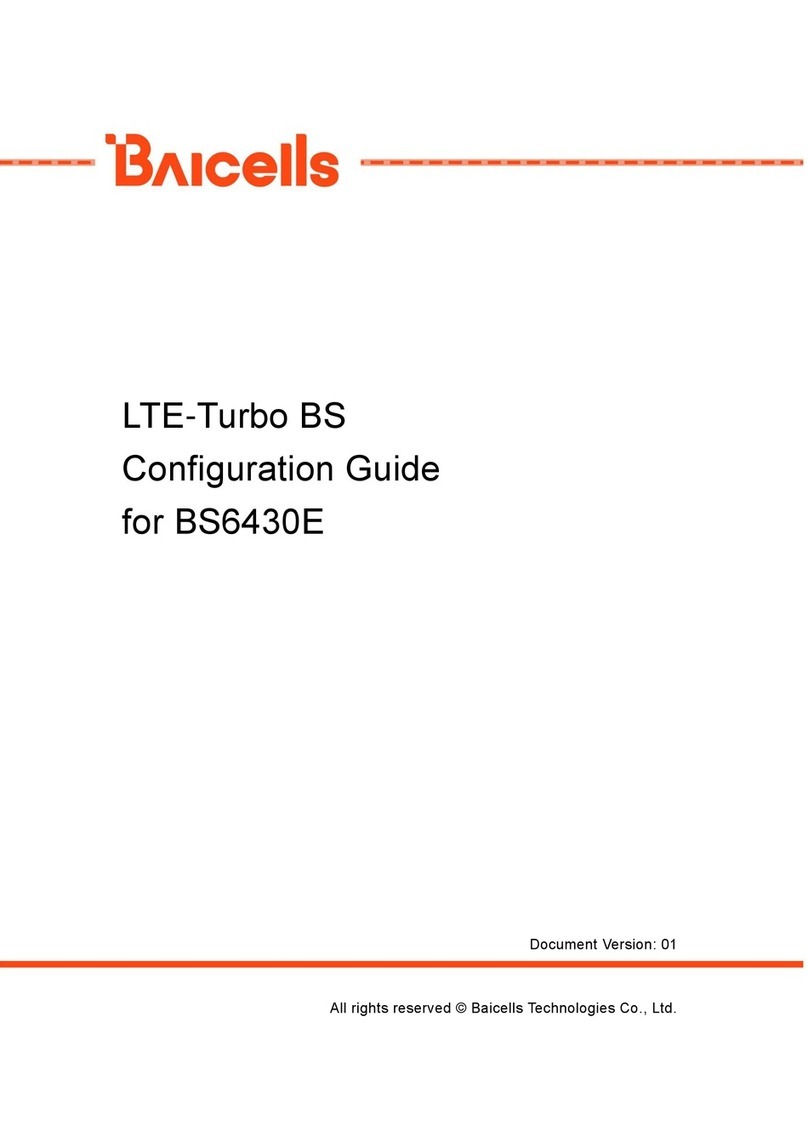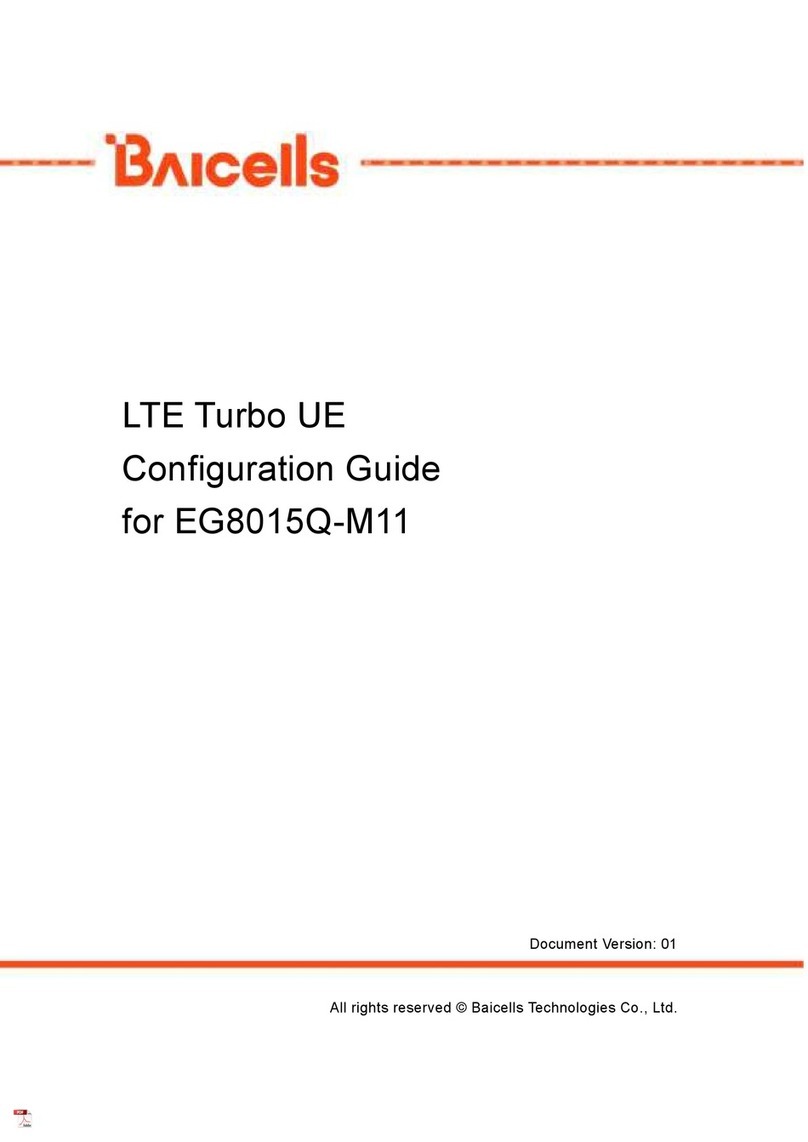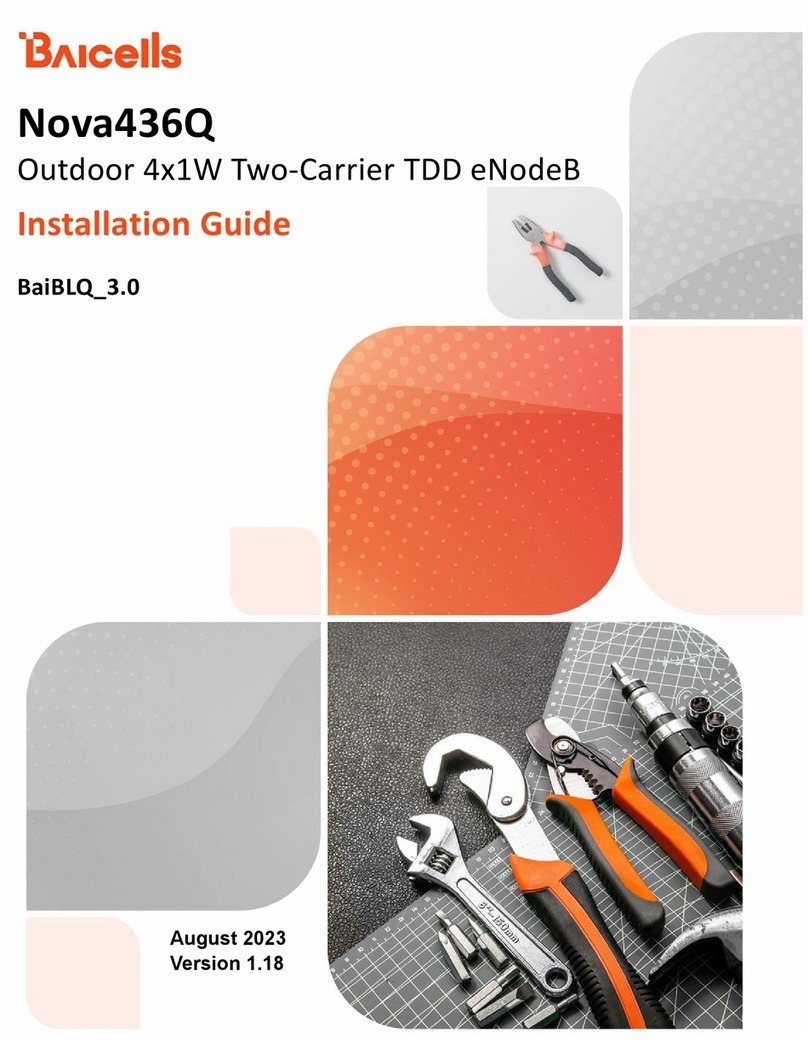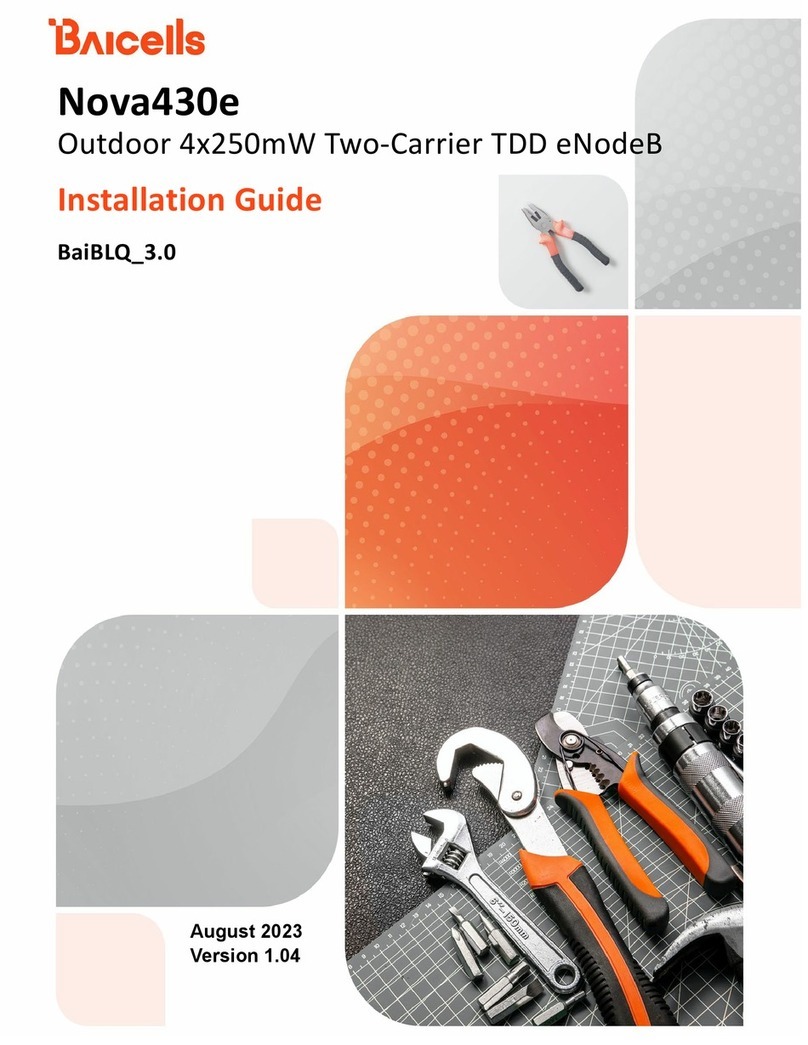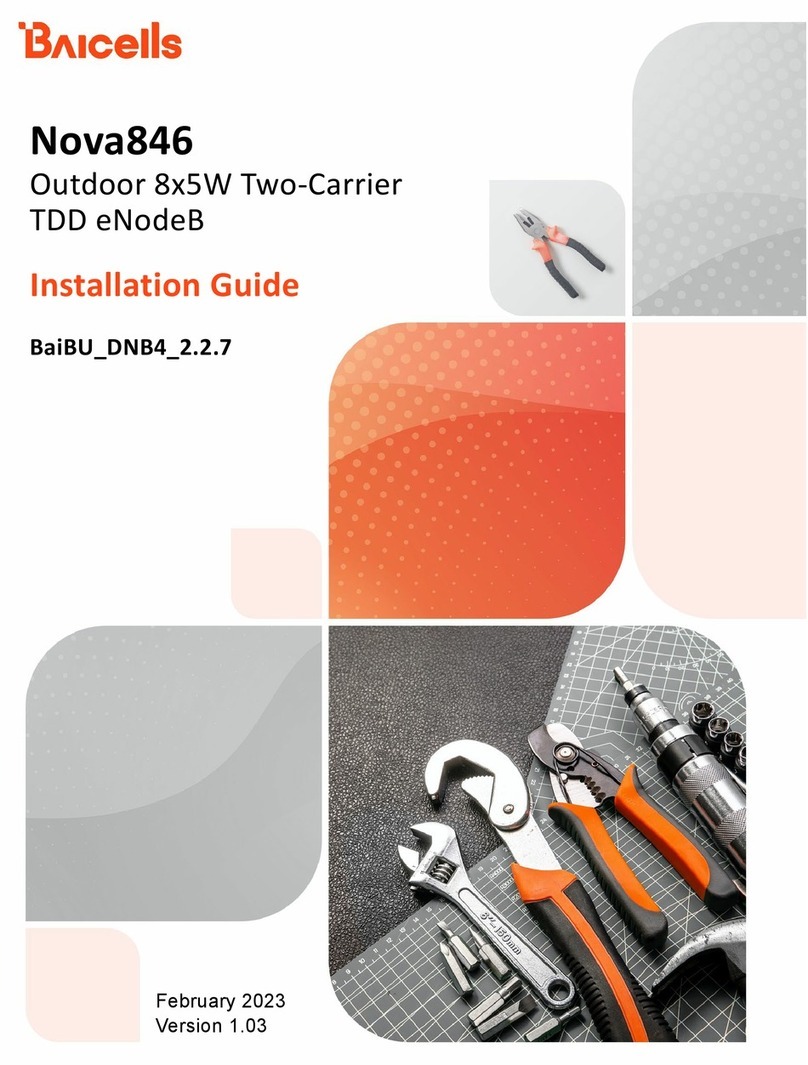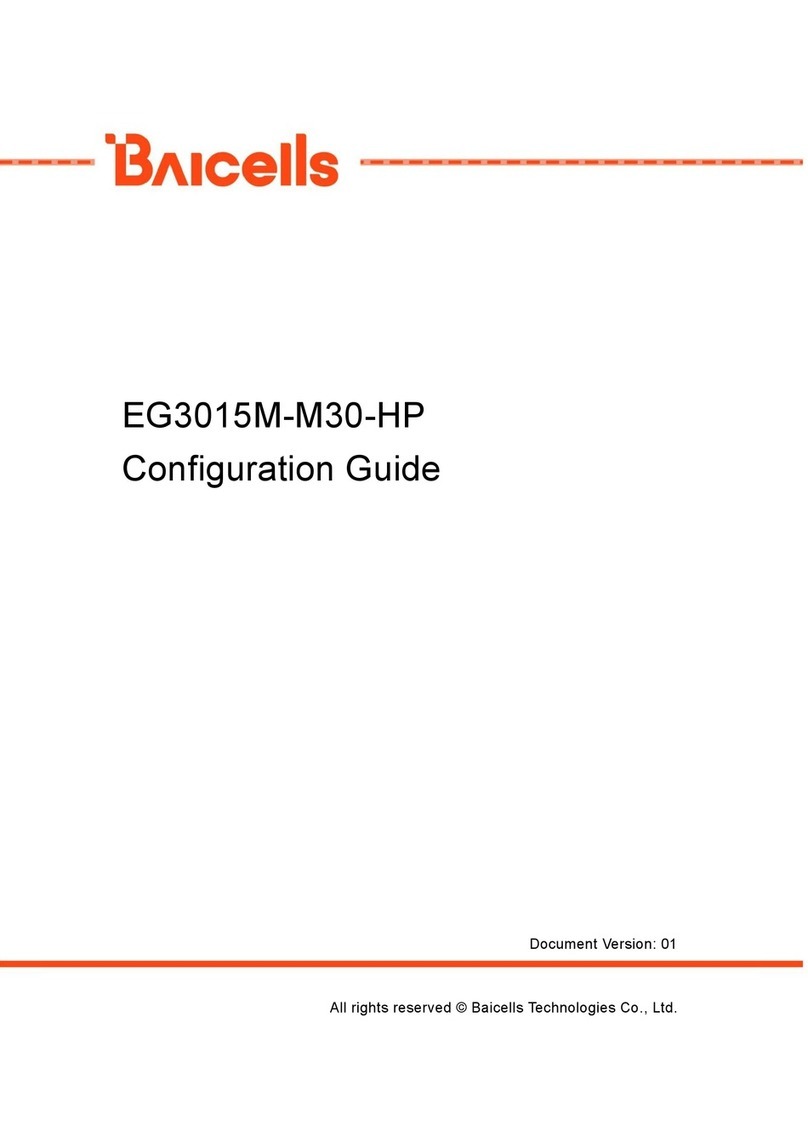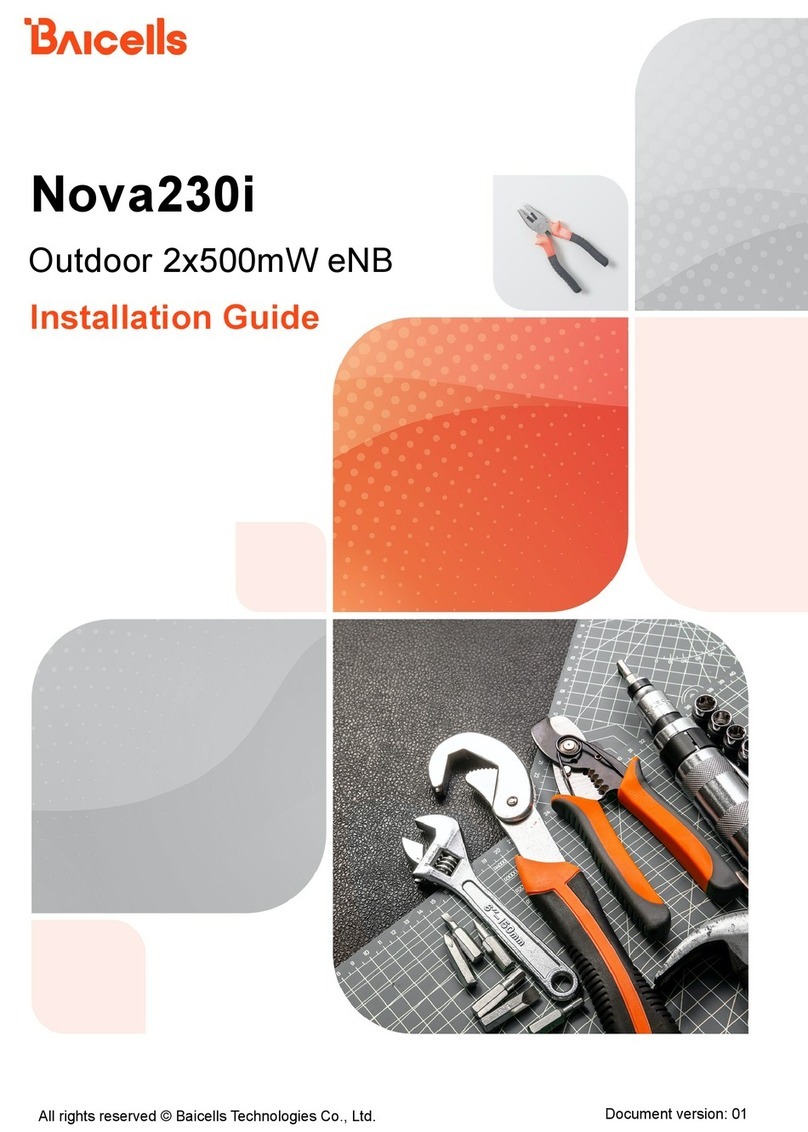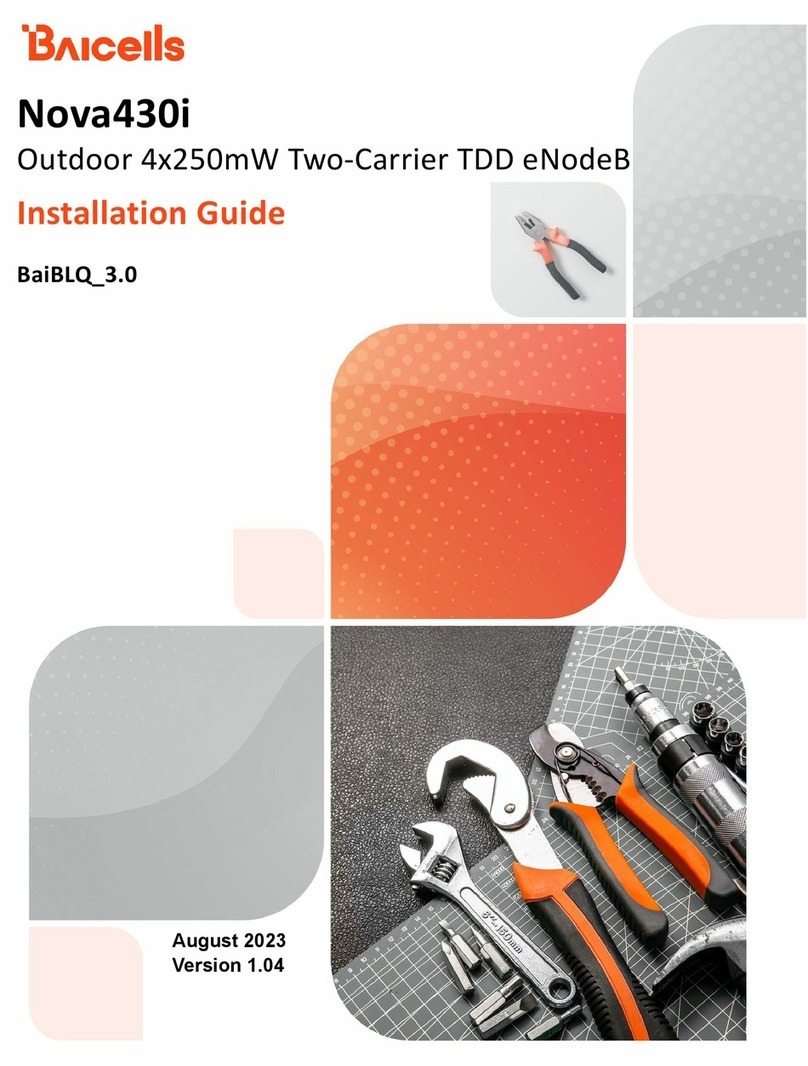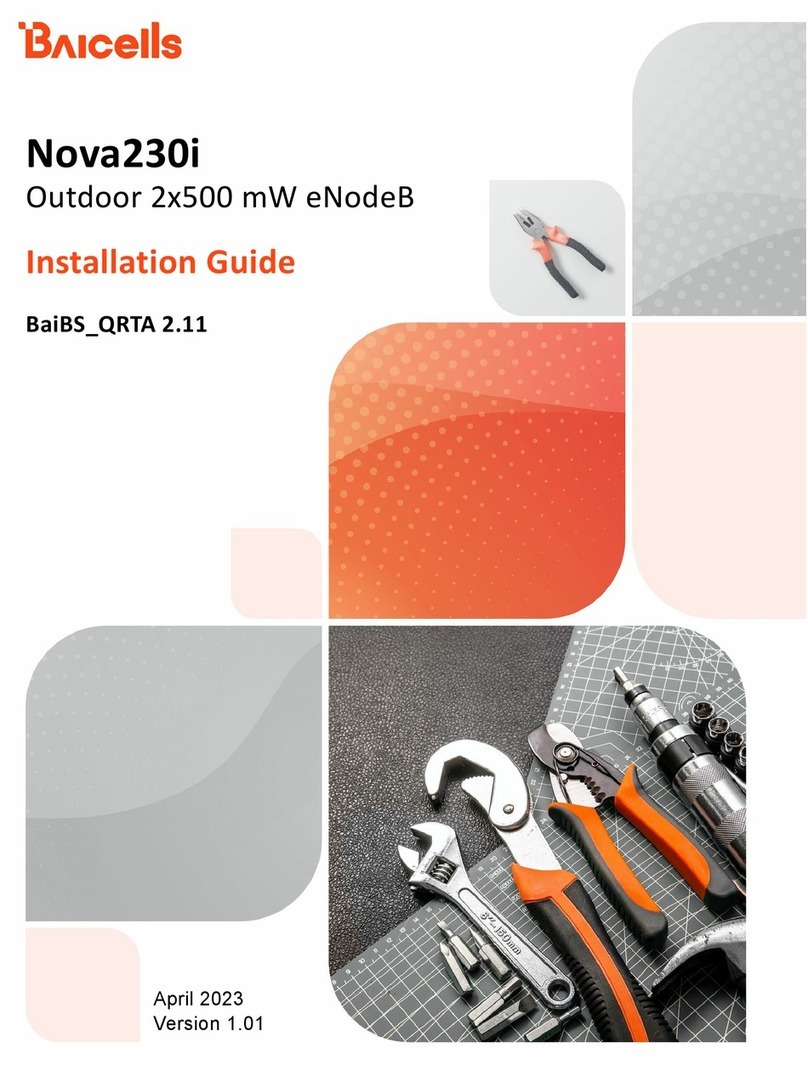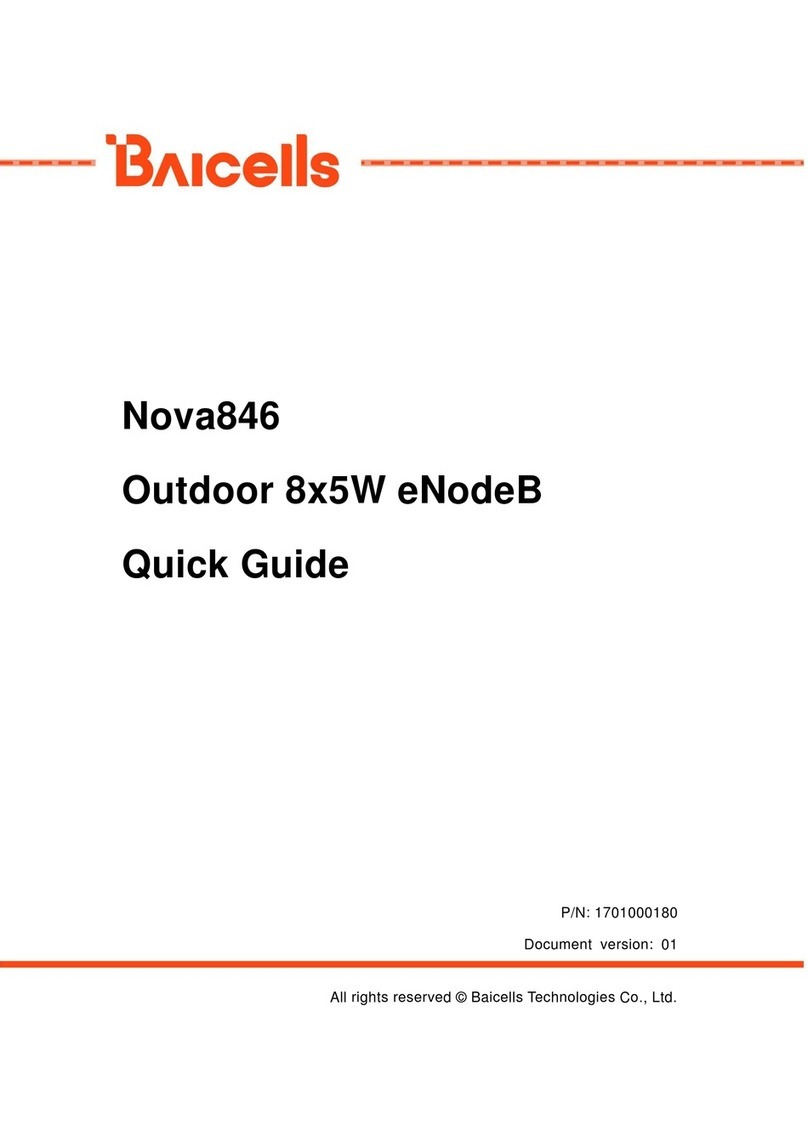4
Table of Contents
1INTRODUCTION ............................................................................................................................................... 7
2FEATURES......................................................................................................................................................... 7
3PARTS & MATERIALS........................................................................................................................................ 8
4DESCRIPTION ................................................................................................................................................... 9
5PREPARING TO INSTALL ................................................................................................................................. 12
6INSTALLATION................................................................................................................................................ 12
7BASIC CONFIGURATION ................................................................................................................................. 20
7.1 LOG IN ..................................................................................................................................................... 20
7.2 CHECK CURRENT STATU S ICONS ..................................................................................................................... 22
7.3 CONFIGURE WAN SETTINGS ......................................................................................................................... 23
7.3.1 CAT4 .................................................................................................................................................. 23
7.3.2 CAT6/7/15 ......................................................................................................................................... 25
7.4 WIFIDOG.................................................................................................................................................. 29
7.5 CONFIGURE CONNECTION MODE /CONNECTION SETTINGS ................................................................................. 30
7.6 CONFIGURE SCAN MODE /CELL SELECTION...................................................................................................... 31
7.5.1 Overview ........................................................................................................................................... 31
7.5.2 CAT4 .................................................................................................................................................. 32
7.5.3 CAT6/7/15 ......................................................................................................................................... 34
7.7 CONFIGURE APN MANAGEMENT /EDIT APN PROFILE ....................................................................................... 36
7.7.1 Overview ........................................................................................................................................... 36
7.7.2 Configure Local EPC APN ................................................................................................................... 37
7.8 CONFIGURE SAS ........................................................................................................................................ 38
7.9 VERIFY NETWORK CONNECTION..................................................................................................................... 38
8BASIC TROUBLESHOOTING ............................................................................................................................ 39
8.1 DEVICE INFORMATION ................................................................................................................................. 39
8.2 LTE STATUS ............................................................................................................................................... 39
8.3 THROUGHPUT STATISTICS ............................................................................................................................. 40
8.4 APN STATUS /INTERNET STATUS ................................................................................................................... 40
8.5 LAN STATUS ............................................................................................................................................. 41
8.6 DEVICES LIST ............................................................................................................................................. 42