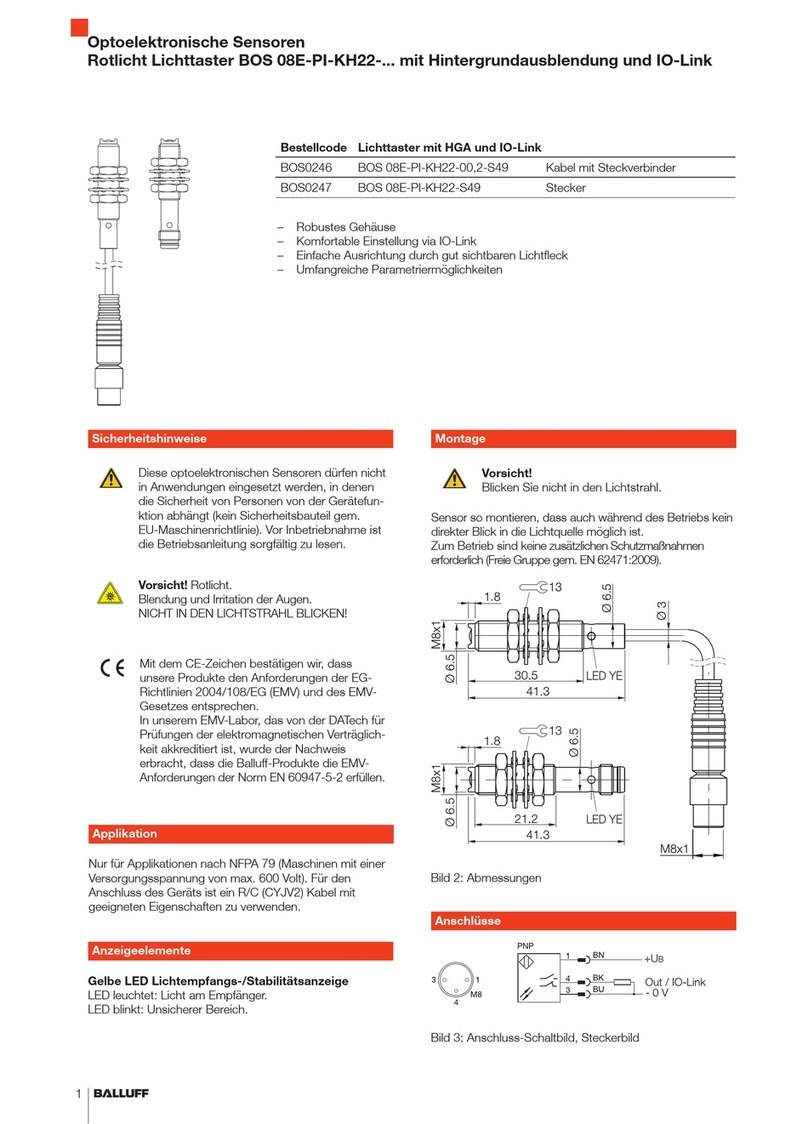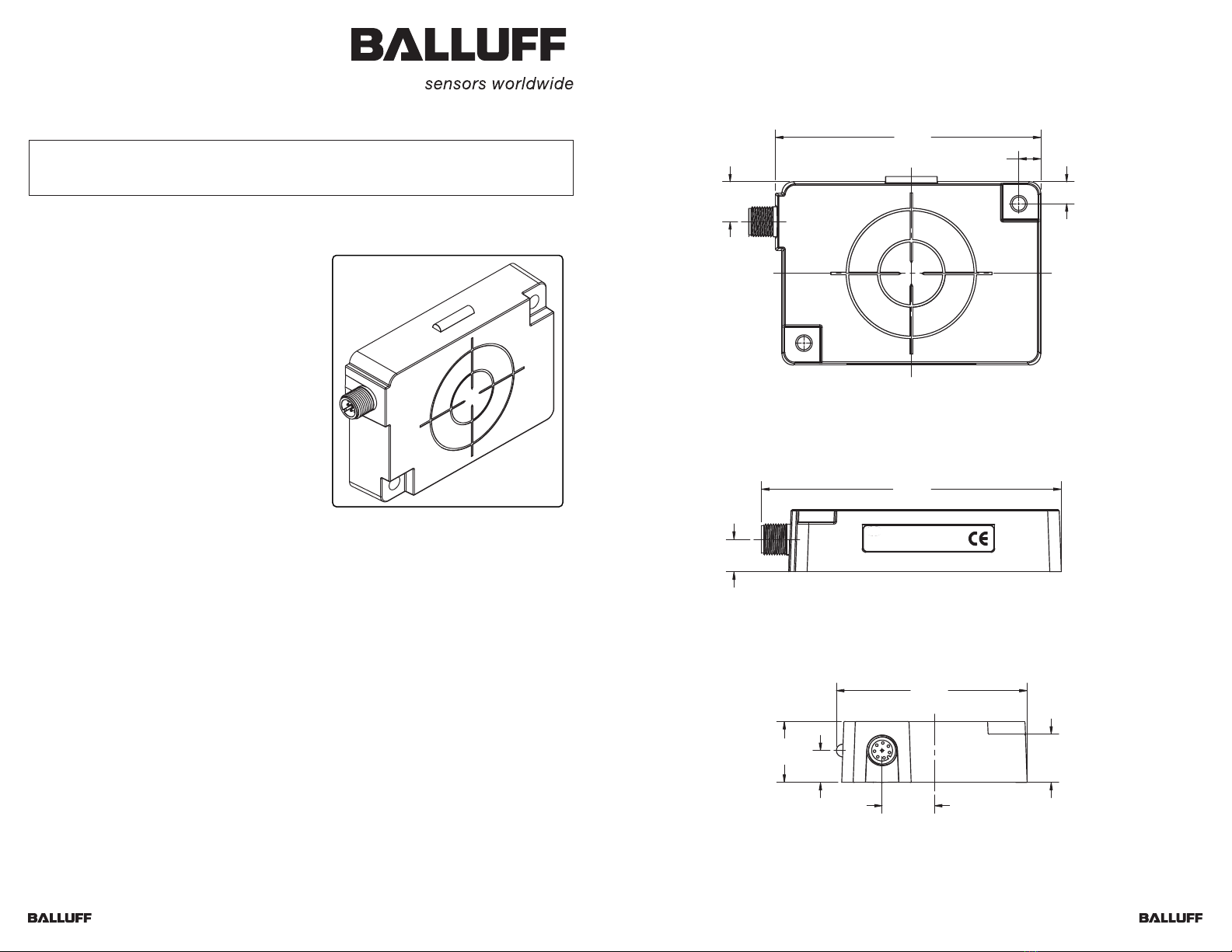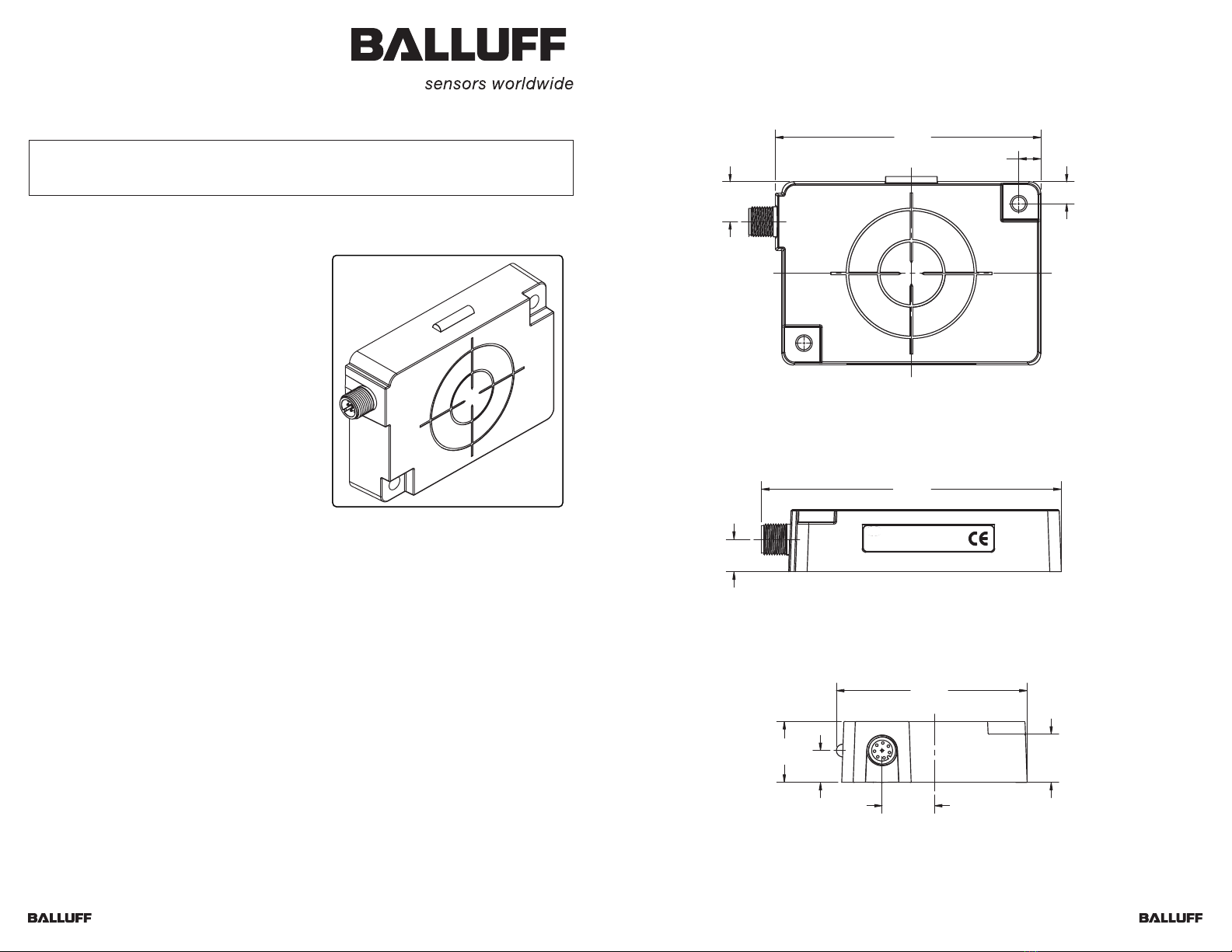
Select a suitable location to mount the RFID
Controller. The Unit may be mounted to wood,
plastic fixtures and metal plate surfaces. However,
do not recess the controller in metal. For optimal
performance, allow 60mm (2.5inches) clearance
from metallic objects around the sides of the
controller.
To secure the controller to the mounting surface,
use two M5 (#10) diameter screws and two
washers. The Unit may be mounted horizontally
or vertically, but should be aligned in such a
manner that the LED indicators can be seen during
operation.
1. Fasten the Unit to the mounting surface
using two screws (place one washer on
each screw before insertion). Tighten
screws to between 1.3 and 1.7Nm (12-15lbs per inch).
2. Download the USB driver software bundle from the Balluff website (www.balluff.com).
Extract the .zip file archive to a separate folder on the desktop of the host computer.
3. Attach the 5-pin, reverse keyed female M12 interface connector from a suitable USB
interface cable (CBL-1525) to the 5-pin, reverse keyed male M12 connector on the Unit.
4. Plug the remaining end of the USB interface cable into a USB port on the host computer.
The LEDs on the controller will flash. The amber colored LED 22will remain lit to indicate
that the controller is in USB mode (see Figure 3). At this point, Windows™ will detect the
new hardware device and request the location of the USB driver files.
5. Browse to the folder containing the USB driver files. Refer to the “USB Driver Installation
Instructions”, included with the USB driver download, to complete the installation of the
USB driver.
6. To verify operations, download the serial version of the HF Dashboard Utility. The HF
Dashboard Utility allows users to configure and control their controllers and send RFID
commands for testing purposes.
This document provides instructions and information designed to assist users in the hardware
setup and configuration of the RFID Controller.
Installing the RFID Controller
C1007-Series
RFID Controller
BIS M-411-068-001-09-S72
(C1007-USB-01)
Installation Guide
ESCORT M EMORY SYSTEMS
Model:
S/NMADE IN USA
116.4
[4.58]
12.5
[0.49]
Controller Dimensions
C
L
C
L
C
L
C
L
105.8
[4.16]
8.8
[0.34]
8.8
[0.34]
15.9
[0.63]
TOP
VIEW
FRONT
VIEW
LEFT
VIEW
Figure 1: Controller Dimensions
C
L
75.2
[2.96]
19
[0.75]
24
[0.94] 12.5
[0.49]
20.6
[0.81]
Millimeters
[Inches]