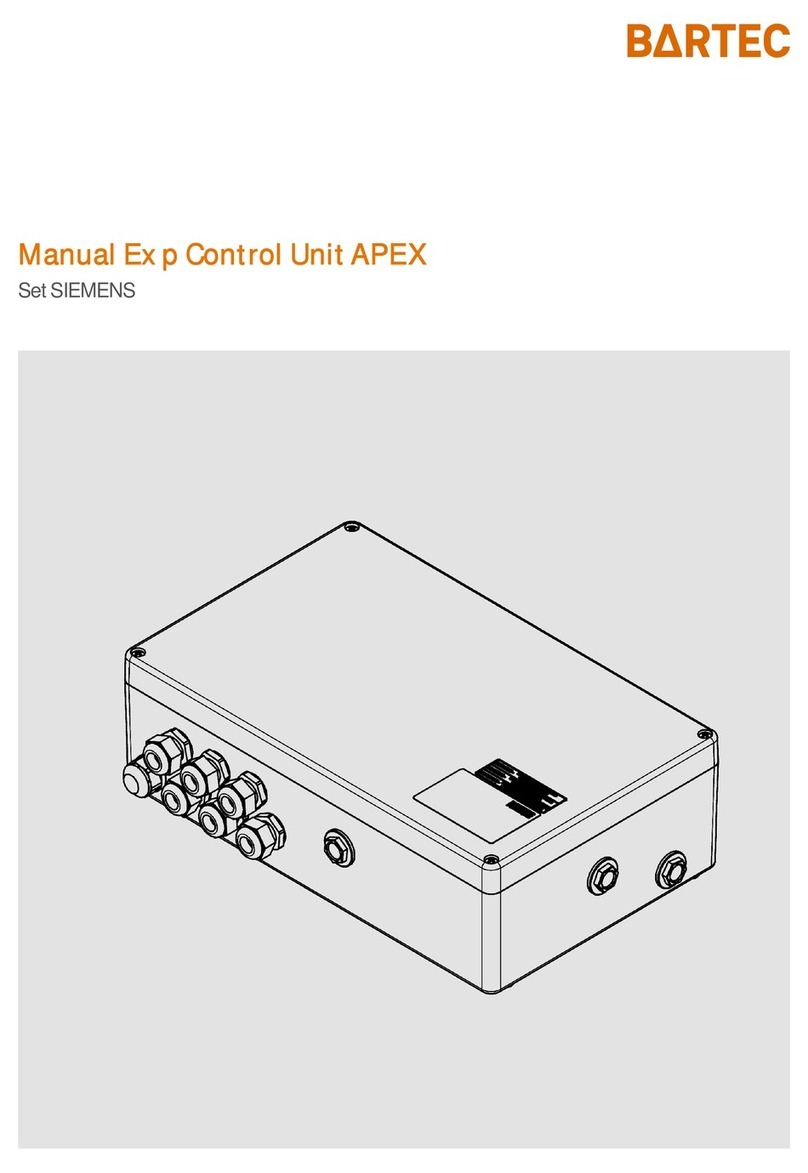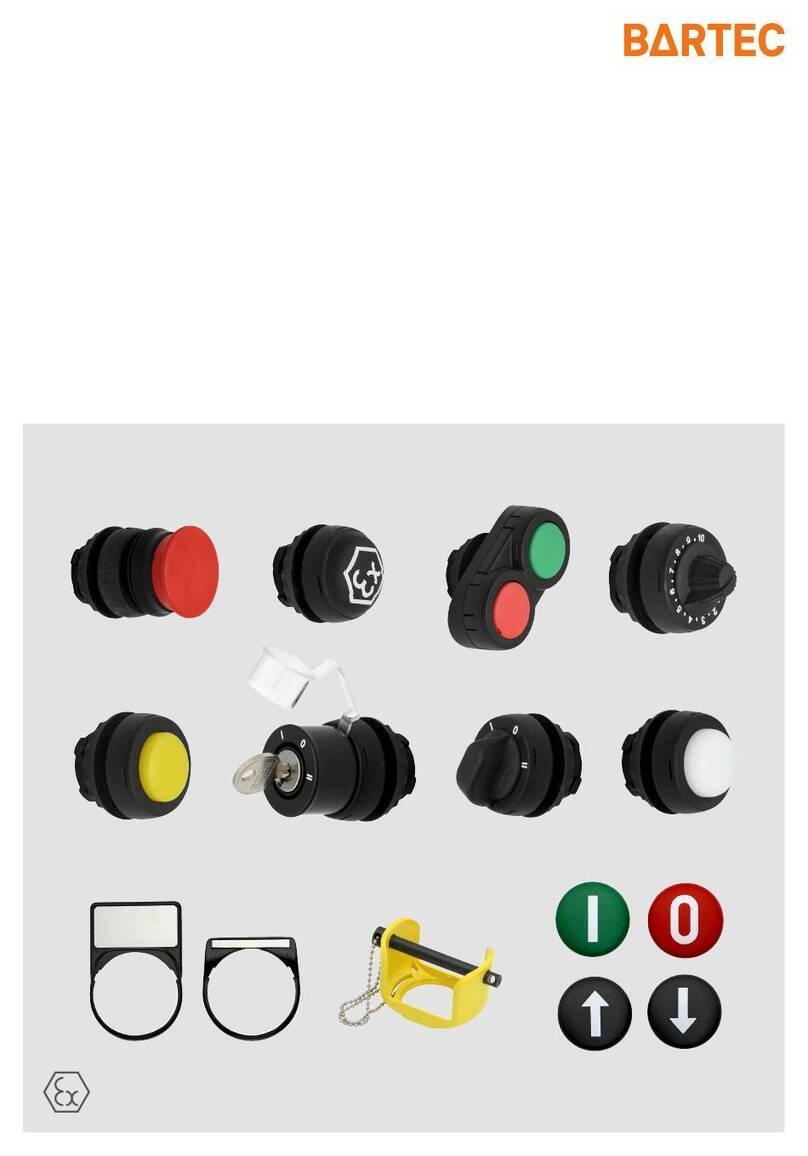Table of Contents
2
Aircraft Refuelling, Operating Instructions, BA 090323, (07.03.2022)
5.1.4 Aircraft Registration ..................................................................................................... 43
5.1.5 Aircraft Type................................................................................................................. 43
5.1.6 Flight Number .............................................................................................................. 43
5.1.7 Minimum Fuel / Block Fuel/ No Fuel............................................................................ 44
5.1.8 Product......................................................................................................................... 45
5.1.9 Arrival Time.................................................................................................................. 45
5.1.10 Departure Time............................................................................................................ 46
5.1.11 Destination................................................................................................................... 46
5.1.12 Arrived from ................................................................................................................. 46
5.1.13 Fuelling Company........................................................................................................ 47
5.1.14 ID.................................................................................................................................. 47
5.1.15 Pay Mode..................................................................................................................... 47
5.1.16 Pit-Number................................................................................................................... 48
5.1.17 Date of Flight................................................................................................................ 49
5.1.18 Personal-ID.................................................................................................................. 49
5.1.19 Preset Quantity............................................................................................................ 49
5.1.20 Tax number.................................................................................................................. 50
5.2 Duplicate print out.................................................................................................................. 50
5.3 Planned order request............................................................................................................ 50
5.4Totalizer display..................................................................................................................... 51
5.5 Additive totalizer display......................................................................................................... 51
5.6 Display dipstick values........................................................................................................... 52
5.7 Temperature/density request................................................................................................. 52
5.8 Received messages............................................................................................................... 52
5.9 Request order list................................................................................................................... 53
5.10 Order return............................................................................................................................ 54
5.11 Change language................................................................................................................... 54
5.12 Switch off controller system ................................................................................................... 55
5.13 Start flushing process............................................................................................................. 55
6Main Menu..................................................................................................................................... 56
6.1 Entering the driver password ................................................................................................. 56
6.2 Setting time and language ..................................................................................................... 57
6.3 Parameter Print Out ............................................................................................................... 58
6.4 Journal Print Select Menu...................................................................................................... 59
6.4.1 Print Current Tour........................................................................................................ 59
6.4.2 Print not printed tours .................................................................................................. 60
6.4.3 Selection Tour Journals............................................................................................... 60
6.4.4 Journal with errors ....................................................................................................... 61
6.4.5 Show Bypasses ........................................................................................................... 62
6.4.6 Print Tourinfo ............................................................................................................... 62
6.5 Service Menu ......................................................................................................................... 62
6.5.1 Database browser........................................................................................................ 62
6.5.2 Logfile browser............................................................................................................. 63
6.6 Controller System Switch Off................................................................................................. 64
6.7 Version state .......................................................................................................................... 65
6.8 Lock off dispensing barrier..................................................................................................... 65
7Feature Enhancements................................................................................................................ 66
7.1 Sending specific messages ................................................................................................... 66
7.2 Check Interlock inputs............................................................................................................ 67
7.3Vehicle-office connection test ................................................................................................ 67
7.4 Large leak detector ................................................................................................................ 68
7.5 Vehicles with a dipstick.......................................................................................................... 70