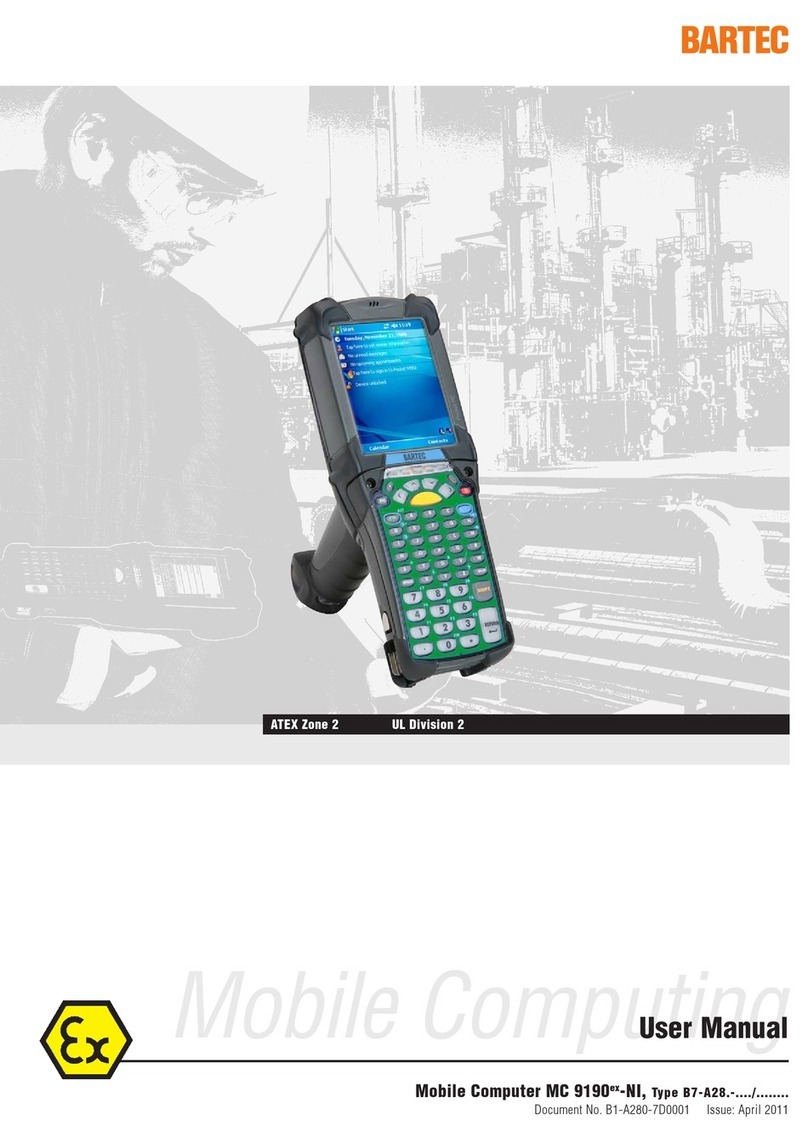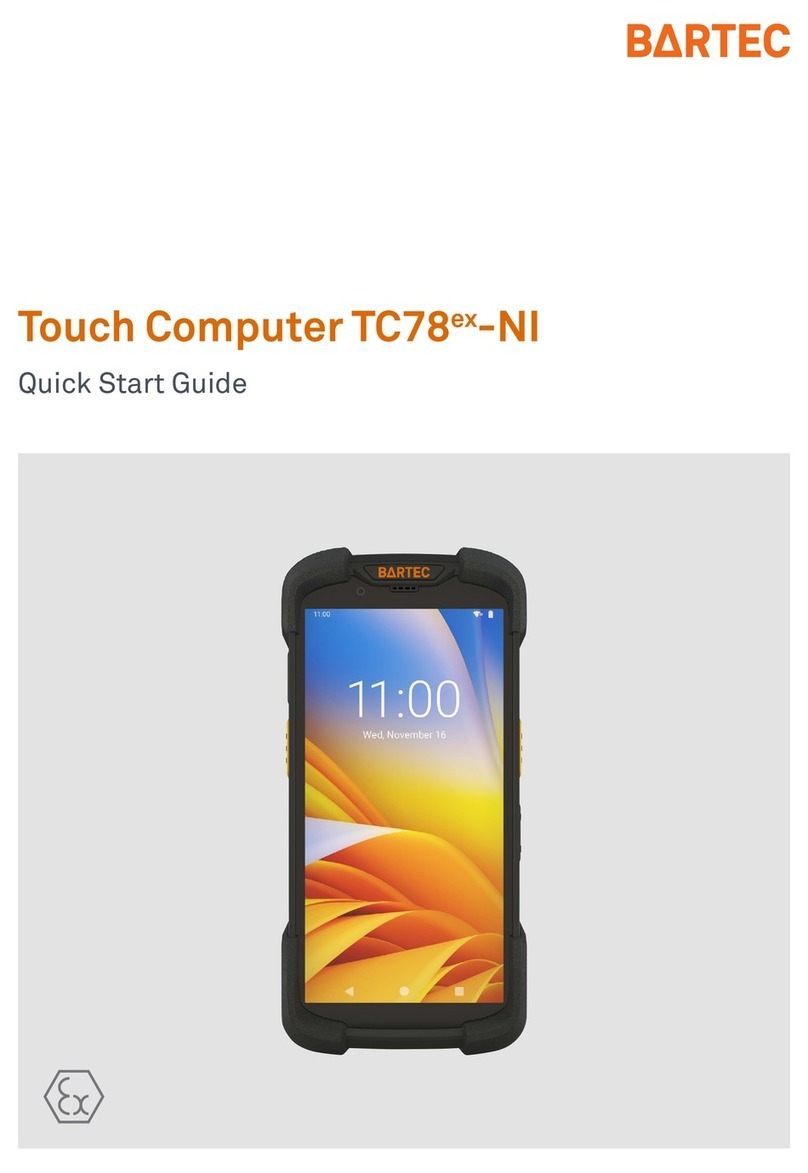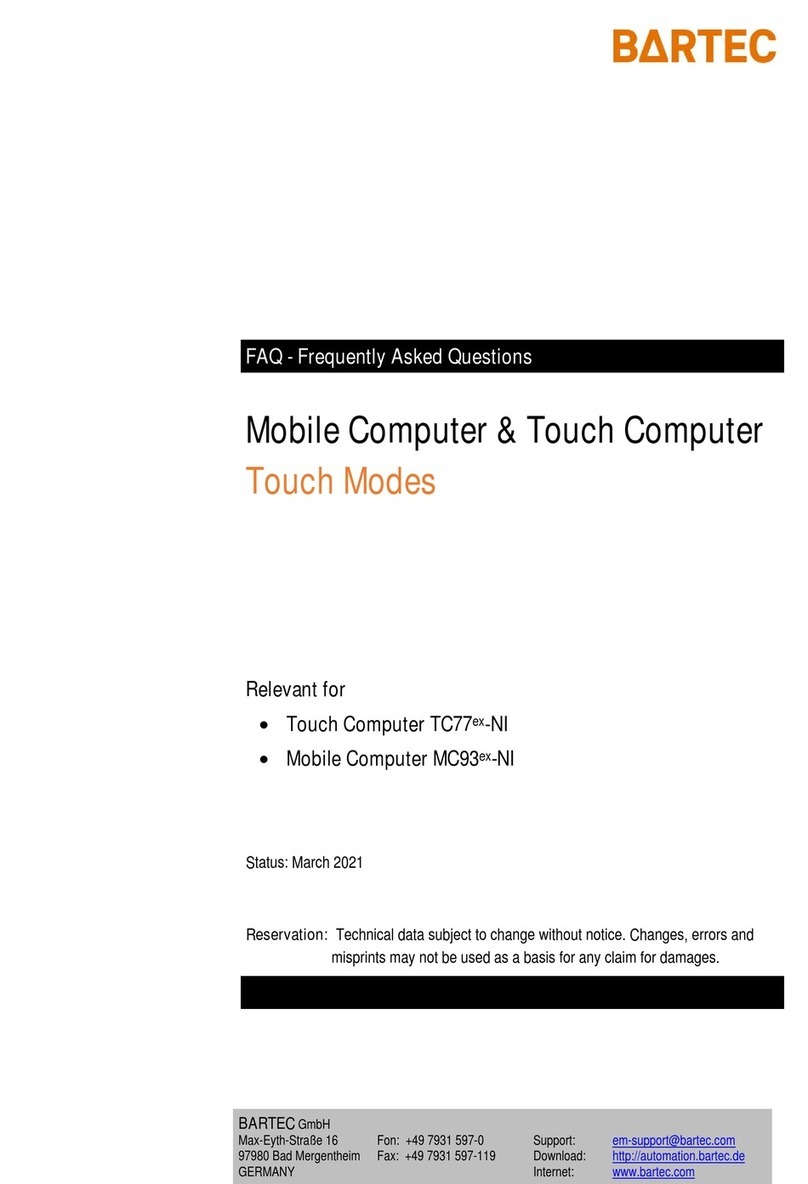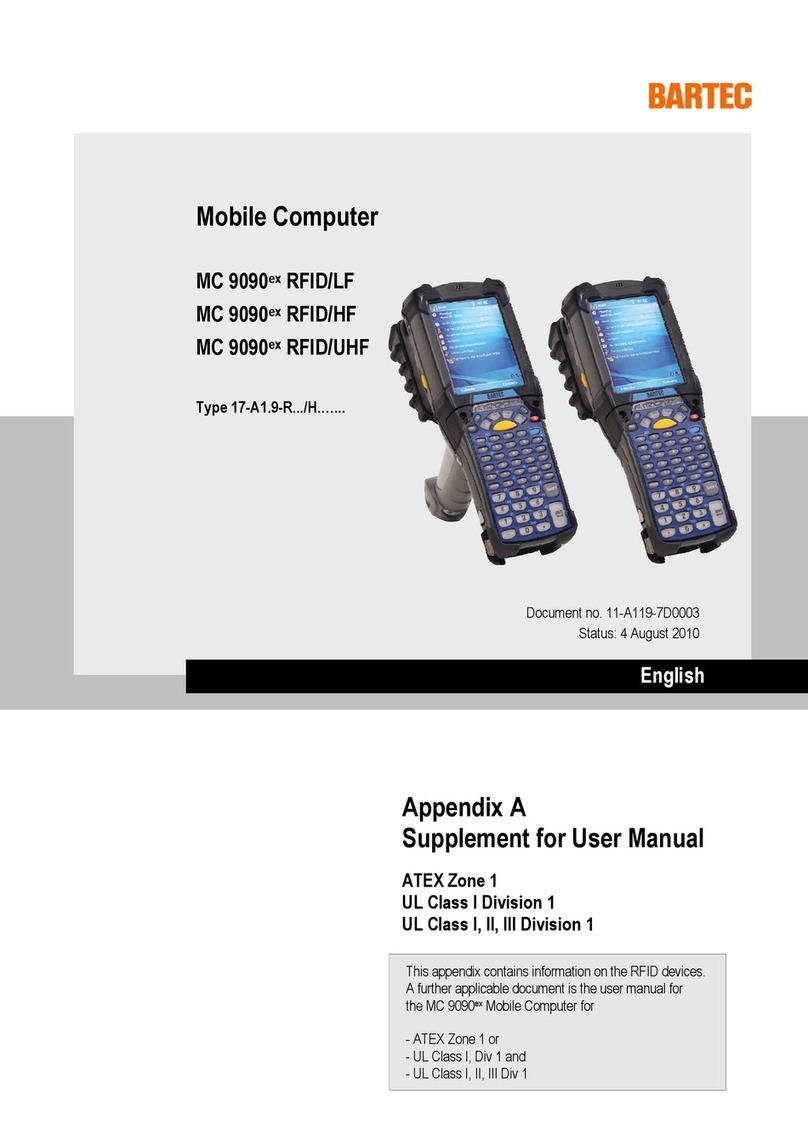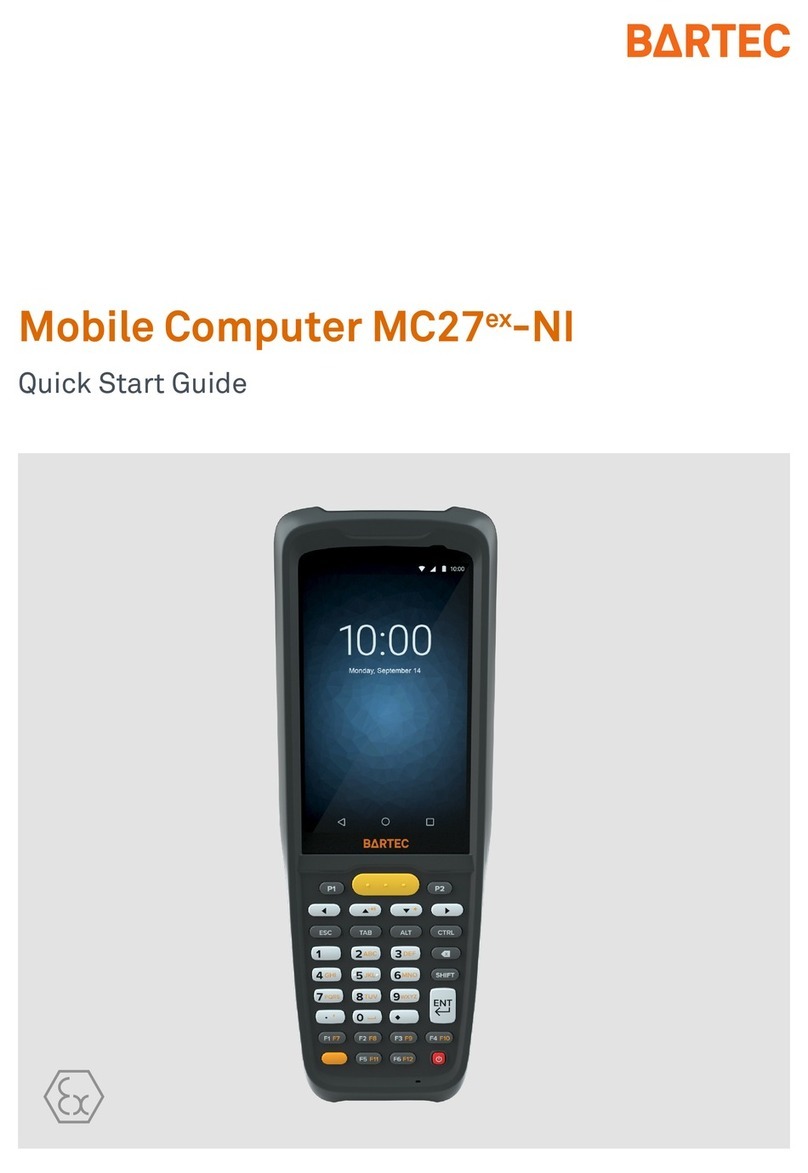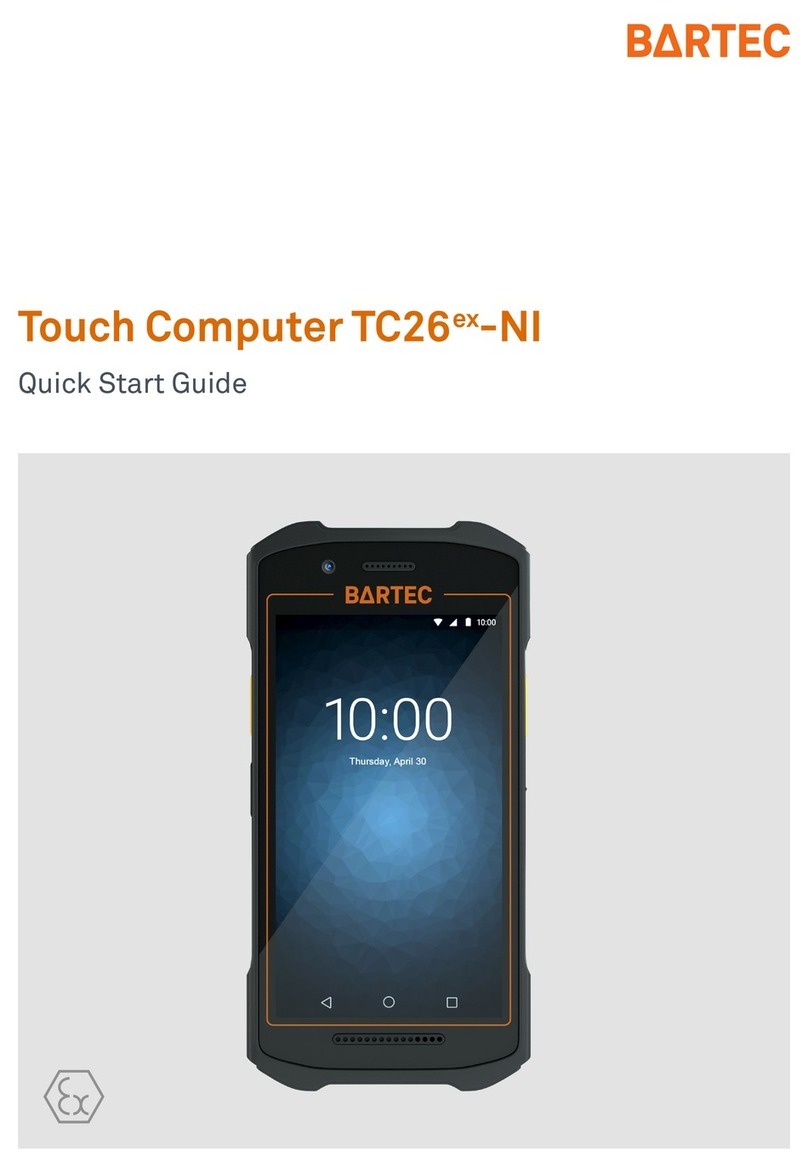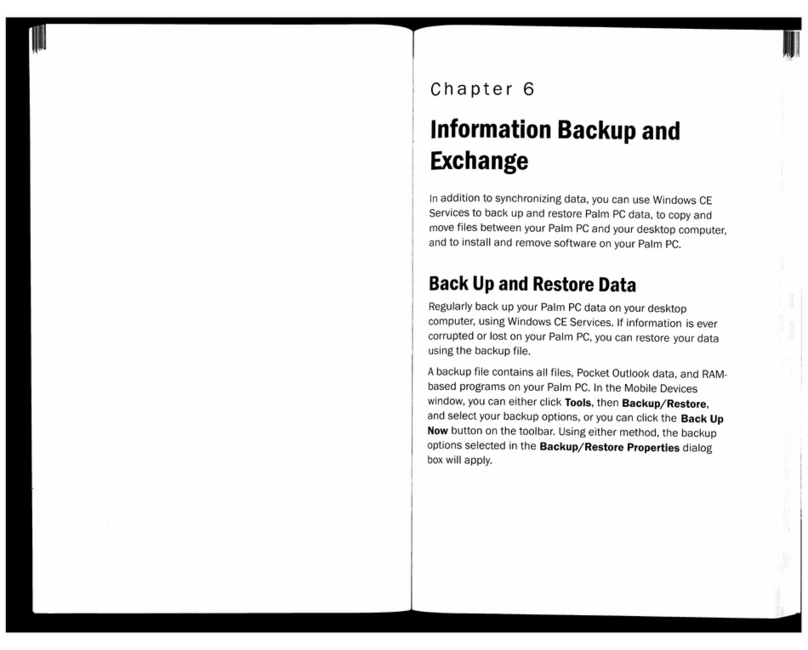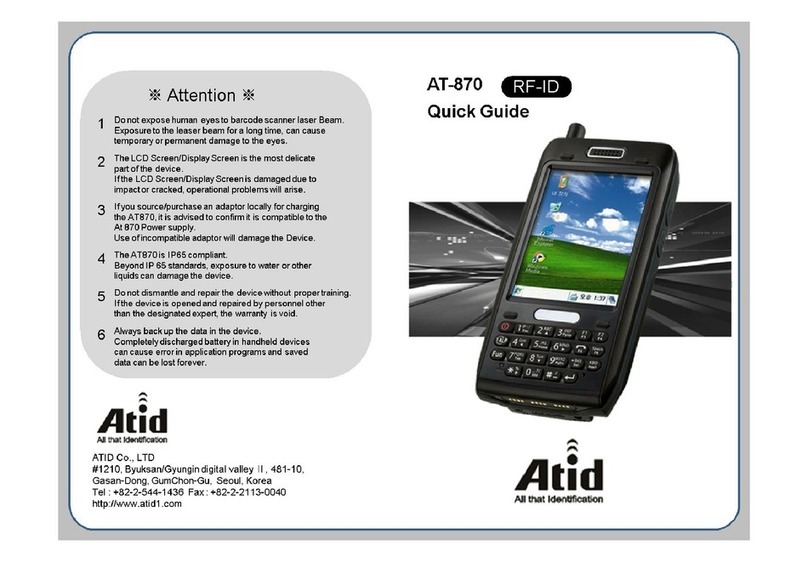Touch Computer TC77ex-NI
FAQ: Touch Modes
Subject to technical changes.
09/2020
Subject to technical changes.
05/2021
1. Information of this FAQ........................................................................................................................ 2
1.1 Reference documents ...................................................................................................... 2
2. About Reset Options ............................................................................................................................ 3
2.1 Buttons for navigation....................................................................................................... 4
3. Soft reset ............................................................................................................................................... 5
4. Hard reset .............................................................................................................................................. 6
5. Enterprise reset..................................................................................................................................... 7
5.1 Downloading the Enterprise Reset Package.................................................................... 7
5.2 Using micro SD card......................................................................................................... 8
5.3 Using USB drive ............................................................................................................. 10
5.4 Using ADB...................................................................................................................... 11
6. Factory reset ....................................................................................................................................... 14
6.1 Downloading the Factory Reset Package....................................................................... 14
6.2 Using micro SD card....................................................................................................... 14
6.3 Using USB drive ............................................................................................................. 17
6.4 Using ADB...................................................................................................................... 18
6.5 Using StageNow............................................................................................................. 21
7. Android reset options......................................................................................................................... 23
7.1 Reset Wi-Fi & Bluetooth ................................................................................................. 25
7.2 Reset app preferences ................................................................................................... 25
7.3 Erase all data (enterprise reset) ..................................................................................... 26
8. Google reset options .......................................................................................................................... 27
9. Edit ADB system path variables........................................................................................................ 27